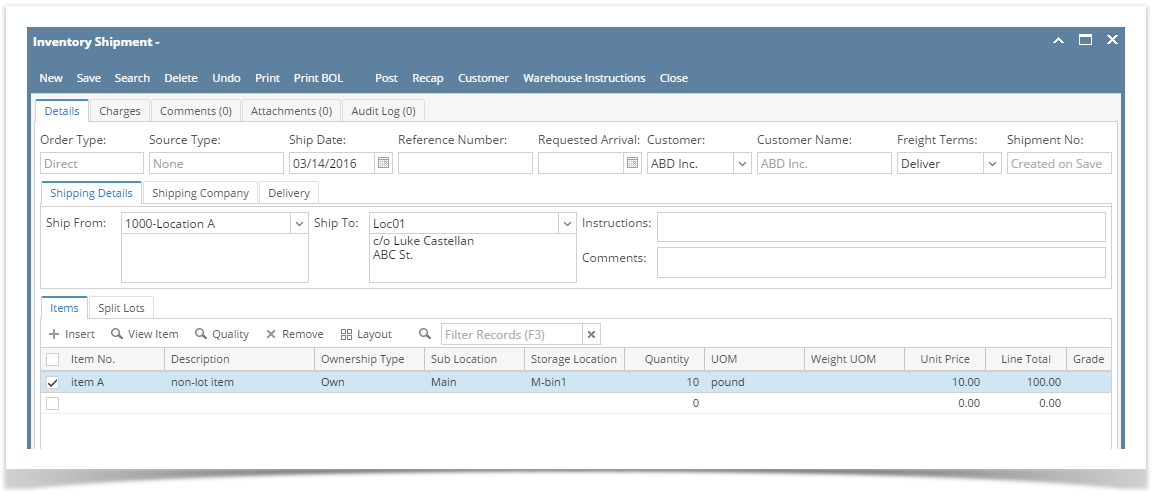The following will guide you on how to create Inventory Shipment with Direct type.
- From Inventory module > click on Inventory Shipment menu.
- The Inventory Shipment search will be shown. Click New.
- This will open a new Inventory Shipment screen.
- In the Details tab,
- Select Direct in the Order Type field.
- Select the customer for this Inventory Shipment in the Customer field.
- Select Freight Terms.
- In the Shipping Details tab,
- Ship From field select the Location from where item/s will be shipped from.
- Ship To field select the Customer's location to where item/s will be delivered.
- Enter other relevant inventory shipment information. See Inventory Shipment - Field Description.
- In the grid area,
- Item No field select item/s to be shipped. As item is selected, all the other item information will automatically be filled in like default Sub Location, Storage Location, UOM, Unit Price and so on. In this example, non-lot item is selected.
- Enter the quantity of items to be shipped in the Quantity field. As you enter the quantity, Line Total field will automatically be updated.
- Save the record. You can click Save or use the shortcut key Ctrl+S. In case you miss to save it and you click the Close or the x button at the top right corner of the screen or use the shortcut key Alt+X or Esc , i21 will prompt you if you would like to save it before closing the screen.
- Post the Inventory Shipment. See How to Post Inventory Shipment.
Overview
Content Tools