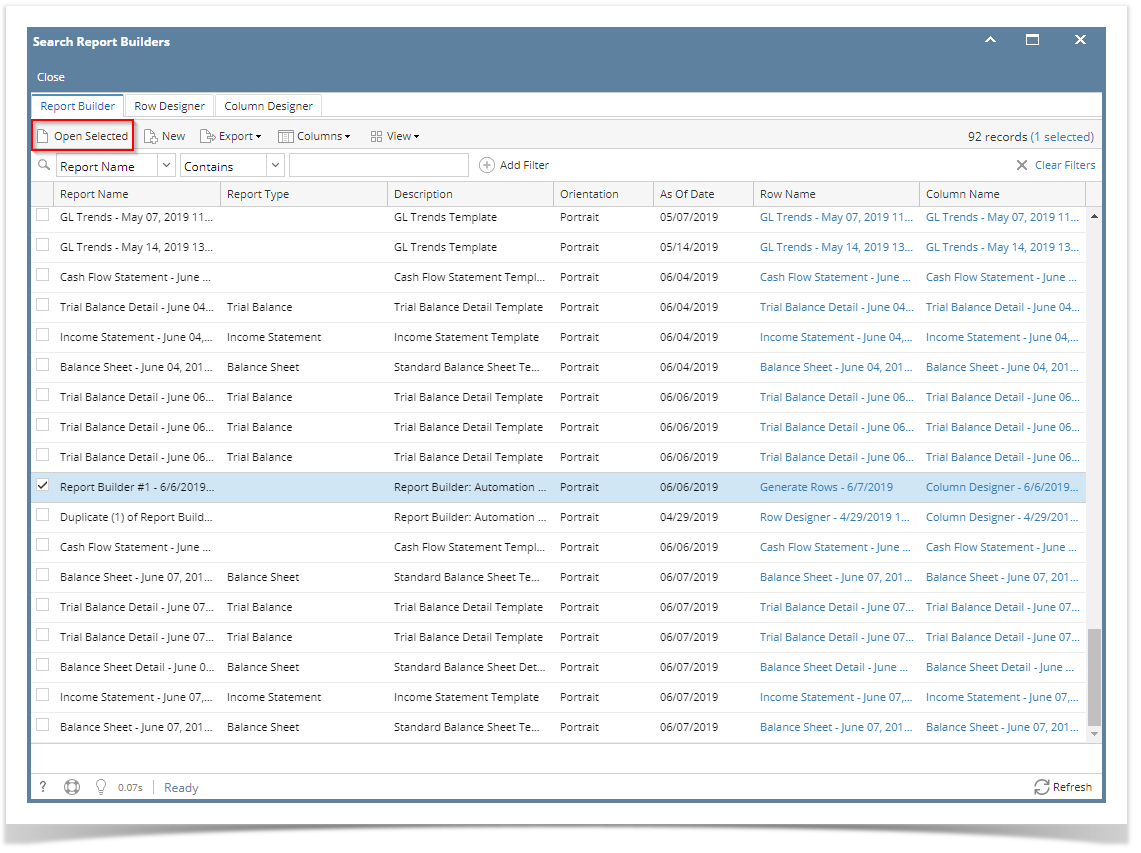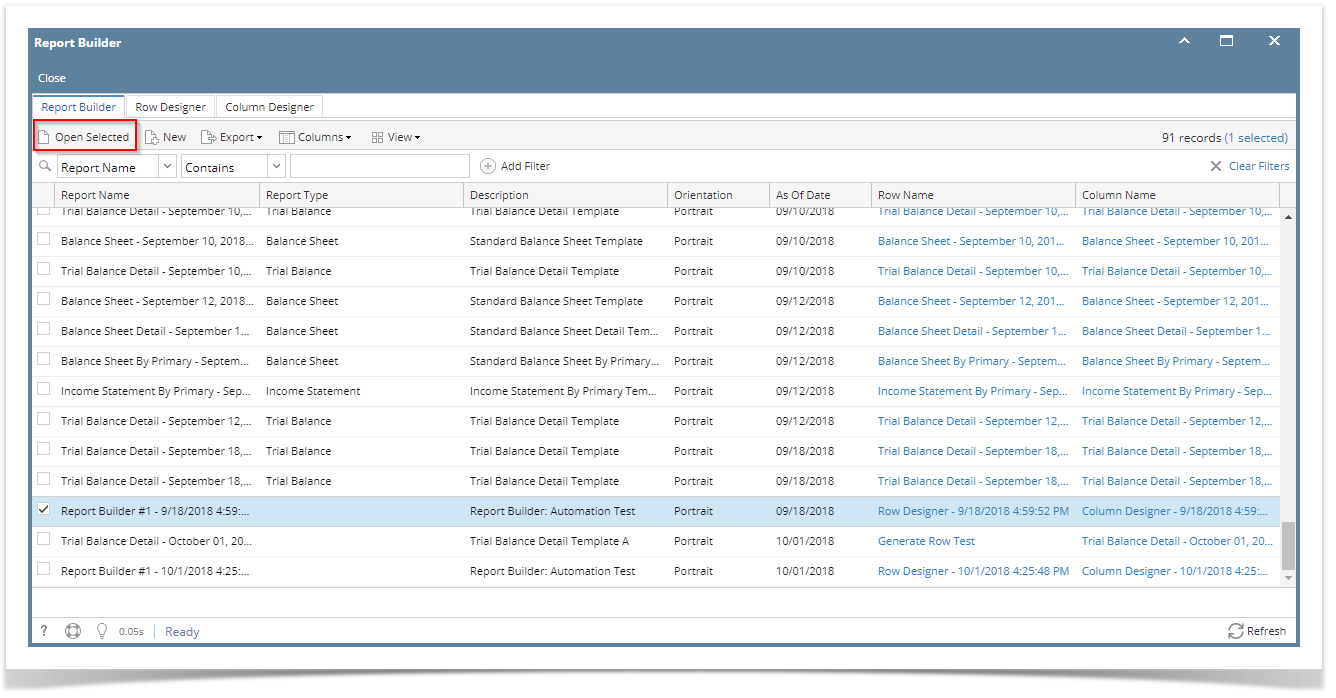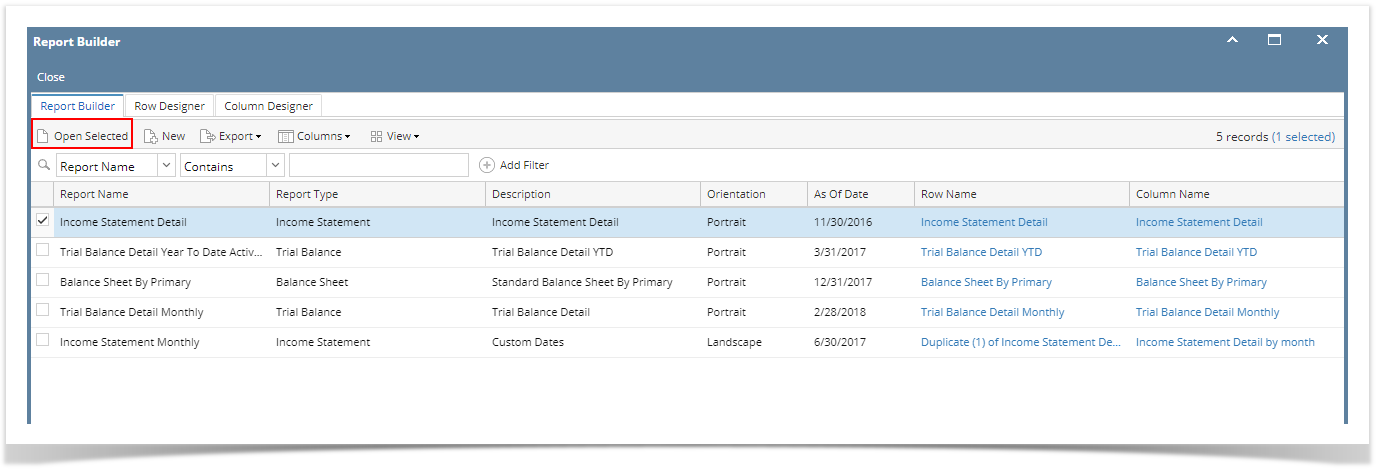- From Financial Reports module > click on Financial Report Builder menu.
- The Report Builder search will be opened. See Search to guide you on how to use the Search screen.
- Select the report and click Open Selected. Or you can also double-click on the selected record.
The Report Builder screen will be opened showing the selected record/s.
Overview
Content Tools