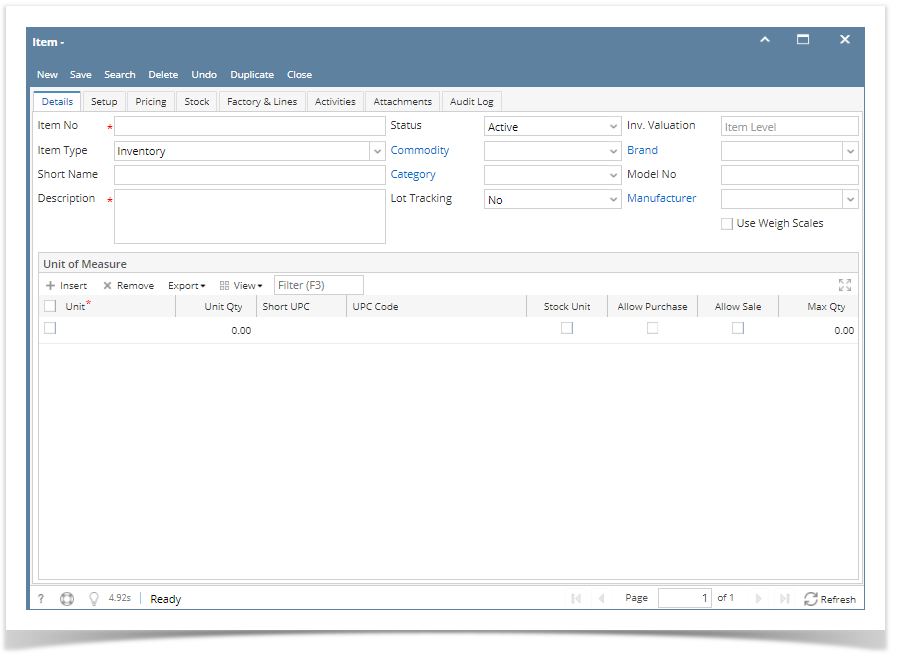The Service type is used for services you charge for or purchase like consulting, labor, fees, etc. This item type does not track stock quantities and will be available for Sales and Purchasing transactions.
- From Inventory module > click on Items menu.
The Search screen for Items will be shown. Click New toolbar button.
- This will open a new Item screen.
- In the Details tab, enter Item No and Description.
In the Type field select Service.
Notice that as Service is selected in the Type field, Lot Tracking and Inventory Valuation will be disabled, showing No and Item Level respectively. This is because Service type of item does not allow lot tracking as well as stock tracking.
- Fill in other information as needed.
- Setup Unit of Measure. See How to Setup Item UOM.
- Setup Item Locations. See How to Setup Item Location.
- Setup Tax for the item if it is taxable. See How to Setup Tax for an item.
- Setup Pricing. See How to Setup Item Pricing.
- Setup Pricing Level as needed. See How to Setup Pricing Level
- Setup Special Pricing as needed. See How to Setup Promotional Pricing.
- Save the record. You can click the Save toolbar button to save it. In case you miss to click this button and you click the Close toolbar button or the x button at the top right corner of the screen, i21 will prompt you if you would like to save it before closing the screen.
Overview
Content Tools