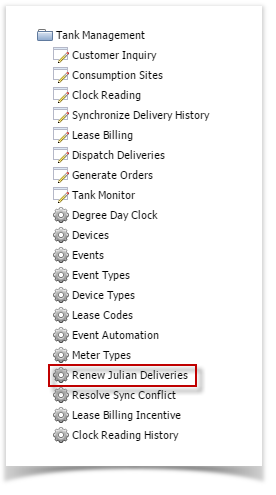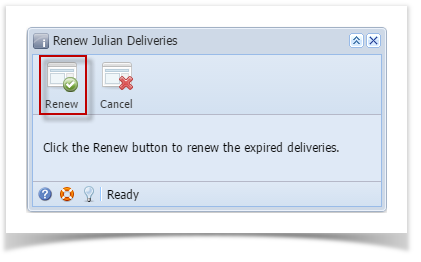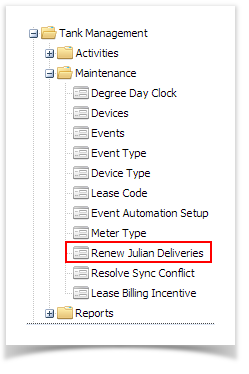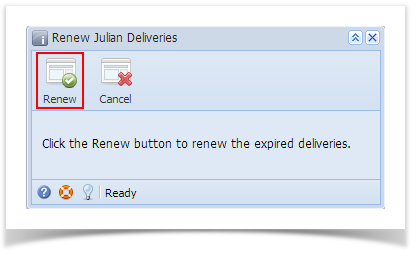- Prerequisite: Make sure that the Julian Calendar that you want to renew has the option 'Automatically renew every year' checked.
- On the Menu panel, click the Renew Julian Deliveries menu. This will open the Renew Julian Deliveries screen.
Click the Renew button. An alert message, informing the outcome of the process, will be displayed.
- Click the OK button on the alert message.
Date in Next Julian Delivery field should be updated based on the Julian Calendar that's been set.
Currently, Julian Deliveries are automatically renewed after the invoices has been synced to customer's site. Renew Julian Deliveries is no longer used to renew delivery dates.
Overview
Content Tools