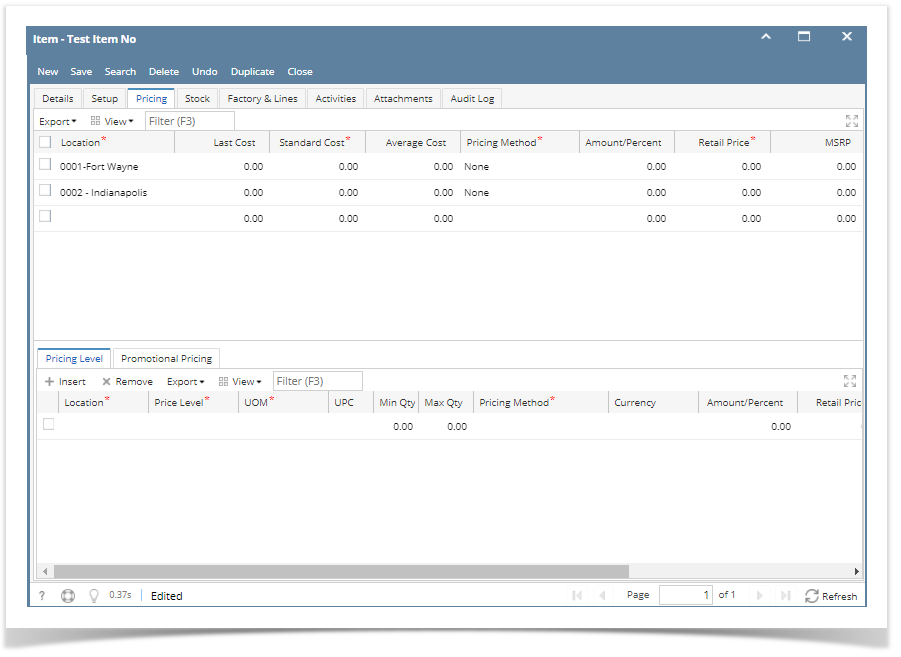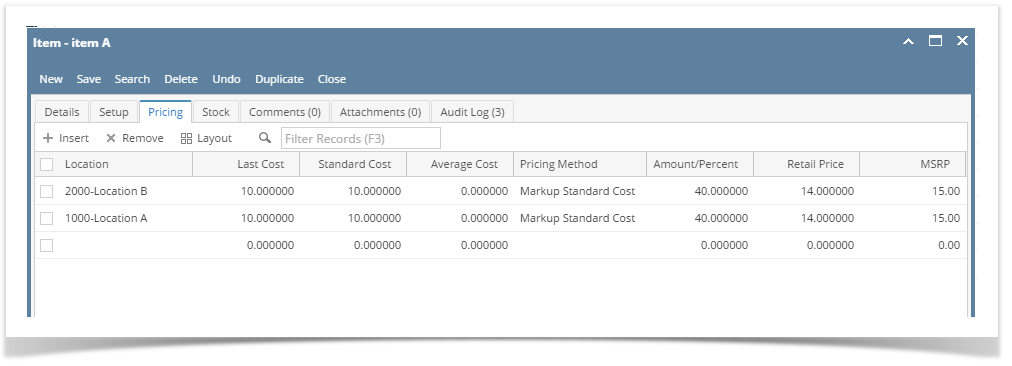The following will guide you on how to setup item pricing.
- Open Item screen > Pricing tab.
- Item Locations added in the Item > Setup tab > Location tab will automatically be shown on this tab.
- You will have to enter the following information for each location added.
- Enter Last Cost. This field is updated with a new cost when you purchased this item with another cost.
- Enter Standard Cost.
- Leave Average Cost. This is automatically computed when you purchase the item.
- Select a Pricing Method. To guide you on how each pricing method computes for the Price, see How Price is computed based on different Pricing Methods.
- Depending on the pricing method selected, fill in amount or rate in the Amount/Percent field.
- The Retail Price will automatically be computed based on Standard Cost, Pricing Method and Amount/Percent selected. This price is used by default for Sales transaction > Price field.
- Enter the MSRP (Manufacturer Suggested Retail Price).
- Save the record. You can click Save or use the shortcut key Ctrl+S. In case you miss to save it and you click the Close or the x button at the top right corner of the screen or use the shortcut key Alt+X or Esc , i21 will prompt you if you would like to save it before closing the screen.
Overview
Content Tools