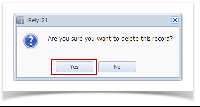- Select an unposted Bank Deposit you want to delete and click Open toolbar button.
- When Bank Deposit screen opens showing the selected transaction, click Delete toolbar button.
- This message will be shown. Click Yes button to delete the transaction and then close the Bank Deposit screen.
Overview
Content Tools