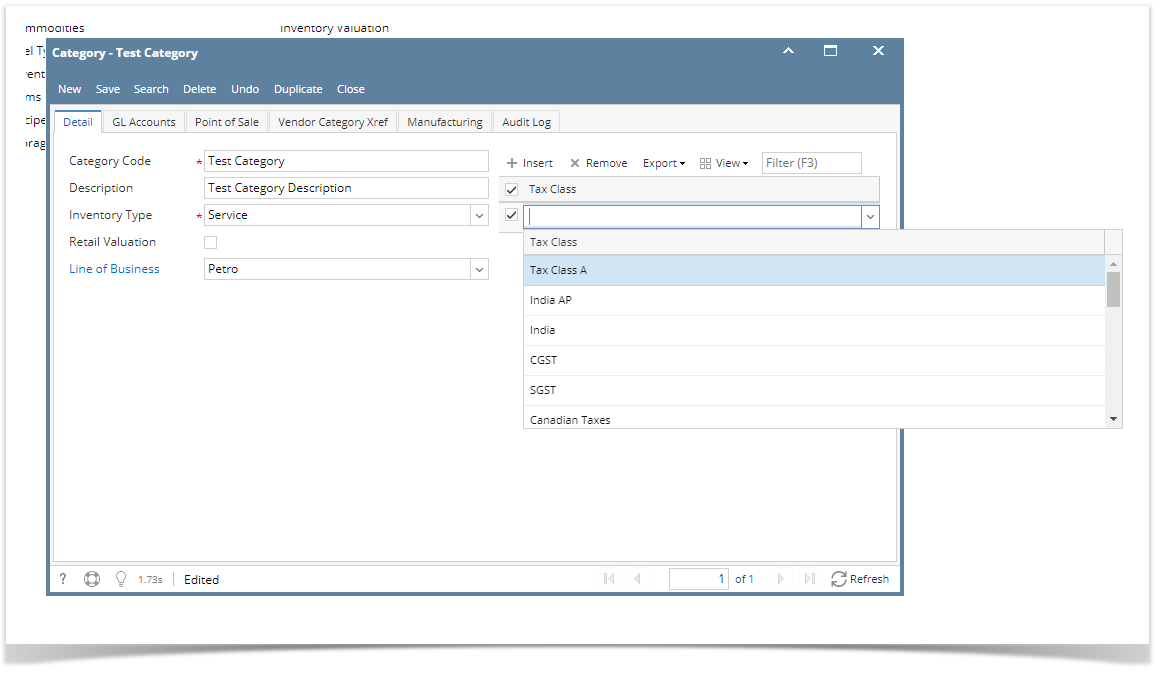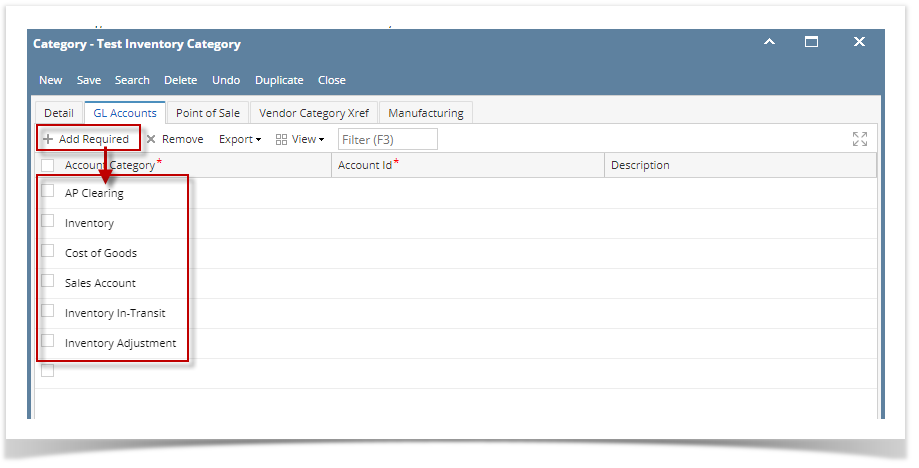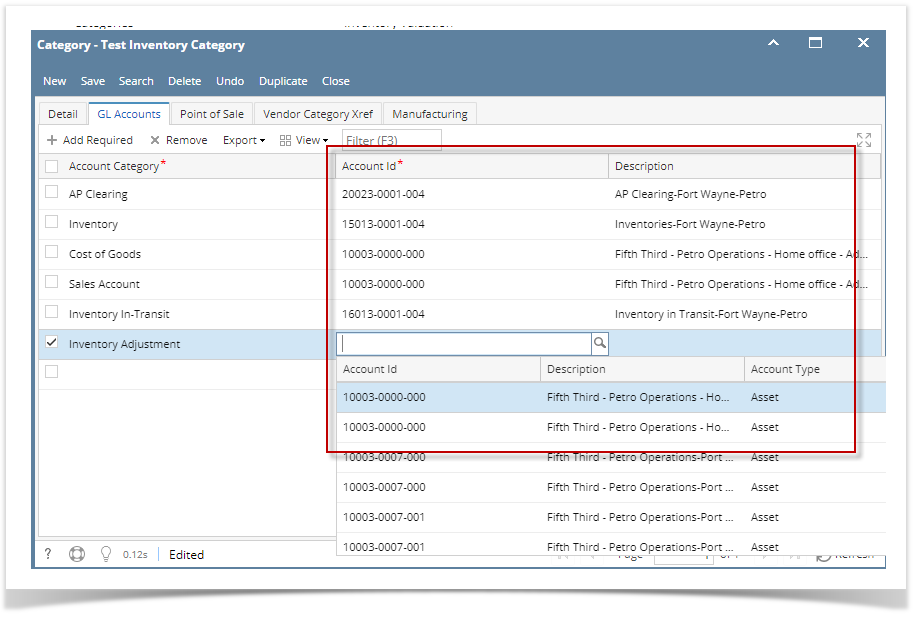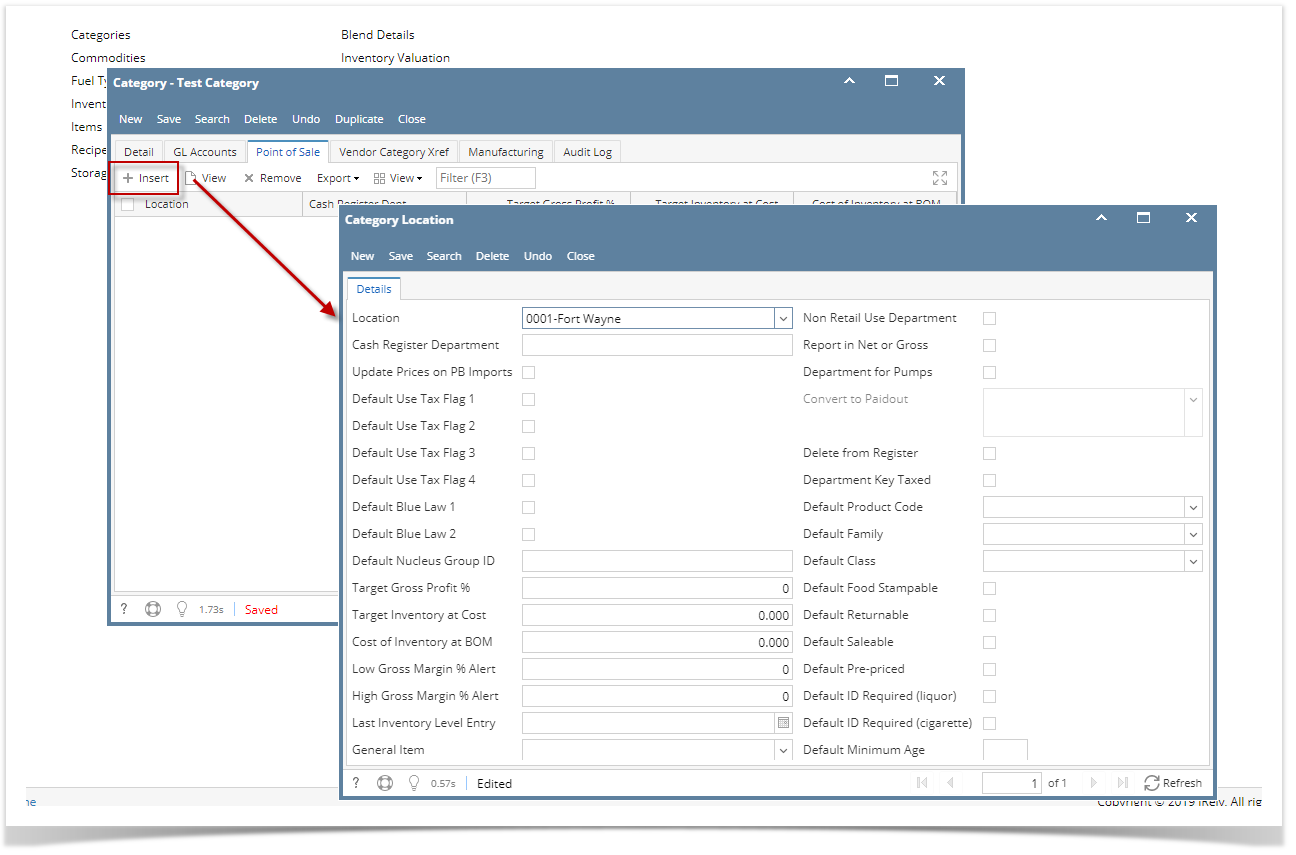- From Inventory Module go to Categories menu.
The Search screen for Categories will be shown. Click New toolbar button.
This will open a new Category Screen.
- Category Code - Also know as the category name. This is a required field.
- Description - User may enter a description that will describe the category. This is an optional field.
- Inventory Type - Inventory Type plays a major role in the behavior of the system. Business rules and Screen behavior changes depending on the Item Type selected. This is a required field.
- Bundle - The Bundle type is used to enter a group of individual items for sales or purchase transactions. Since this item type groups other inventory item types, it will follow those inventory types for tracking stock. The Bundle Details tab will then be visible to allow you to specify items that are part of the bundle.Can be used for 'Basket' concept of international trading. Basket is a selection of items from which an item will be finally received or sold.
- Inventory - The Inventory Item type is used for regular items you purchase. This item type tracks stock quantities.
- Finished Good - The Finished Good type is used for items which are finished goods of a manufacturing process. This type tracks stock.Similar to Assembly type but has more complex application and can have work in progress stock.
- Non-Inventory - The Non-Inventory type is used for items you purchase like materials or office supplies. This item type does not track stock quantities.Miscellaneous description can be entered in transaction screens for this item type.
- Other Charge - The Other Charge type is used for miscellaneous charges such as setup fees, delivery charges, permits, surcharge, brokerage, rent etc. These charges can be added to inventory cost and can be setup to calculate based on the volume of inventory involved. For example, freight and surcharges on freight for inventory receipt. These appear on Other Charges tab of Inventory Receipt and Shipment. This type does not track stock quantities.
- Raw Material - The Raw Material Type can be used as an ingredient to manufacture, blend, mill or assemble an item. This type tracks stock quantities.Level 4 (Materials) could be used in any formula as an ingredient but could not be a formula (Summit)
- Service - The Service type is used for services which the company provide like consulting, labor, fees, etc. This item type does not track stock quantities.
- Software - This is a non inventory type used to purchase and sell software products.
- Retail Valuation - This check box is used for store module. If checked, valuation will be per category. Optional field.
- Line of business - user can choose what line of business will the category be used for. User can add new LOB's by clicking the label. It will open the LOB maintenance screen. Optional field.
- User may also add tax class for a specific category. Tax class is required to determine the tax group of the items under the selected category. If tax class is blank, there will be no tax calculated in your transactions.
- User may also add GL Accounts for the category. Click GL Accounts tab>Add Required Button. It will automatically add the required GL accounts for the selected Inventory Type of the category. In this case Inventory Type.
- Select an account ID for each account category.
- Point of Sale tab - Setup attributes that vary with location/stores goes here. The Category Location screen will appear when adding or editing a Category Location.
- Vendor Category Xref Tab - this tab is used for Vendor and Department cross reference.
- Manufacturing Tab - setup fields for manufacturing module.
- Click save button to save the record. In case you miss to click this button and you click the Close toolbar button or the x button at the top right corner of the screen, i21 will prompt you if you would like to save it before closing the screen.
Overview
Content Tools