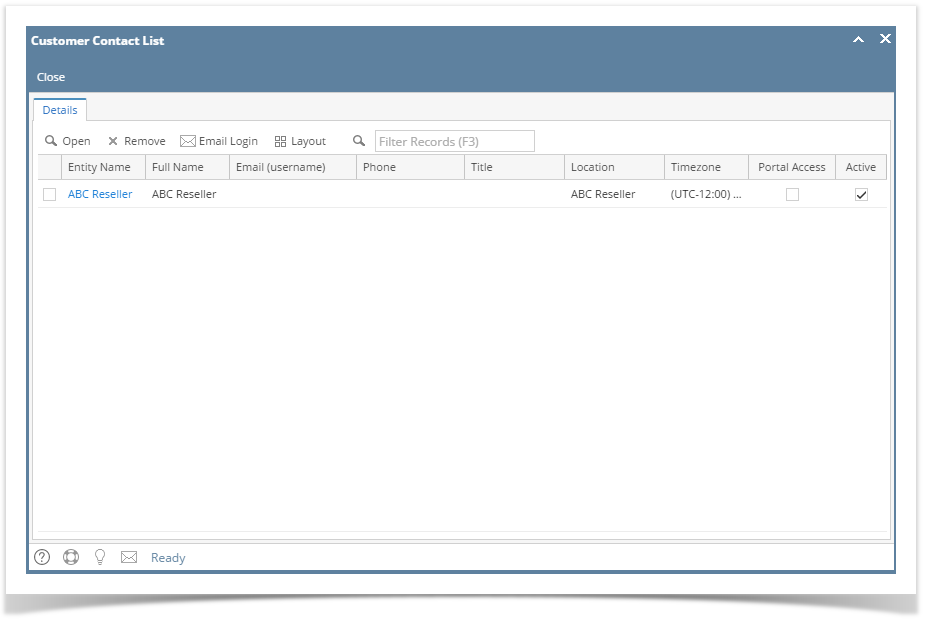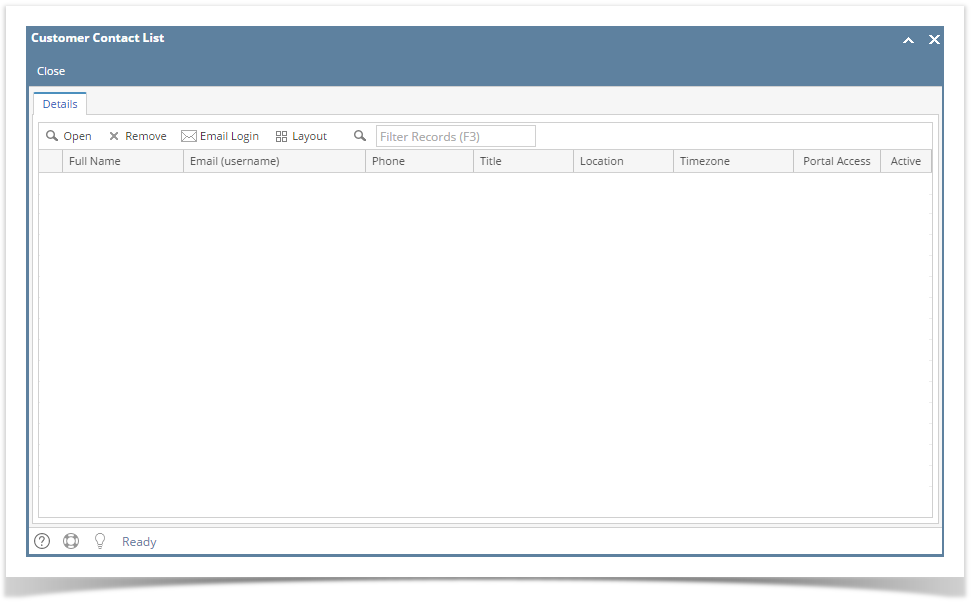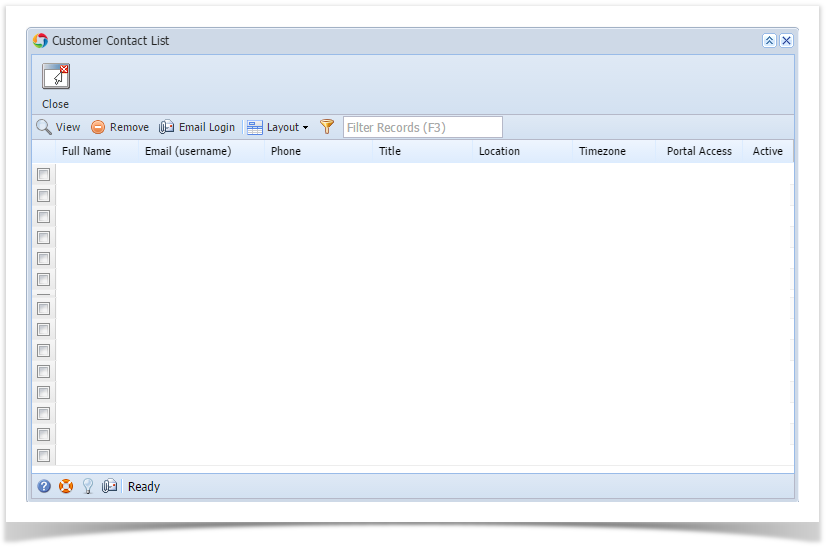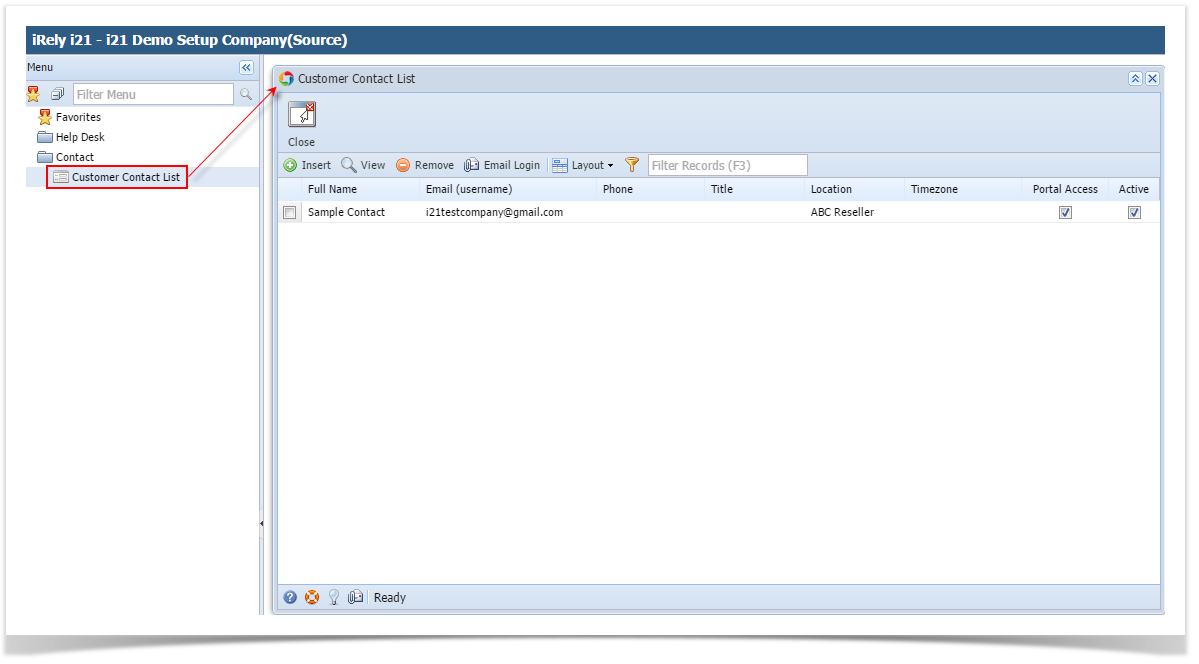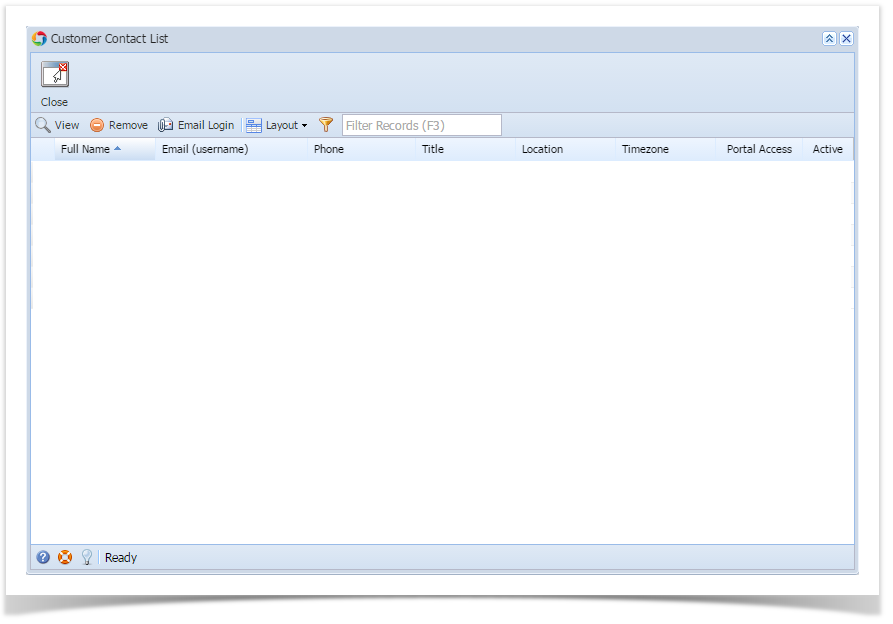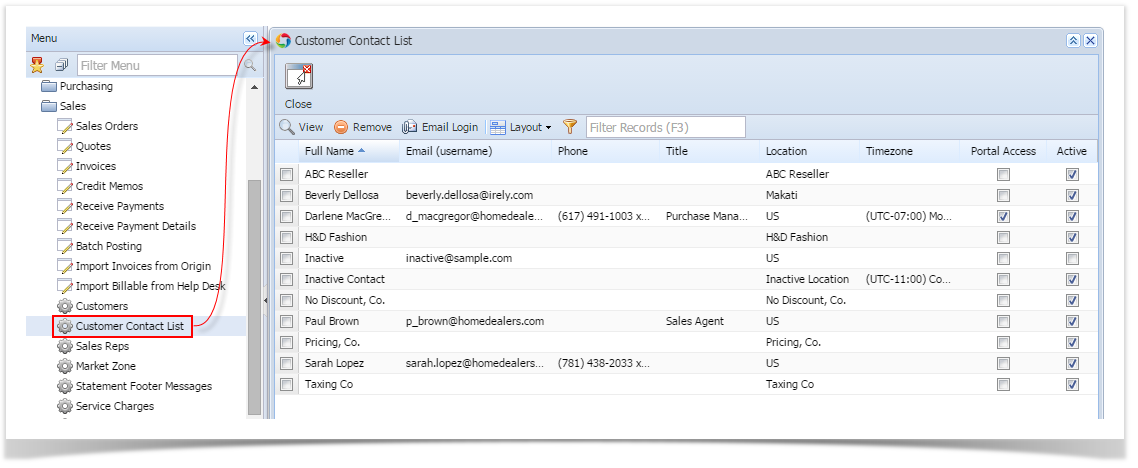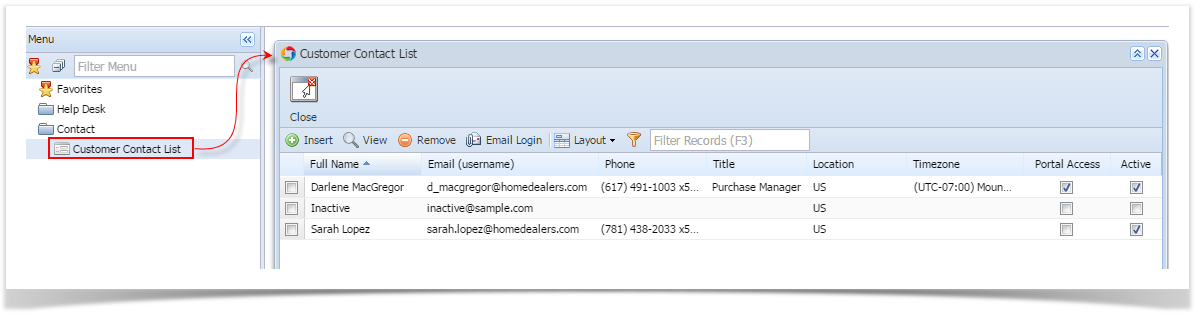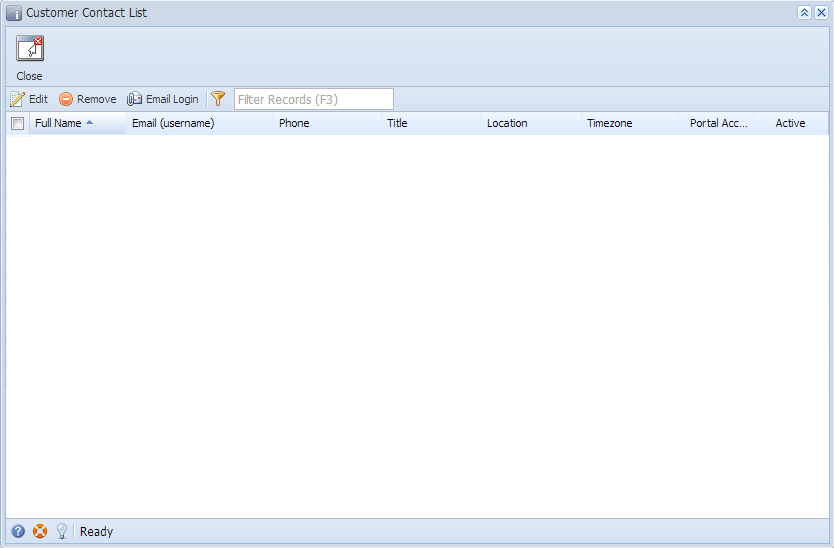This screen is used to add, edit or delete as many contacts as you want. The grid area will show the complete list of customer contacts. Open this screen from Sales | Customer Contact List menu. This screen will allow you to do the following:
- Open the Customer record where the contact belong, by clicking the Entity Name hyperlink.
- Open the Customer Contact record, by selecting the contact and clicking Open button.
- Delete a Customer Contact record, by selecting the contact and clicking Remove button.
- Send the login credential of the Customer Contact, by selecting the contact and clicking the Email Login button.
Pages
Overview
Content Tools