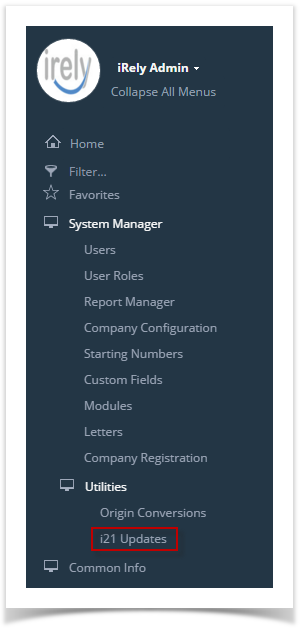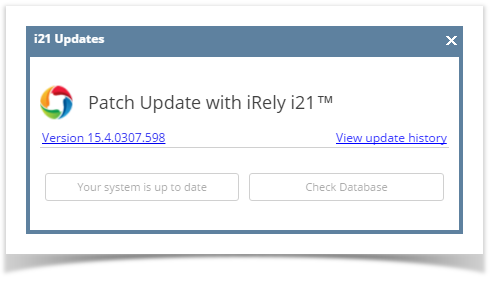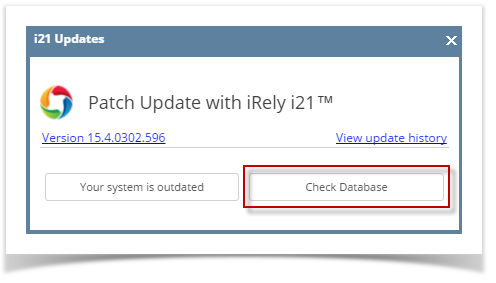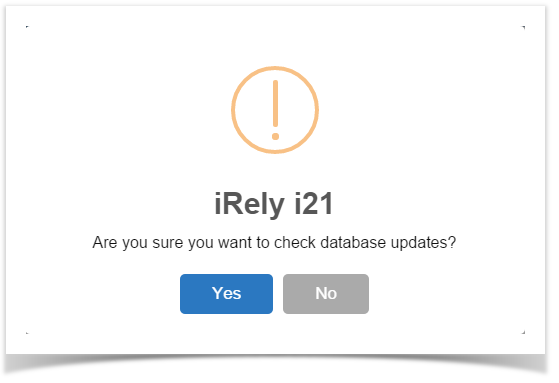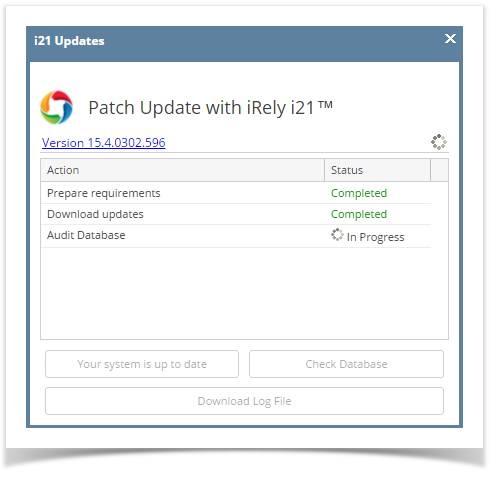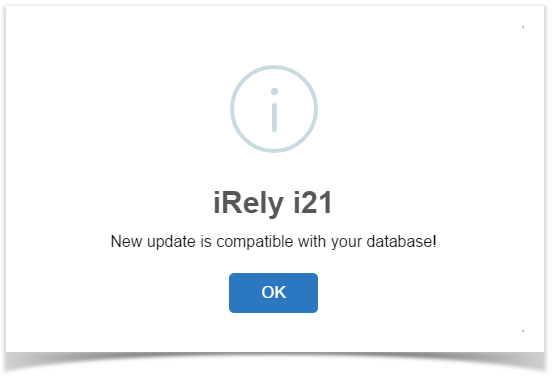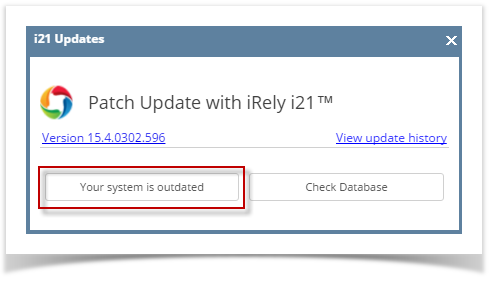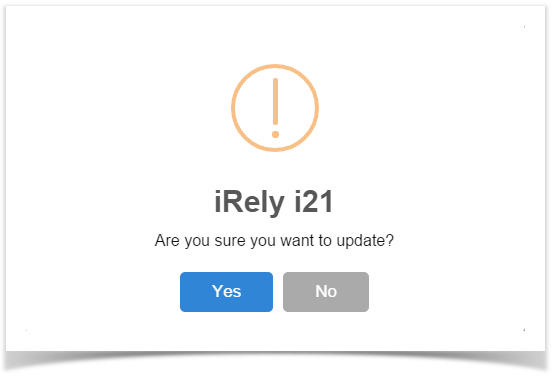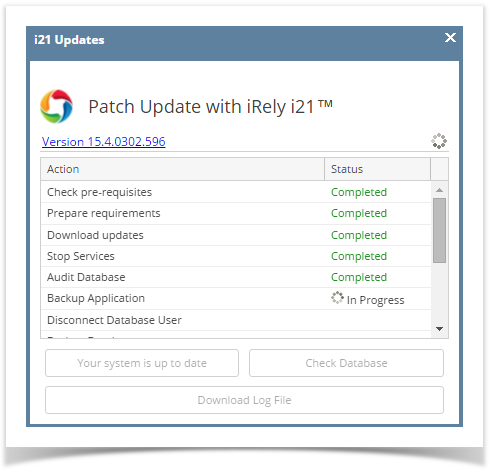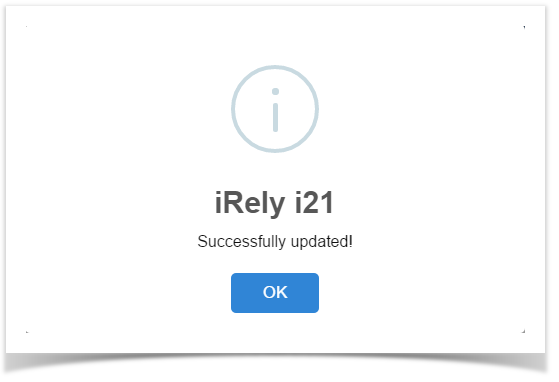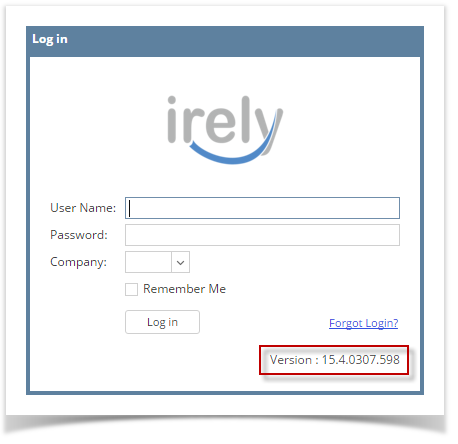i21 Updates not supported in 17.1 and higher
- Log in user with Administrator rights.
- From System Manager > Utilities, select i21 Updates.
3. Patch Update will display. If the installed i21 is running the latest version, the screen will display the current version with buttons disabled.
4. You can click Check Database button optionally to check if the database is compatible with the new update.
Select Yes button to proceed.
The Actions and Status while checking the database update will be displayed. Once the action is done, it will be marked as 'Completed' in green font.
5. The message below will display if the new update is compatible with the database. Click the OK button.
6. Click Your System is Outdated button to update the application and database with the latest i21 version.
Click Yes button to proceed with the update.
7. i21 Updates screen will display the current action being executed by the system. It will be tagged as 'Completed' once the process is done.
8. Successfully updated message will display once the update is finished.
9. i21 application will automatically reload with the updated version.