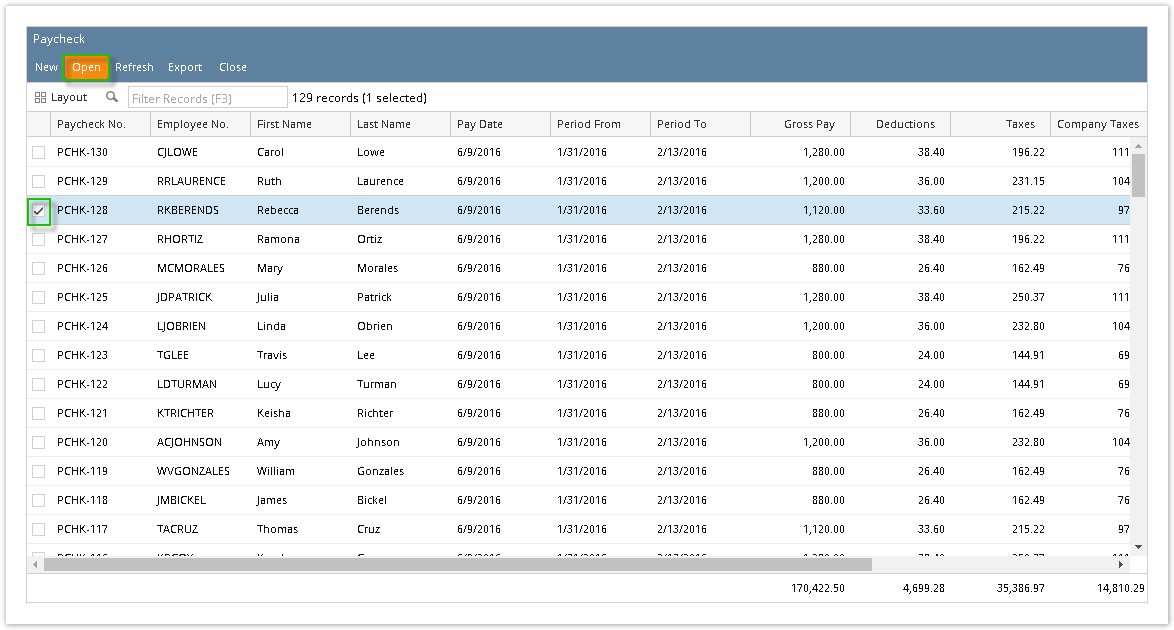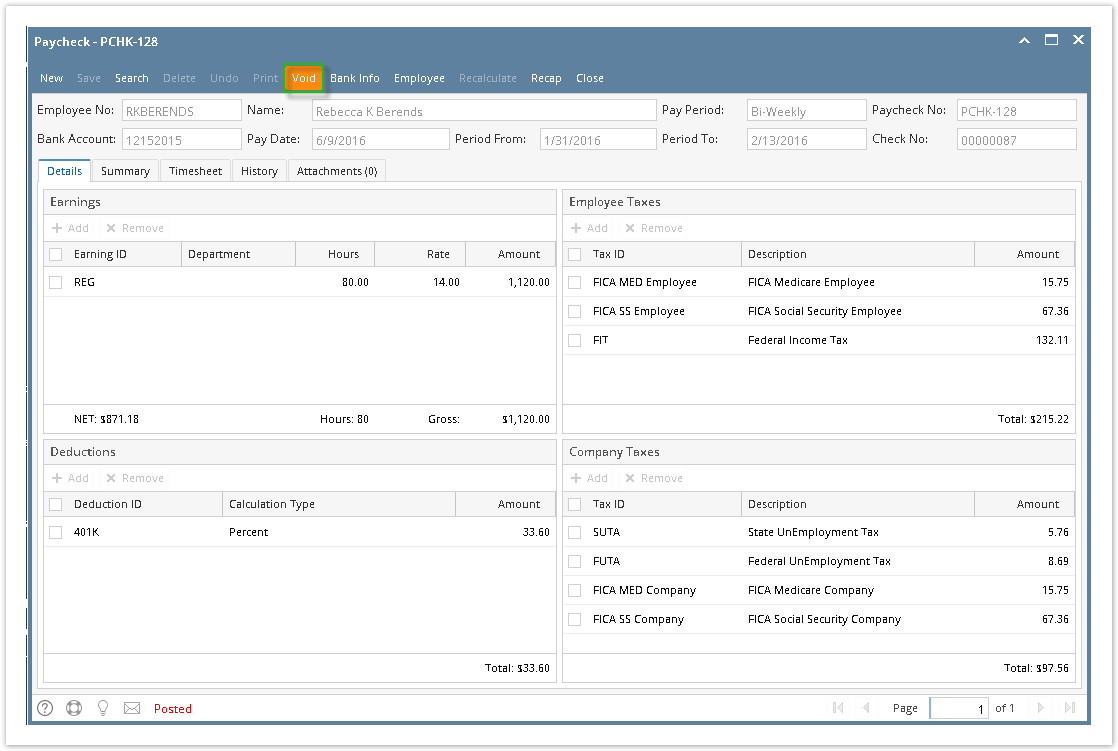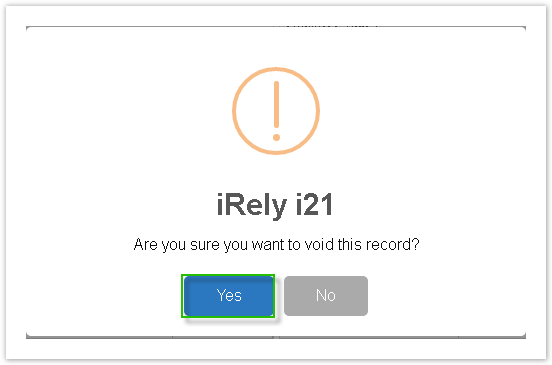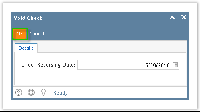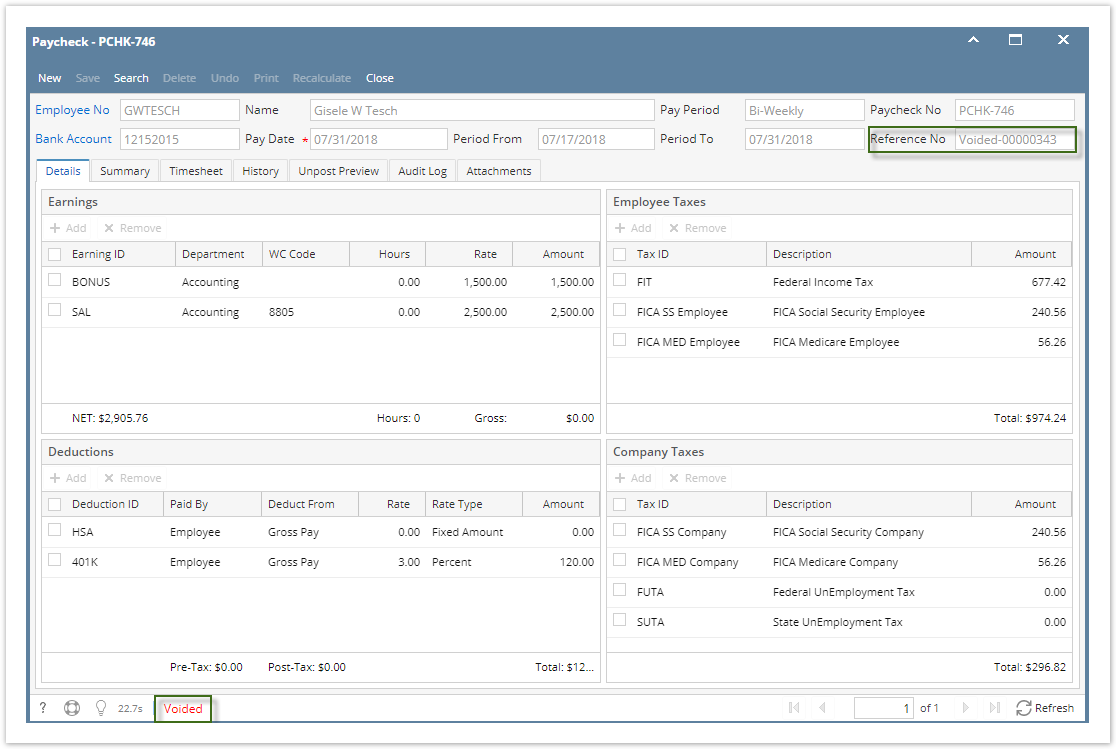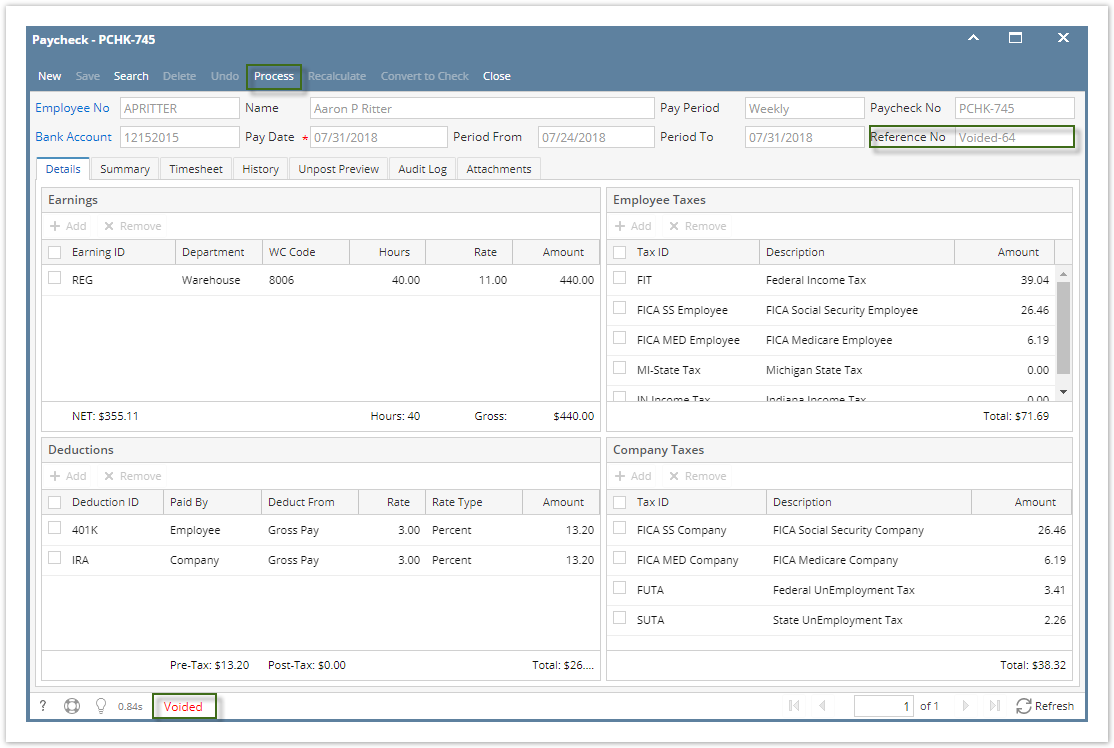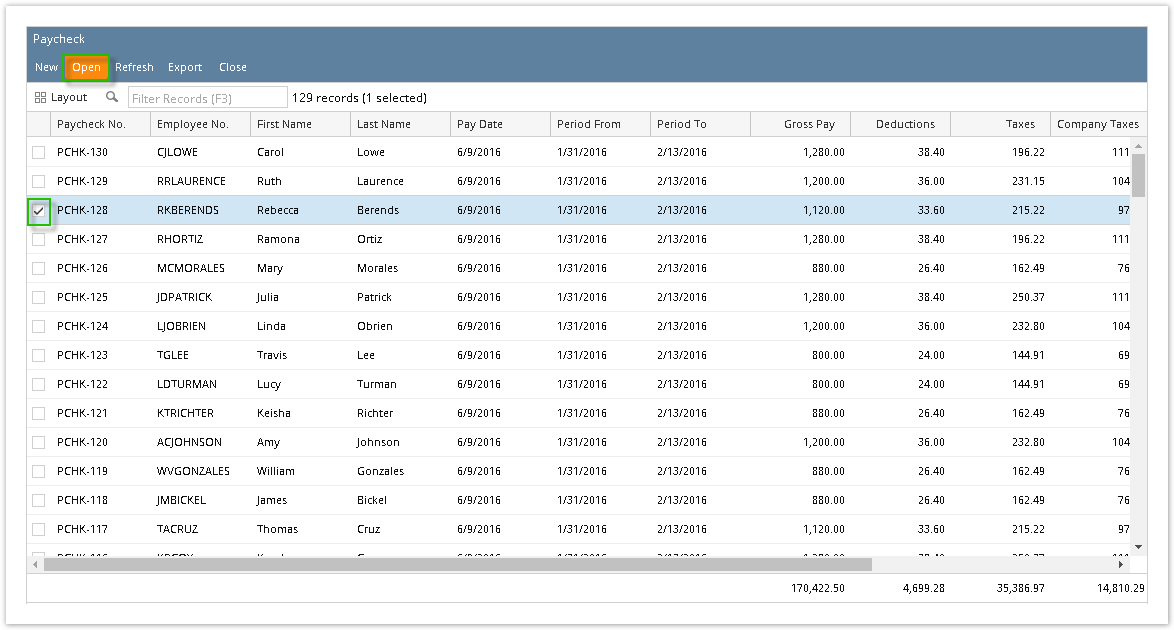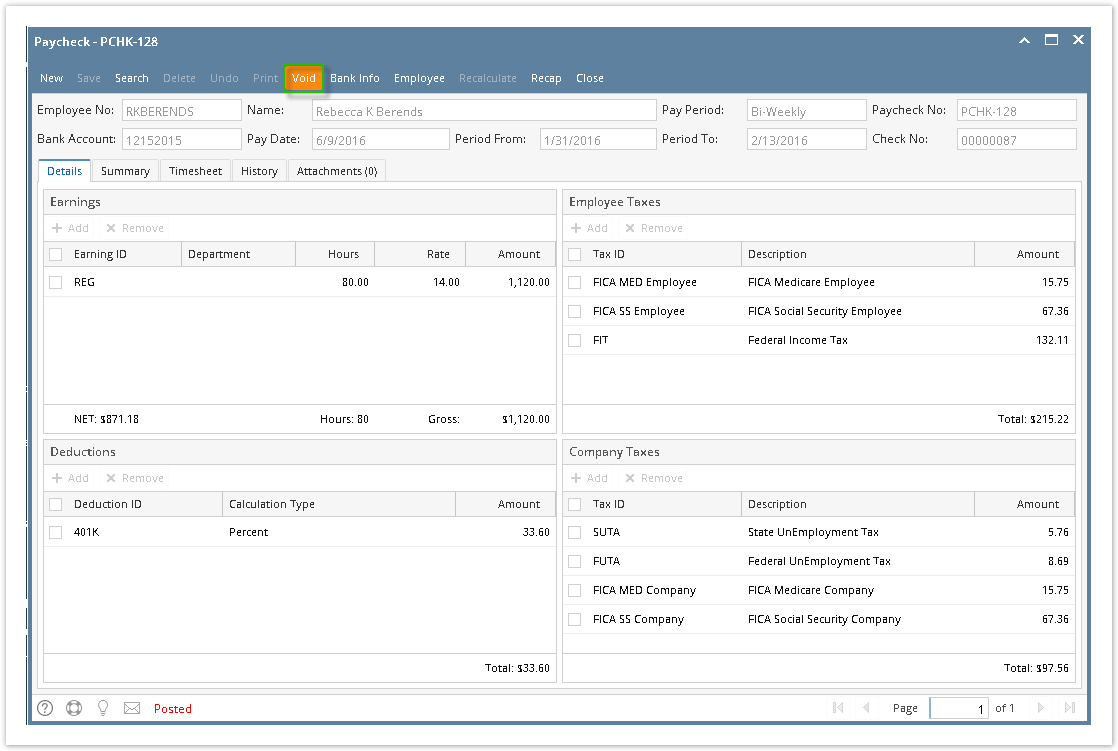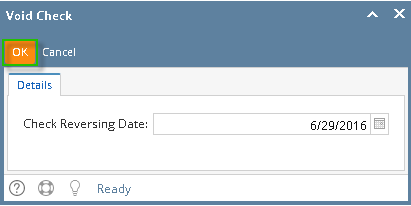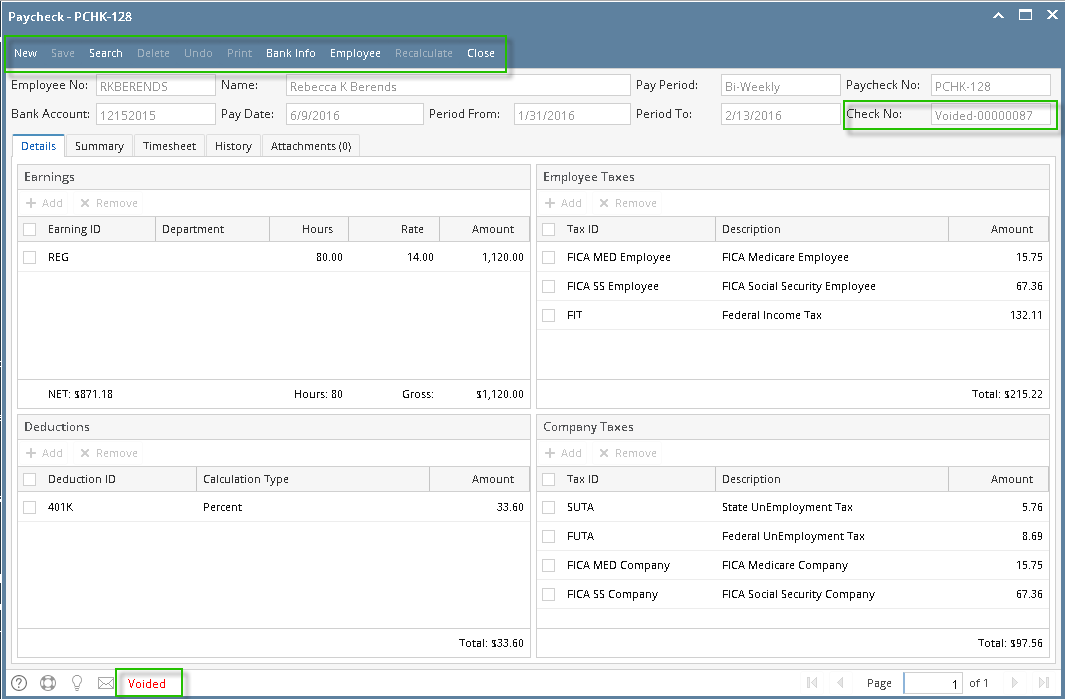- Click Paychecks from Payroll module.
- Select committed paycheck from the grid.
- Click Open toolbar button.
- Selected paycheck's screen will be opened.
- Click Void toolbar button.
- A confirmation message will be displayed.
- Click Yes button.
- Void Check mini screen will be displayed.
Select Reversing Date from the date picker.
Back dates are allowed until the last bank reconciliation of the paycheck's bank.
- Click OK button.
- Reference No will display "Voided-[Reference no]"
- Other buttons will be disabled.
- Status Bar should indicate the paycheck is "Voided"
- If the voided paycheck is a direct deposit, after voiding paycheck needs to be reprocessed.
- Click Process button
- Process Paycheck screen is displayed and voided paycheck is checked
- Select File Format and click Generate
- Bank file for voided paycheck is generated
- Voided paycheck is displayed in Archive tab
Overview
Content Tools