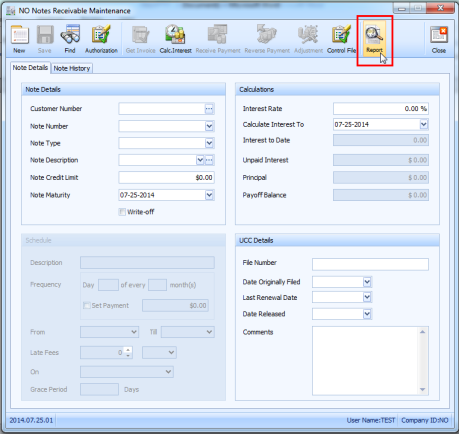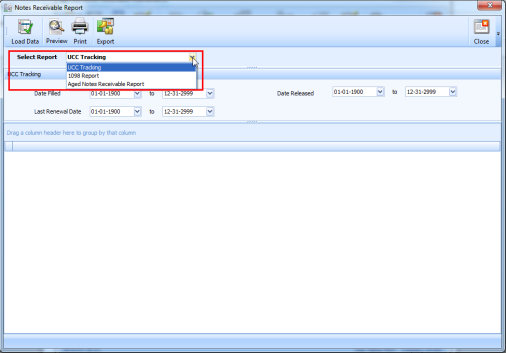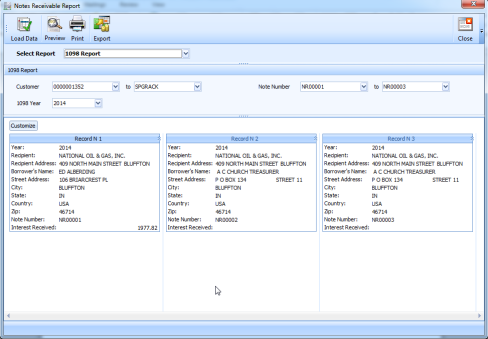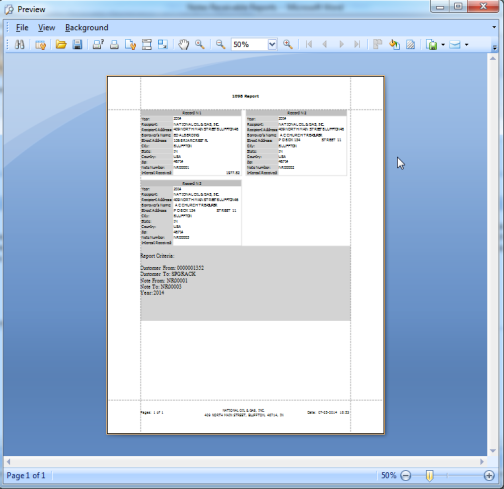Notes Receivable Reports
- Login to Notes Receivable application and click on the Report button as shown in the image below.
- Select the report for which you want to view the data.
- Default search criteria for the selected report will be displayed. You can change the criteria values as per your requirement and click on Load Data button on the top left corner of the form.
- Data for the selected report with given search criteria will be loaded.
- Click on preview button to open the report in report viewer format.
- "Print" button on the Reports page, is used to open the print dialogue box. User can choose on which printer give the print for the selected report
- "Export" button on the Report page, is used to export the selected report to PDF file.
Overview
Content Tools