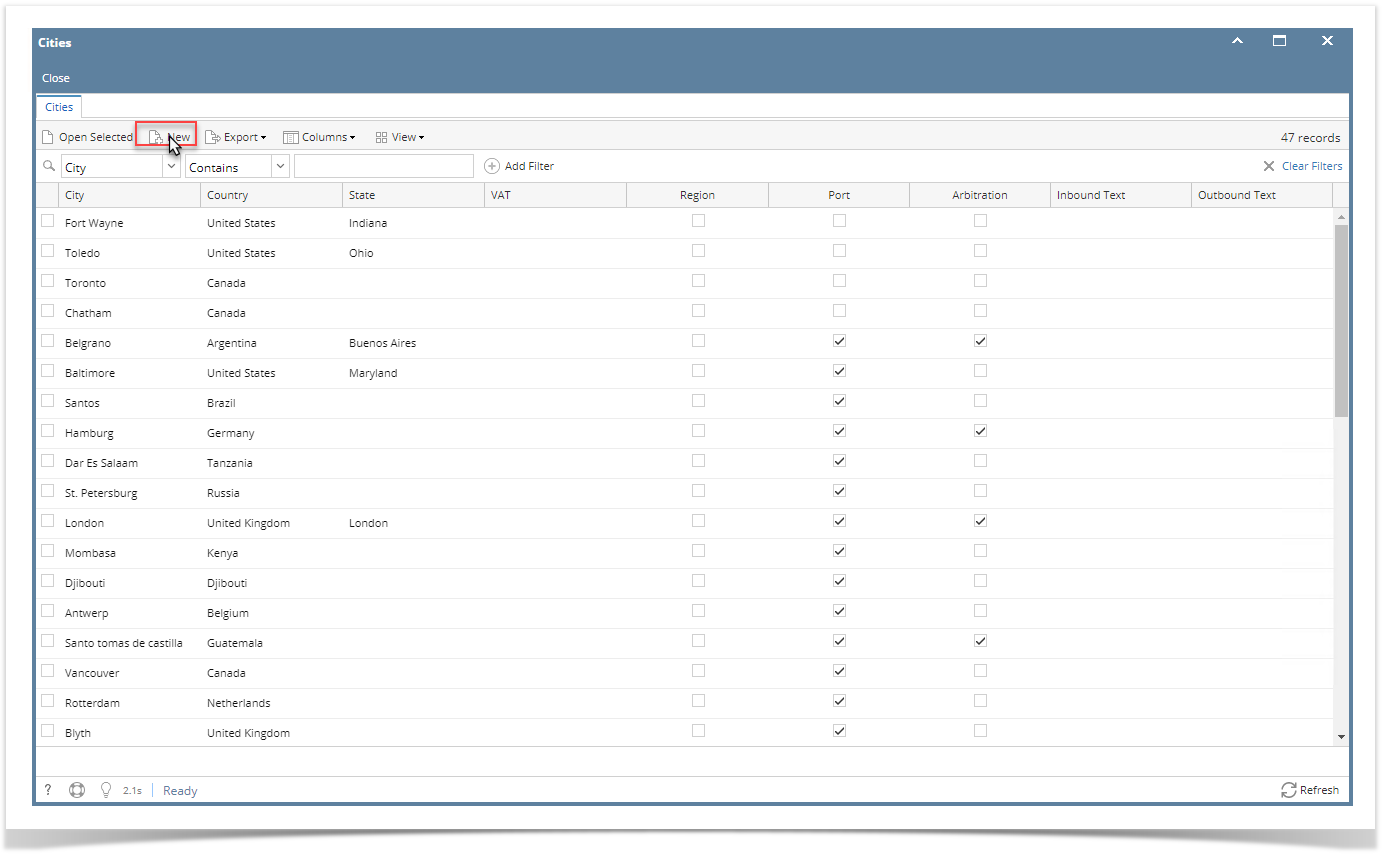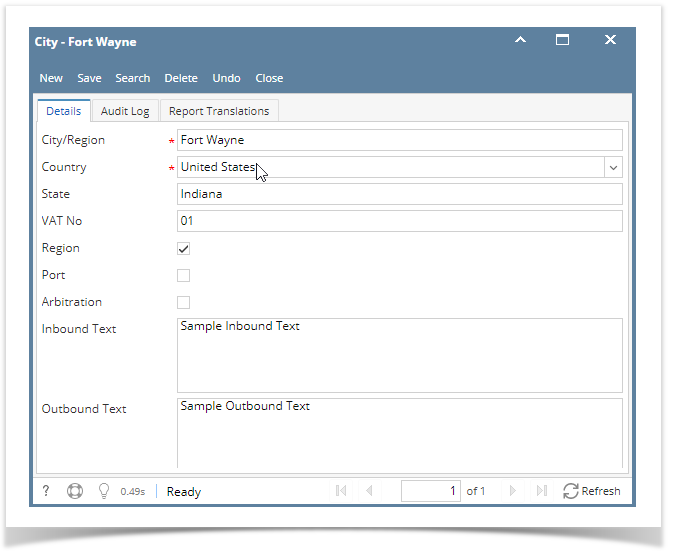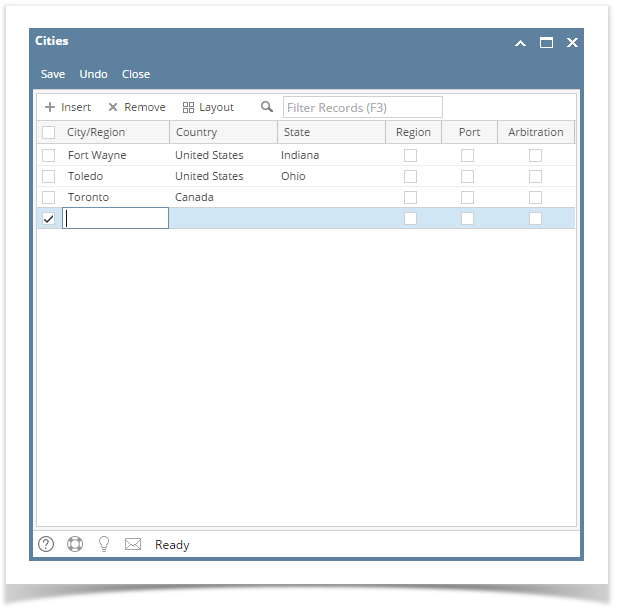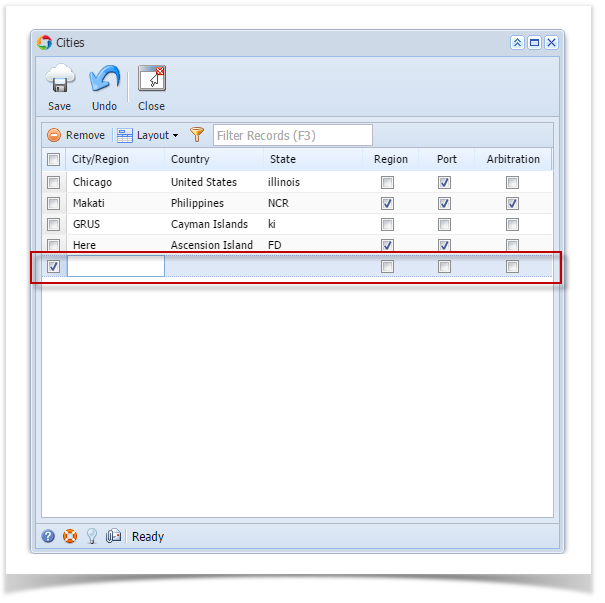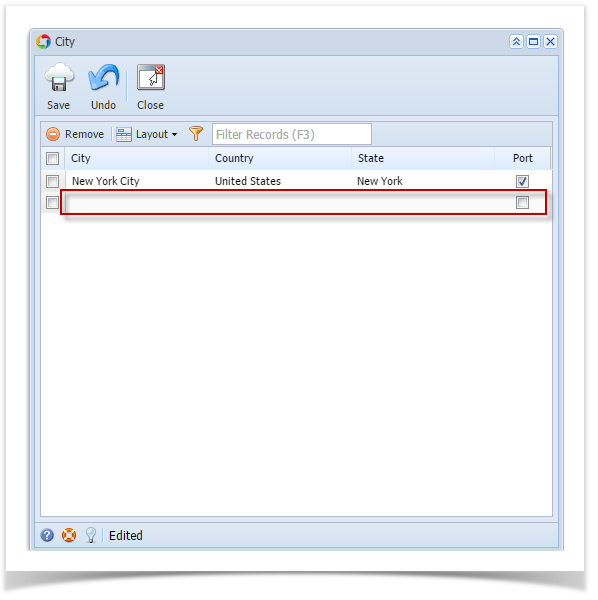- On the user’s menu panel go to Common Info folder then click Cities
- Cities search screen will open, Click the New button
- Input details(City/Region, Country, State, VAT No, Region, Port, Arbitration, Inbound Text and Outbound Text) on the blank fields of new City screen
Click Save toolbar button
Fields Description City/Region Name of City Country Country of the city State State of the city VAT No VAT number can be printed in Shipping instructions which lets the vendor know the VAT number they need to specify in green coffee invoice.
Region Indicates whether City is also a region Port Indicates whether City is also a port Arbitration Indicates whether City is also an arbitration Inbound Text A text area for entering large amounts of text Outbound Text A text area for entering large amounts of text
Overview
Content Tools