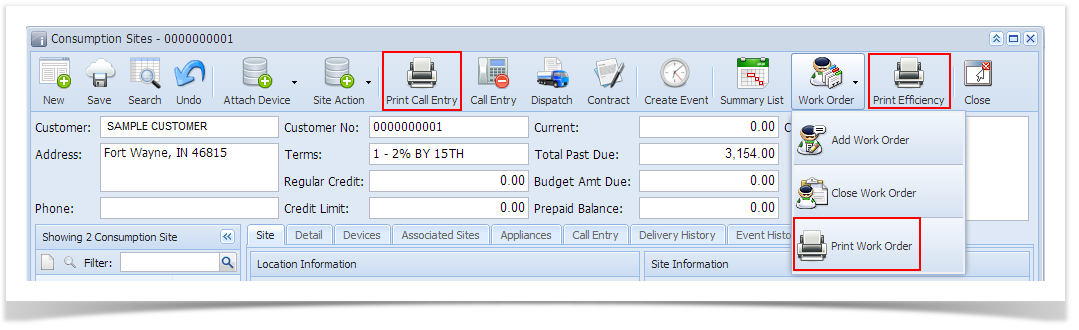There are several ways to preview and print a report on Tank Management. You can use either of the following.
- From Reports menu:
Go to Menu panel > Tank Management > Reports. Each report menu will open a Report Parameters screen where you can select the report criteria and report options you desire, and then preview the report. - From Report Manager:
Go to Menu panel > Report Manager menu. This menu will open the Report Manager screen which lists all report groups and the reports comprising it. To print a Tank Management related report, select Tank Management from the Groups section and then select a specific report from Reports section, then click Print toolbar button. This button will open Report Parameters screen of the selected report, where you can enter criteria and choose among available report options. - From other screen:
There are reports that can be printed directly from a specific screen. Some of these reports are Call Entry Printout, Work Order, Efficiency Report printed from a Consumption Sites screen, and Customer Label report from the Customer Inquiry screen.
Overview
Content Tools