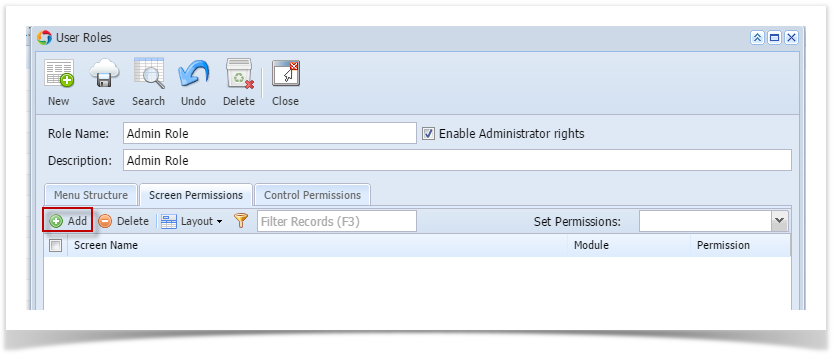The Screen Permissions tab on User Roles allows the user to control the permissions of any screen in i21. This is also where the user can set the permission to open a screen as read only or only allow a user to add new records but not view existing records.
Here are the steps on how to setup the Screen Permissions:
- Log in as admin user
- On user’s menu panel, go to Admin folder then select and click User Roles
- Select and open a User Role on Search User Roles
- Click the Screen Permissions tab
- Click the Add button.
If the add button is clicked for the first time on the build, Generating of listings will appear before Add Screen Permissions screen - Select the screen/s from the list on Add Screen Permissions screen, then click Open Selected toolbar button
- Select Permission of the screens:
- No Access- User will receive a message saying they do not have permissions to open the selected screen
- View Only- All fields are read only
- Add Only- User can only add new records and not view existing
- View / Add- User can View (read-only) or add new records
- Edit - User can view, edit and add new records
- Click Save toolbar button
Overview
Content Tools