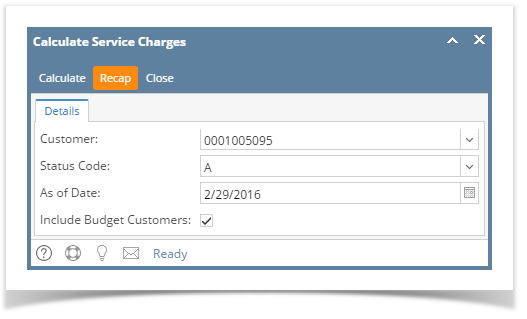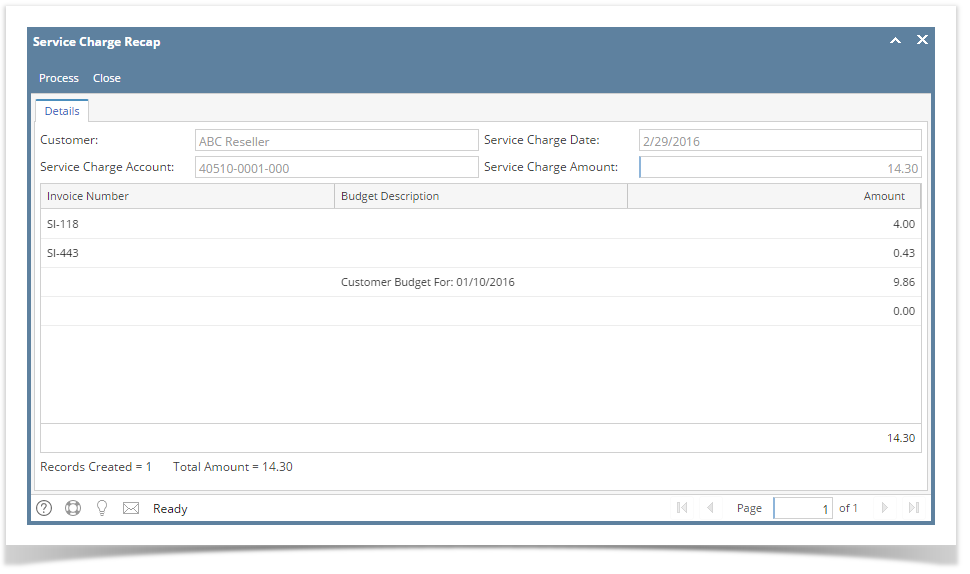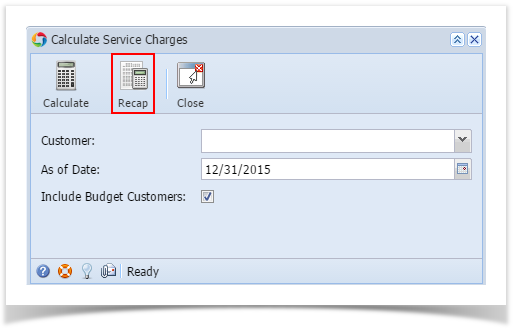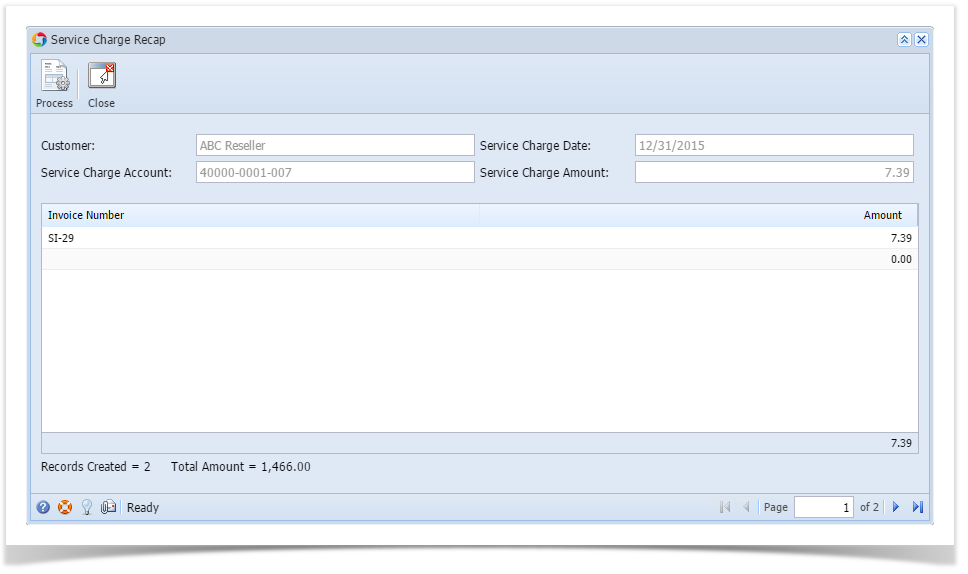The Service Charge Recap screen is used to view the lists of service charge amount per invoice per customer. Below are the steps to view the recap screen.
- Open the Calculate Service Charges screen from Sales | Calculate Service Charges menu.
- Fill out the details on the screen.
- Customer. Select the Customers you want the run the service charge. If left blank, this will calculate the service charge for all customers.
- Status Code. Select the customer's status code. If left blank, this will calculate the service charge for all status codes.
- As Of Date. Enter the date in this field. This will analyze and assess service charge fees as of this date. It will re-analyze service charges from the date the last time the process was ran until the as of date defined.
- Include Budget Customers. Check this option if service charge for overdue customer budget will be calculated too.
- Click the Recap button.
This will open the Service Charge Recap screen. Use the navigate buttons to navigate to the next record.
You can use the Process button on this screen to calculate the service charges.
Overview
Content Tools