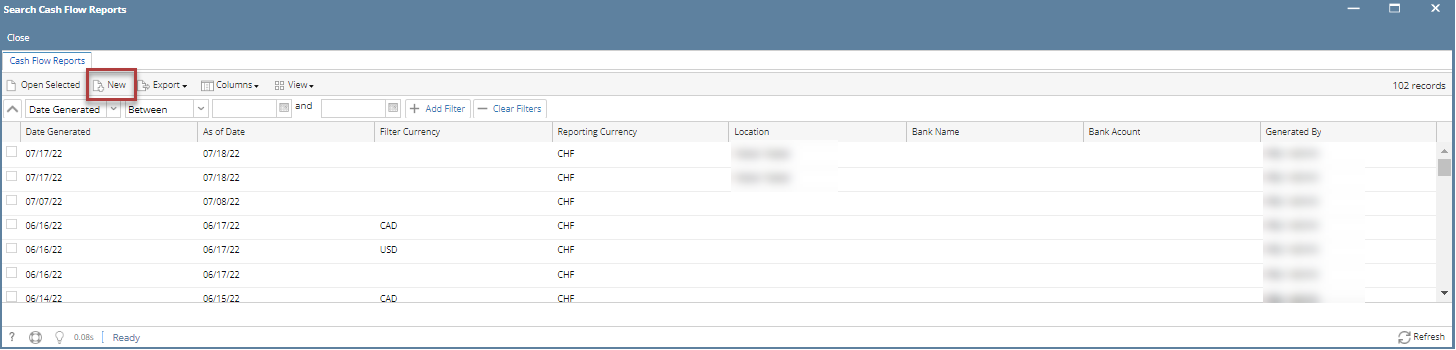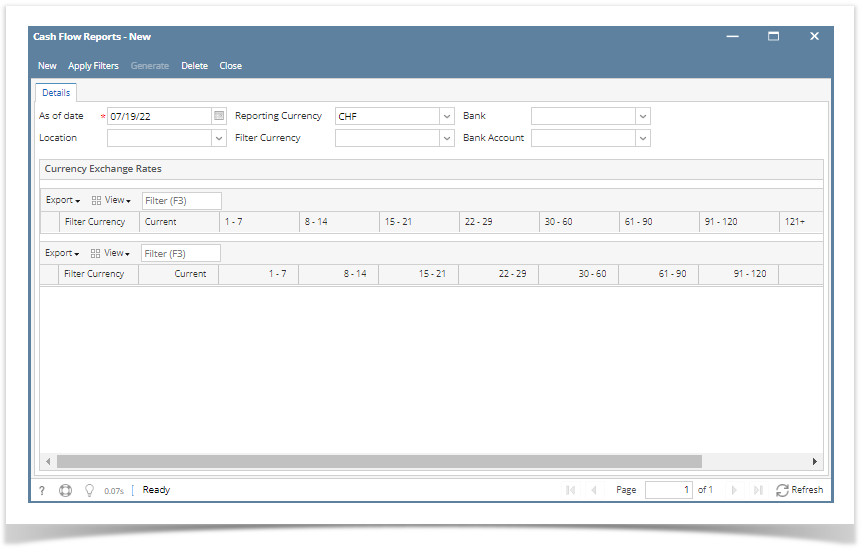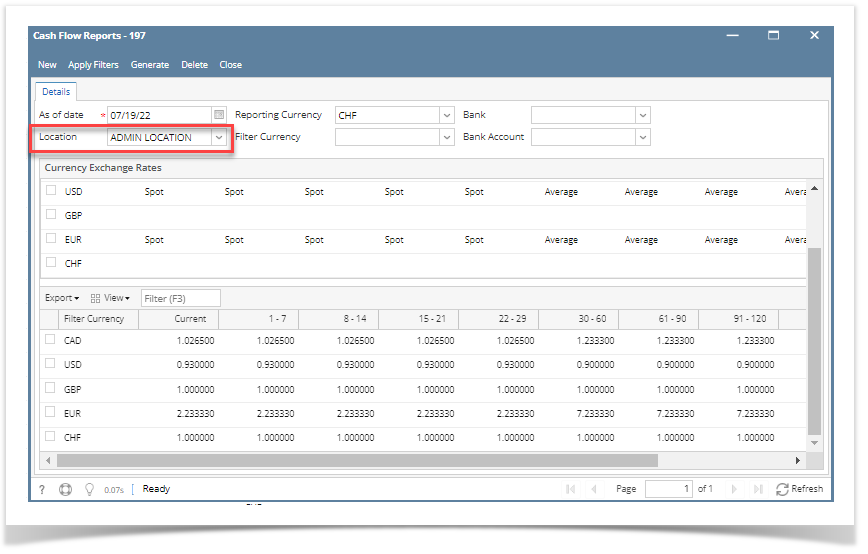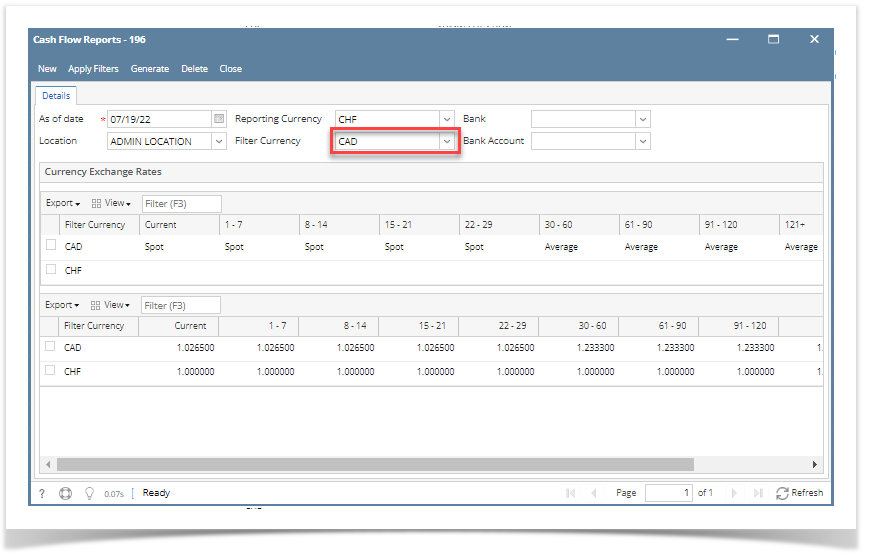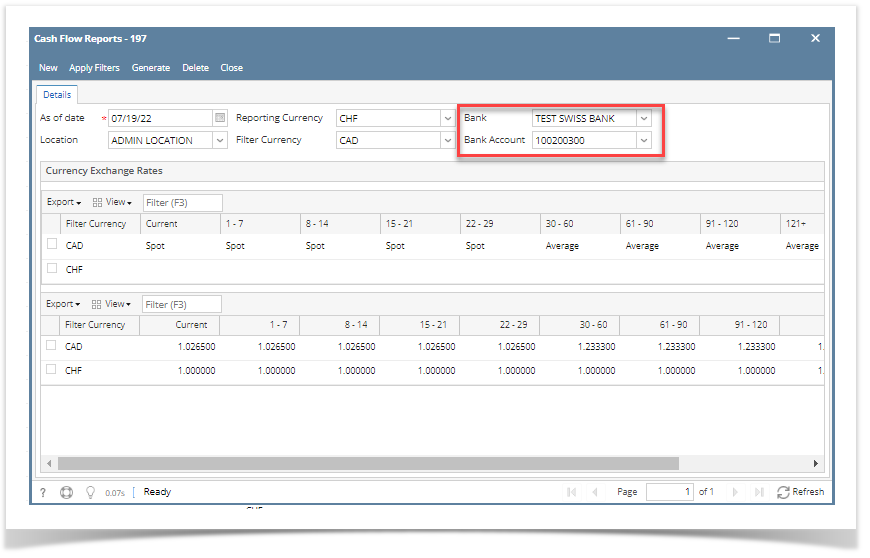- From Cash Management module > Reports > click Cash Flow Report.
- It will open the Search Cash Flow Reports screen where existing reports are displayed. Click the New button to open the Cash Flow Reports-New screen.
3. In the Cash Flow Reports screen. It shows the As of date as the current date and default the Reporting Currency.
4. Select a Location from dropdown and then Click Apply Filters button. This will generate rate for each currency from the currency exchange rate - all 'To Currency' that is same with specified Reporting Currency. How to Add a Currency Exchange Rate
5. Select a Filter Currency from dropdown and then Click Apply Filters button. This will generate rate for each currency from the currency exchange rate - all 'To Currency' that is same with specified Reporting Currency. How to Add a Currency Exchange Rate
6. Select a Bank and Bank Account from dropdown and then Click Apply Filters button. This will generate rate for each currency from the currency exchange rate - all 'To Currency' that is same with specified Reporting Currency. How to Add a Currency Exchange Rate
7. Close all active screens