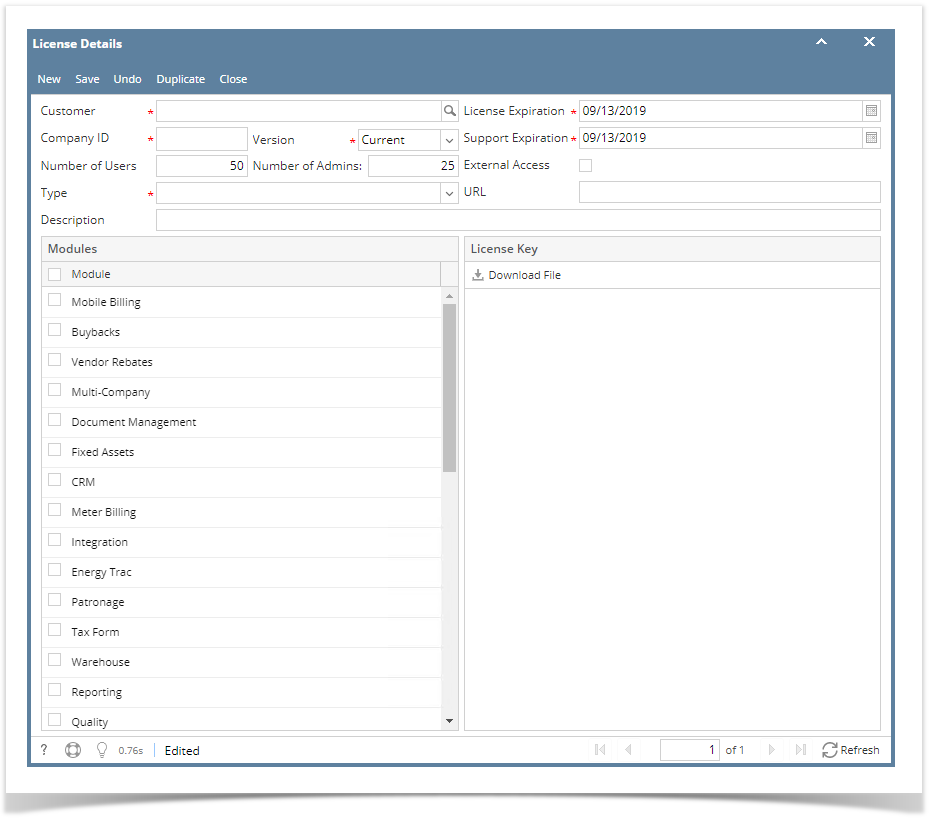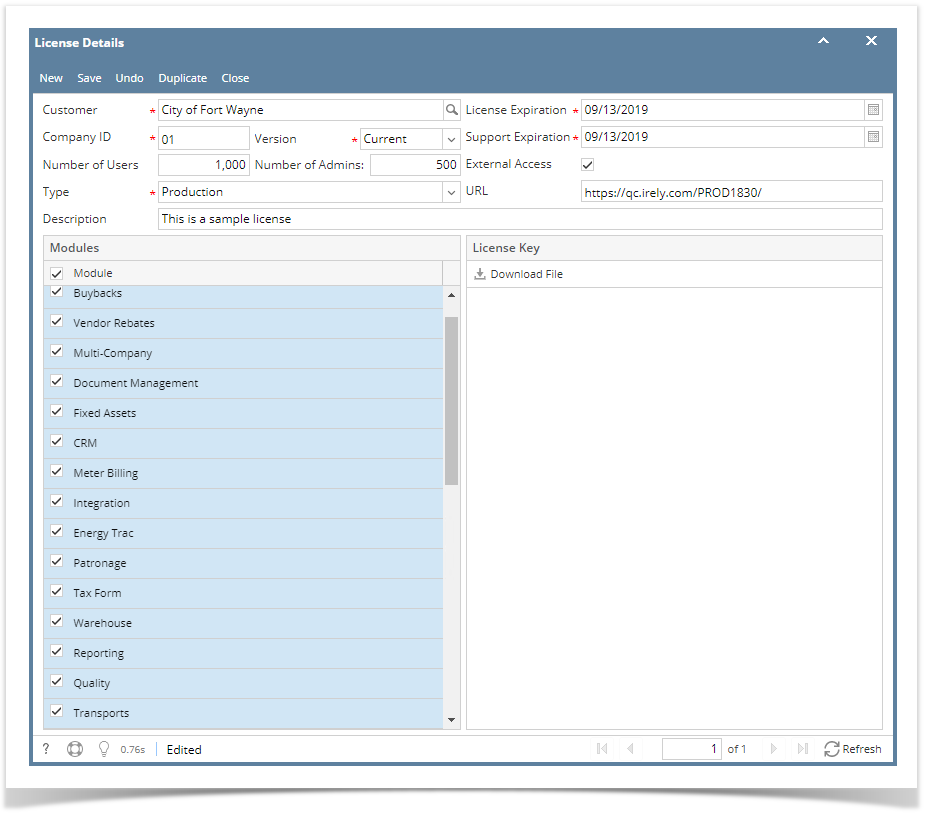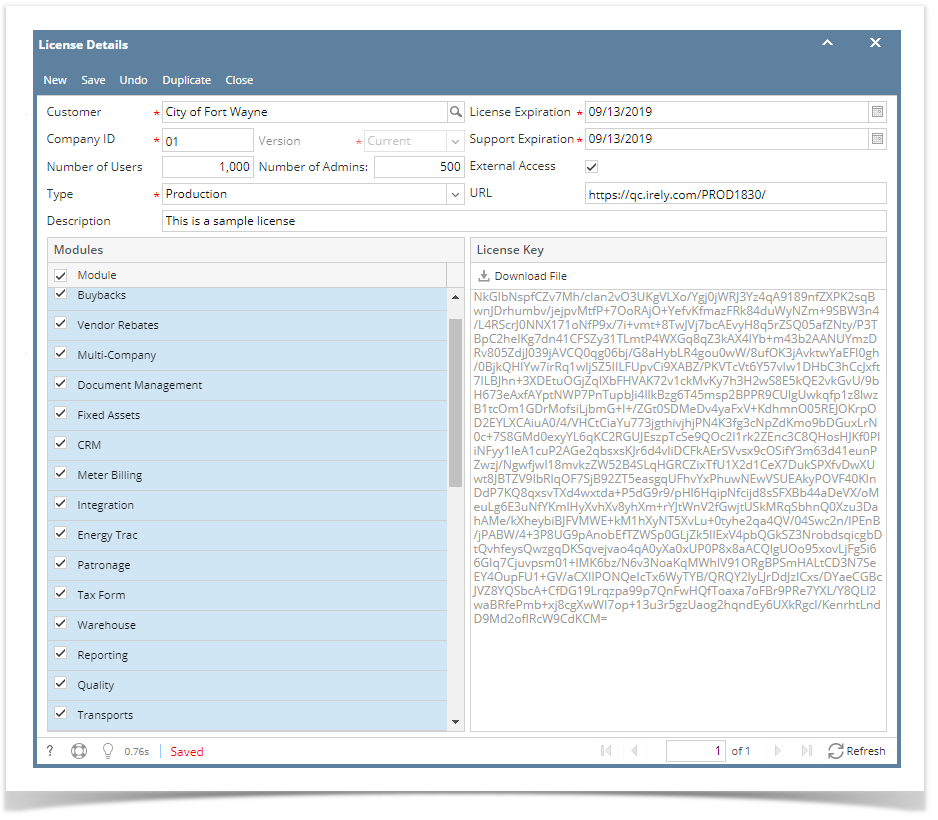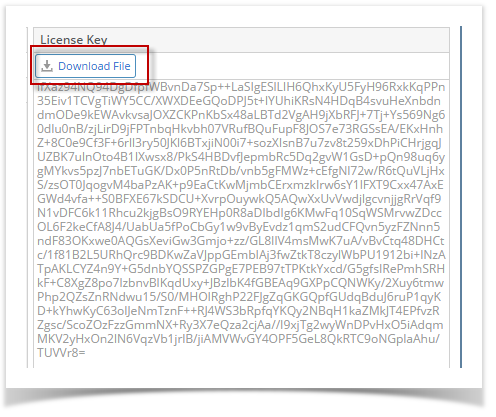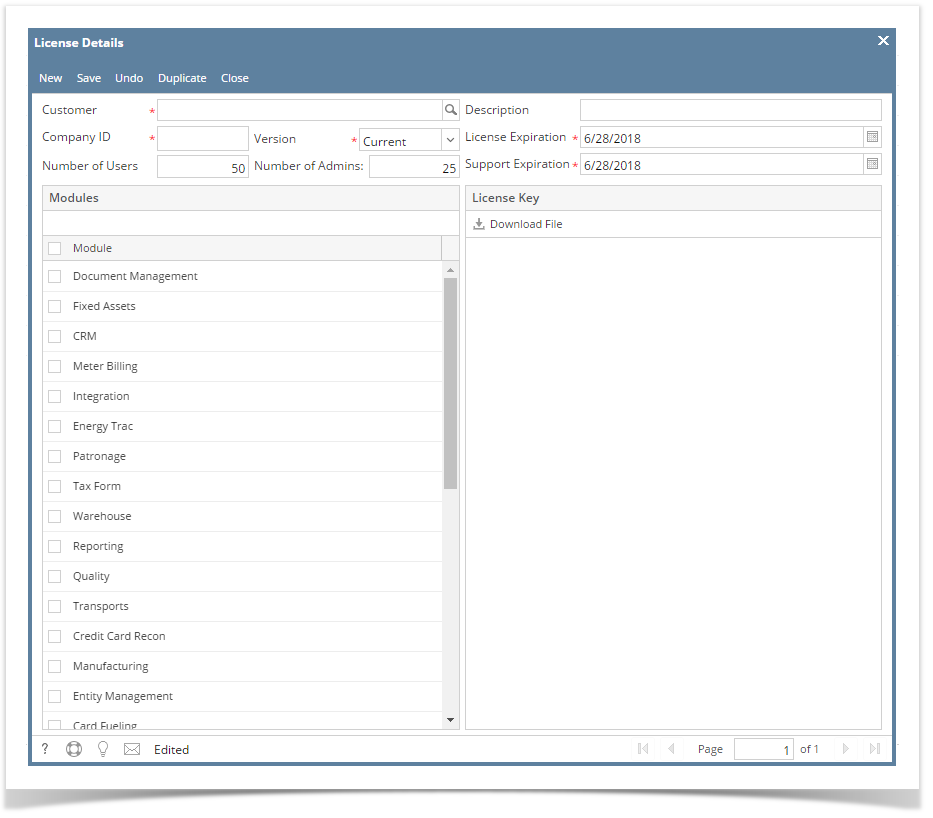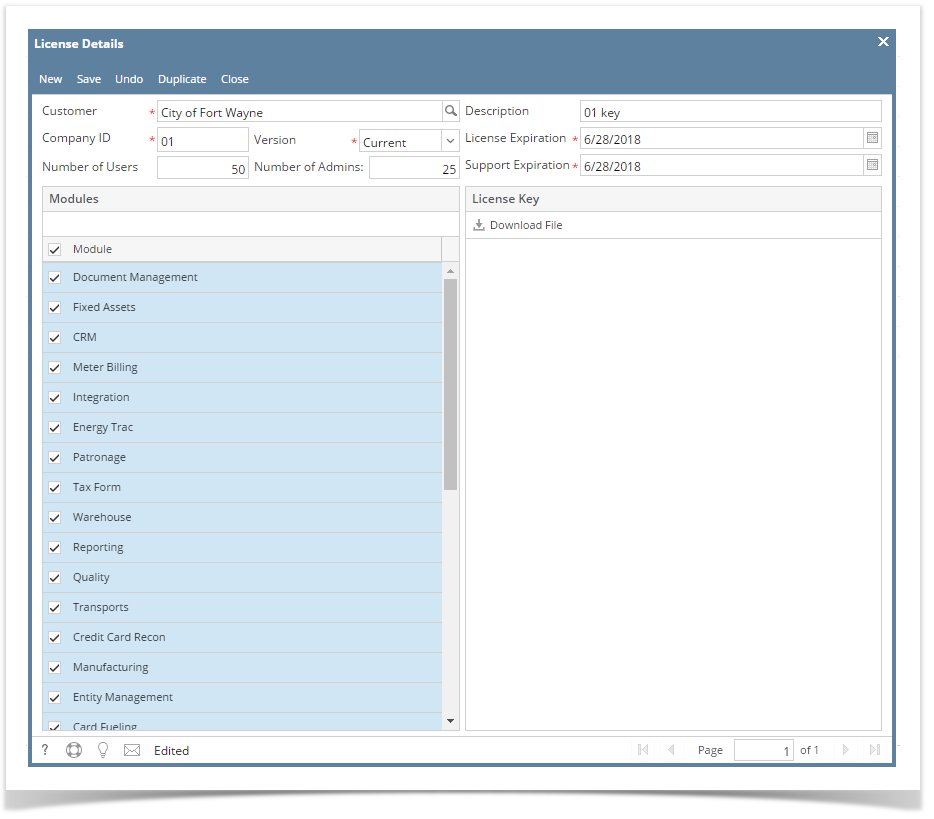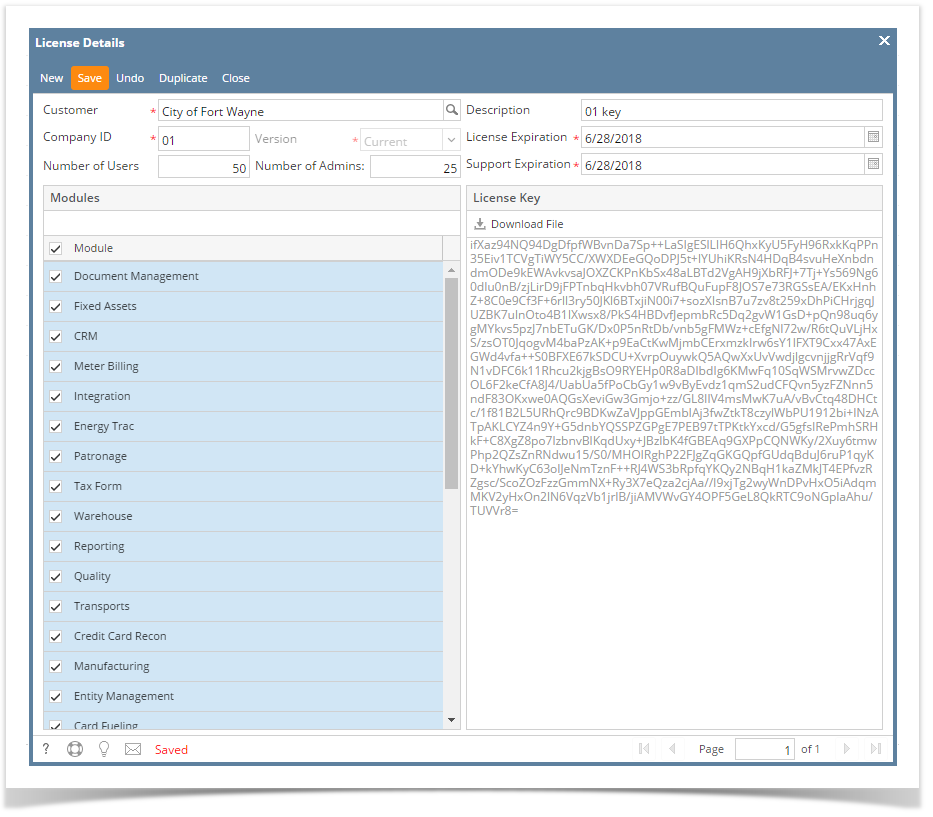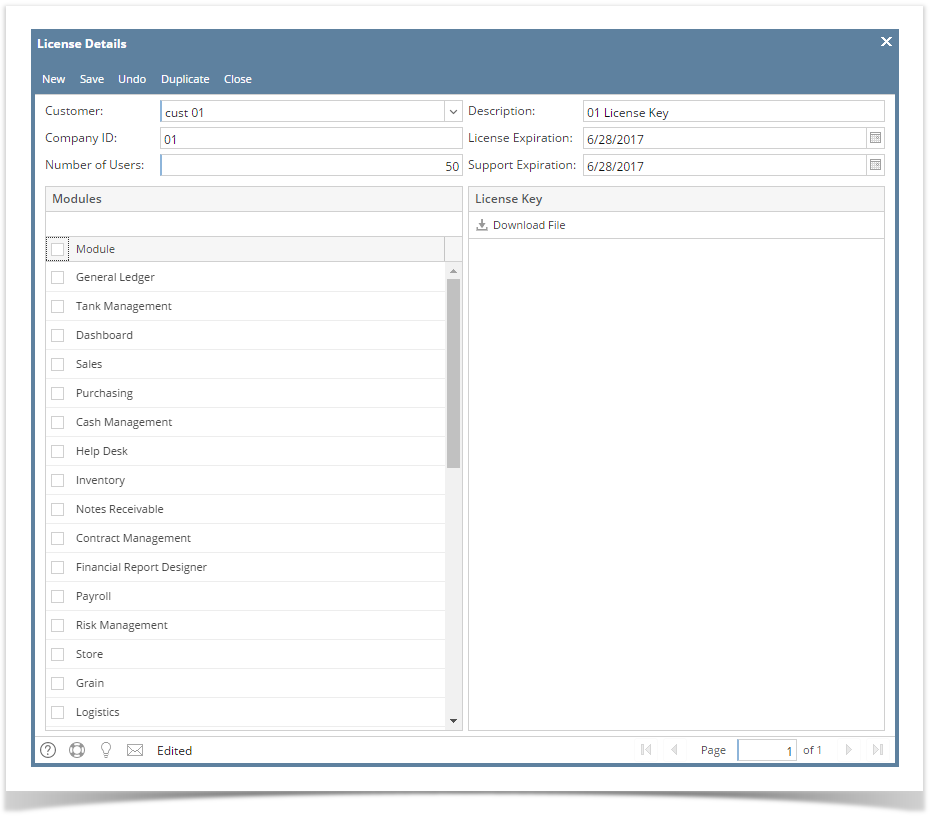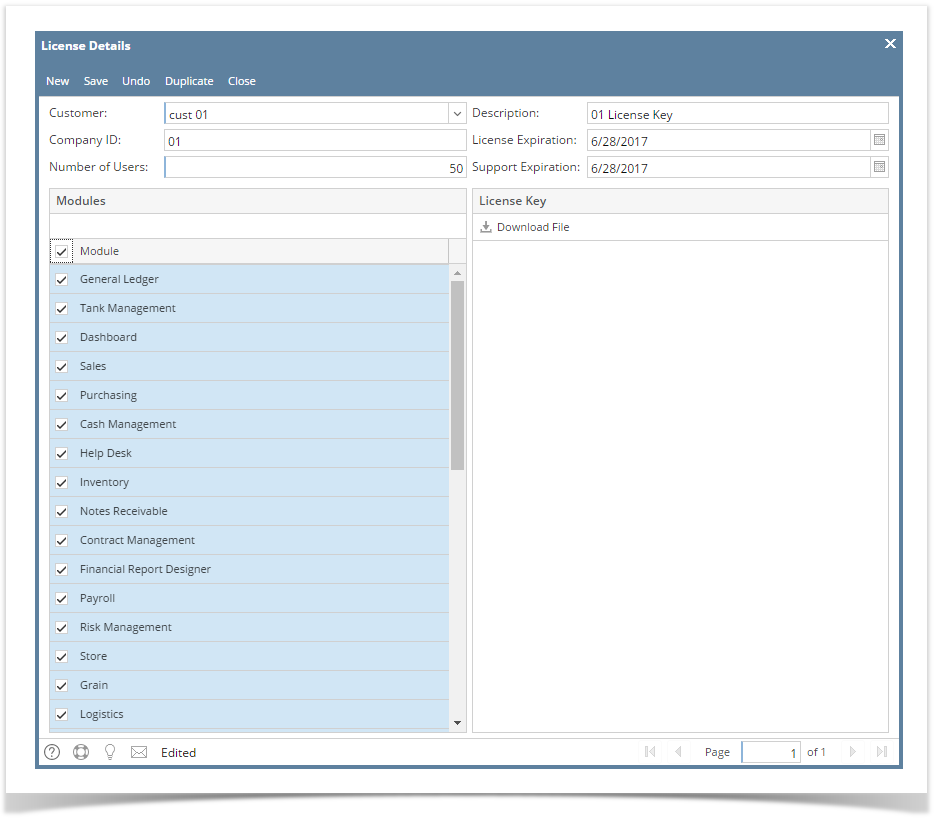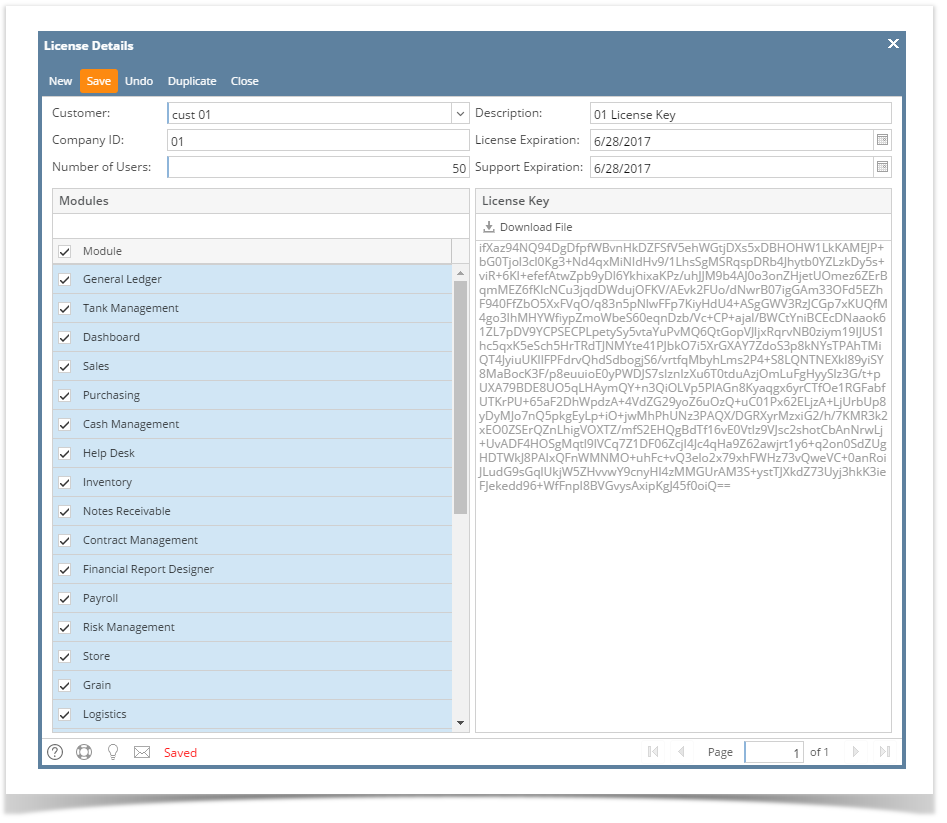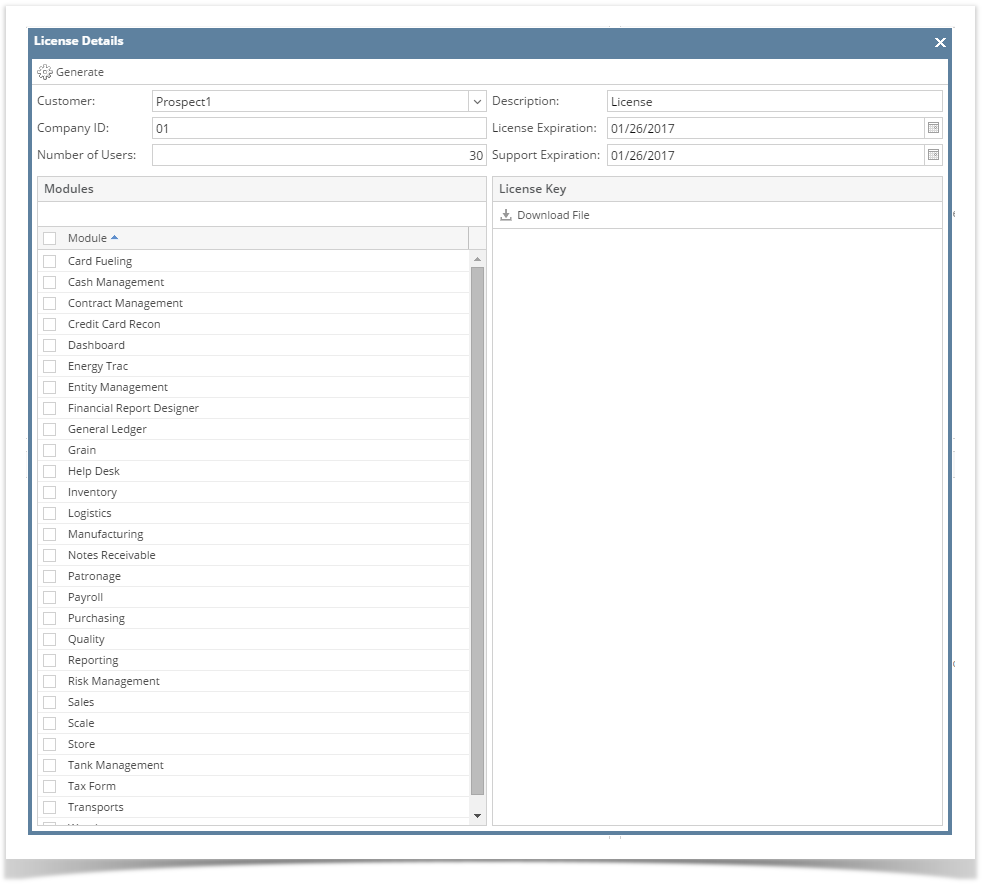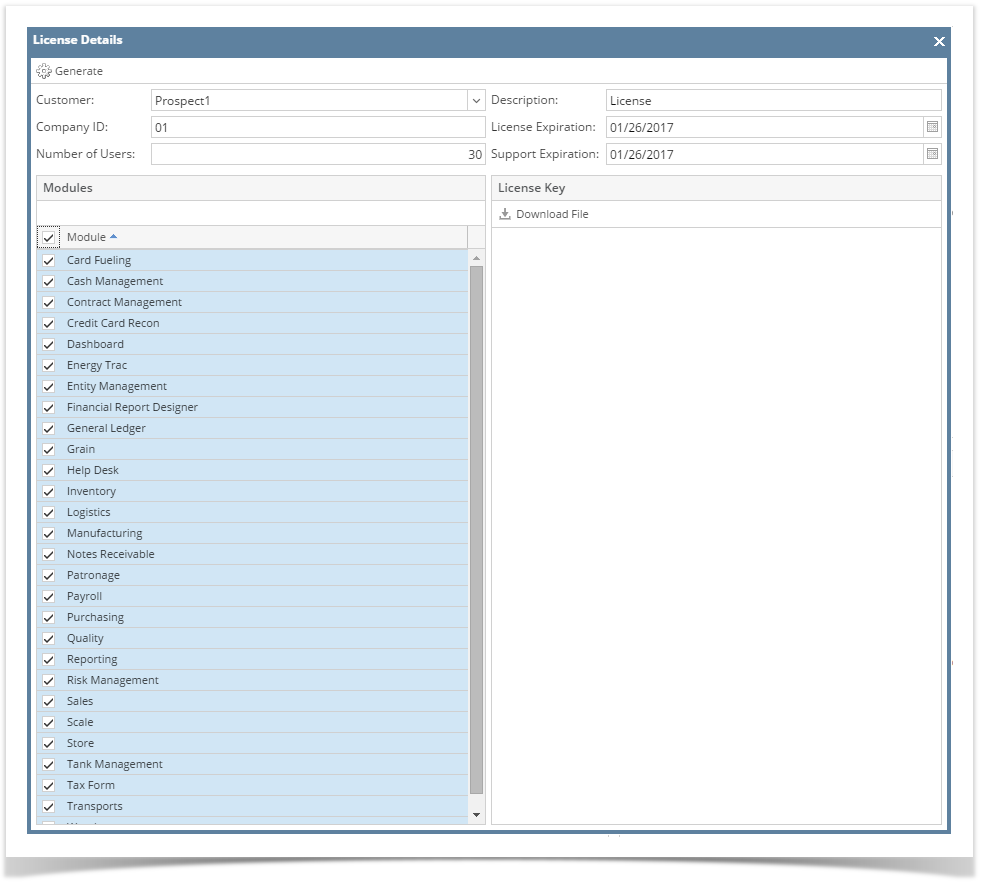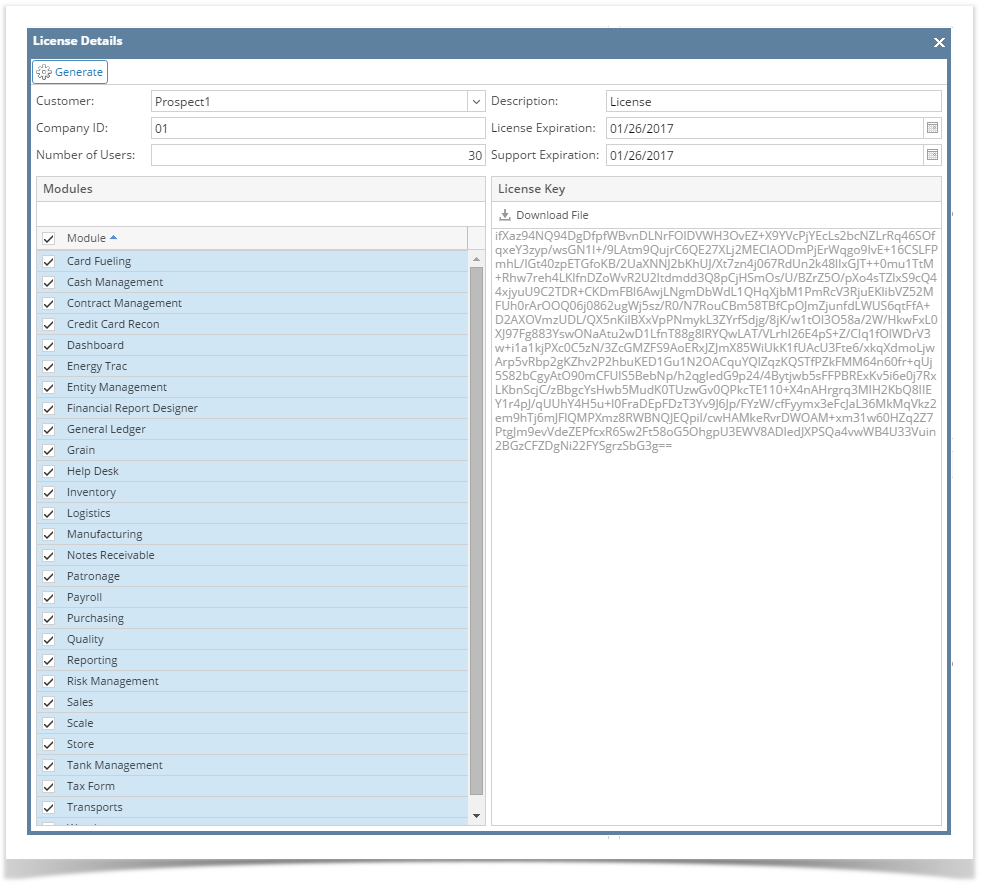- Log in as Security or Admin user.
- On user’s menu panel, go to System Manager folder then click License Generator
- Click the New button to open a new License Details screen
Fill out all necessary information
Field Description Customer Customer name Company ID Company name i.e. AG, 01, TE Number of Users Limit for Active users per company. Defaulted to 50 Version Current - 16.3 and above Grain and Scale are not available instead Ticket Management is 16.2 & below - Grain and Scale are available Description License description License Expiration Defaulted to 1 year of current date Support Expiration Defaulted to 1 year of current date External Access Indicates if this site is accessible from the web Type Indicates whether the License is for Production or Test URL Indicates where this license will be installed - Select modules that will have license for the company. To select all modules, click the check box beside the header Module
- Click the Save button. Upon saving, encrypted key will be generated. Version field will be disabled
- Click the Download File button
NOTE: Once the license has been saved and close, Download File button will be disabled. You can re-download the file by clicking on the Generate button. Clicking the Generate button will generate the same key.
Overview
Content Tools