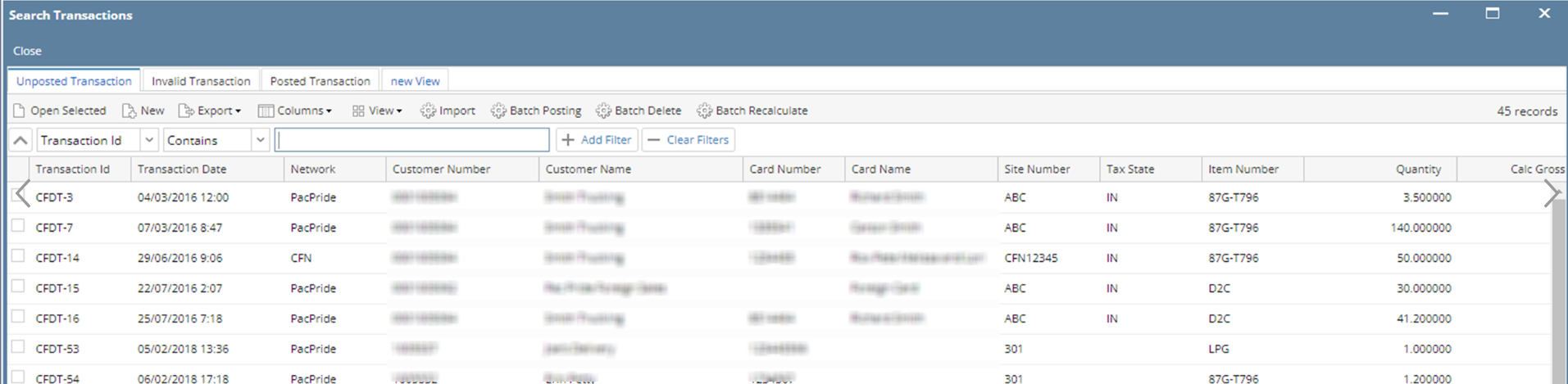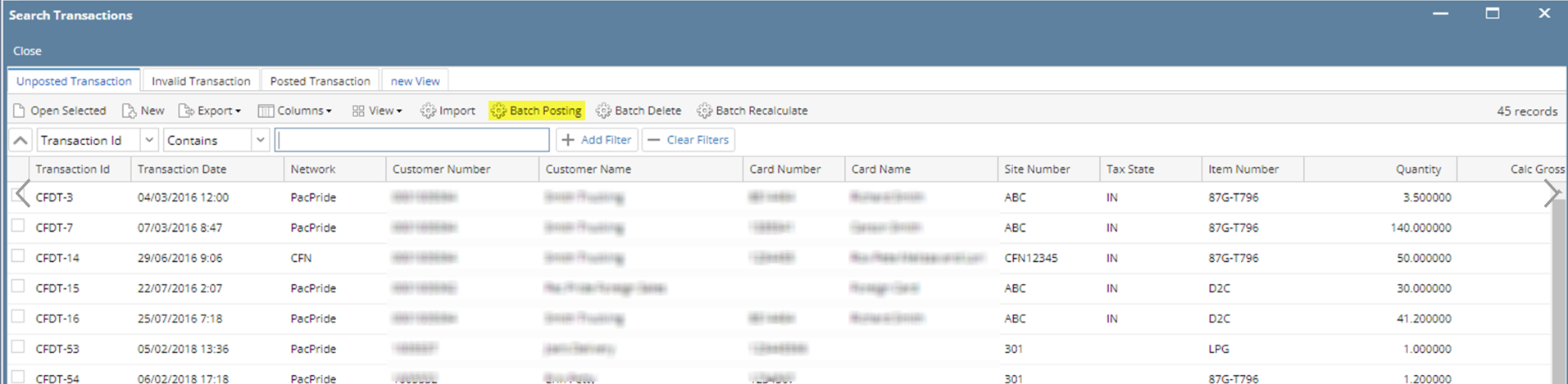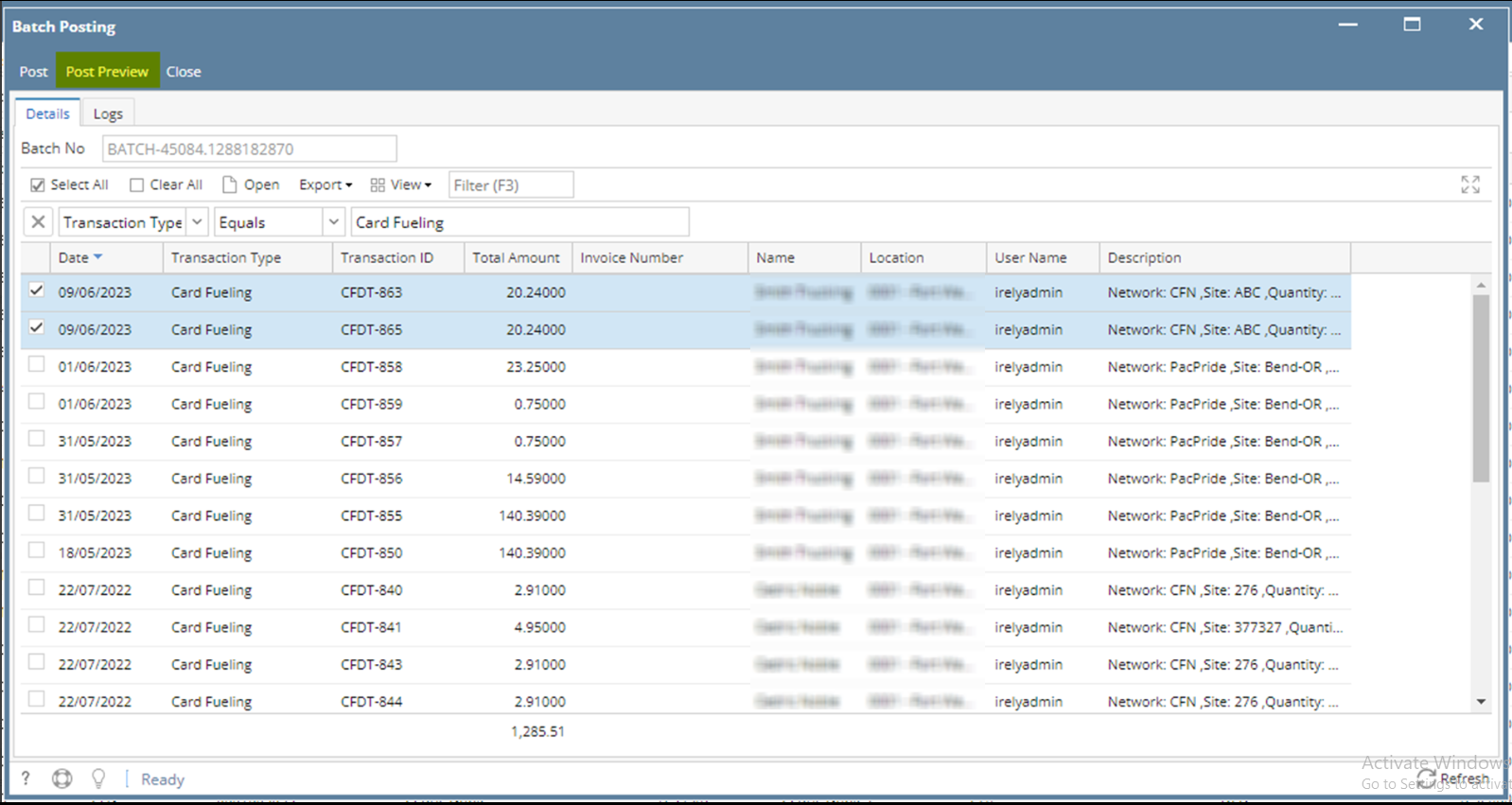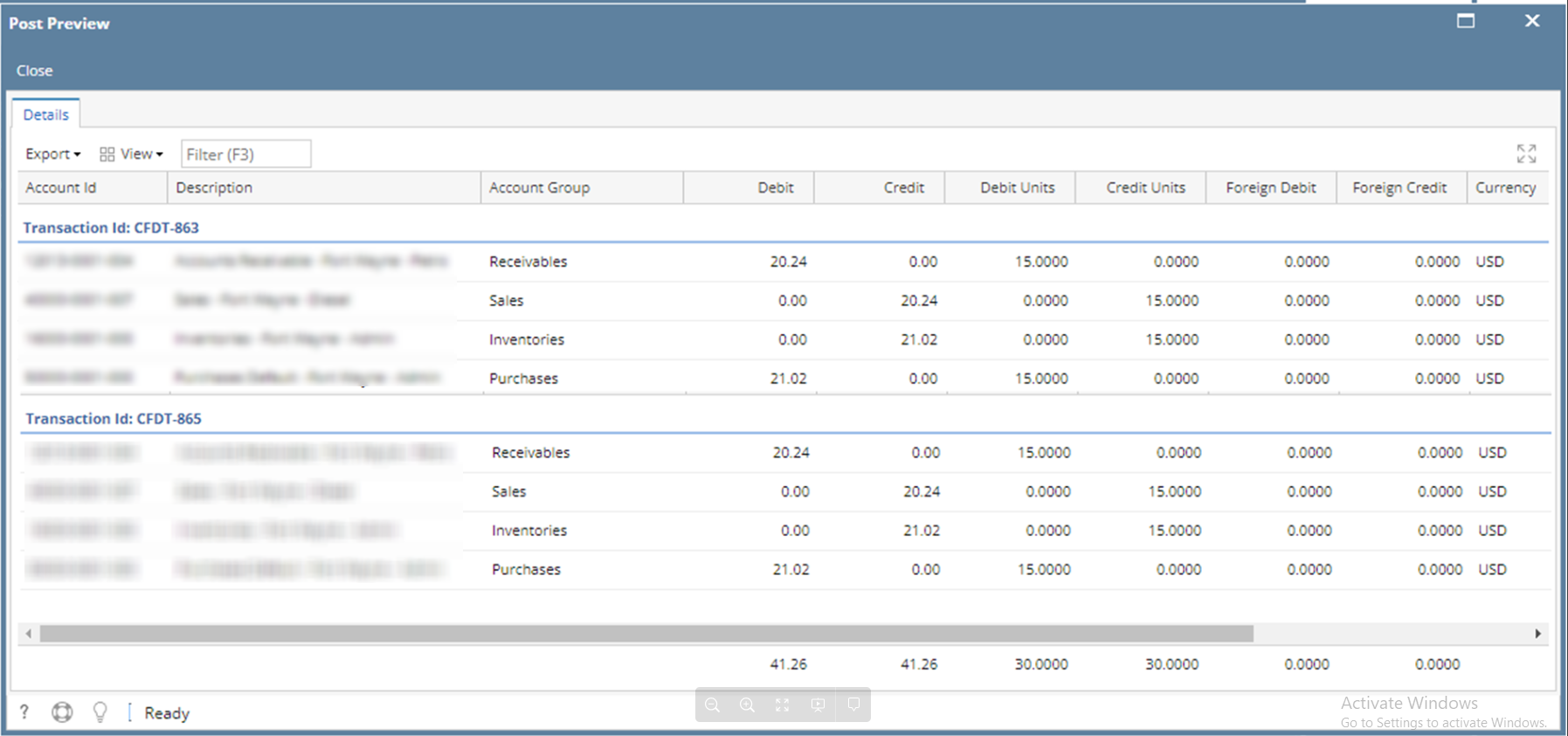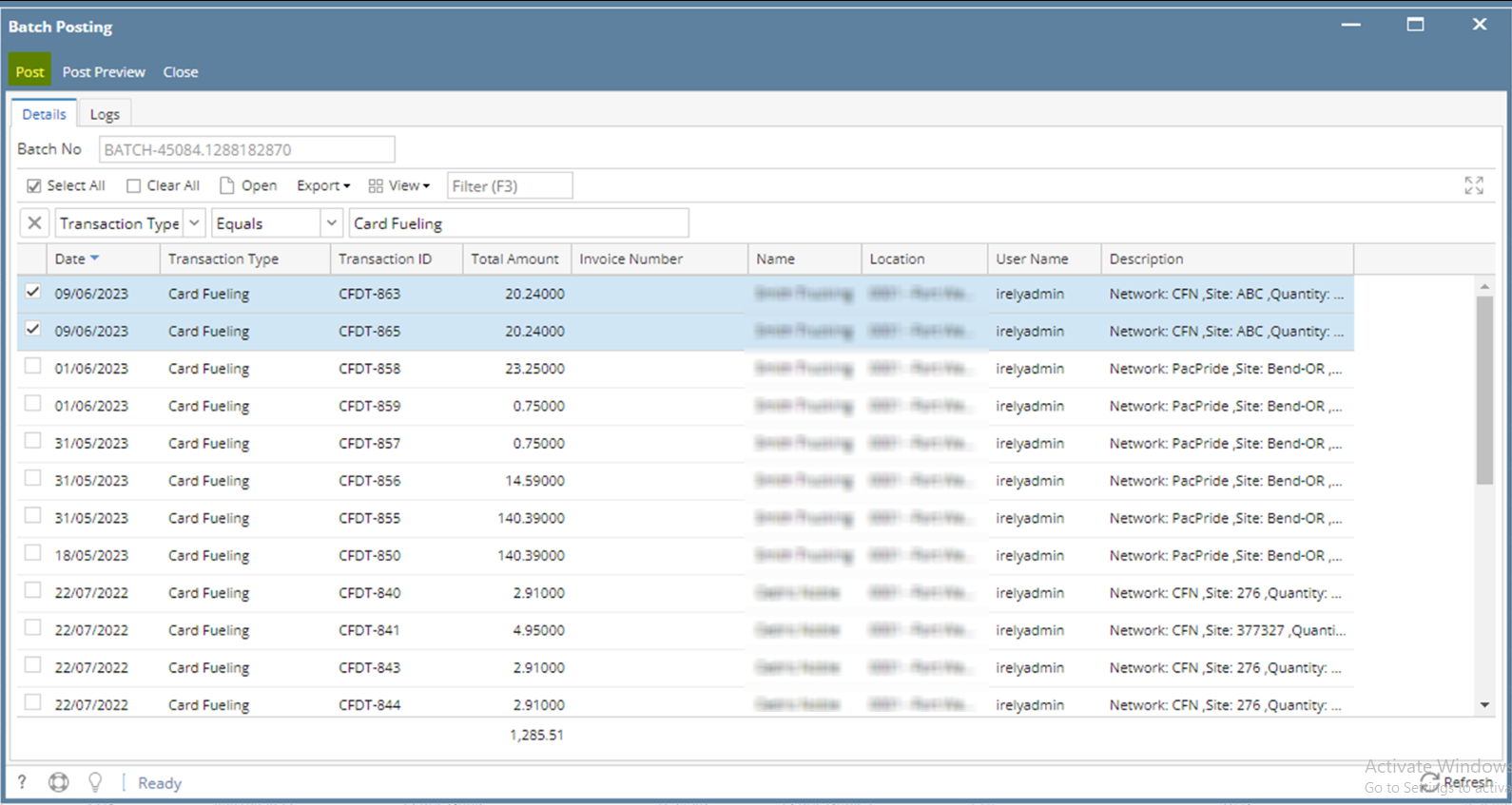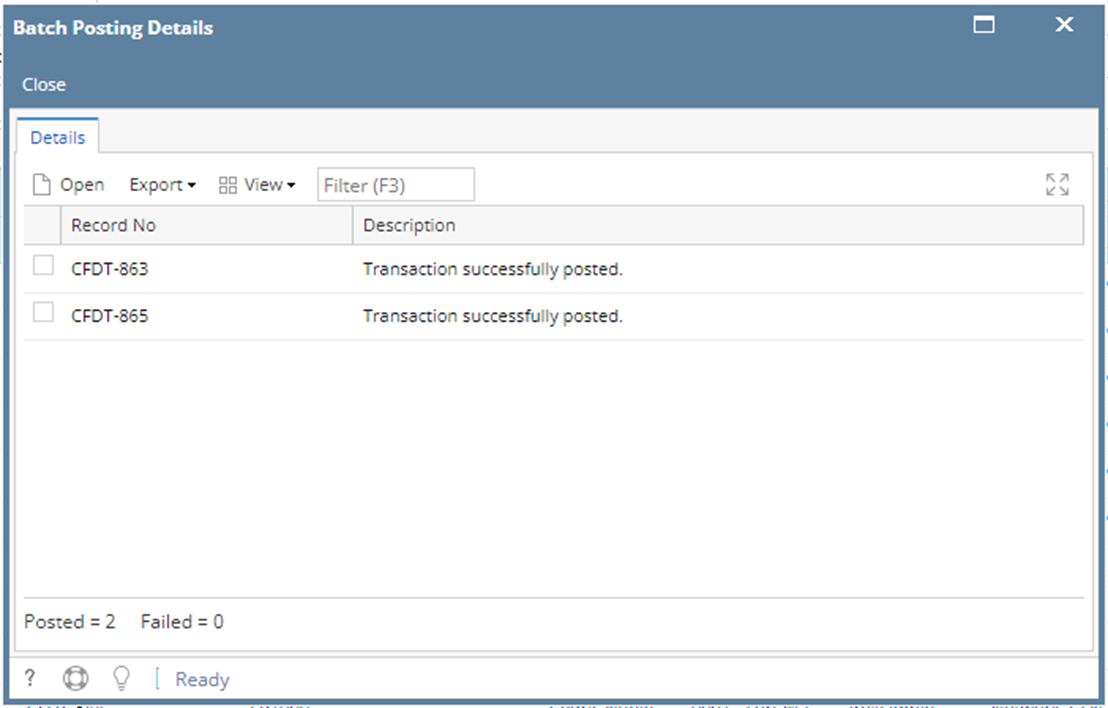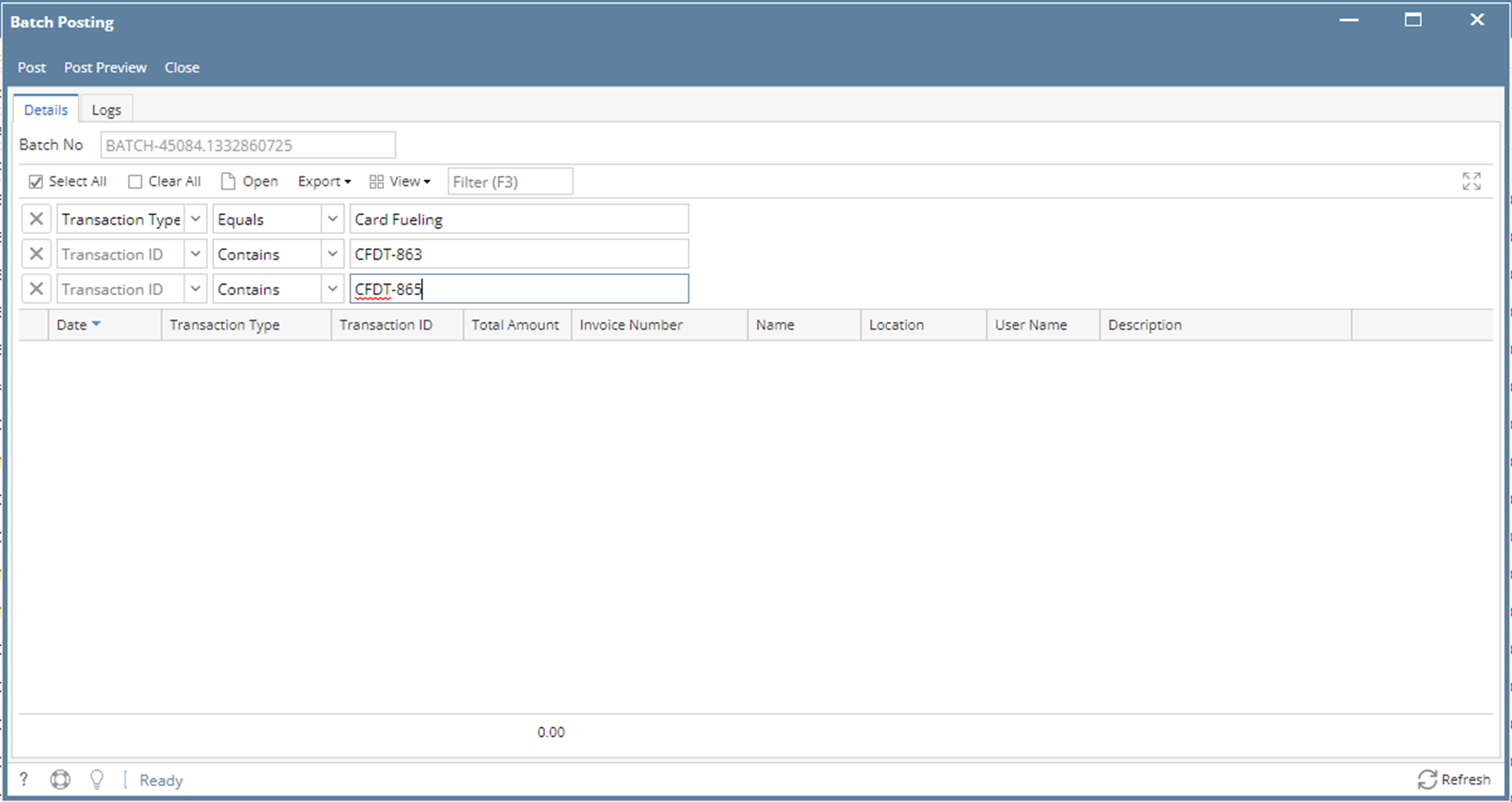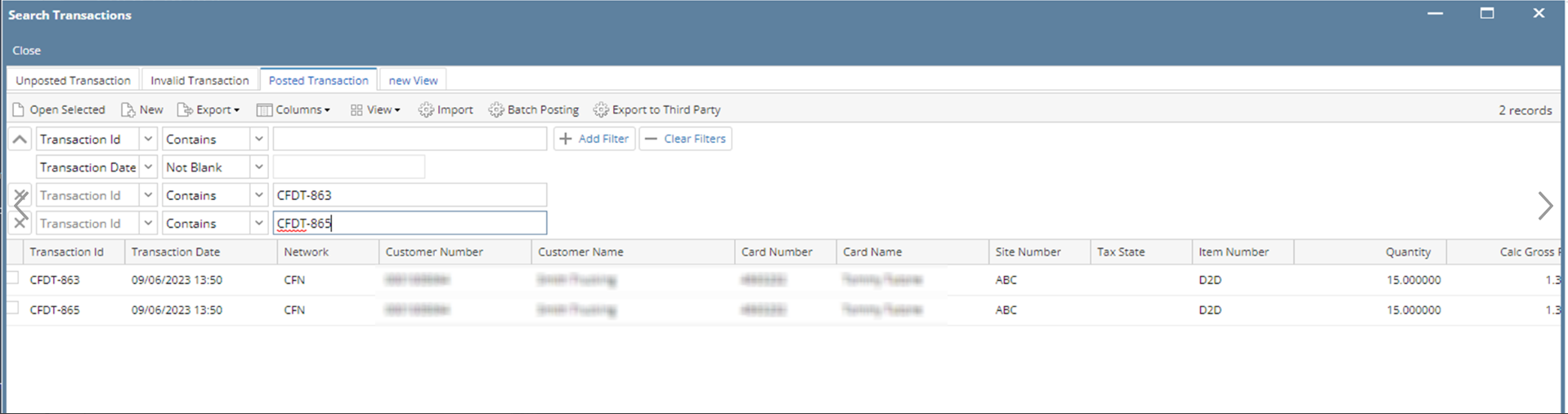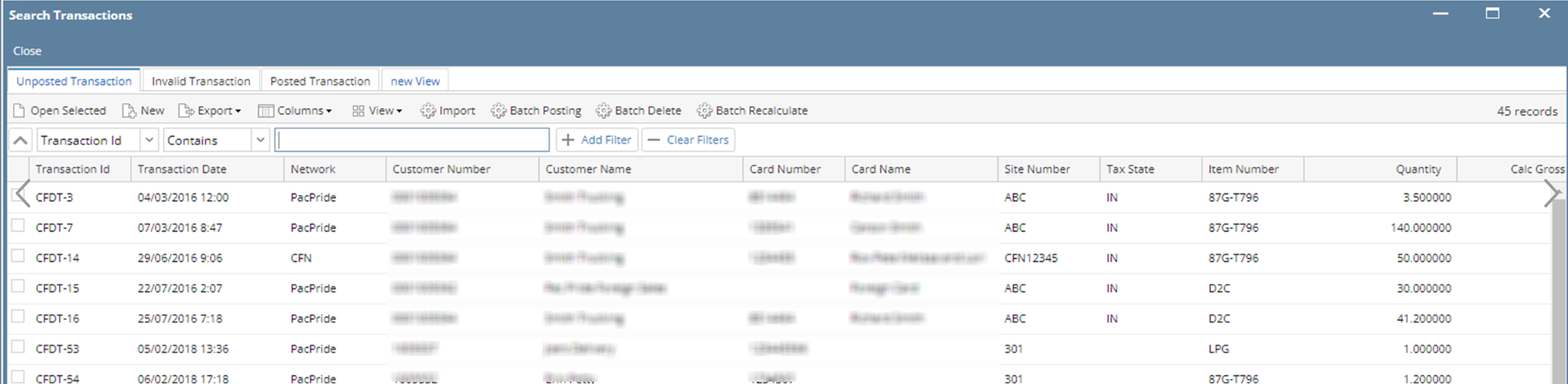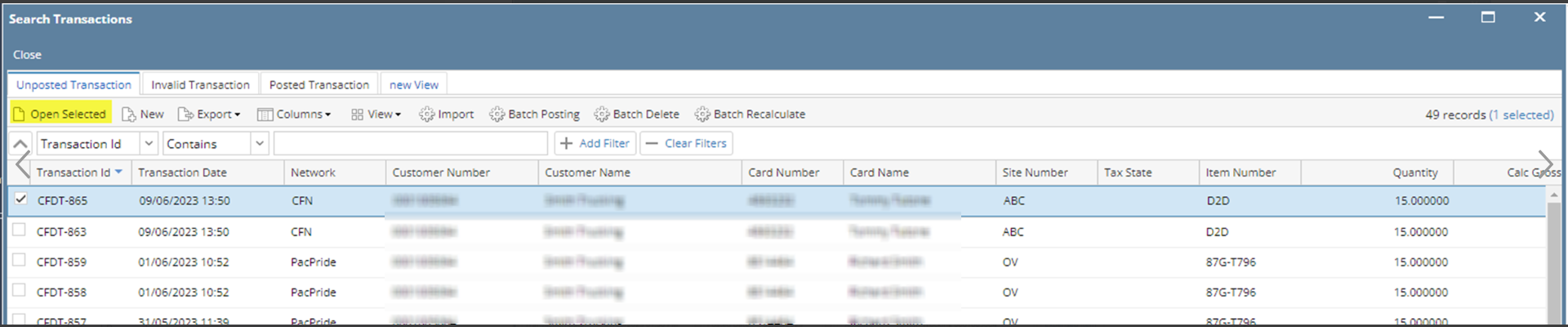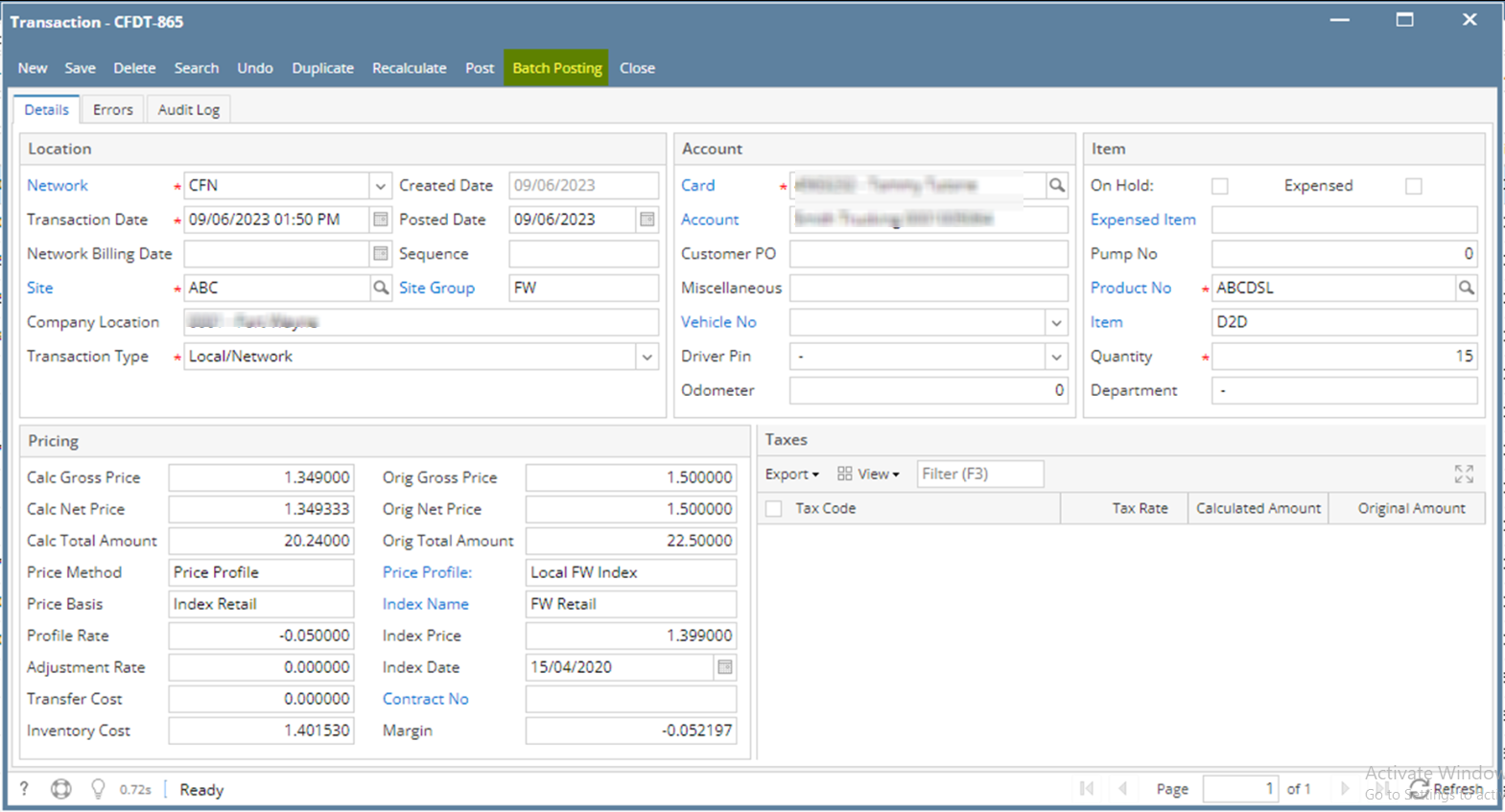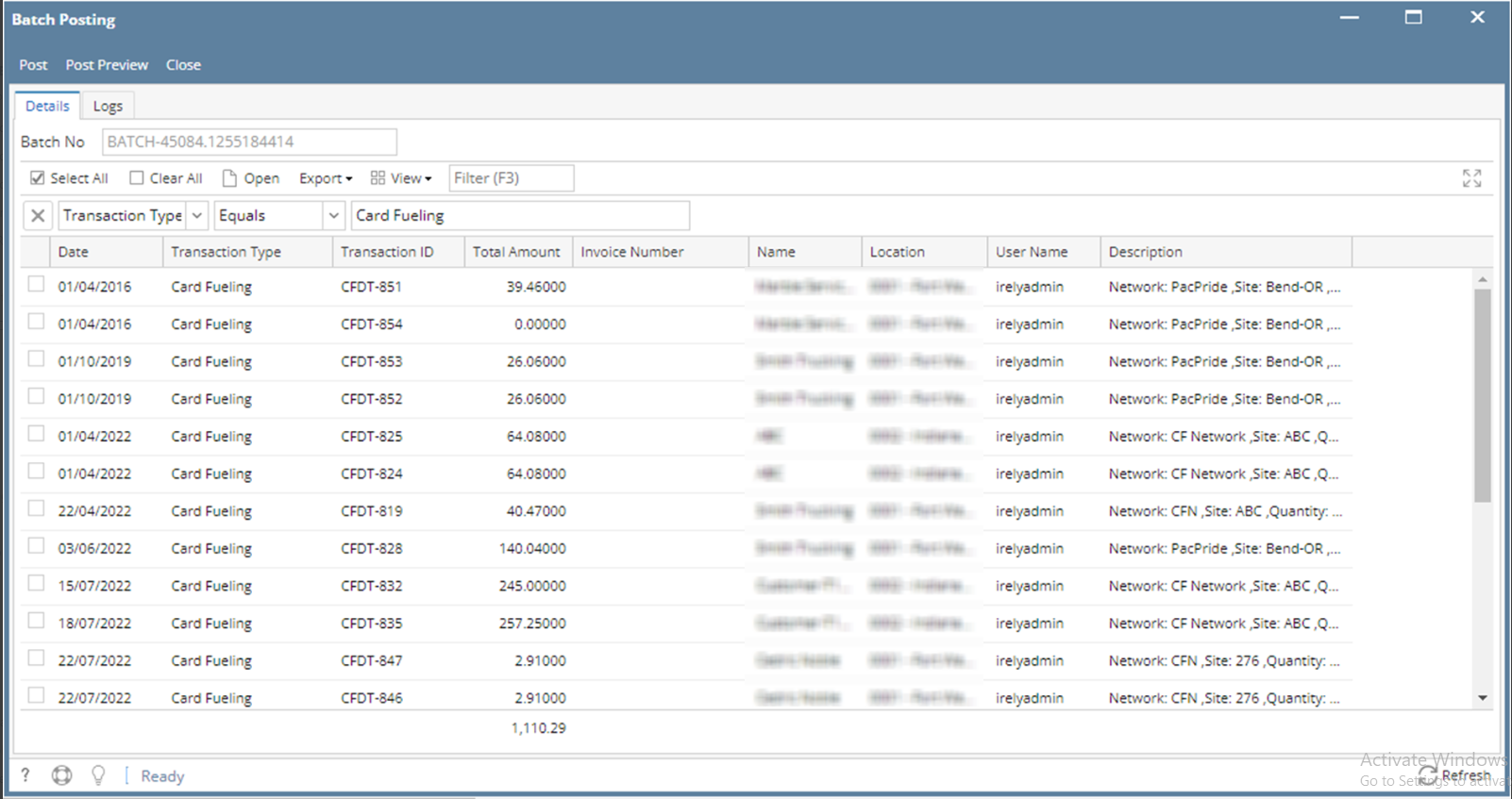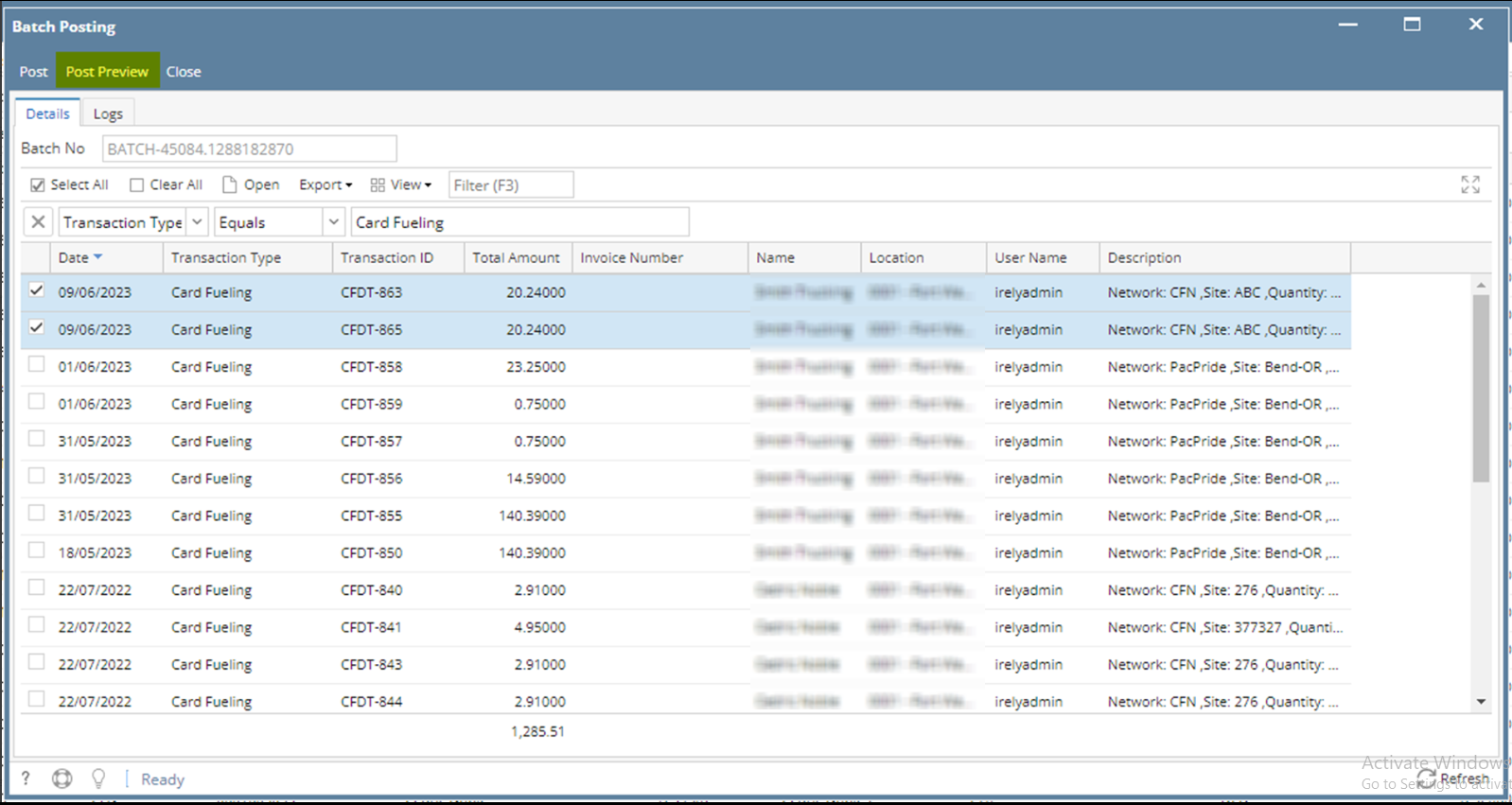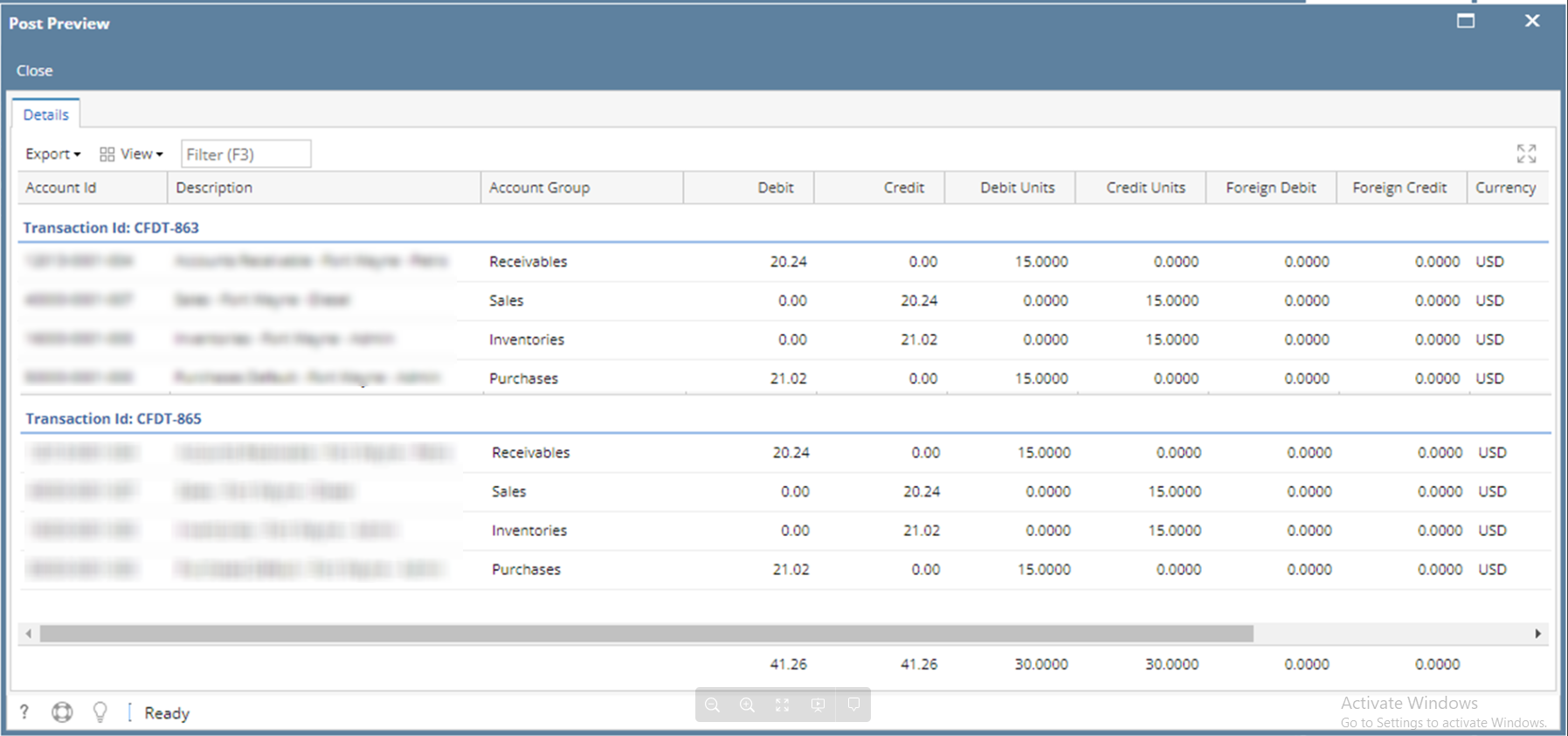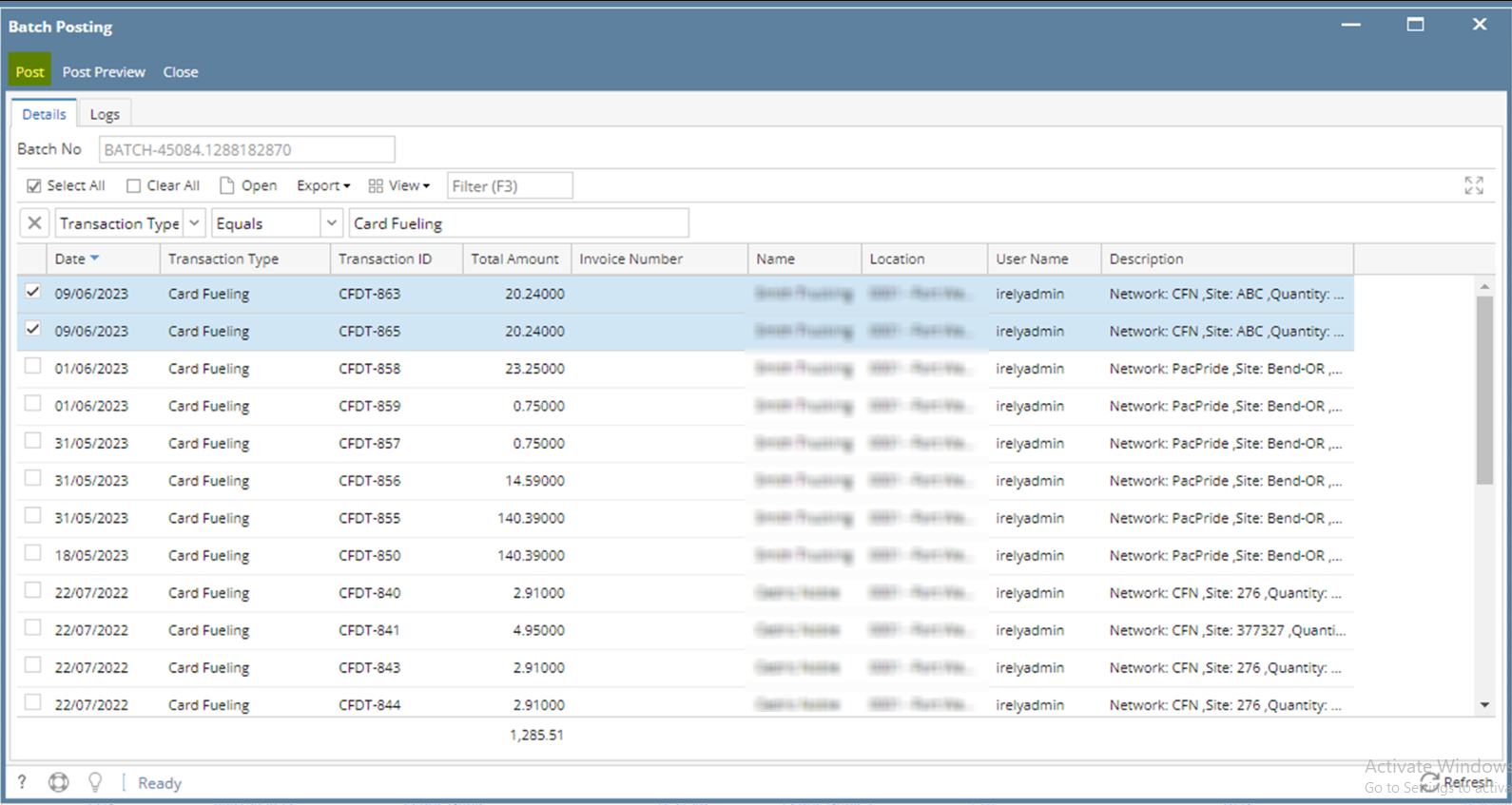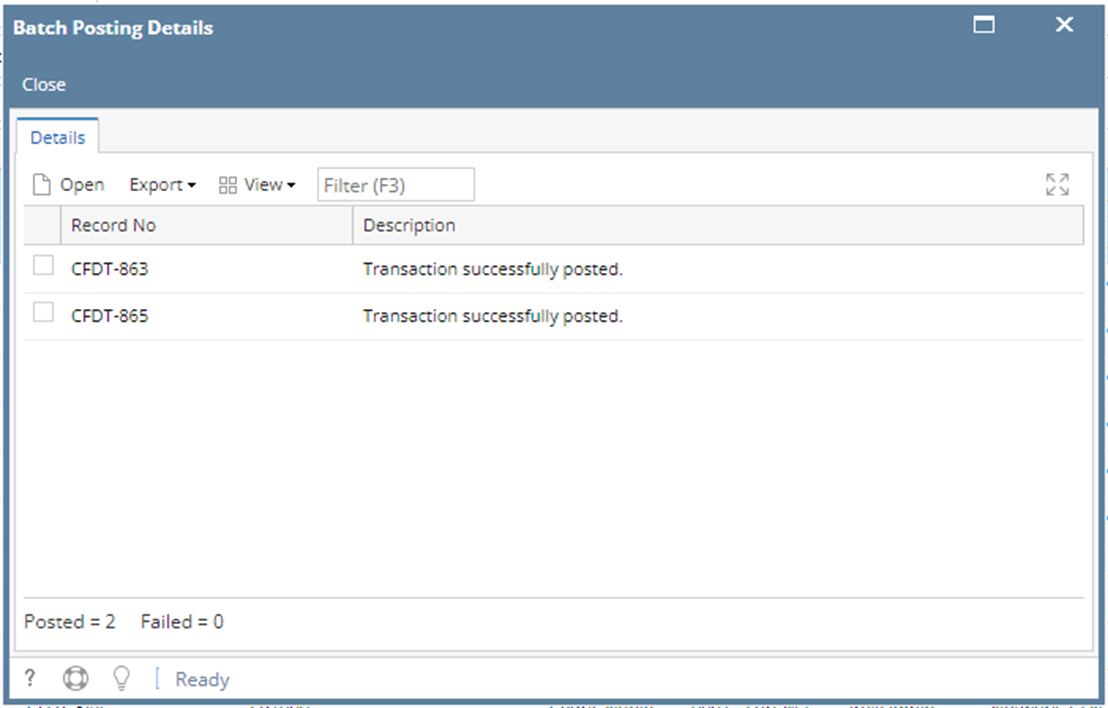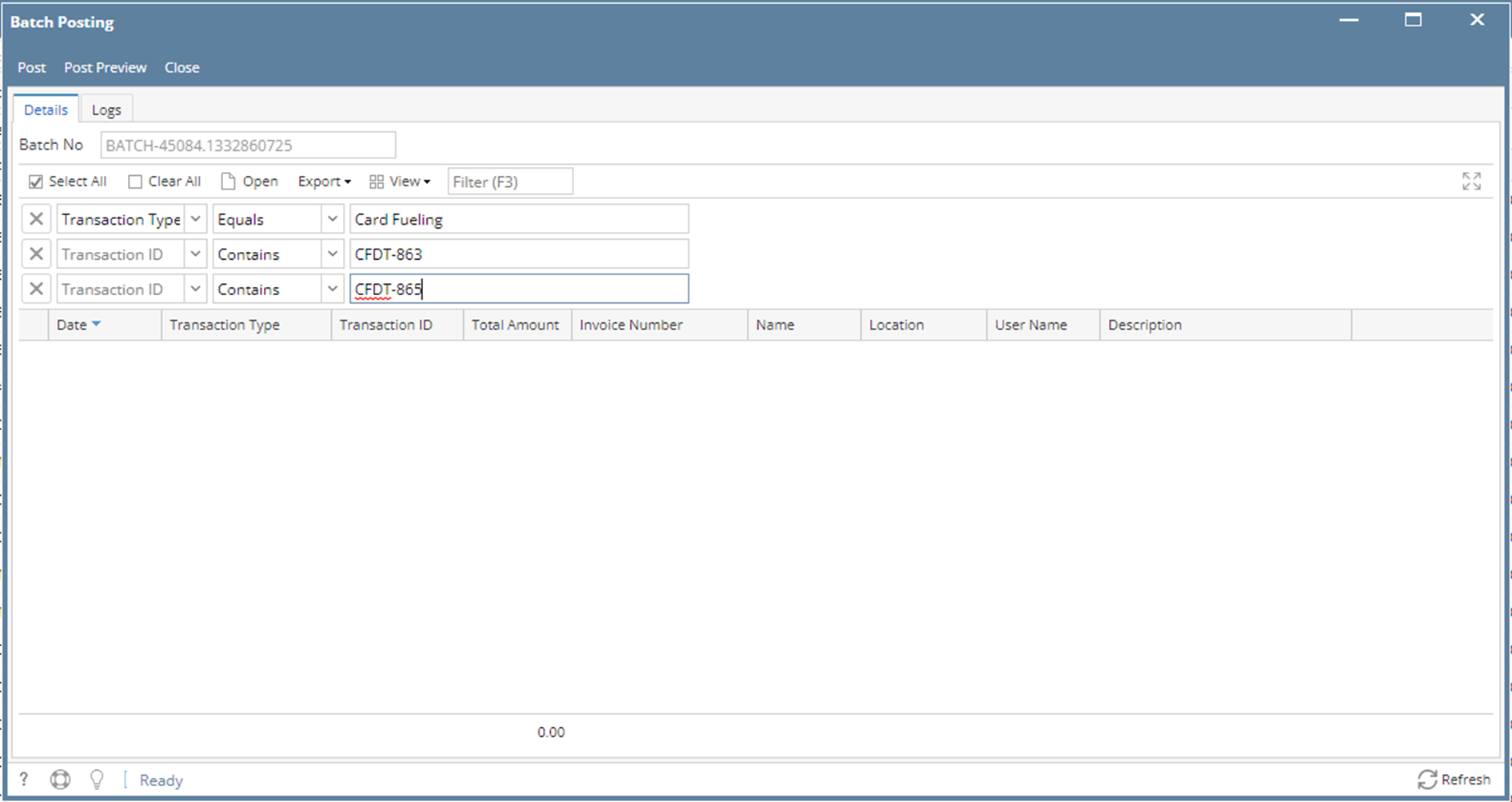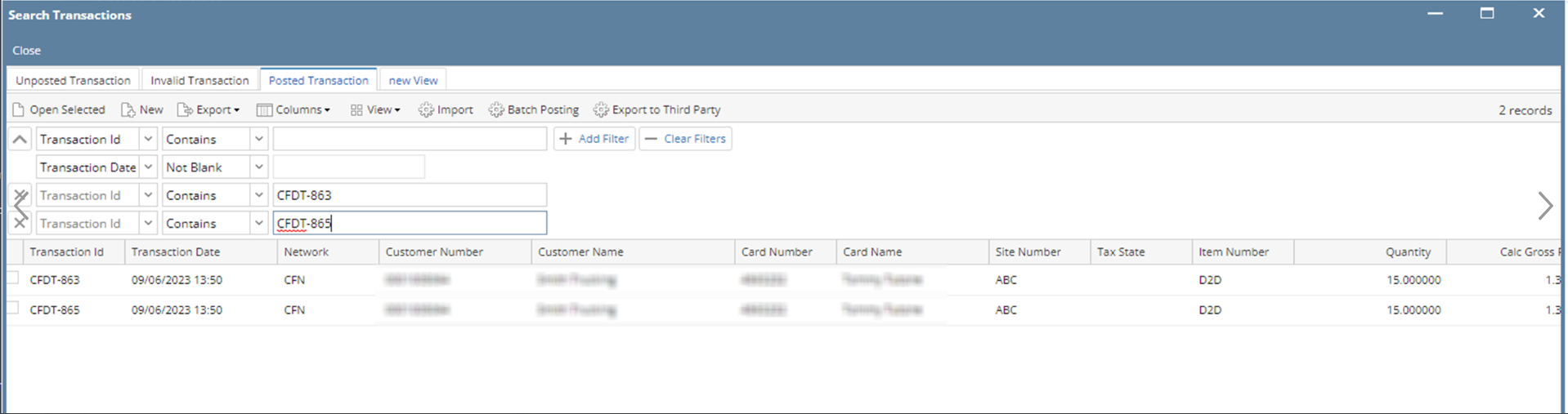Via Transaction Search Screen
- From Card Fueling module, click Transaction menu. The Transaction search screen will be displayed.
The default tab on Transaction screen is the Unposted Transaction tab. - Click Batch Posting toolbar button and the Batch Posting screen will be displayed.
- Select transactions to be posted and click Post Preview toolbar button to review transactions.
- Close Post Preview screen and on the Batch Posting screen, click Post toolbar button.
Once posting is done, the Batch Posting Details screen will be displayed. - Close the Batch Posting Details screen and on the Batch Posting screen, the transactions will not exist anymore.
These transactions will also now appear on the Posted Transaction tab.
Via Transaction Detail Screen
- From Card Fueling module, click Transaction menu. The Transaction search screen will be displayed.
The default tab on Transaction screen is the Unposted Transaction tab. - Select a transaction and click Open Selected toolbar button.
Click Batch Posting toolbar button and the Batch Posting screen will be displayed. - Select transactions to be posted and click Post Preview toolbar button to review transactions.
- Close Post Preview screen and on the Batch Posting screen, click Post toolbar button.
Once posting is done, the Batch Posting Details screen will be displayed. - Close the Batch Posting Details screen and on the Batch Posting screen, the transactions will not exist anymore.
These transactions will also now appear on the Posted Transaction tab.
Overview
Content Tools