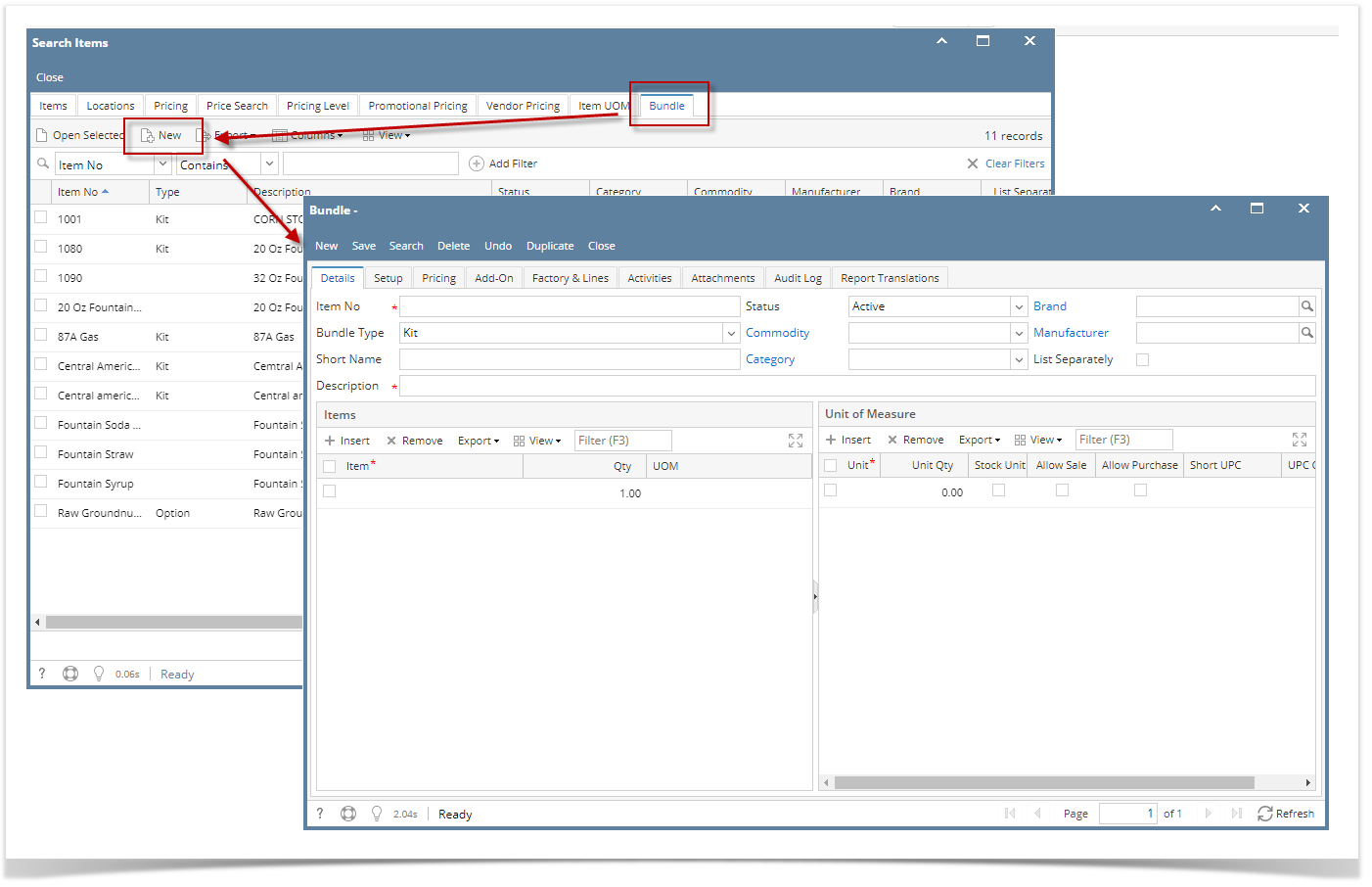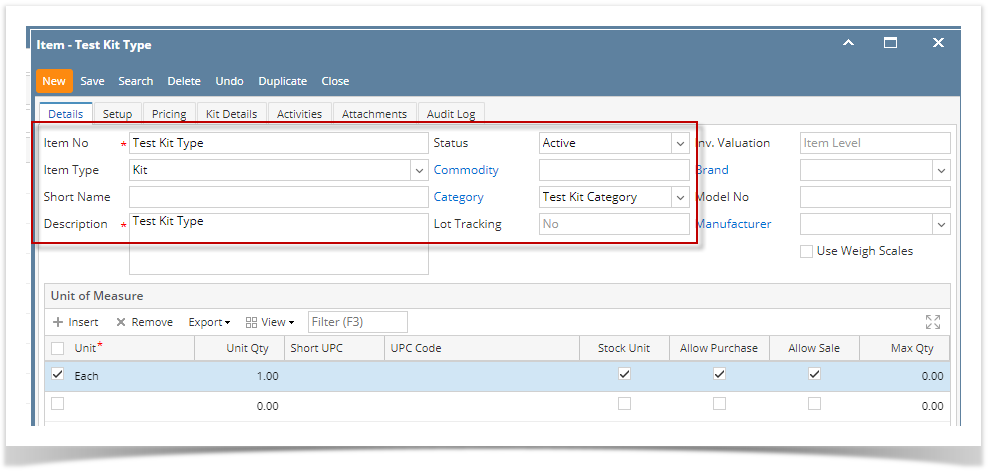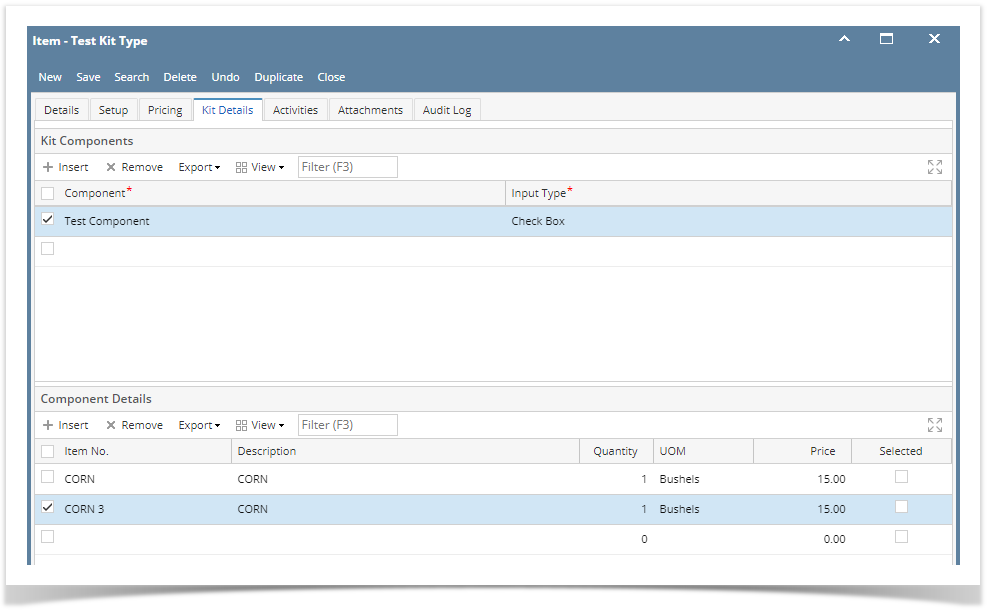- From Inventory module > click on Items menu.
The Search screen for Items will be shown. Click Bundle Tab>New toolbar button.
- This will open a new Item screen.
- In the Details tab, enter Item No and Description.
In the Type field select Kit.
- Lot tracking should be default as No and disabled.
- Fill in other information as needed.
- Setup Unit of Measure. See How to Setup Item UOM.
- Setup Item Locations. See How to Setup Item Location.
- Setup GL Accounts. See How to Setup GL Accounts for the items.
- Setup Tax for the item if it is taxable. See How to Setup Tax for an item.
- Setup Pricing. See How to Setup Item Pricing.
- Setup Pricing Level as needed. See How to Setup Pricing Level
- Setup Special Pricing as needed. See How to Setup Promotional Pricing.
- Go to Kit Details tab and fill in the components of the Kit.
- Save the record. You can click the Save toolbar button to save it. In case you miss to click this button and you click the Close toolbar button or the x button at the top right corner of the screen, i21 will prompt you if you would like to save it before closing the screen.
Overview
Content Tools