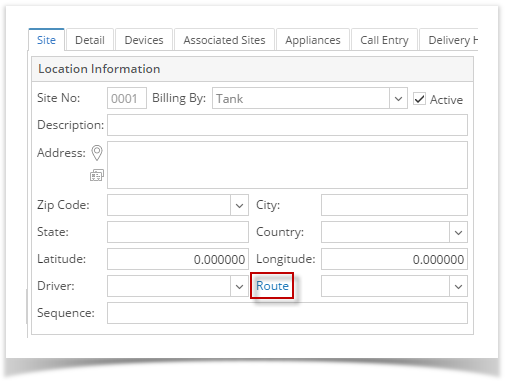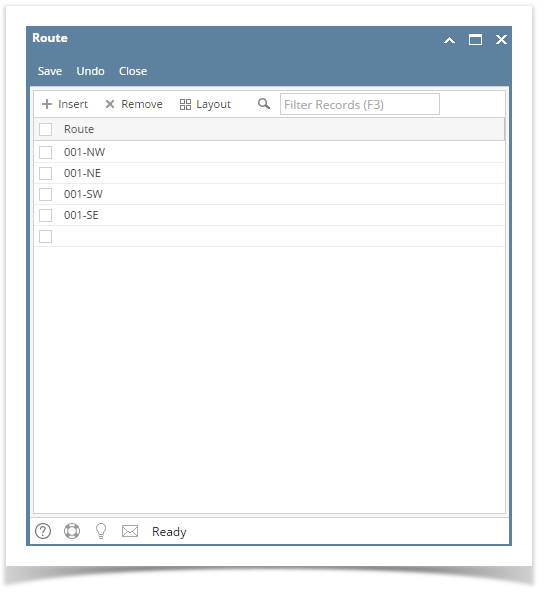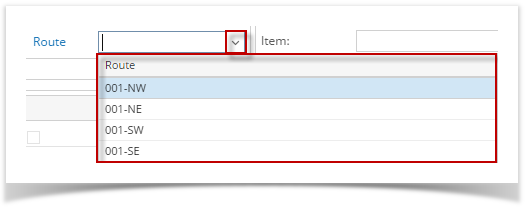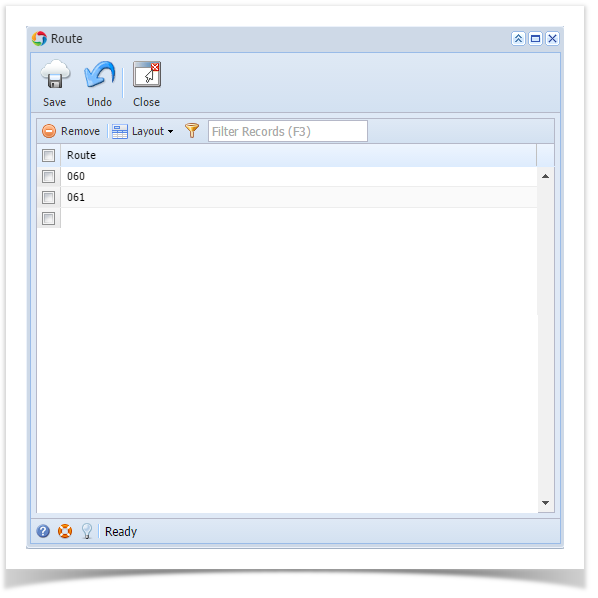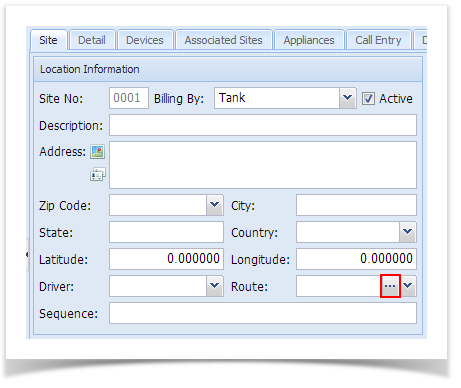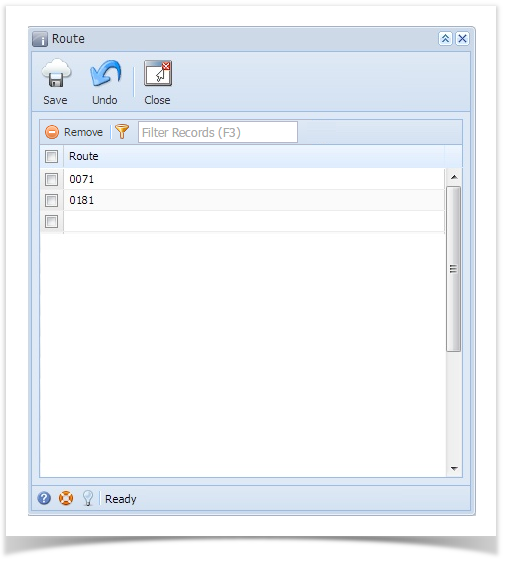The Route indicates the location or destination of the driver where he delivers or performs other transactions. Open the Route screen by clicking the Route label link in Consumption Sites screen > Site tab. All the routes recorded to this screen will be displayed on the Route's combo box list.
Related Topic
How to Add a New Record in Maintenance Screens
How to Delete a Record in Maintenance Screens
Overview
Content Tools