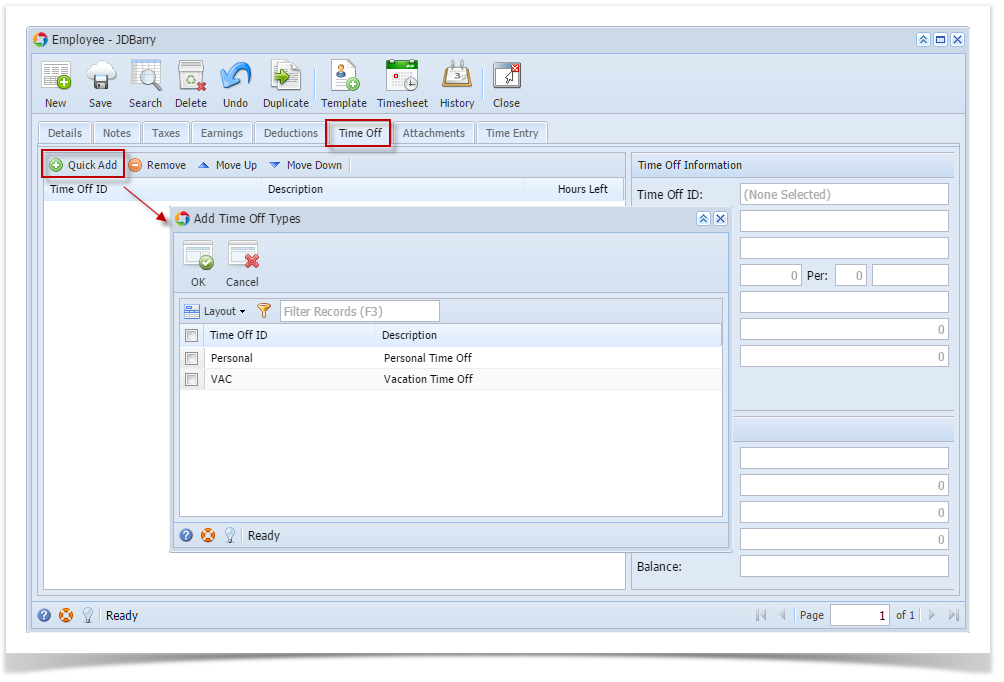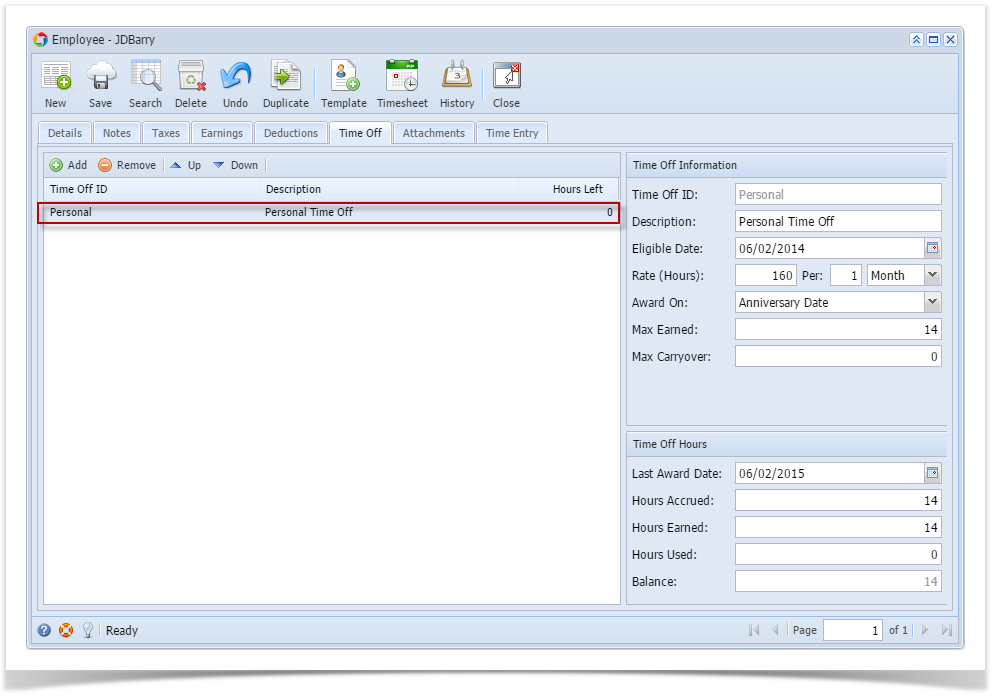- From Payroll module, singe click the Employee and select and existing Employee record from the list.
- Under Employee > Time Off tab, click the Quick Add grid button. Add Time Off Types screen will be opened.
- Select the Time Off ID from the grid then click the OK button to populate in the Employee Time Off tab.
- Fill in the Time Off Hours Panel.
- Click the Save toolbar button.
- Under Employee > Earnings tab, select the Earning ID that was selected in Time Off ID.
- Select the Time Off ID from Associated Time Off panel.
- Click the Save toolbar button to save the changes made.
- Click the Close toolbar button to close the Employee screen.
Overview
Content Tools