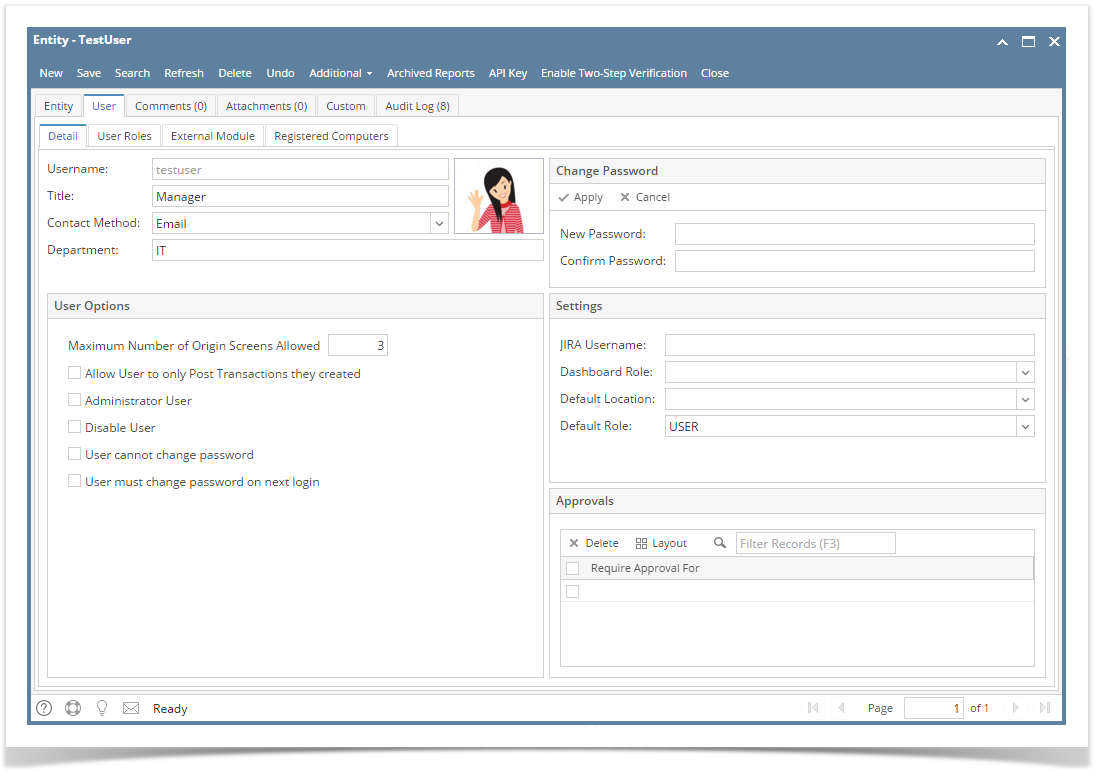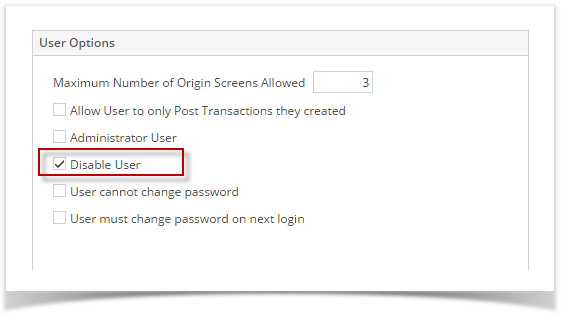Admin users can disable a user through Users screen. All disabled users are not allowed to access i21 application. A message will prompt if the disabled user is trying to Log in.
Here are the steps on how to Disable User:
Here are the steps on how to Disable User:
- Log in as Admin user
- On user’s menu panel, go to System Manager folder then click Users
- Select the user you want to disable
- On Users Entity screen click User tab
- On User Options panel, tick Disable User check box
- Click Save button to apply the changes.
Overview
Content Tools