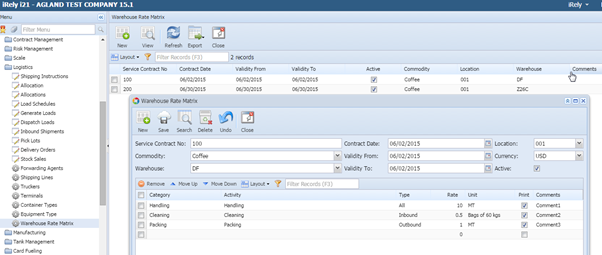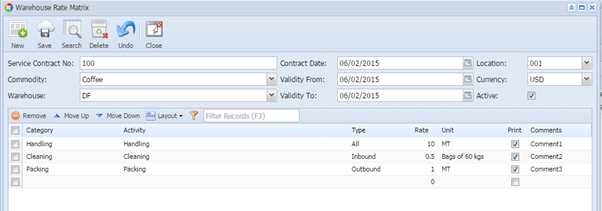Here are the steps on how to create New Warehouse Rate Matrix:
- From the Logistics > Warehouse Rate Matrix (WRM). If there's an existing WRM, Search Warehouse Rate Matrix screen will open. Otherwise, New Warehouse Rate Matrix screen will open automatically.
- If Search WRM screen opens, click on New button to open blank Warehouse Rate Matrix screen.
Now enter Service Contract No, Commodity, Warehouse, Contract Date, and Validity From and TO dates, Location, Currency and Active status. - If Active check box is ticked, then this created service contract number will be populated in warehouse instruction inbound and outbound transaction screens based on validity period.
- Warehouse Rates can be of three types – (a) All, (b) Inbound (c) Outbound.
- And these instructions can be entered with rates and per unit. There is one checkbox ‘Printed’ exists if ticked, this information will be available for default printing in transaction screens if referenced.
Comments can also be logged in comment field corresponds to each instruction line.
- Warehouse Instruction Inbound will pull All and Inbound type of instructions and Warehouse Instruction Inbound will pull ‘All’ and ‘Inbound’ type of instructions and ‘Warehouse Instruction Outbound’ will pull ‘All’ and ‘Outbound’ type of instructions.
Overview
Content Tools