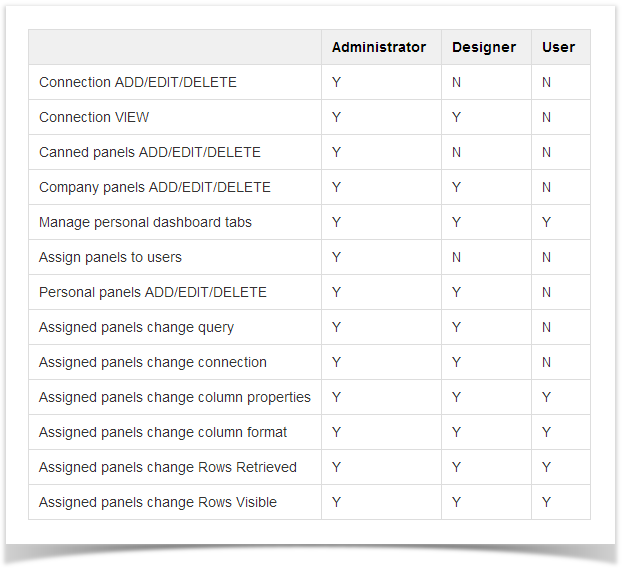Security permission for dashboard can be set through dashboard role.
Here are the steps how to set this up:
- Log in as Admin user
- On user’s menu panel, go to System Manager folder then click User Security
- On the Settings area, hit Dashboard Role drop down to select role that you would like to setup on the user.
- Hit Save button for changes to take effect.
Here's a brief differentiation of the said roles:
Y = YES, meaning the user has permission or allowed to do such actions.
N = NO, meaning the user has no permission or not allowed to do such actions.
Overview
Content Tools