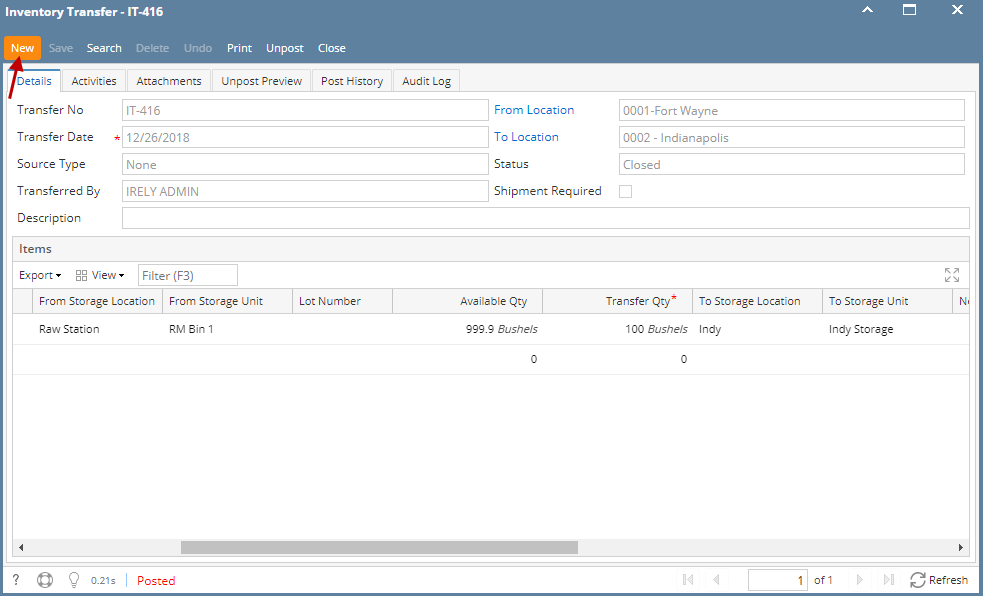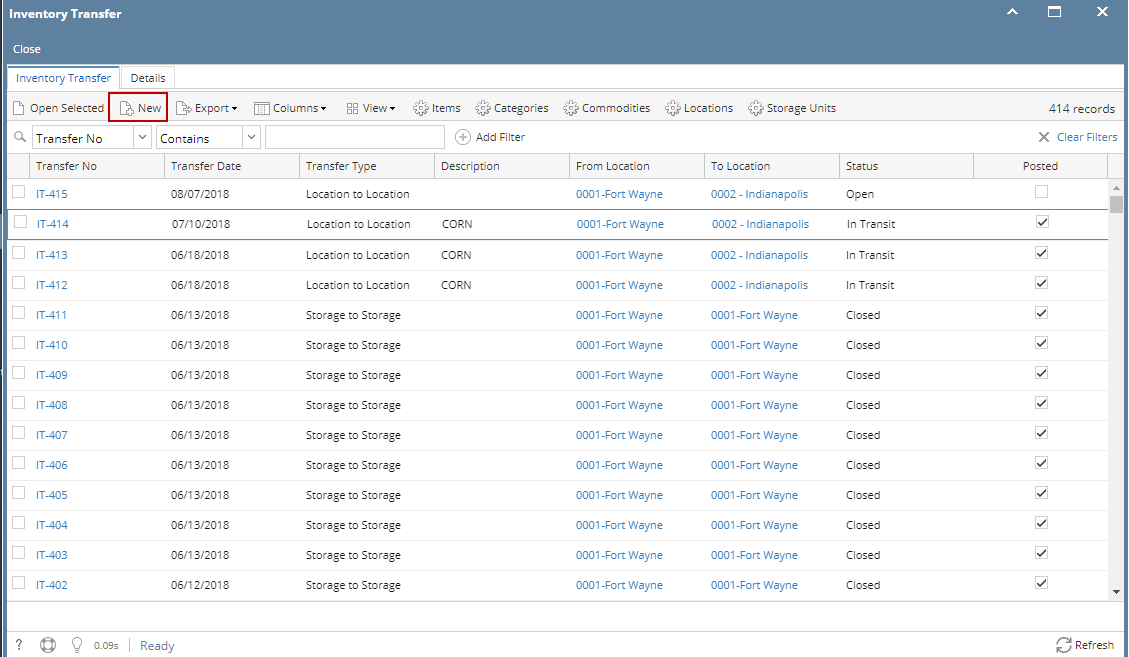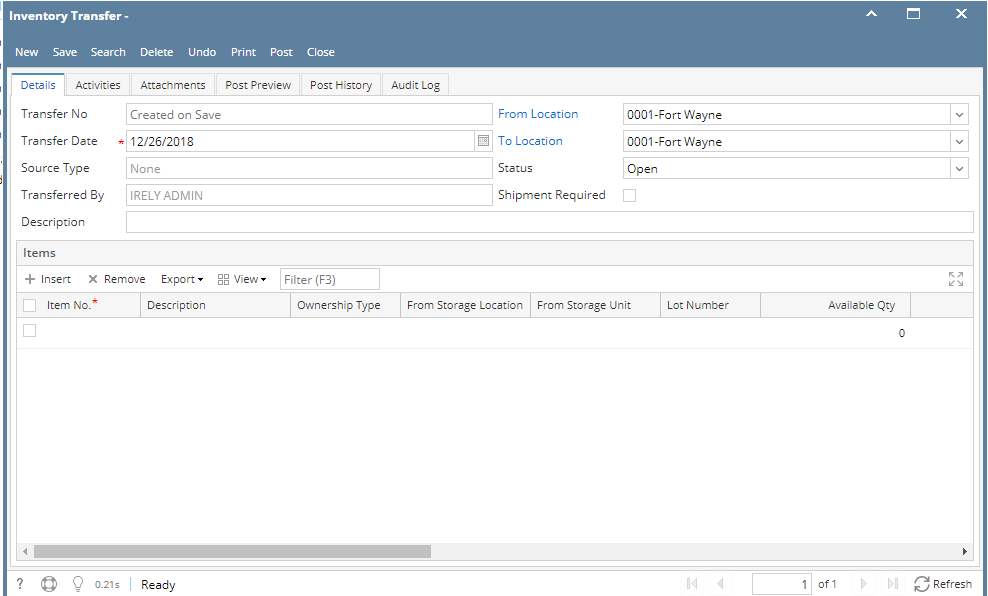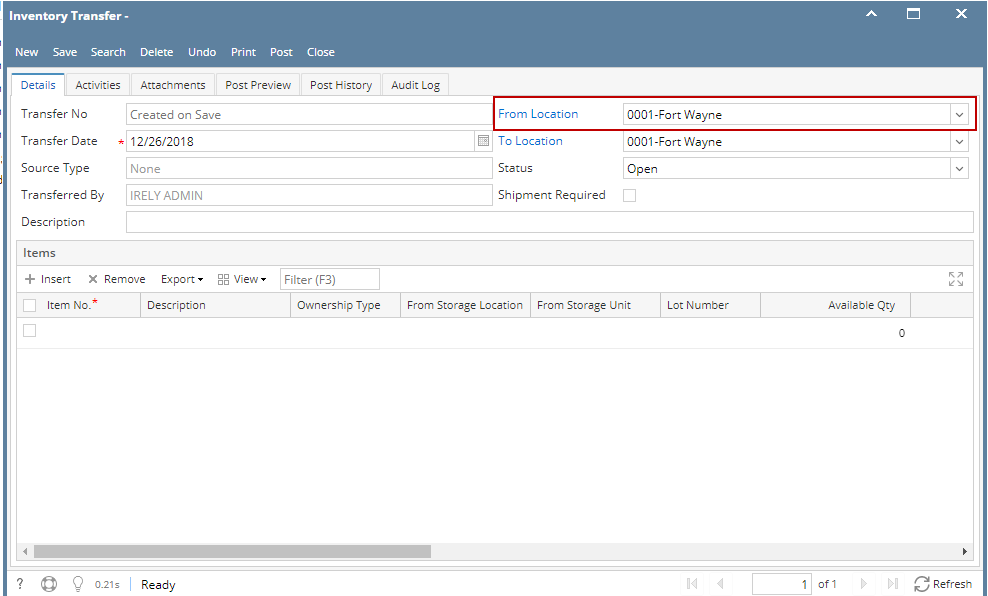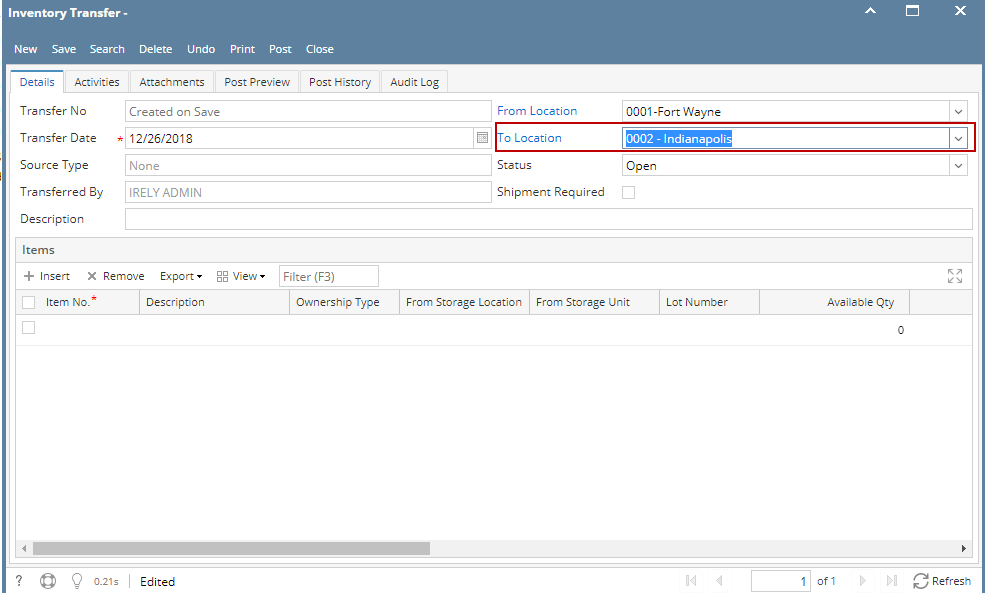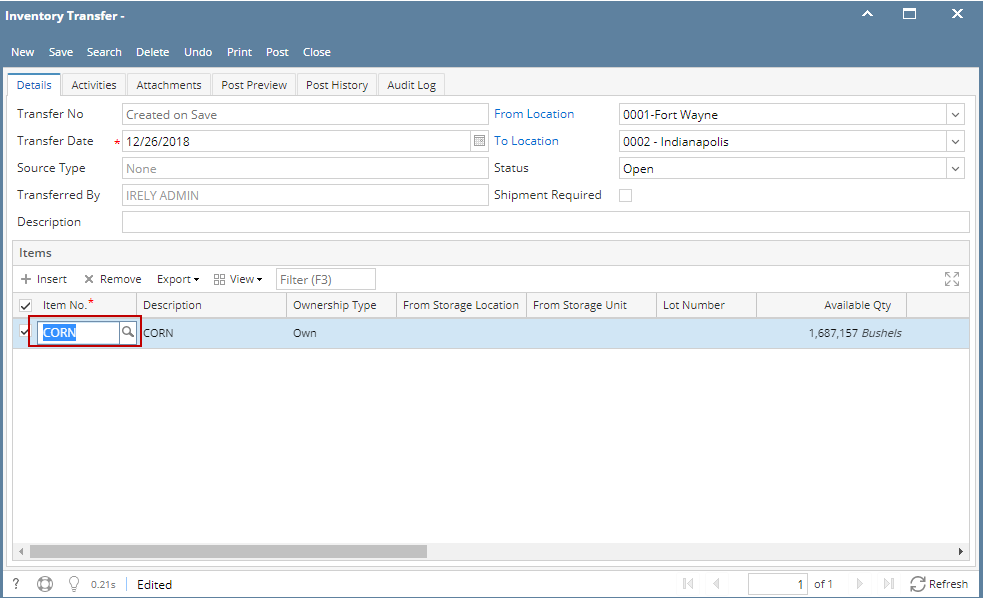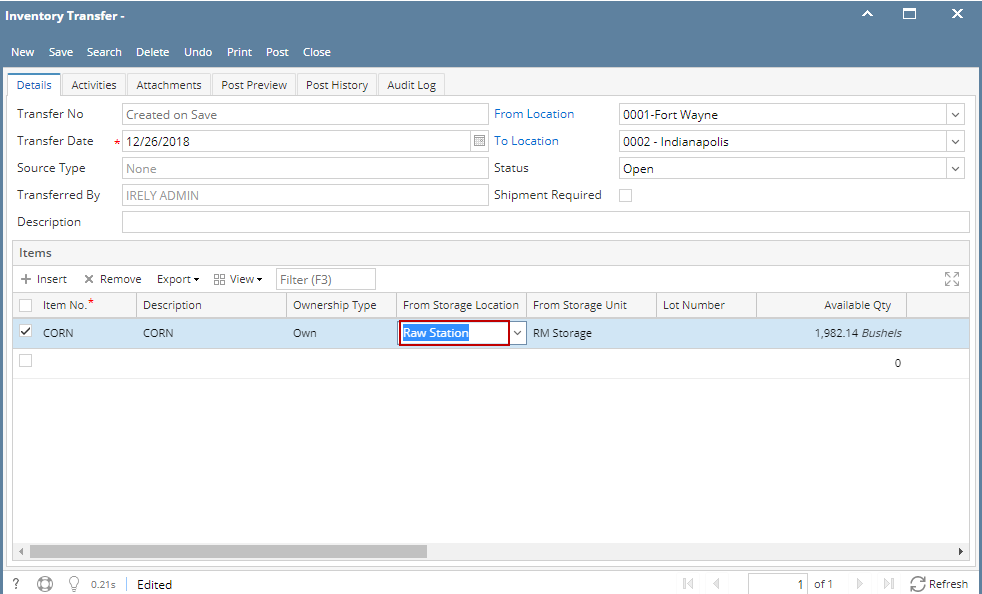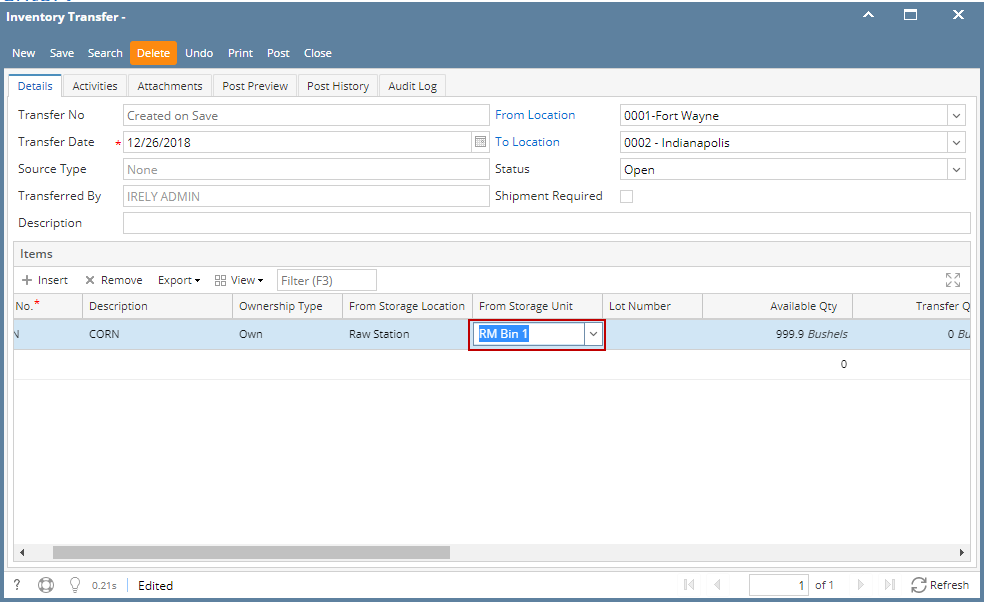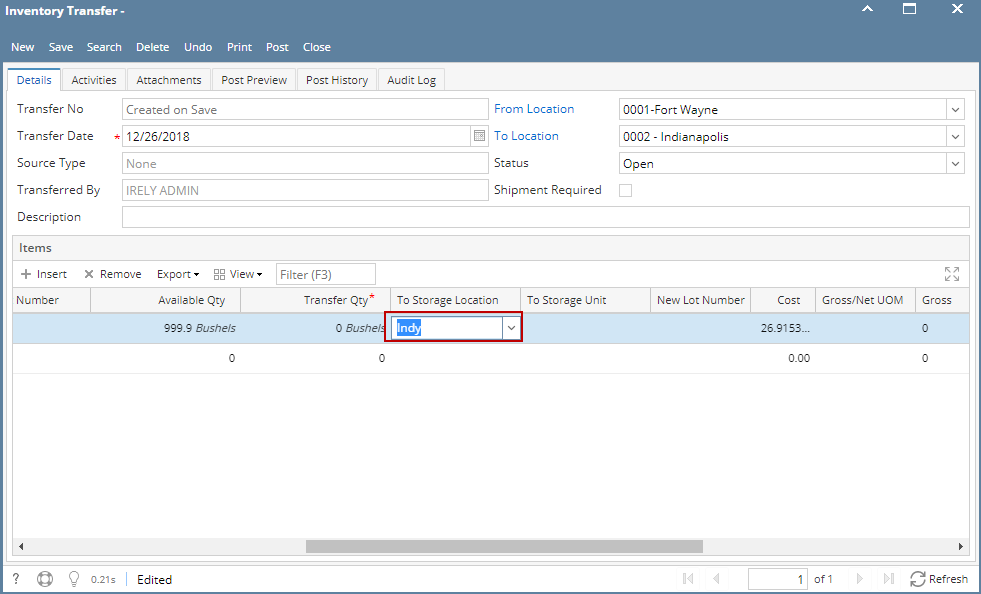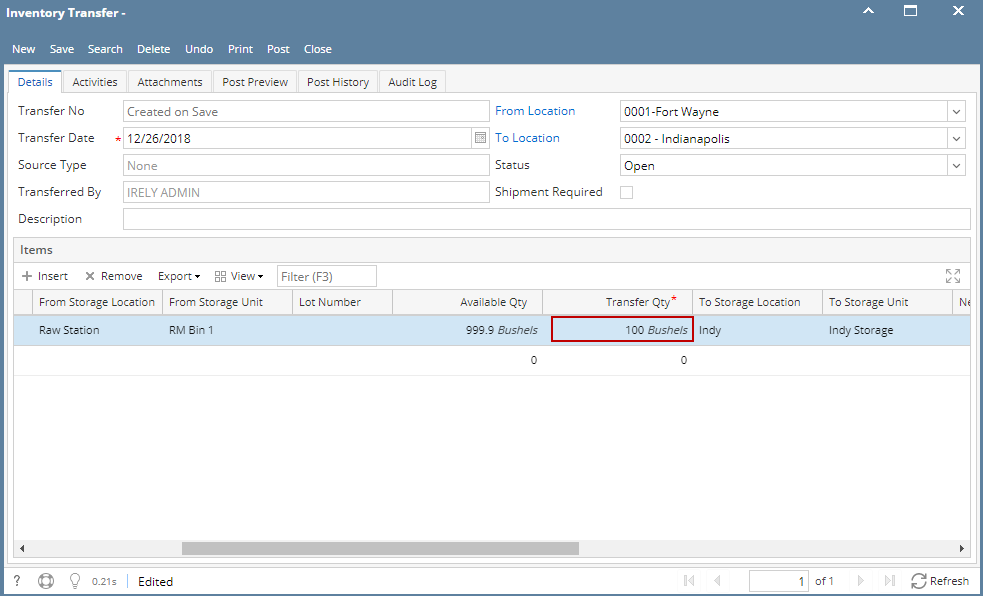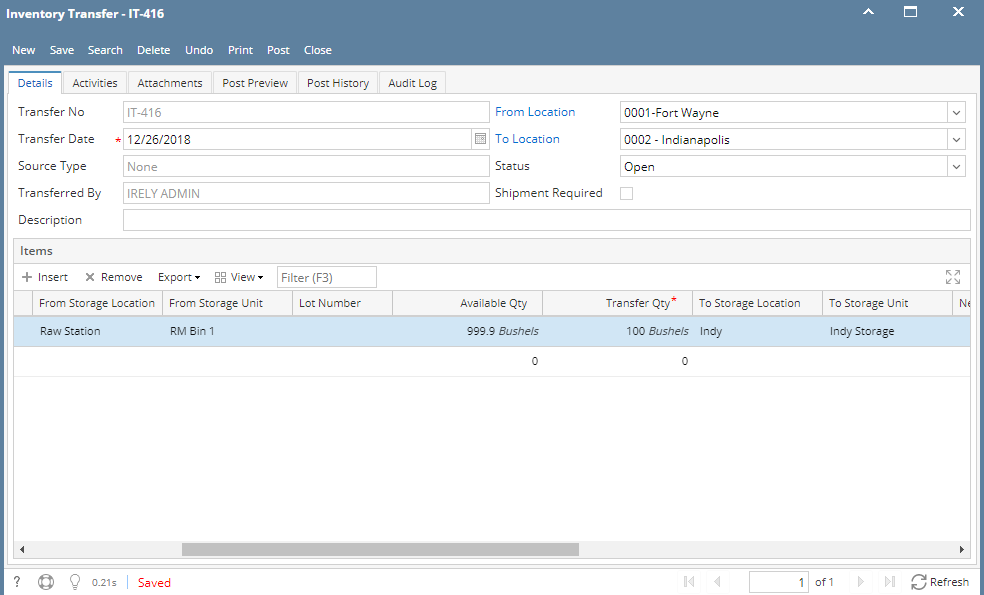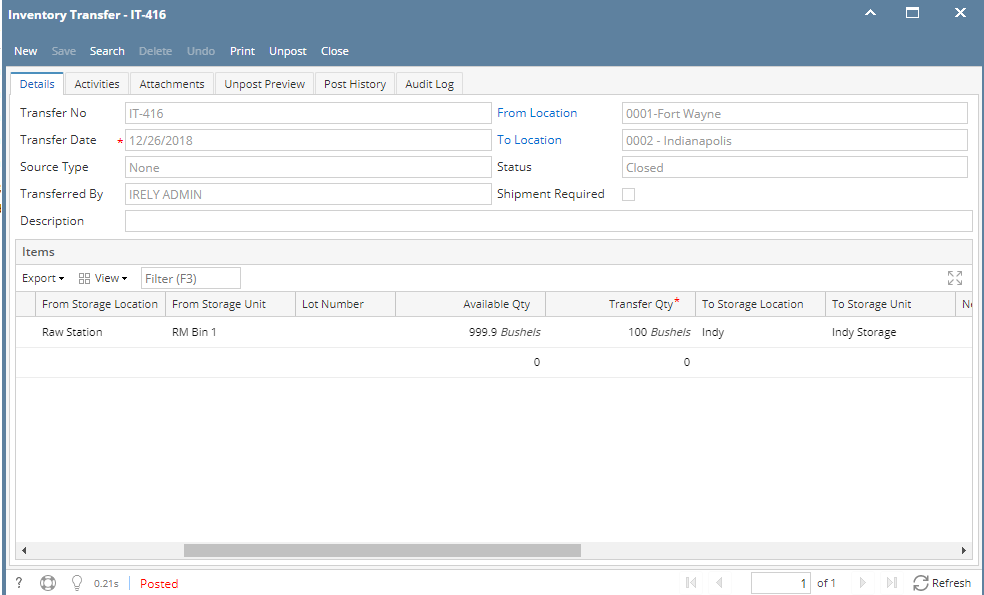The following will guide you on how to transfer item from one location to another. In this illustration also, non-lot tracked item is selected for item to be shipped.
- There are 2 ways where you can create a new Inventory Transfer.
- From Inventory module > click on Inventory Transfer menu. The Inventory Transfer search will be shown. Click New.
If there are no existing records yet, upon clicking Inventory Transfer menu, it will open a new Inventory Transfer screen. - From an existing Inventory Transfer transaction, click New.
- From Inventory module > click on Inventory Transfer menu. The Inventory Transfer search will be shown. Click New.
- The Inventory Transfer search will be shown. Click New.
- This will open a new Inventory Transfer screen.
- In the From Location select the location where the item will be coming from.
- In the To Location field select another location where the item will be transferred to.
- In the Item grid,
- Select item to transfer in the Item No field.
- In the From Storage Location field select the sub location where the item will be coming from if it applies, else leave it blank.
- In the From Storage Unit field select the storage where the item will be coming from, if it applies, else leave it blank.
- In the To Storage Location field select the sub location where the item will be transferred to if it applies, else leave it blank.
- In the To Storage Unit field select the storage where the item will be transferred to, if it applies, else leave it blank.
- Enter quantity of items to be transferred in the Transfer Qty field.
- In the UOM field select Unit of Measure for the item to be transferred.
- Select item to transfer in the Item No field.
- Enter other relevant item information. See Inventory Transfer - Field Description.
- Save the record and post it later or you may directly post this transaction.
- Save the record. You can click Save or use the shortcut key Ctrl+S. In case you miss to save it and you click the Close or the x button at the top right corner of the screen or use the shortcut key Alt+X or Esc , i21 will prompt you if you would like to save it before closing the screen.
- Post Inventory Shipment. See How to Post Inventory Transfer.
- Save the record. You can click Save or use the shortcut key Ctrl+S. In case you miss to save it and you click the Close or the x button at the top right corner of the screen or use the shortcut key Alt+X or Esc , i21 will prompt you if you would like to save it before closing the screen.
Overview
Content Tools