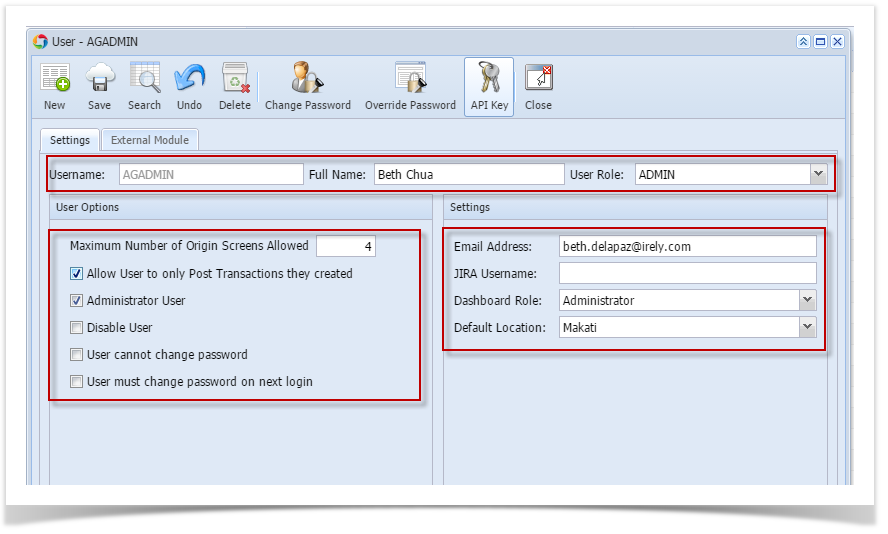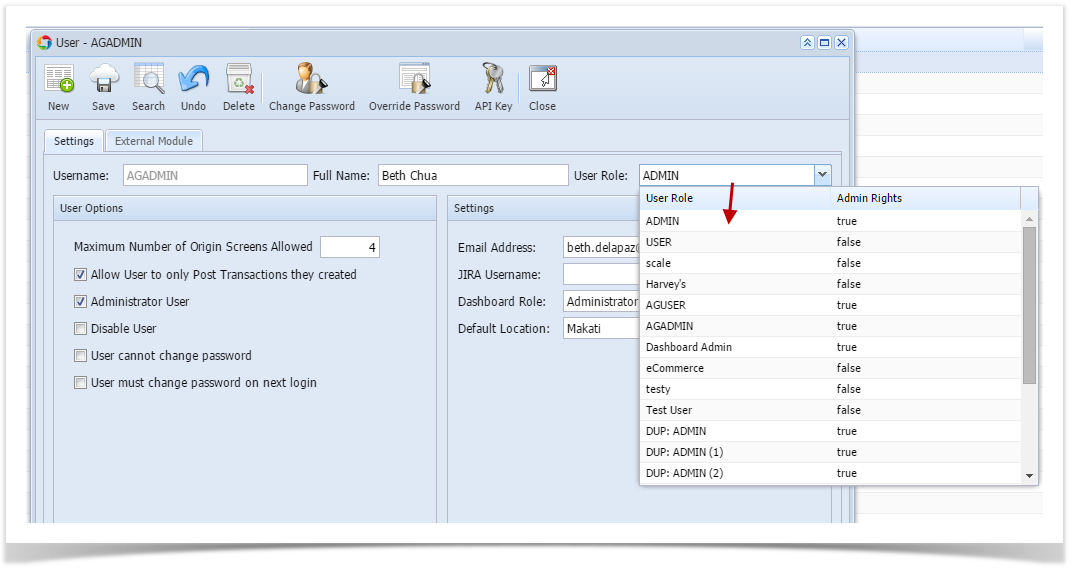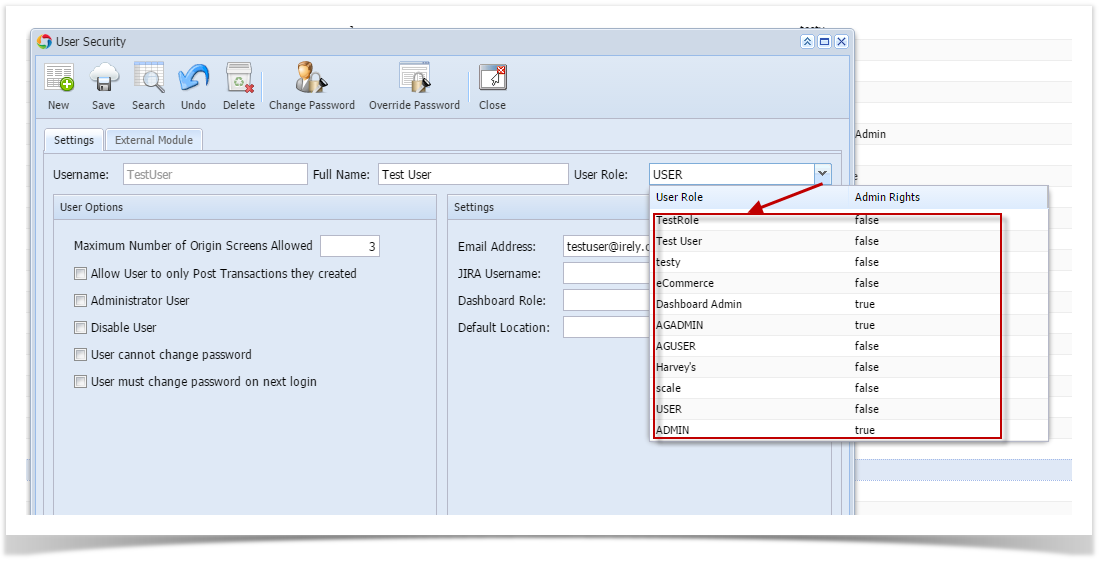User's information can update via User Security screen. Only the Admin can update the information of the users in i21.
Here are the steps on how to Update User in Users Screen:
- Log in as Admin user
- On user’s menu panel, go to System Manager folder then click Users screen
- Edit the Full Name and Email Address if necessary. This information will be displayed on User Profile screen for the user.
- Assign a User Role by selecting from the combo box list. When you select a user role for the user, the menu permissions established for that role will quickly be applied. This means that any existing permissions configuration of the user will be overridden. Then of course you can still edit the security permissions as necessary.
- Click Save toolbar button.
Overview
Content Tools