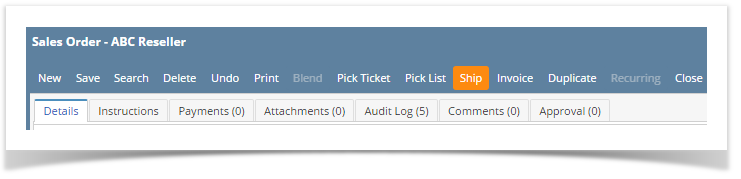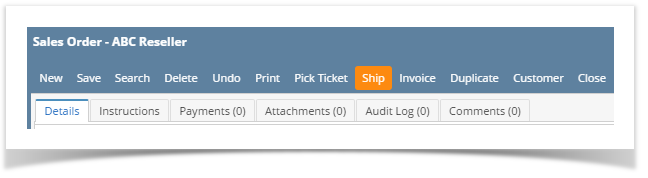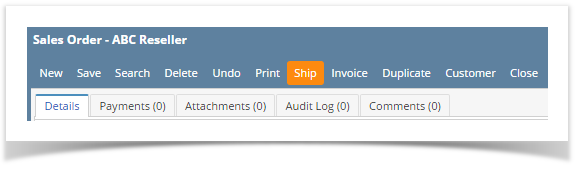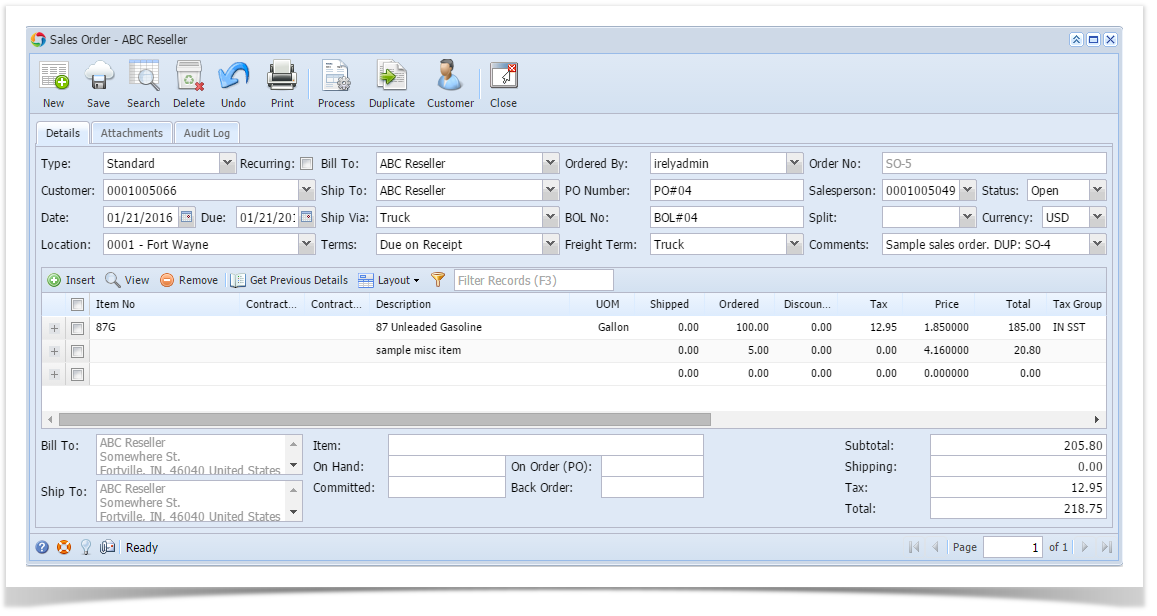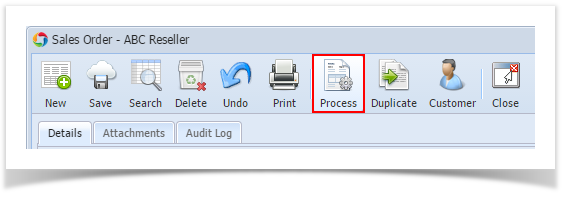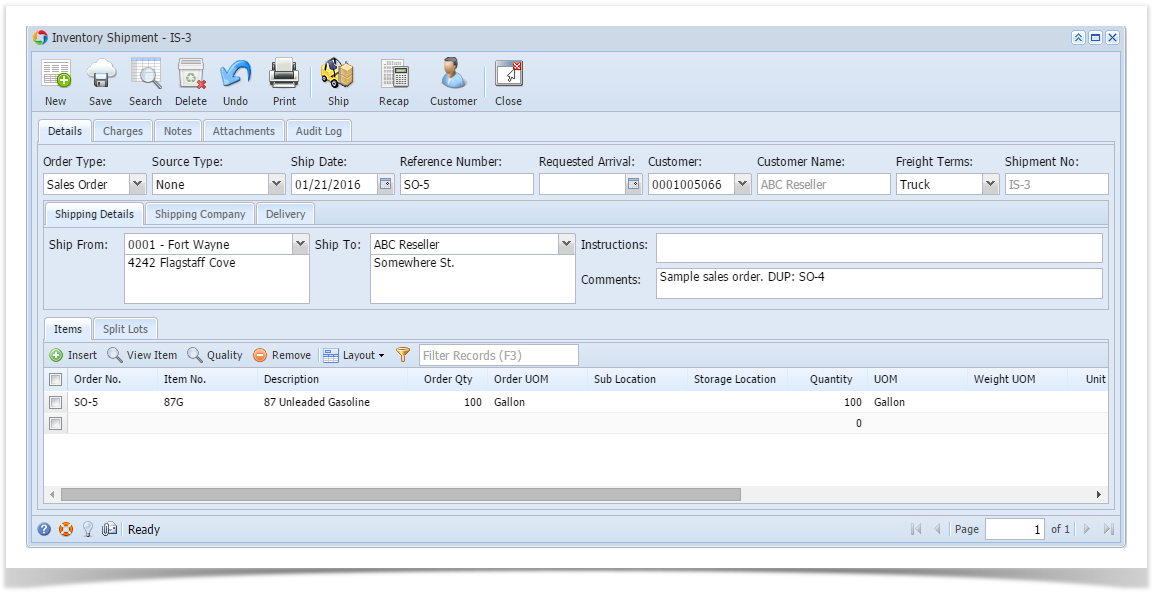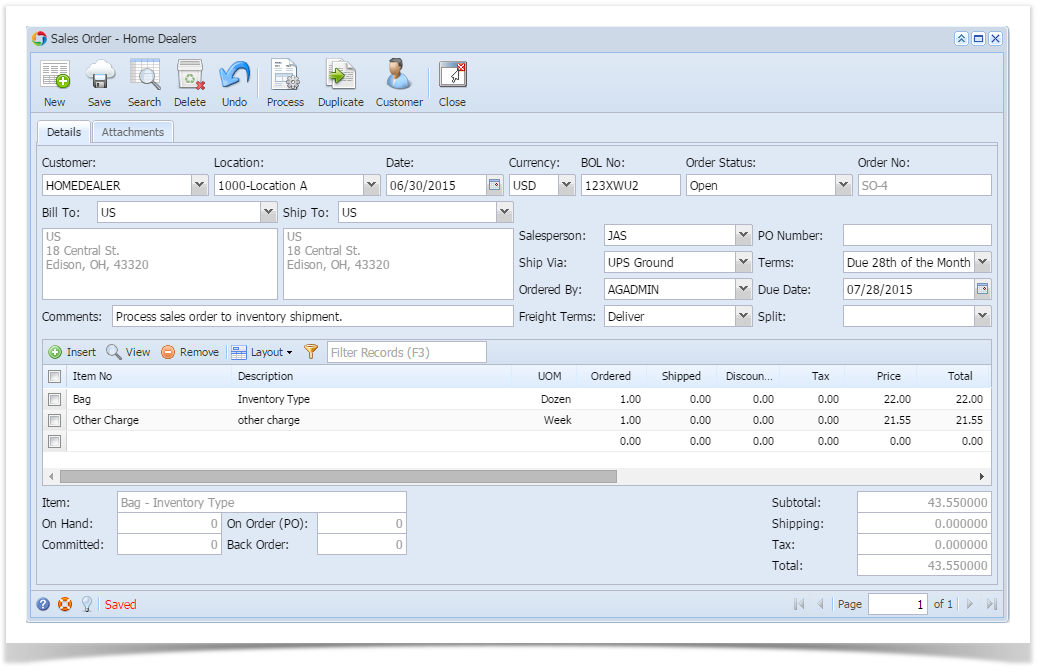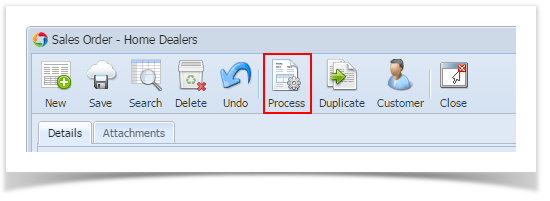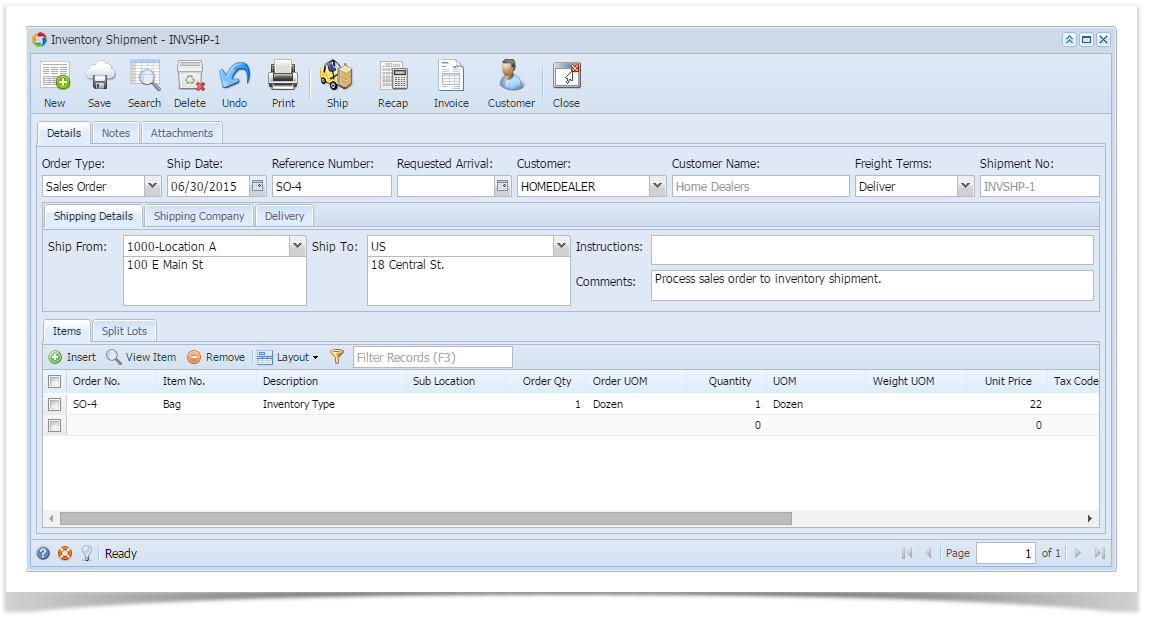- Open the Sales Order record that will be processed to Inventory Shipment. If the sales order is not yet created, refer to How to Create Sales Order.
- Click the Ship button. If the Sales Order is not yet saved, it will be saved automatically. BOL and Freight Terms are required details during shipment.
This button will process to Inventory Shipment the following items.
- All non-lot track inventory items that are not yet invoiced.
- All lot track inventory items.
Ship button will not process to Inventory Shipments the following item types: 1) Non-Inventory, 2) Other Charge, 3) Software, 4) Service, 5) miscellaneous items. These items are directly processed to Invoice.
Overview
Content Tools