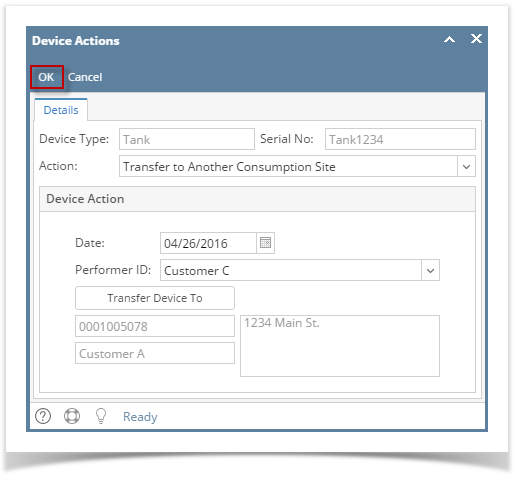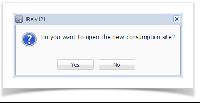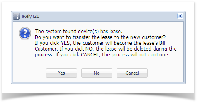‘Transfer to Another Consumption Site’ action means the device is picked up from the customer’s consumption site and taken back to the bulk plant location.
- Open the Device Actions screen. Refer to Device Actions for the field description.
- Select ‘Transfer to Another Consumption Site’ from the Action combo box list.
- Enter the Date.
- Select the Performer of this action from the combo box list.
- Click the Transfer Device To button. This will open the Search Consumption Sites screen.
- Search for the site where the device will be transferred. Select it from the grid , and then click the Open Selected toolbar button.
- On the Device Actions screen, click the OK button.
- If the device does not have a Lease, this message will be displayed.
- If the device has Lease, the 'keep lease' message will prompt. Select the button that corresponds to what you want to do with the Lease. Upon clicking the Yes/No button, the message above will also prompt.
- If the device does not have a Lease, this message will be displayed.
Once you are prompted to open the new site record, select Yes if you want to. However, if you want to remain in the current site record then select No button.
The auto-generated Event-015 will be displayed on the Event History tab of both the old and new site.
Overview
Content Tools