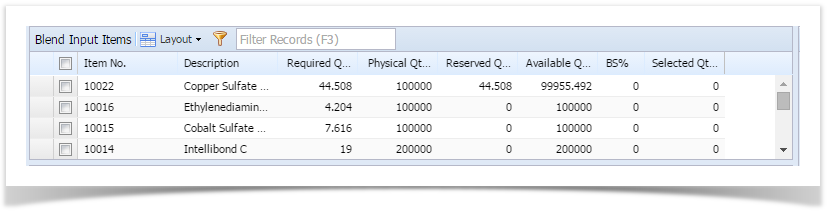- This section displays the availability information of the input material for the selected blend demand
- Following is the sample Blend Input Material section in Blend Management screen
This section displays the following fields
Slno. Column Description 1 Item No Displays Material Name 2 Description Displays material description 3 Required Qty Displays the required quantity 4 Physical Qty Displays physical quantity 5 Reserved Qty Displays reserved quantity 6 Available Qty Displays Available quantity 7 BS% Displays Blend Sheet percentage after saving the Blend Sheet 8 Selected Qty Displays sum of total selected lots qty 9 OK? Green Color: Sufficient Qty Available Red Color: Sufficient Qty not available In the Item No. field, you can find a plus sign (+) present next to each of the input materials. This sign is enabled only when Substitute Input Materials (materials used instead of the main input material) are configured for a particular input item. These materials can also be used to produce the blend.
NOTE: This section is read-only.
Overview
Content Tools