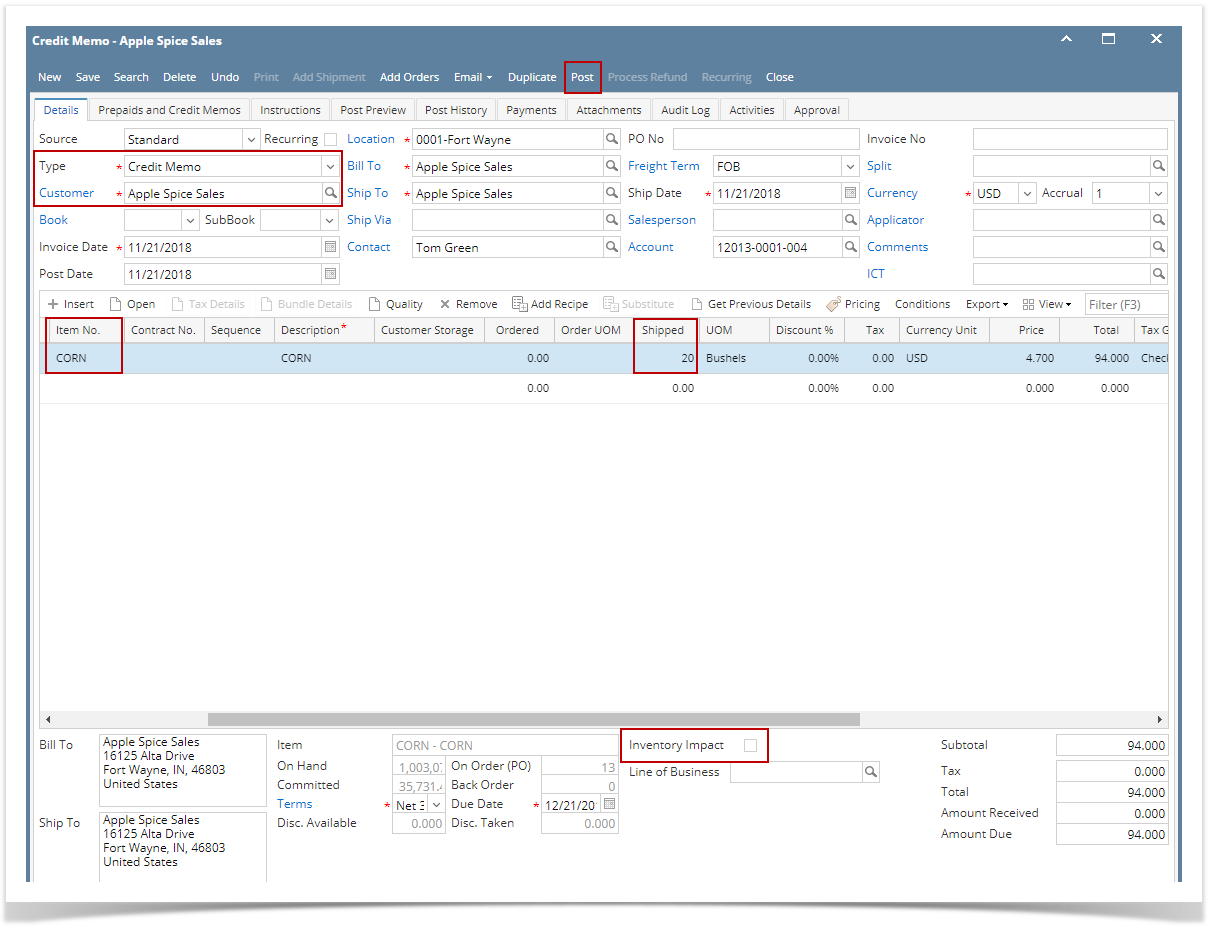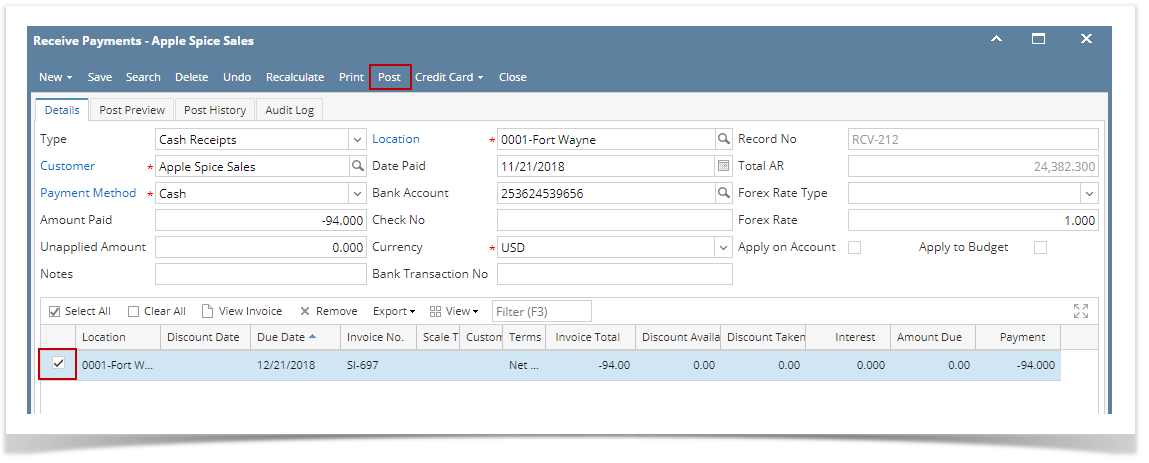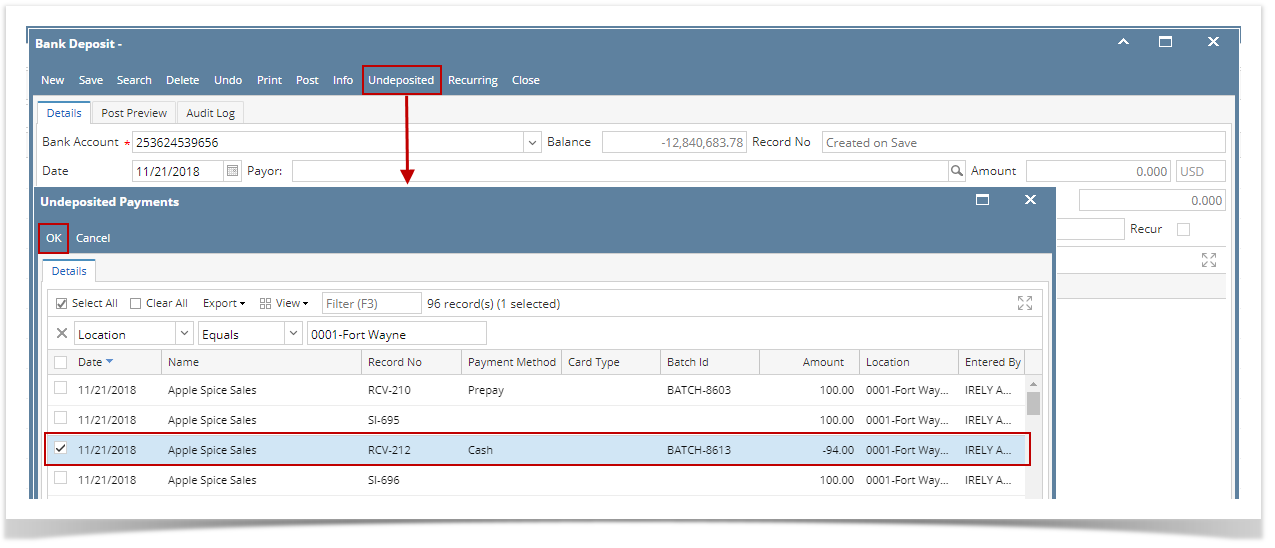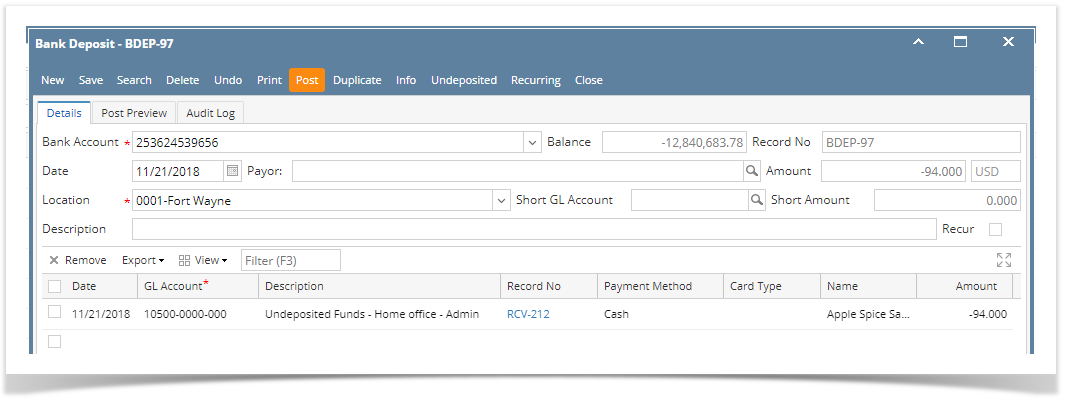The following will show you how to make a Credit Memo without Inventory Impact, select that Credit Memo in Receive Payments and then make a Bank Deposit via Undeposited Fund.
- Create a Credit Memo without Inventory Impact.
- Sales > Activities > Invoices
- Click New to open new Invoice screen.
- In the header,
- Set Type field to Credit Memo.
- Select customer in the Customer field
- In the grid area,
- Select an item to return in the Item No. field
- Type in qty to be returned in the Shipped field, ex. 20.00
- Since this is a credit memo without Inventory Impact, uncheck Inventory Impact checkbox. This means that posting this transaction will not impact Inventory and COGS account.
- Click Post.
- GL entries for Credit Memo are as follows.
- GL entries for Credit Memo are as follows.
- Select Credit Memo in Receive Payments screen
- Sales > Activities > Receive Payments
- Click New to open new Receive Payments screen.
- In Details tab > header,
- Select customer in the Customer field
- Select payment method in the Payment Method field, ex. Cash.
- In the grid area,
- Select the Credit Memo transaction created in Step 1
- Click Post.
- GL entries for Receive Payments are as follows:
Note:
Credit Memo already selected in Receive Payments, whether posted or not yet posted, can't be processed anymore to Cash Refund.
- GL entries for Receive Payments are as follows:
- Make a deposit for the Receive Payments where credit memo is selected.
- Cash Management > Activities > Bank Deposits
- Click New to open new Bank Deposit screen.
- Click Undeposited, and look for the Receive Payment transaction.
- Select that transaction and click OK.
- Click Post.
- GL entries for Bank Deposit via Undeposited Funds.
- GL entries for Bank Deposit via Undeposited Funds.
Overview
Content Tools