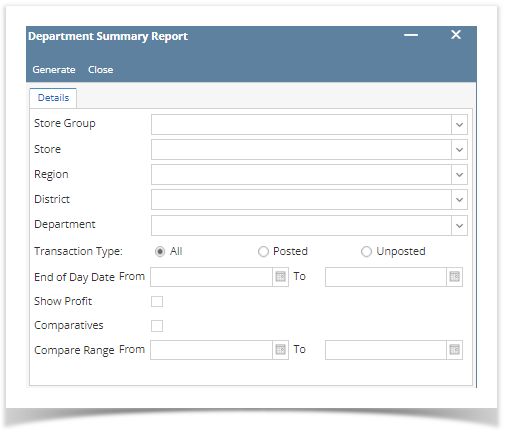- This screen is used for generating a report for department item available in a store.
Steps for generating Department Summary Report:
- Go to Store → Report → Department Summary
2. This screen will be prompted next:
3. Select Either Store Group or Store and Supply information by clicking the dropdown button.
4. Select the District and Region you want to see in the report by clicking the dropdown button.
5. Select the Department you want to see in the report by clicking the dropdown button.
6. Select the Transaction Type (All, Posted & Unposted) you want to see in the report.
7. Select the End of Day Date From and To you want to see in the report.
8. Check box if its Show Profit or Comparatives.
9. Select the Compare Range From and To you want to see in the report.
10. Select Generate button to proceed.
Result:
Overview
Content Tools