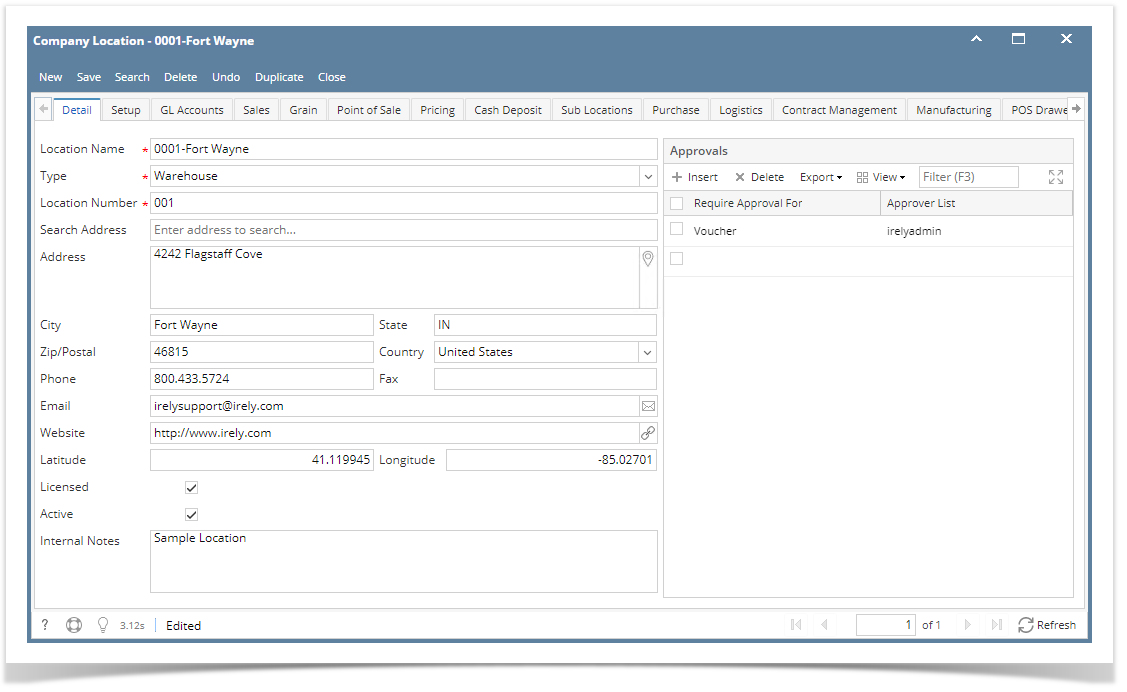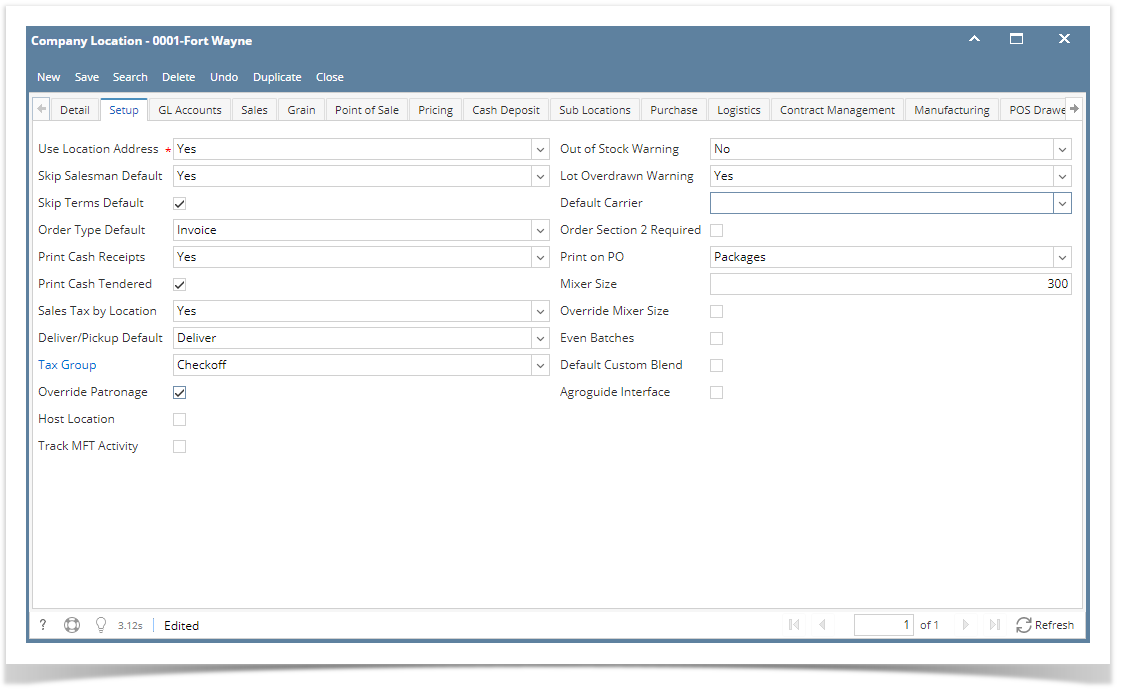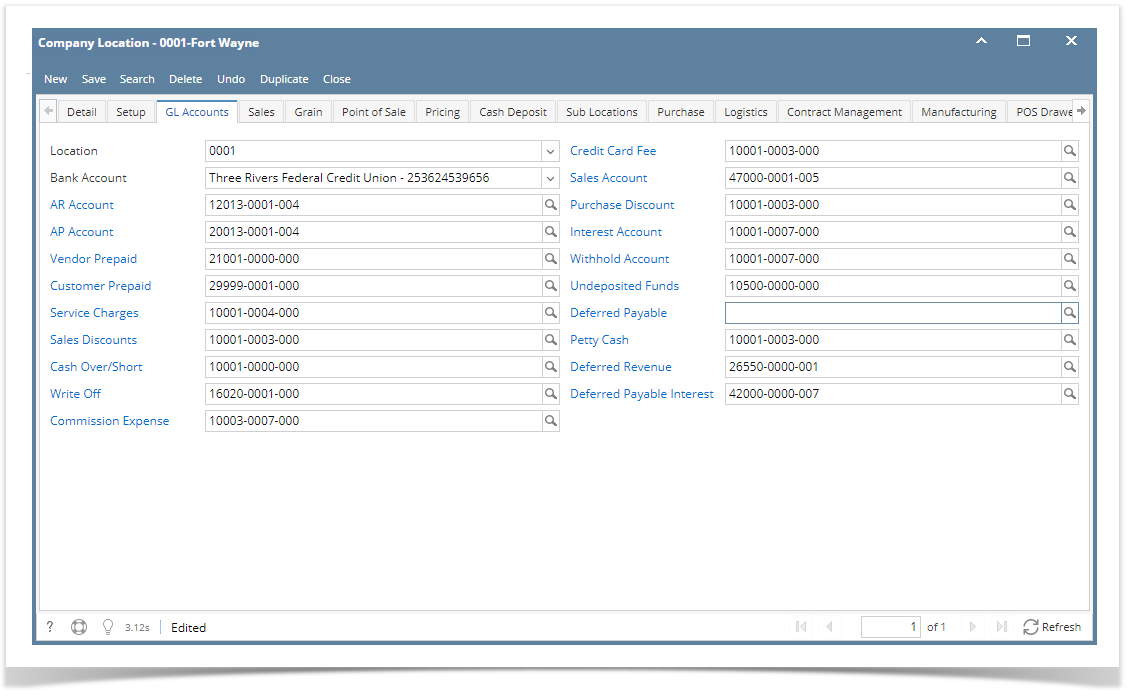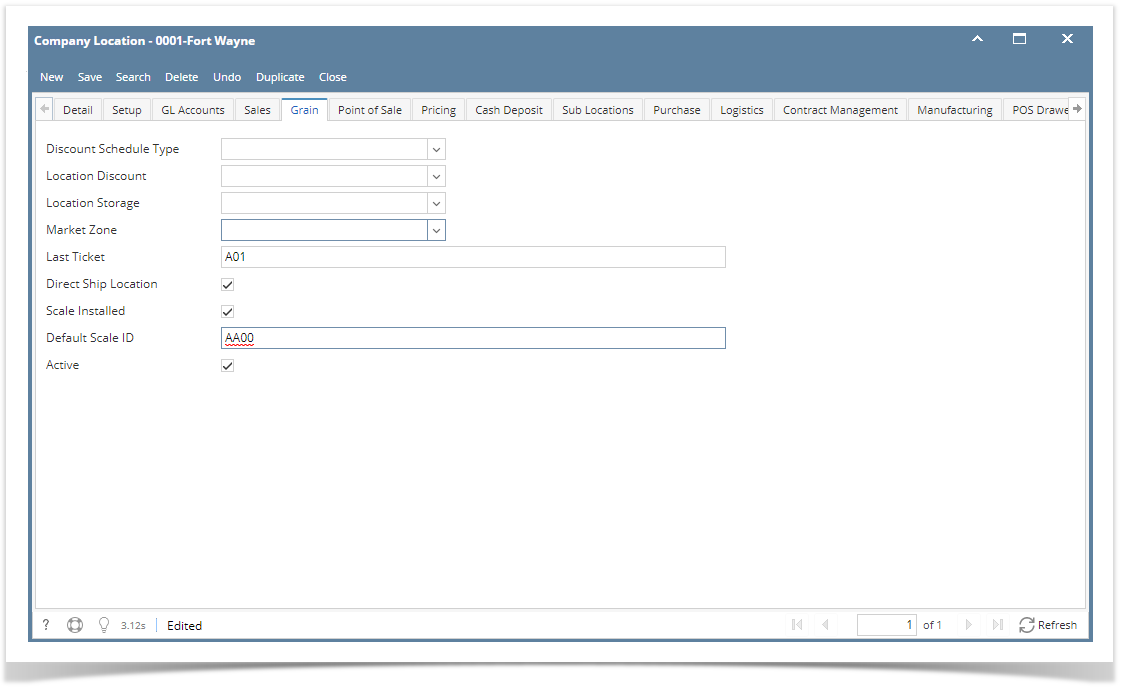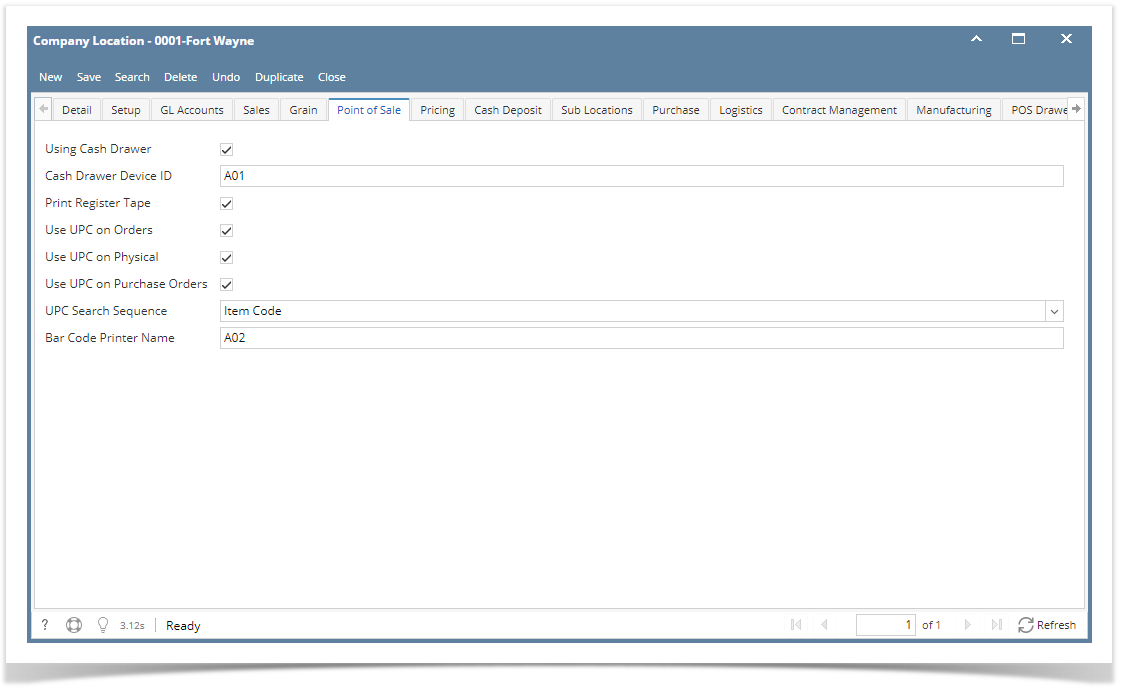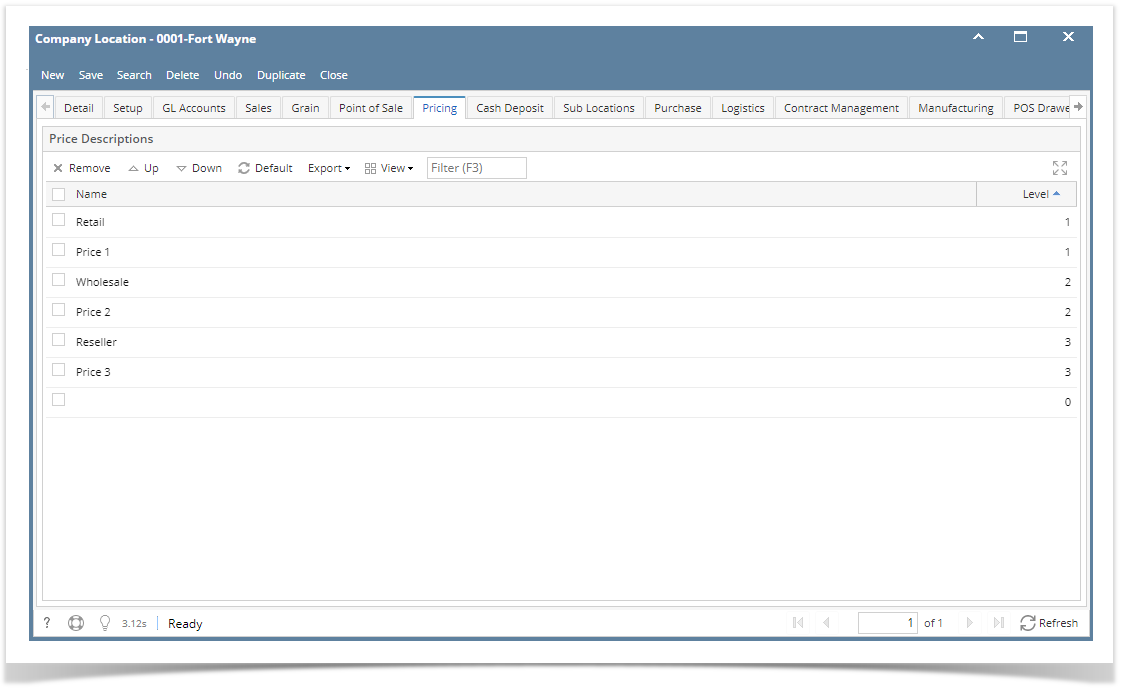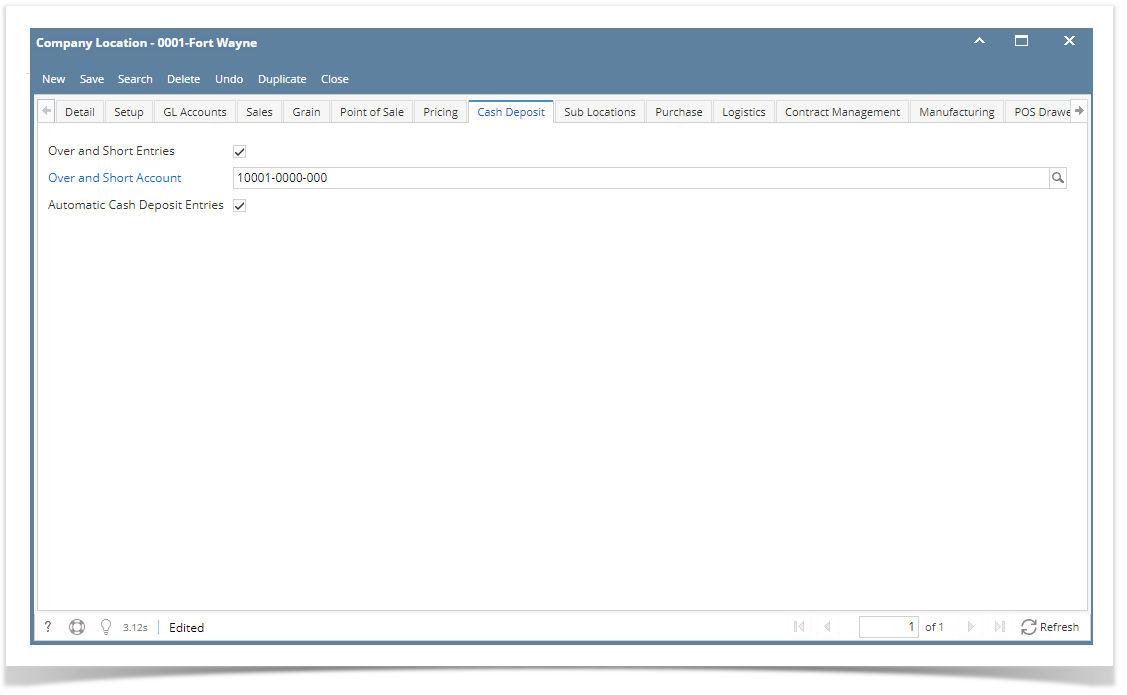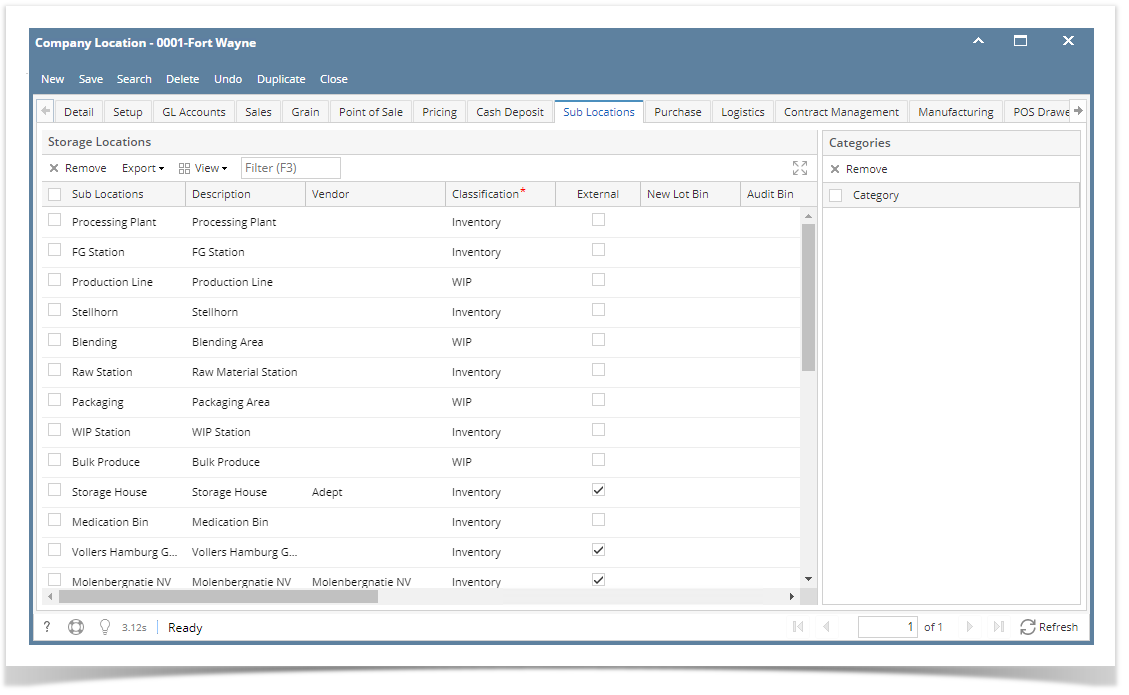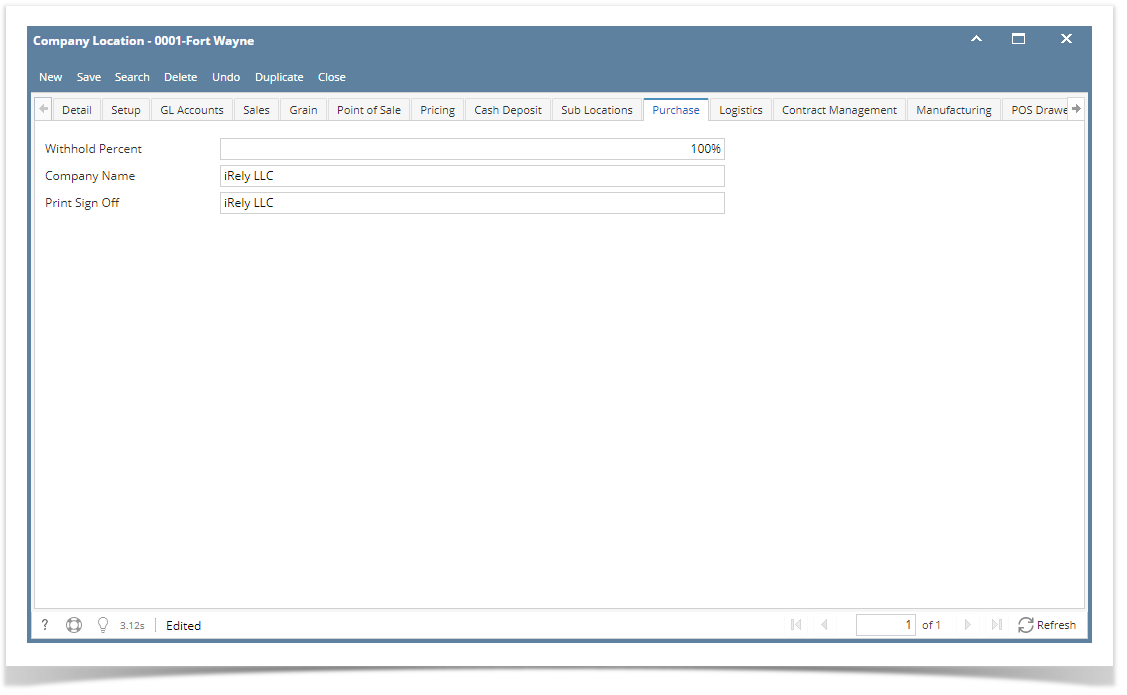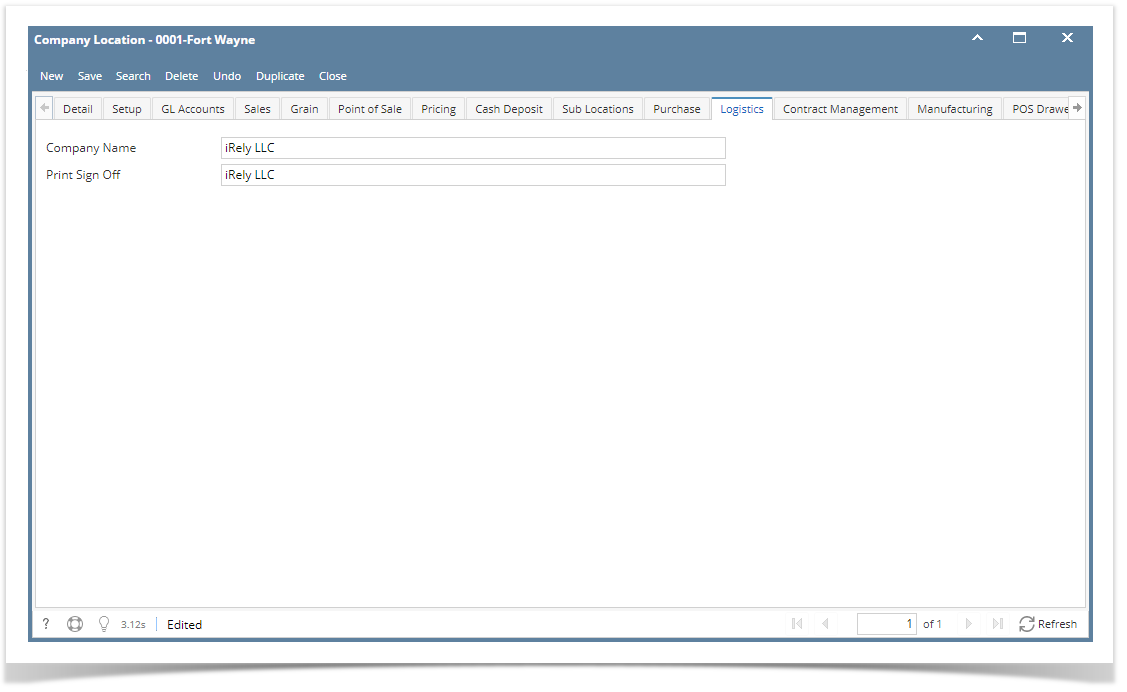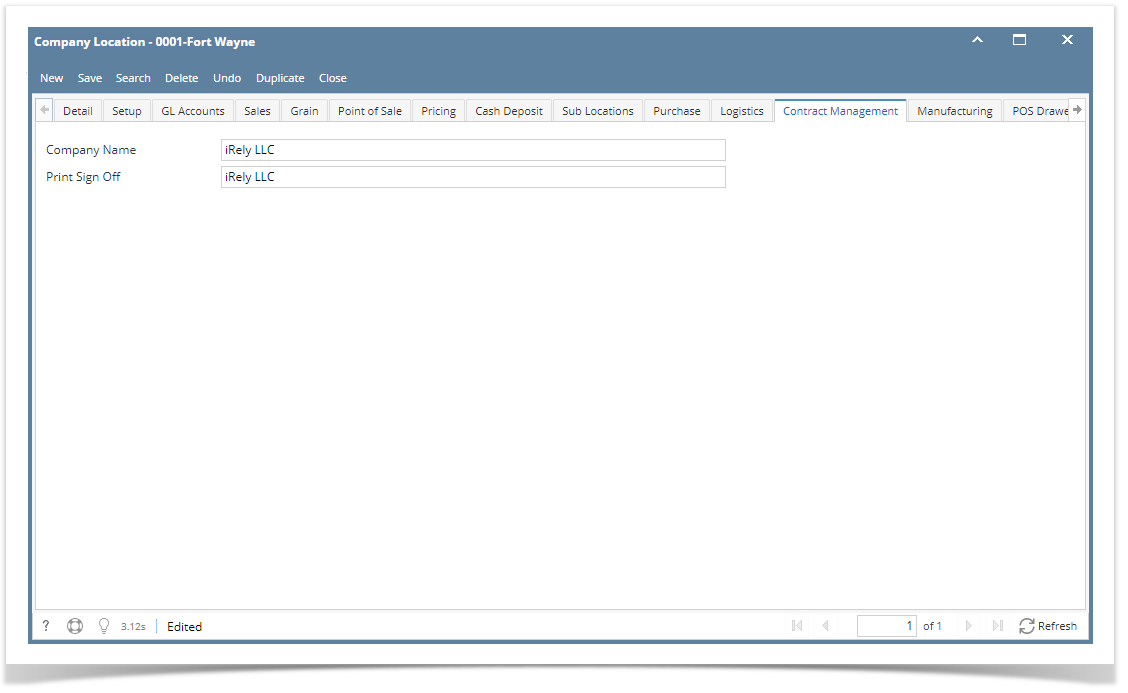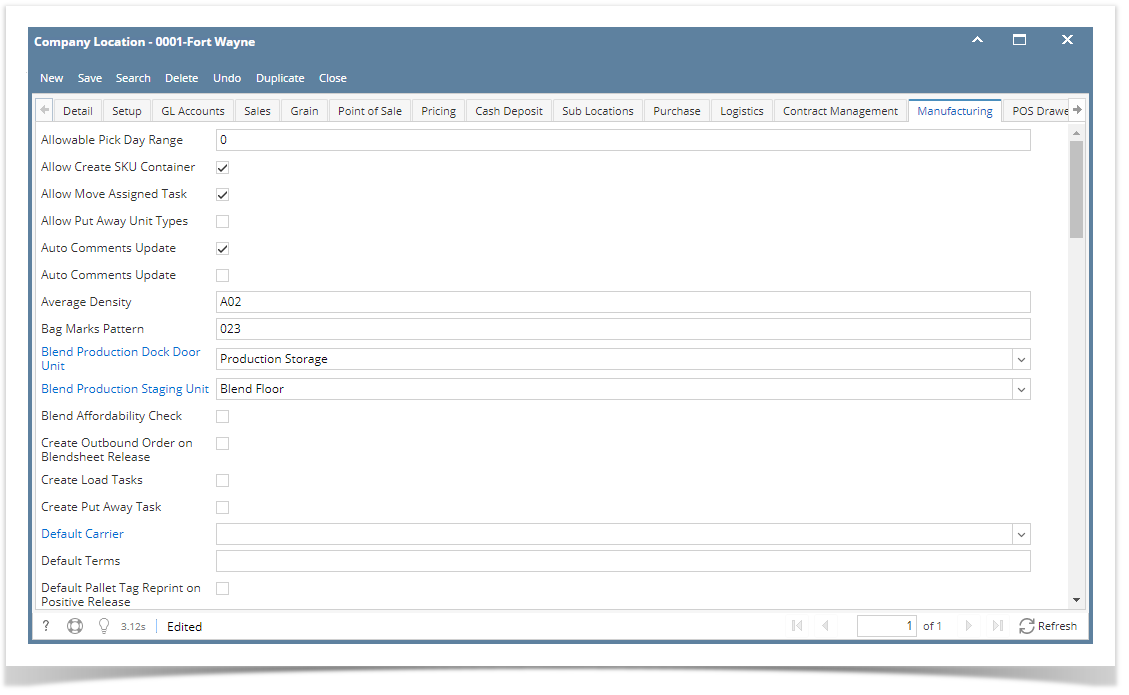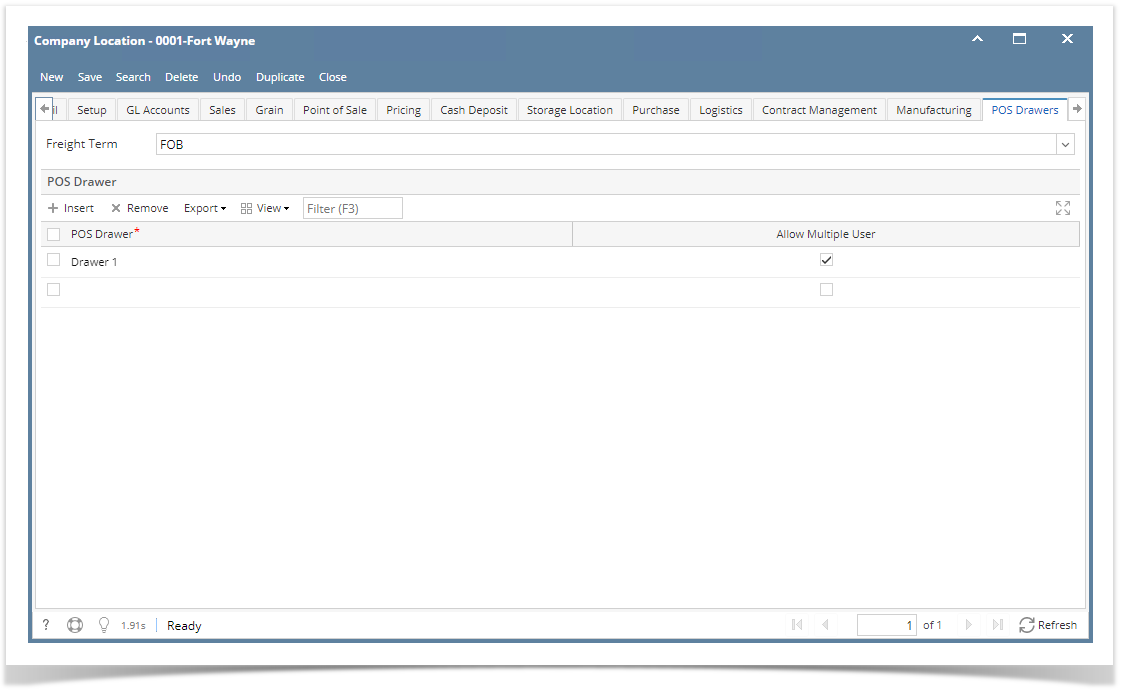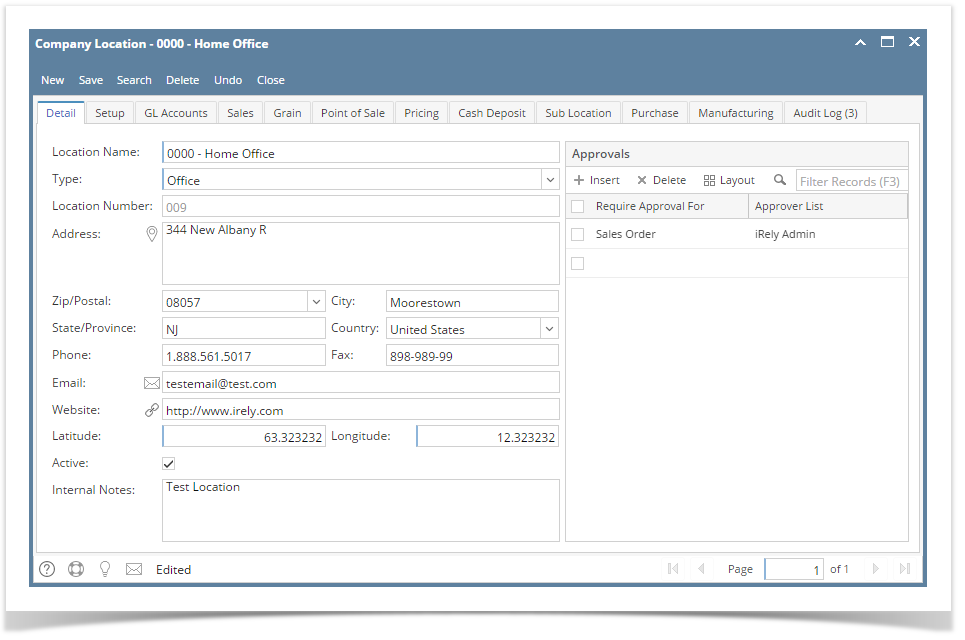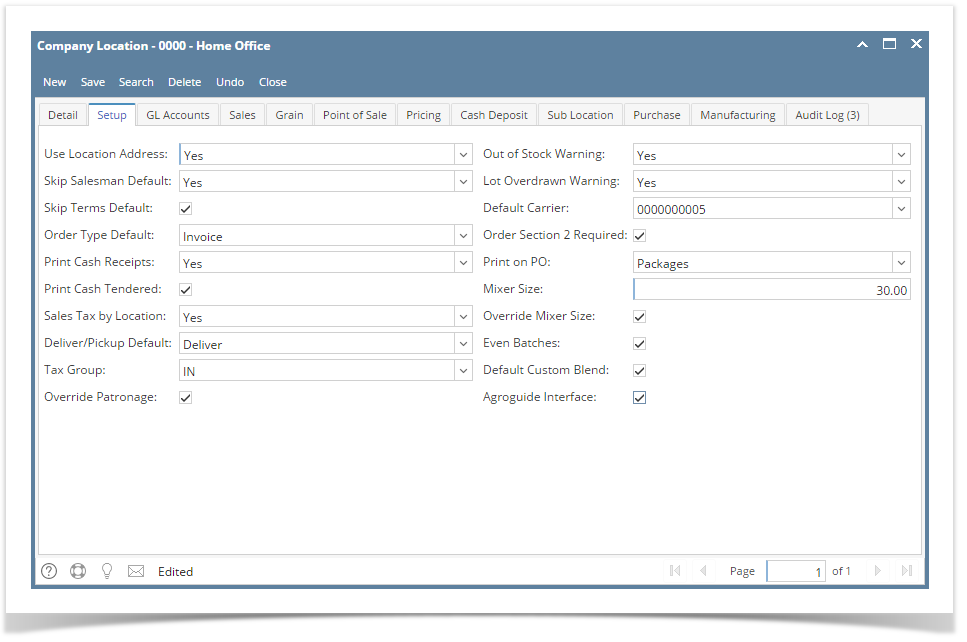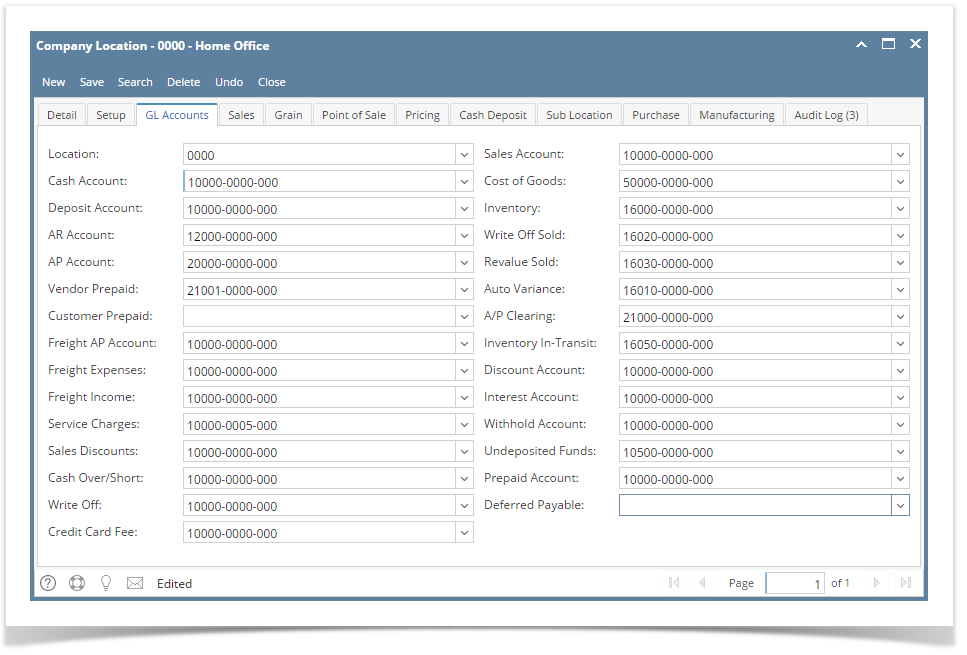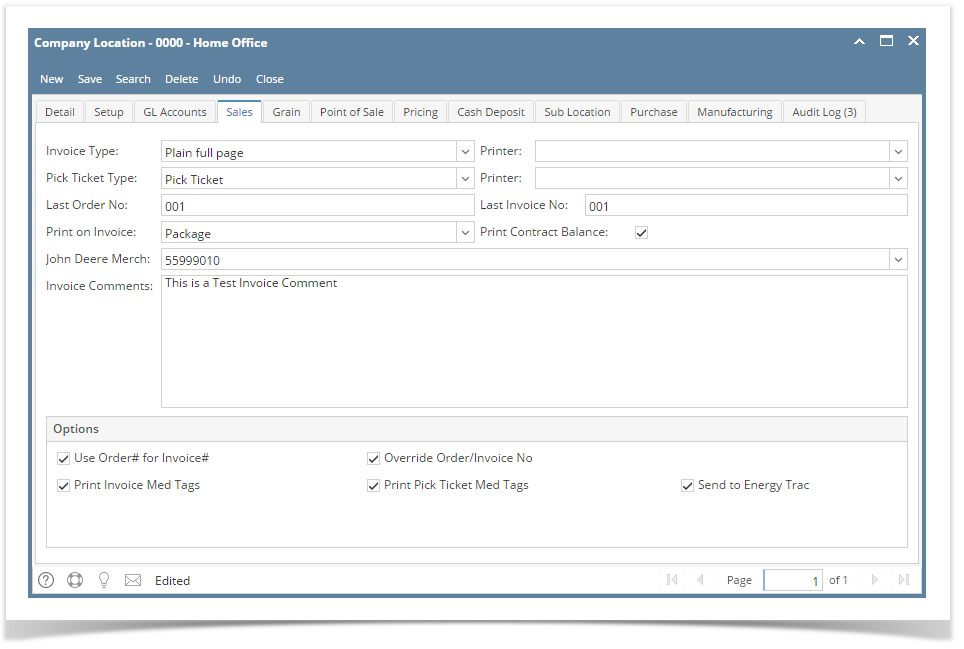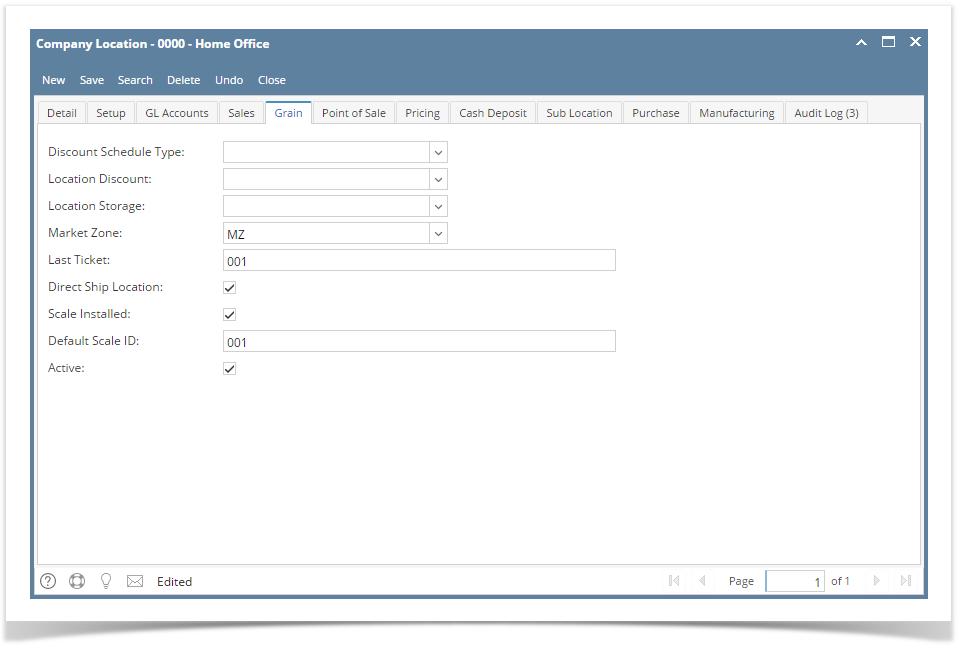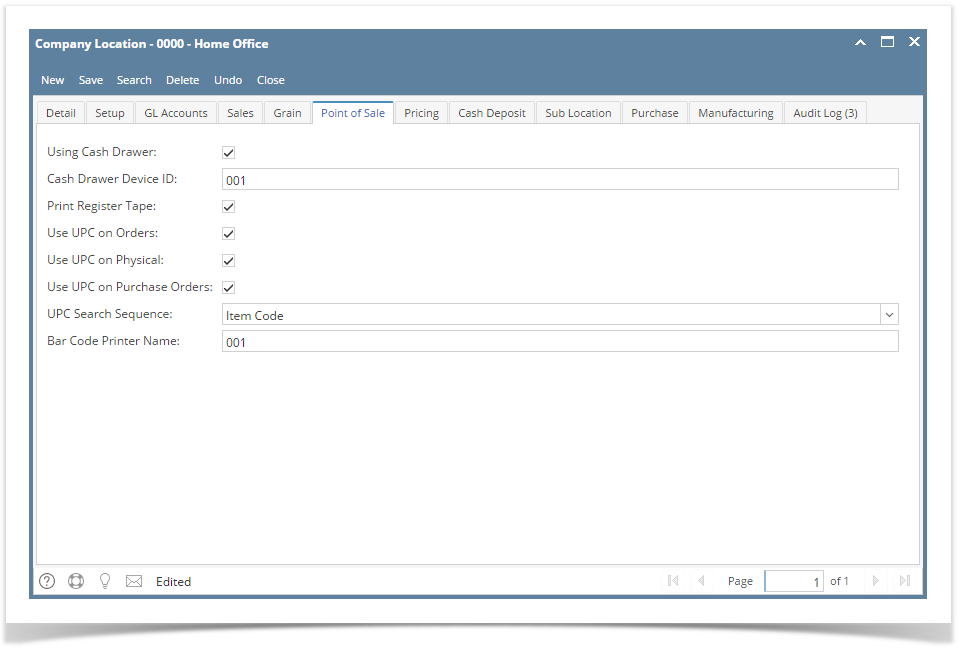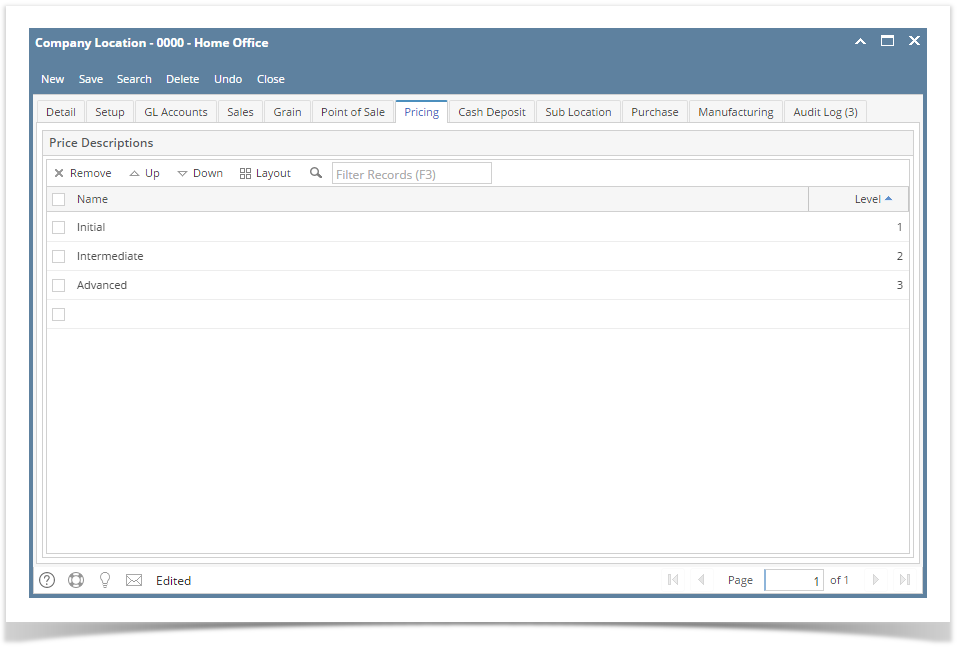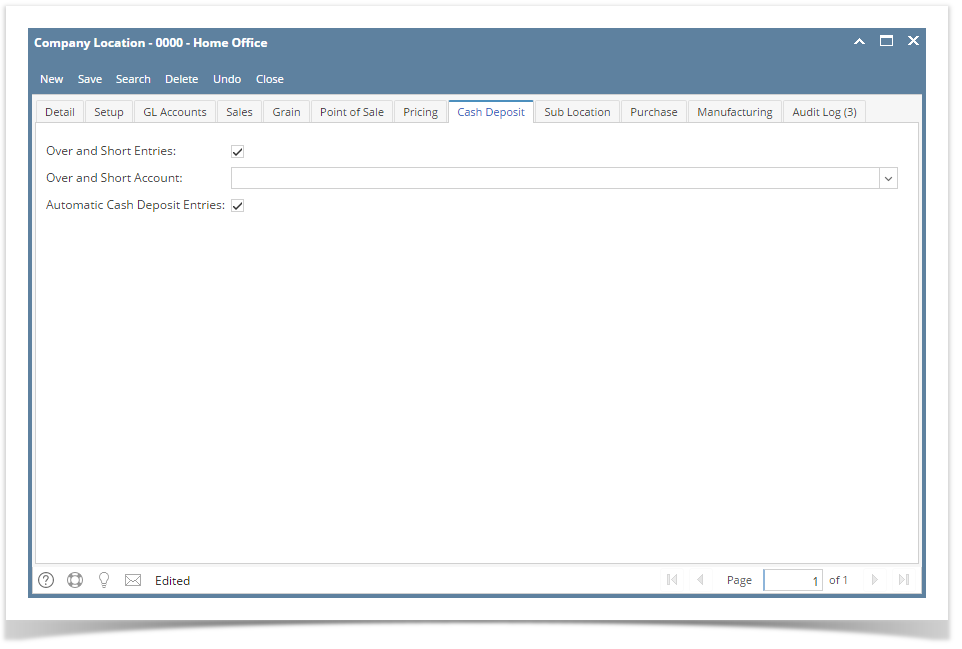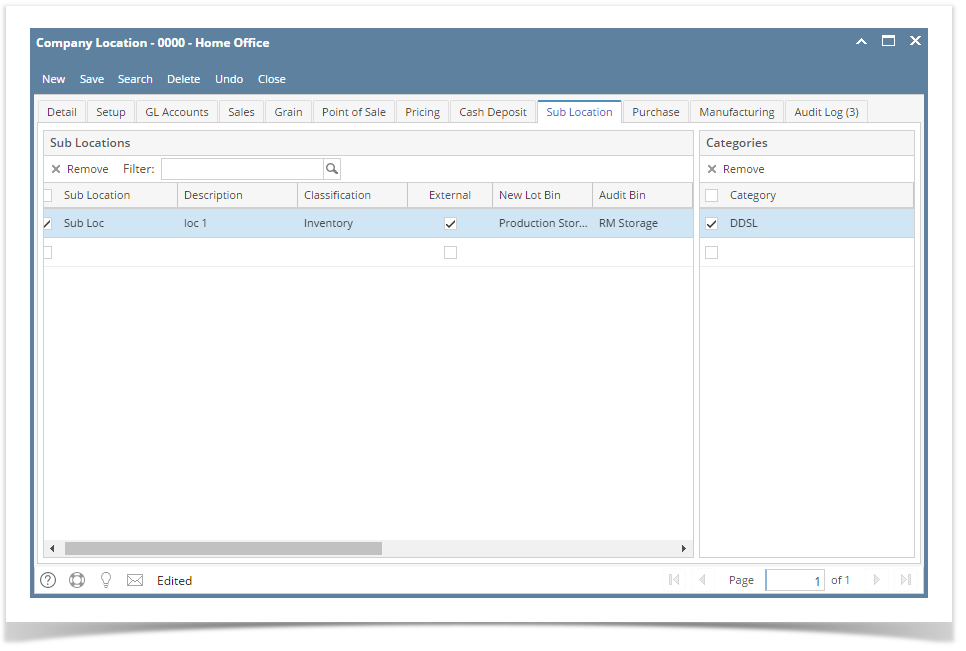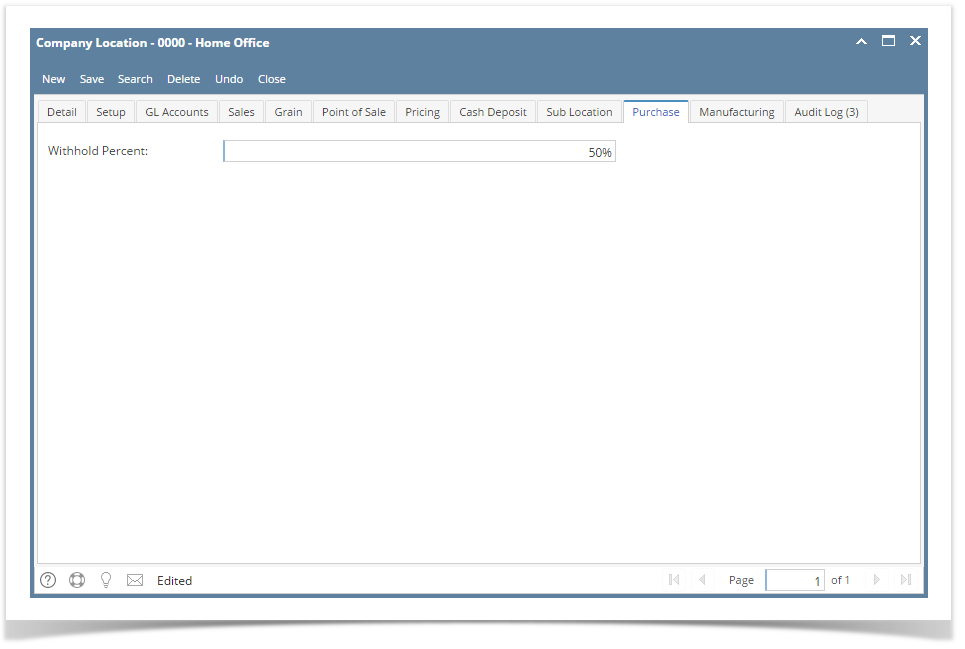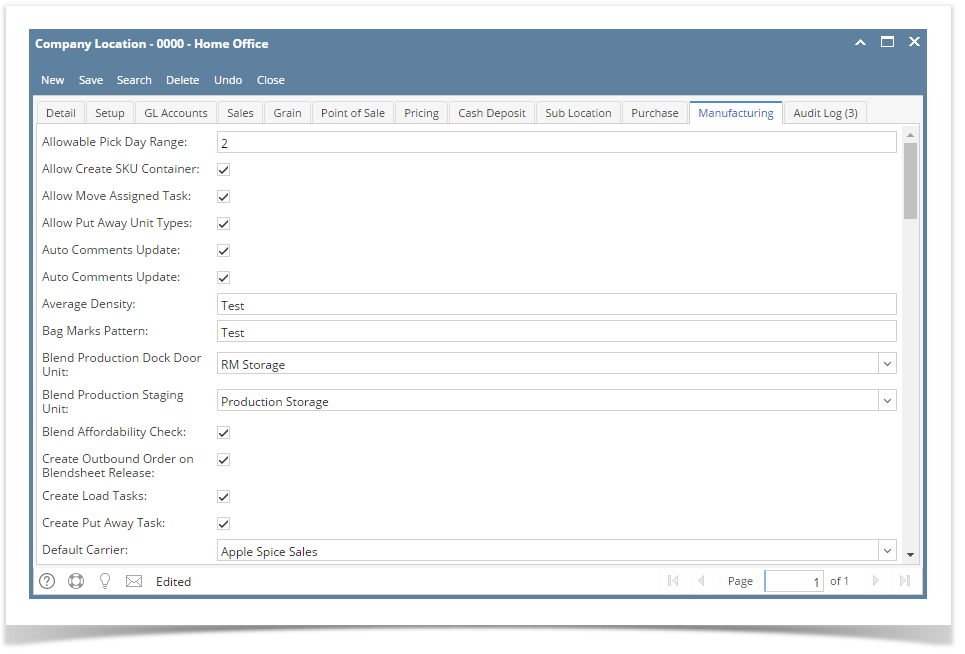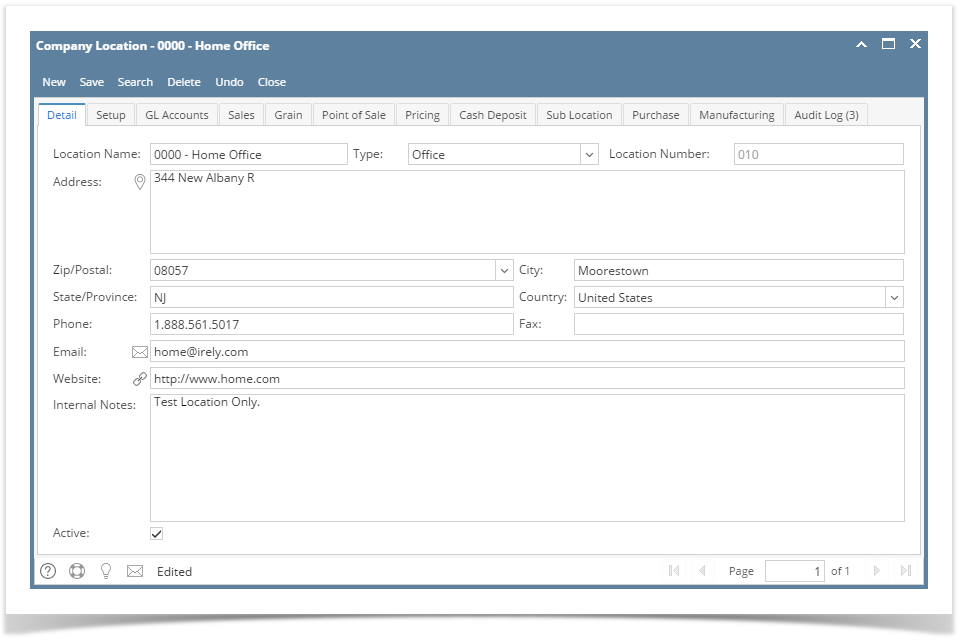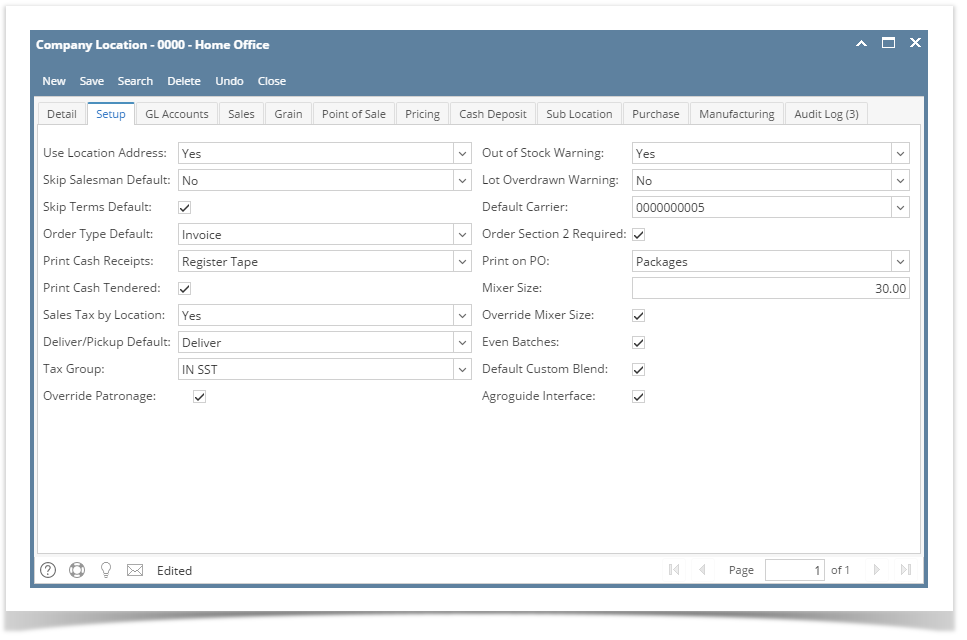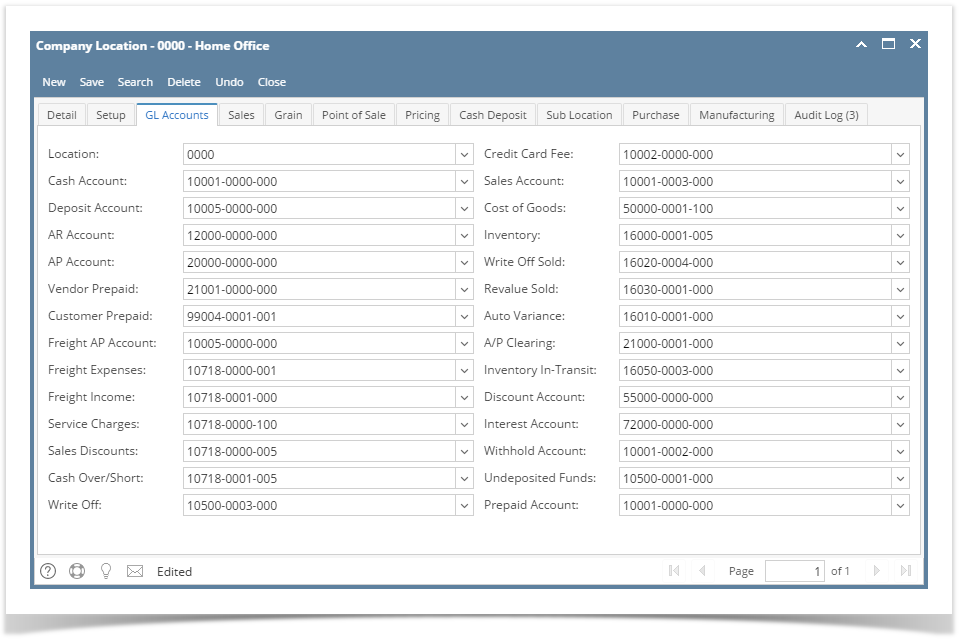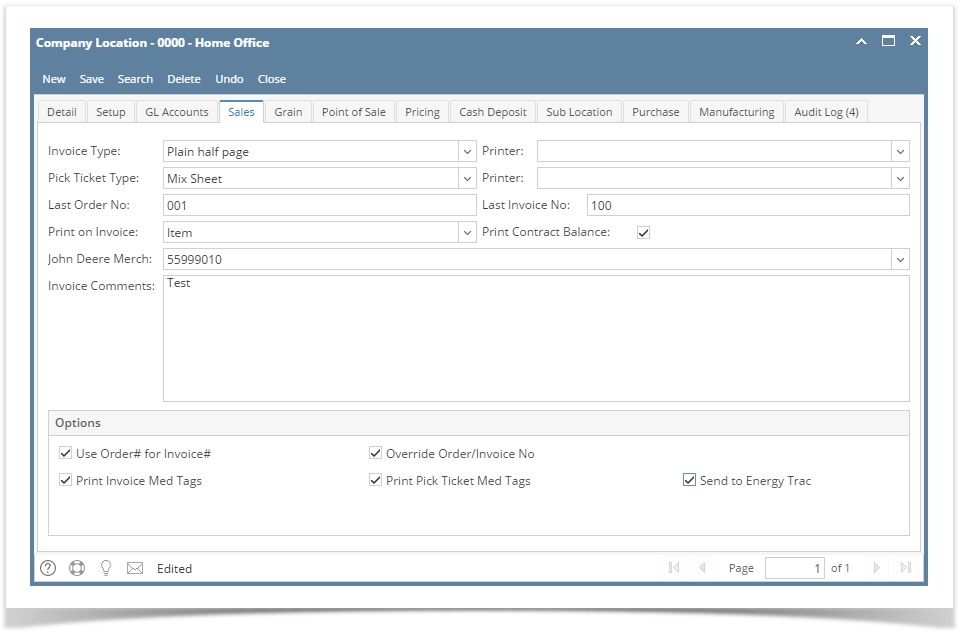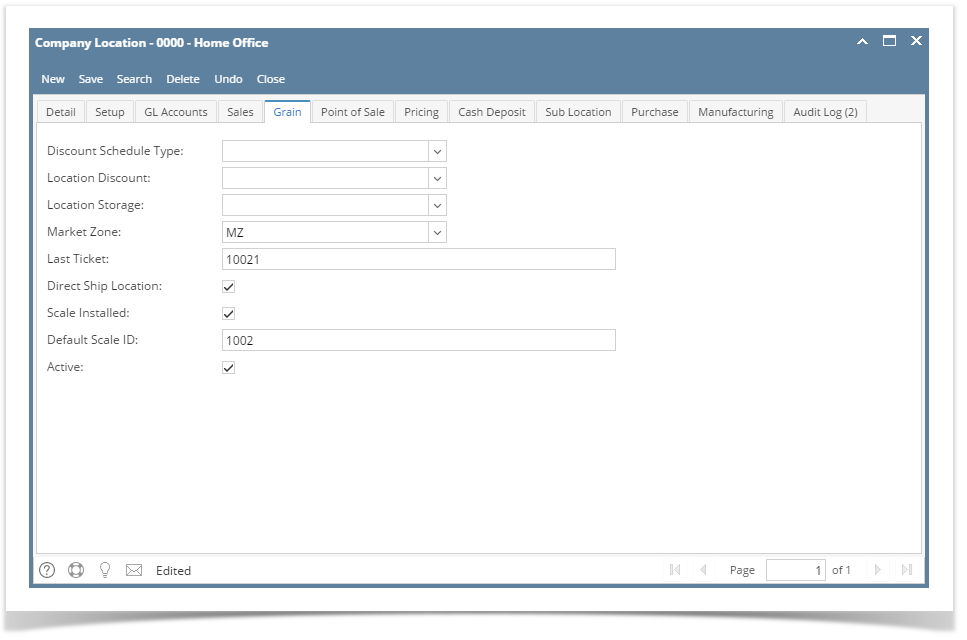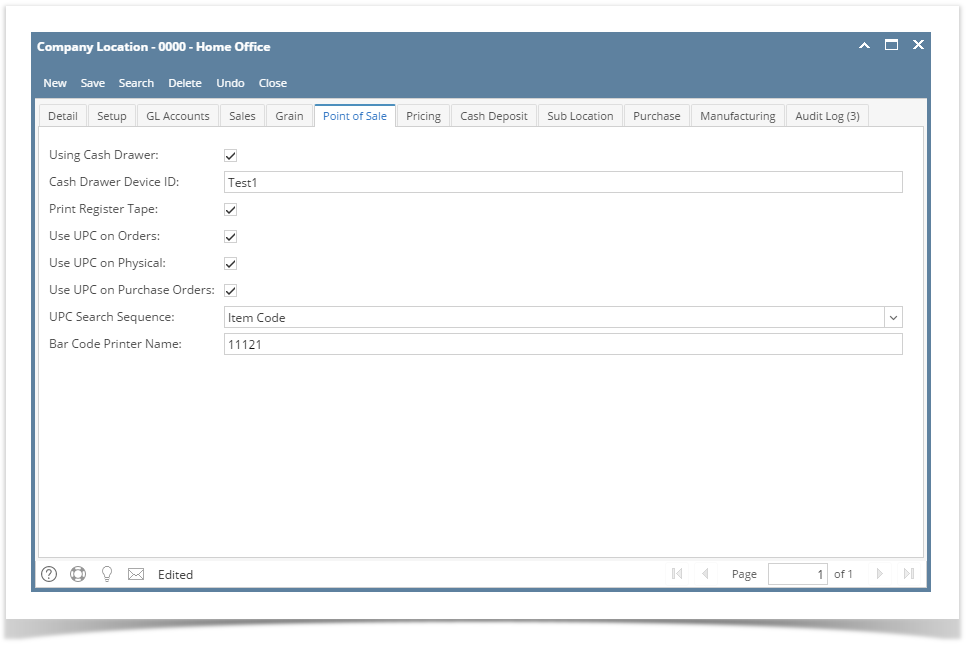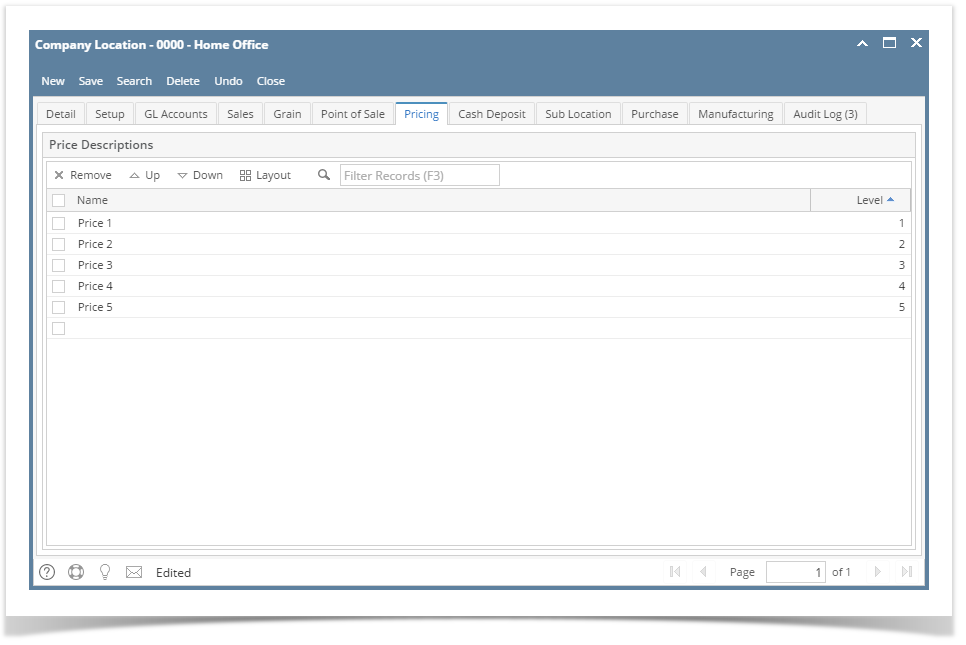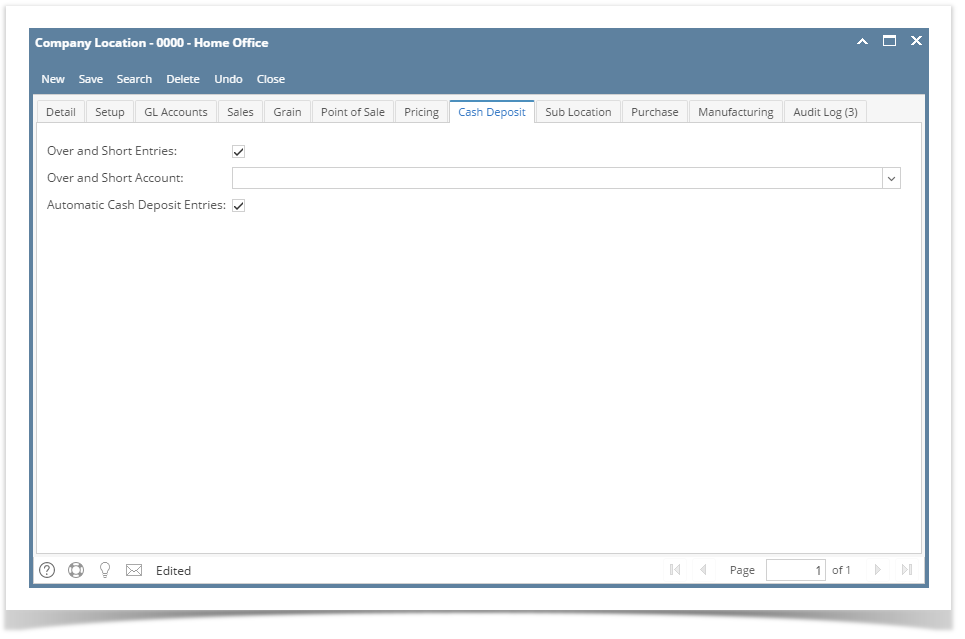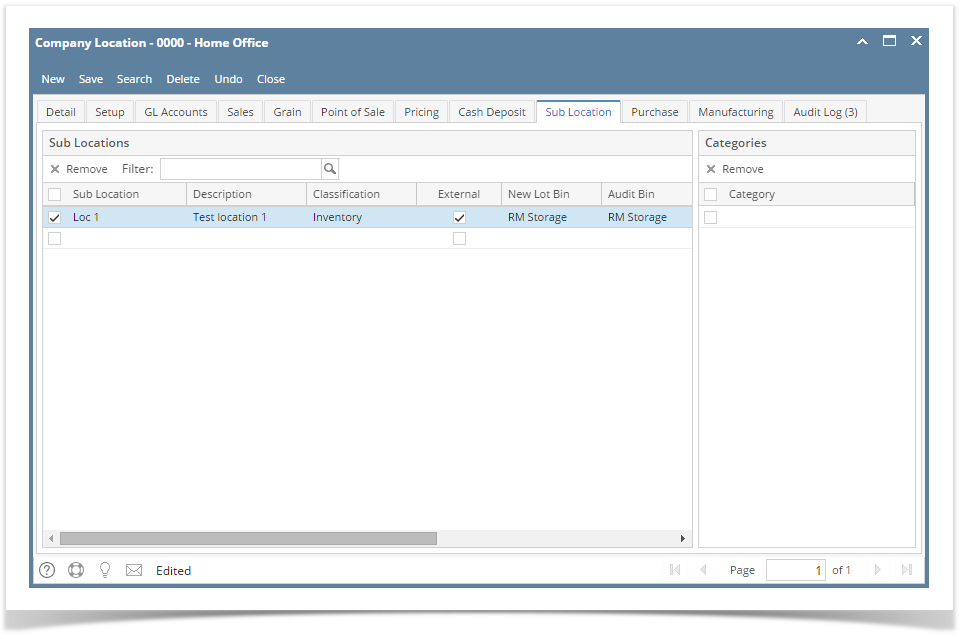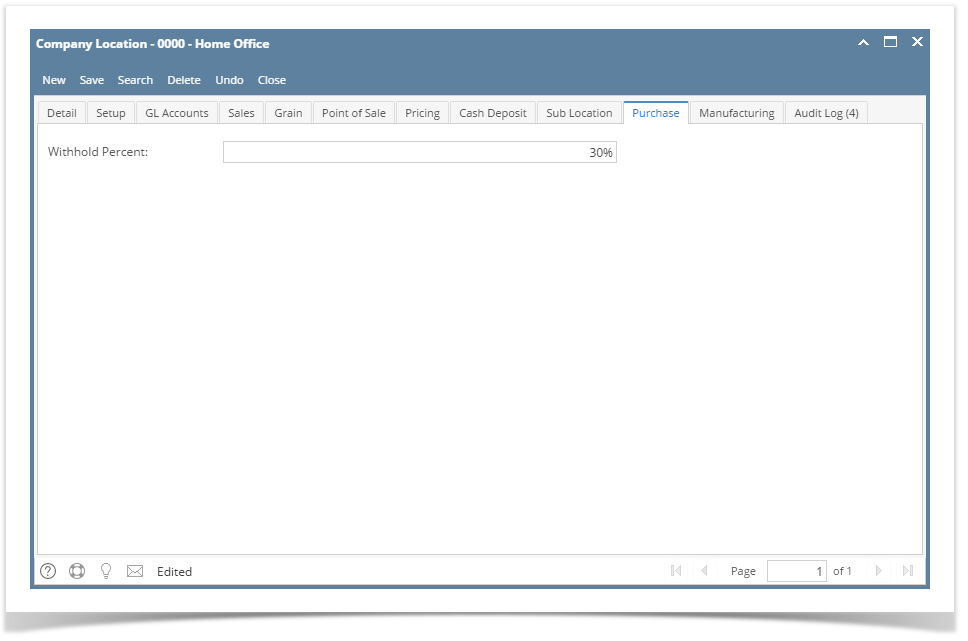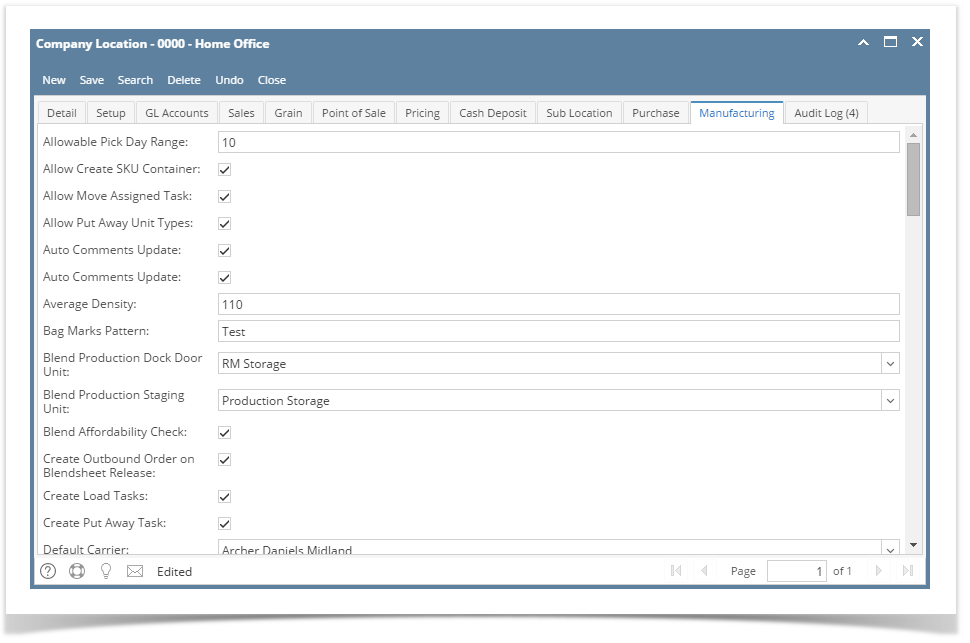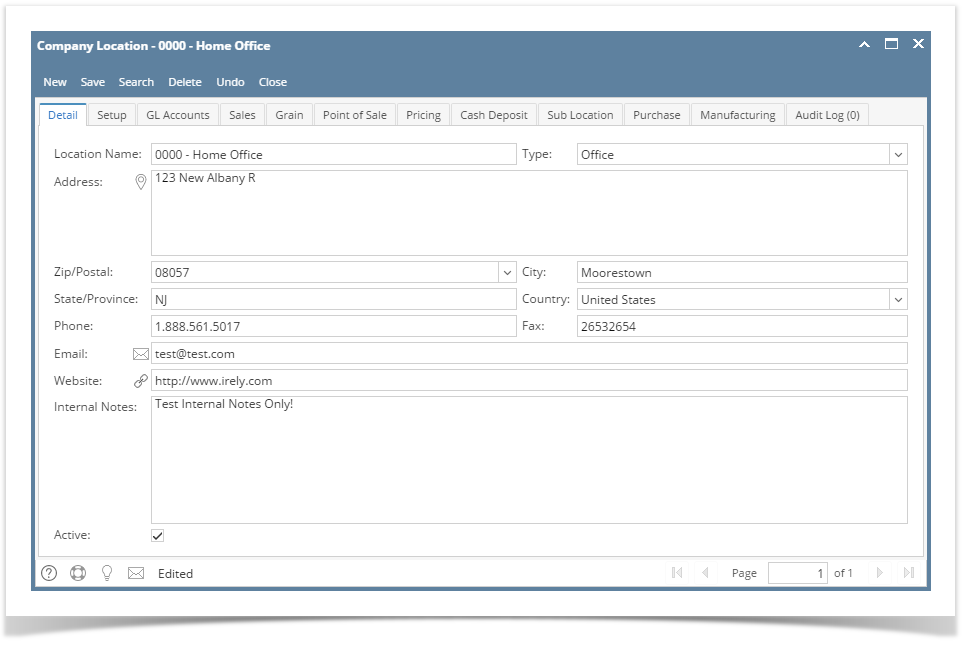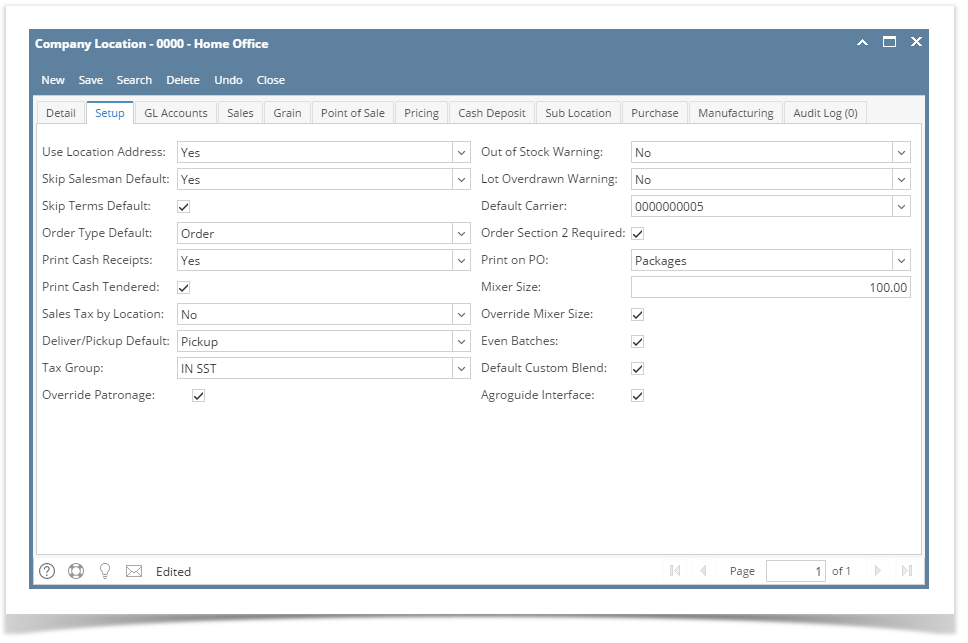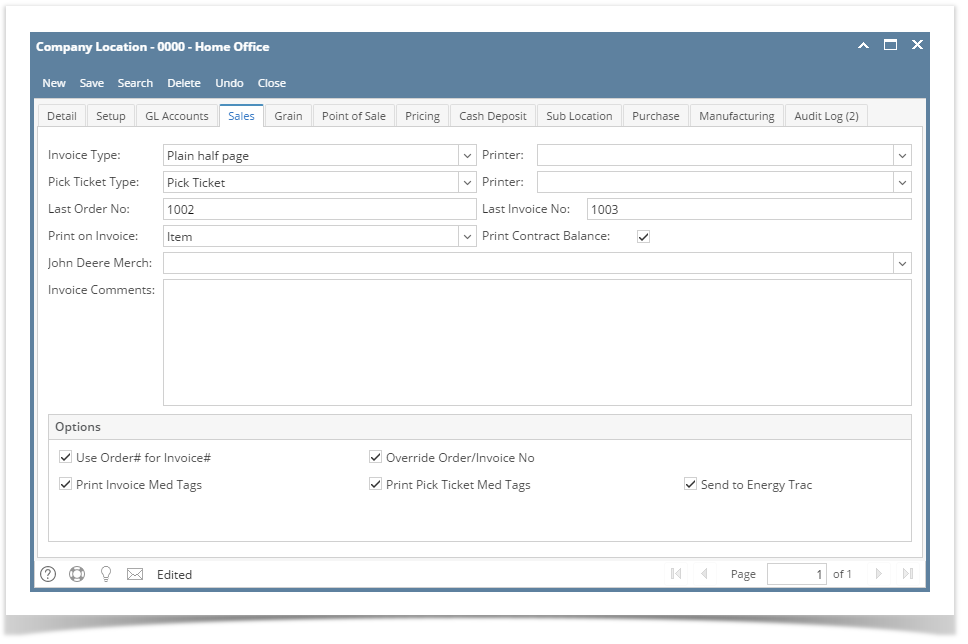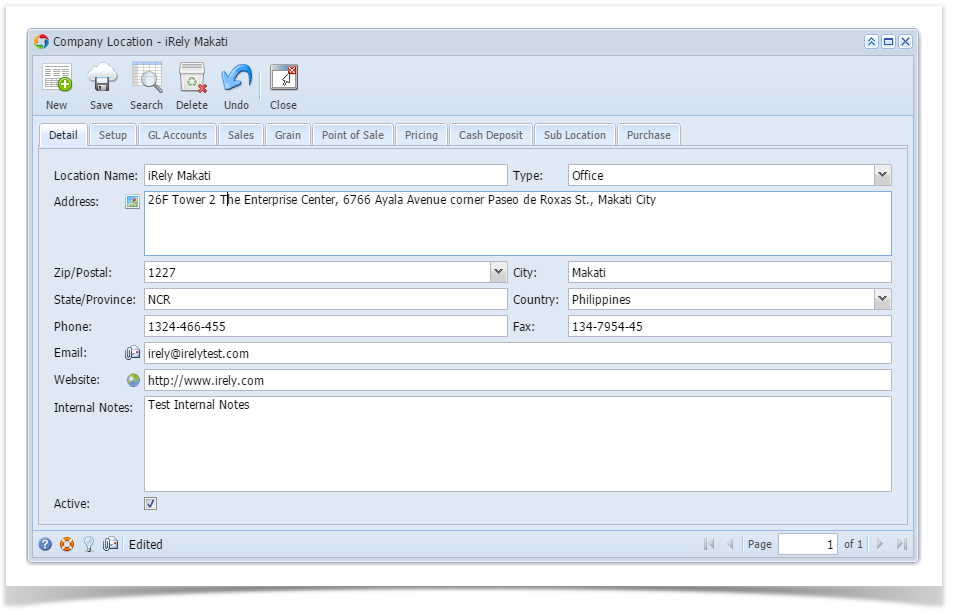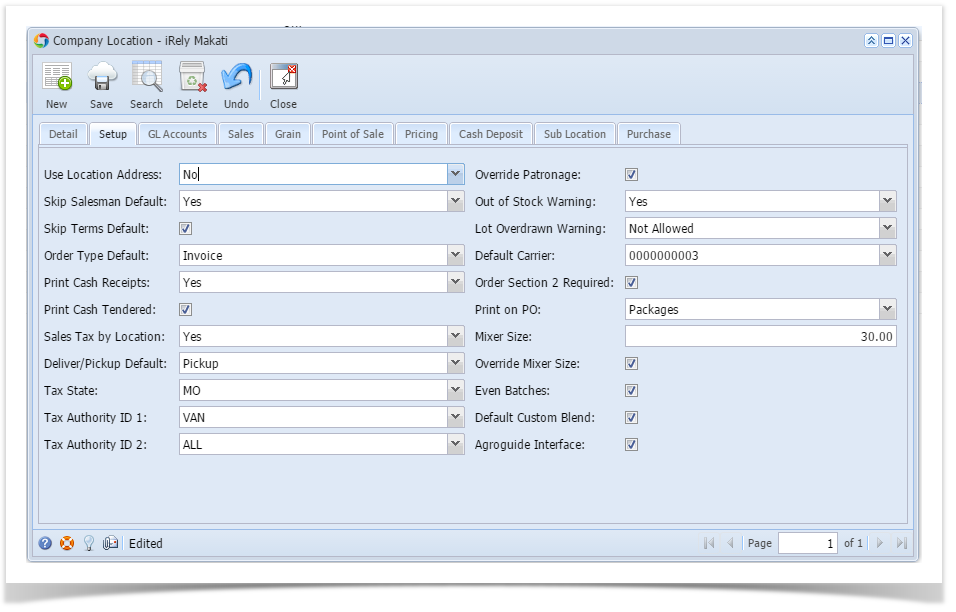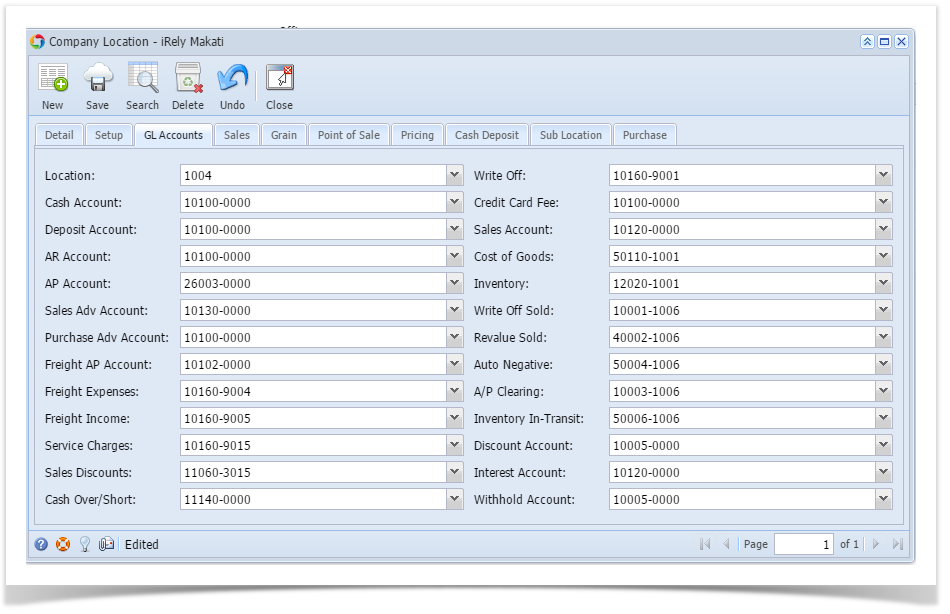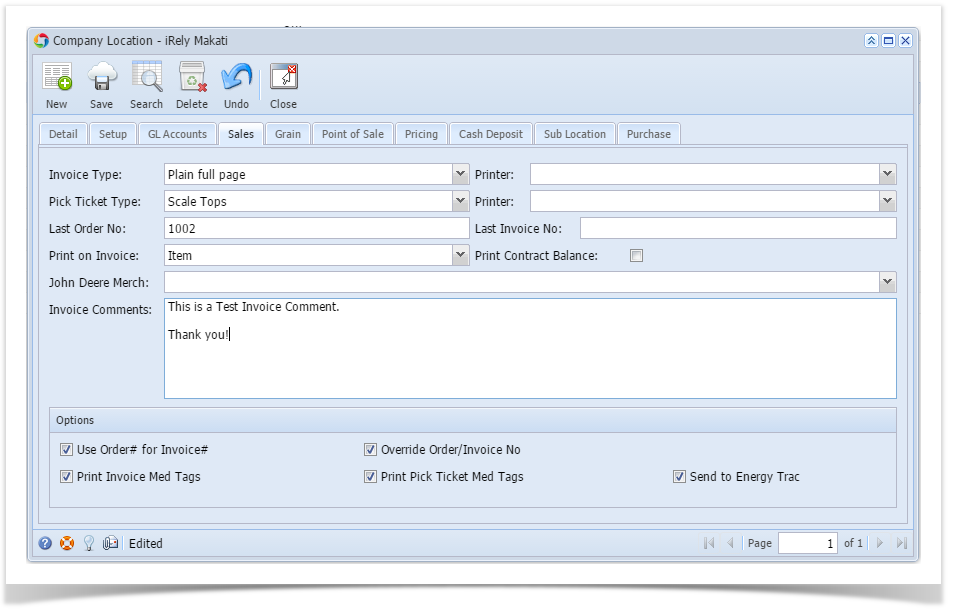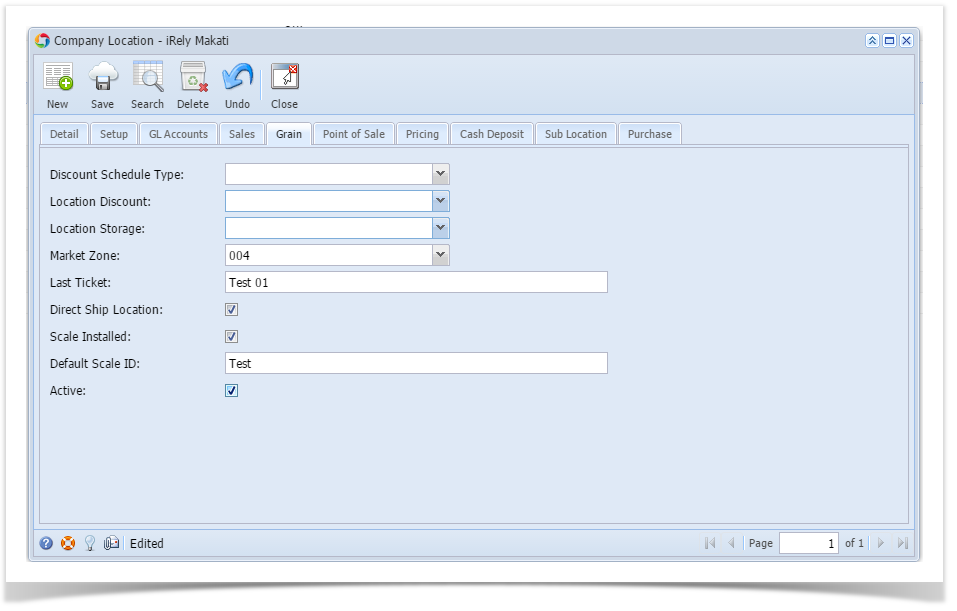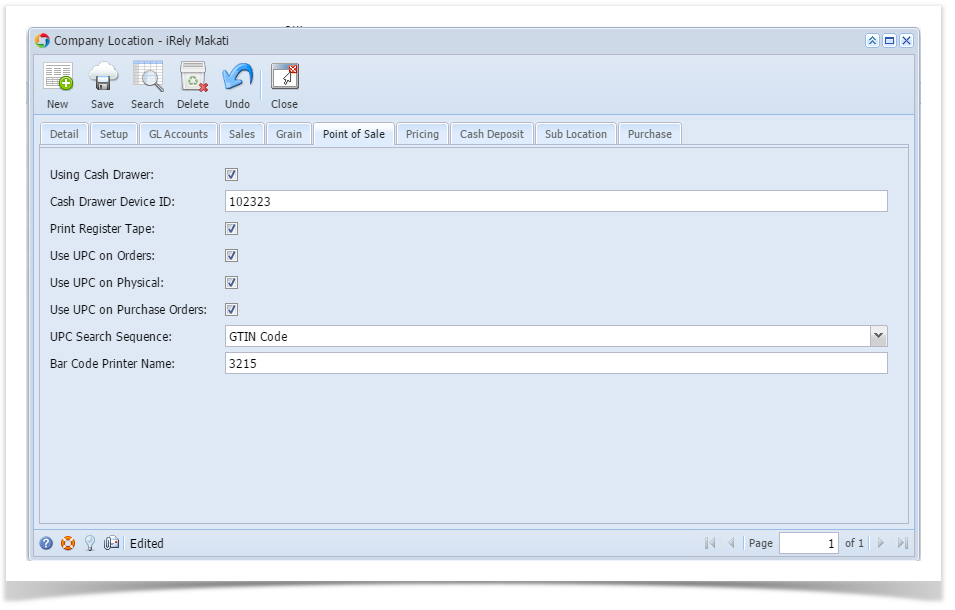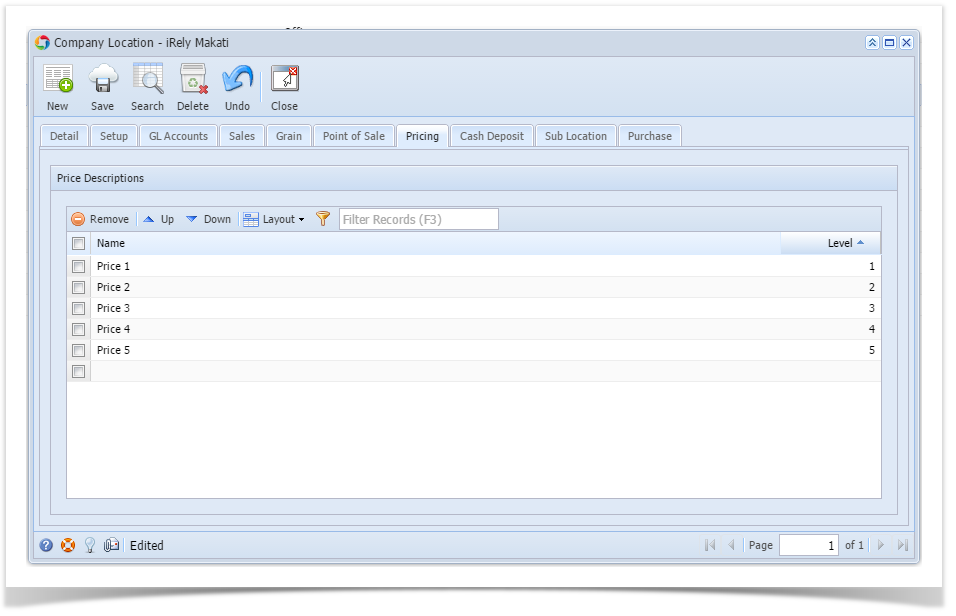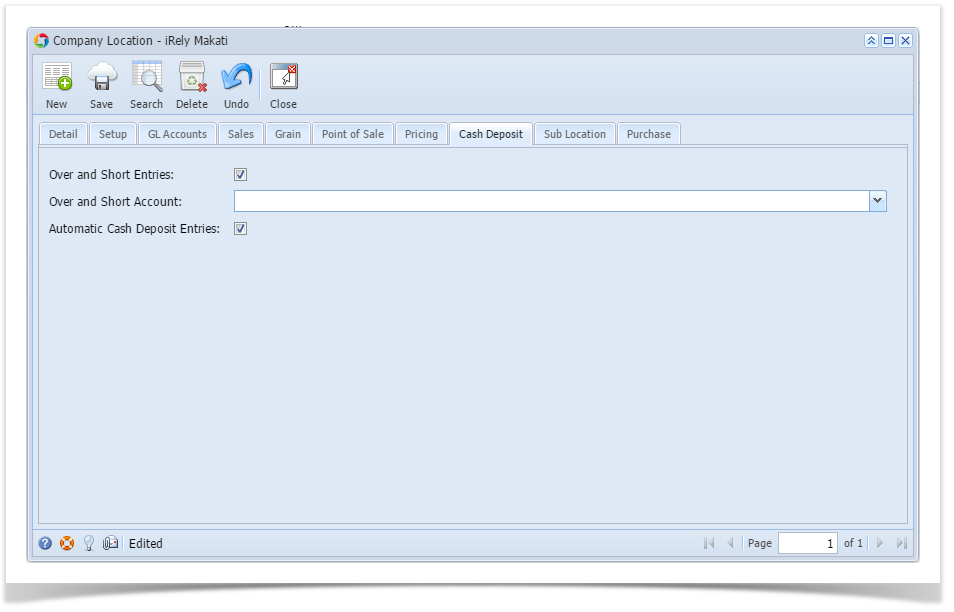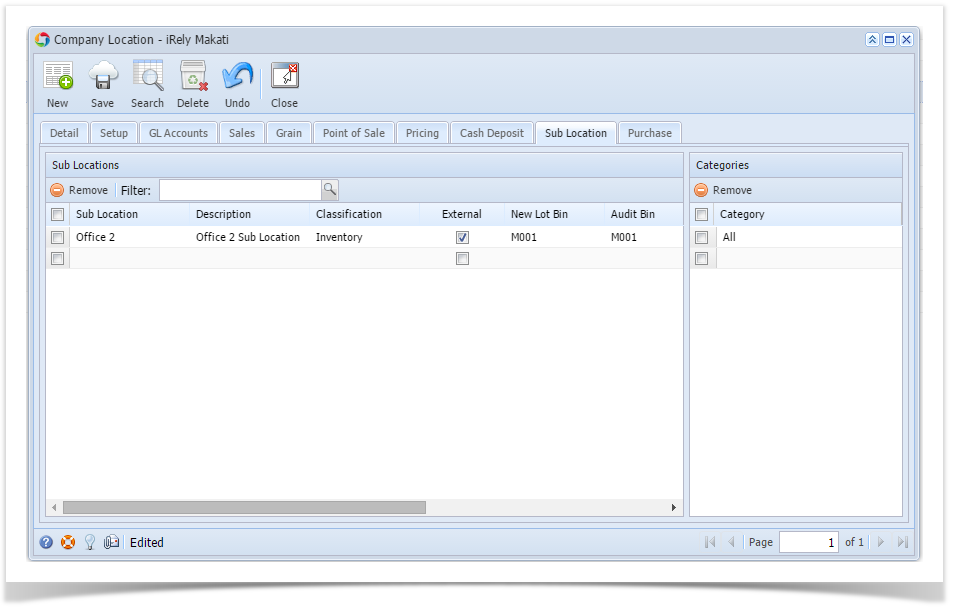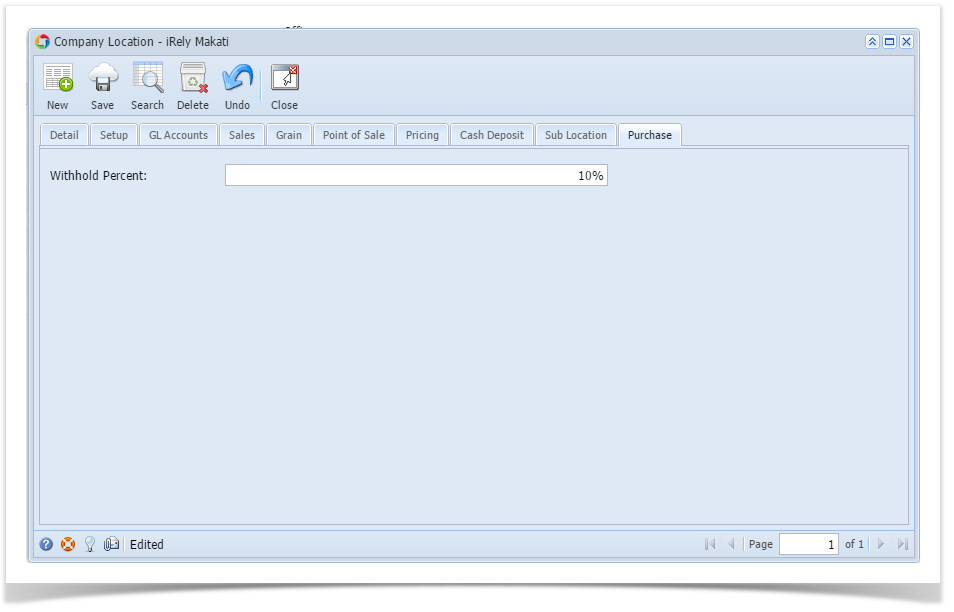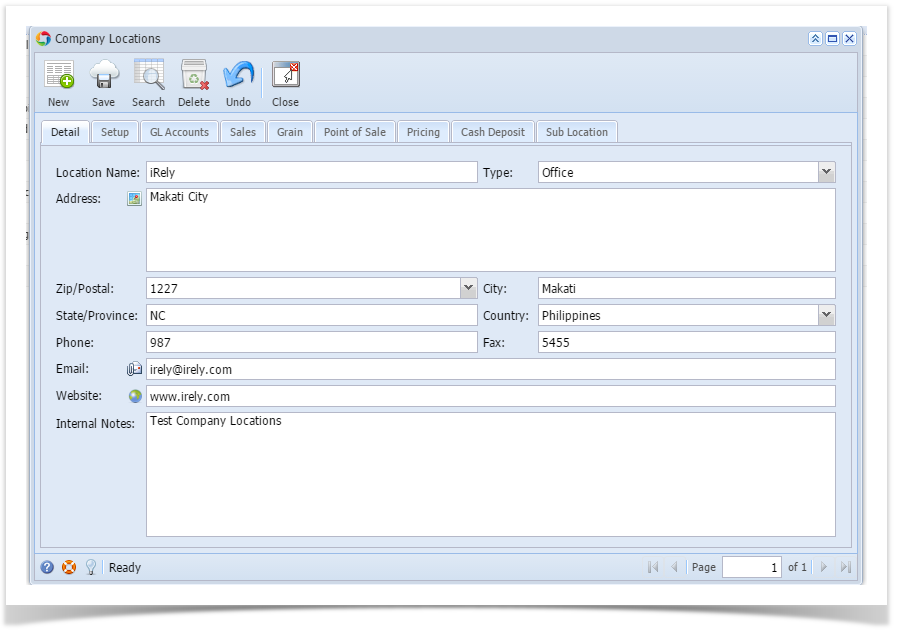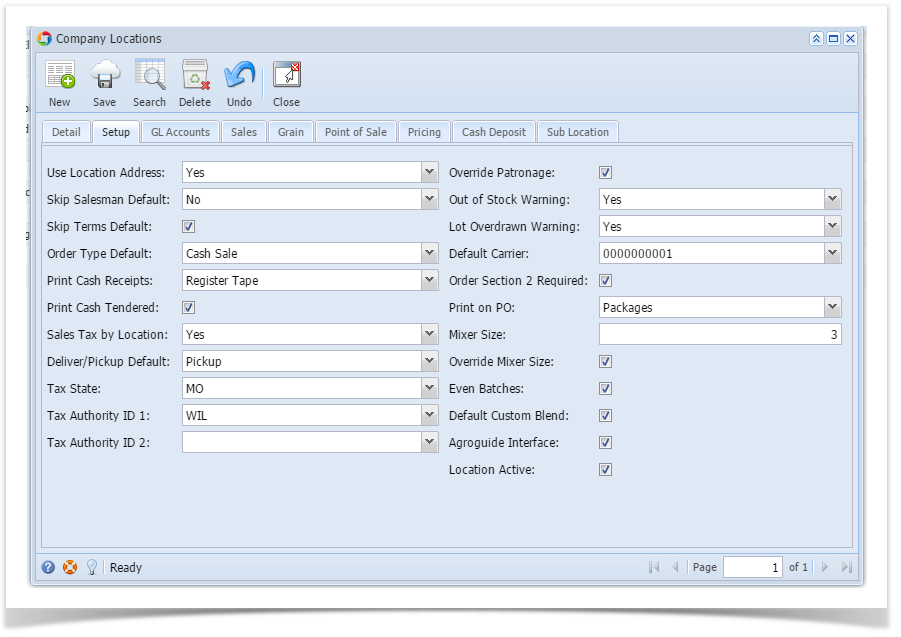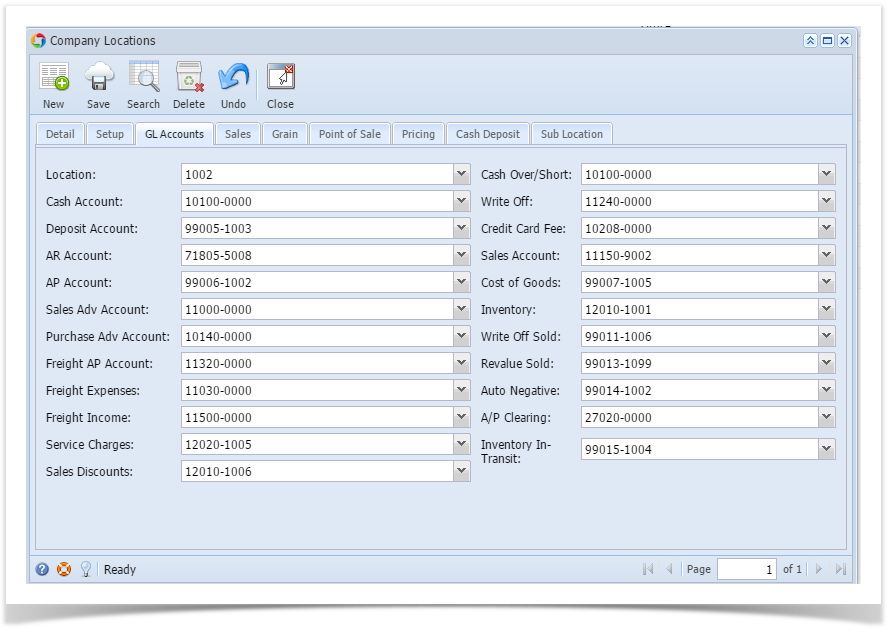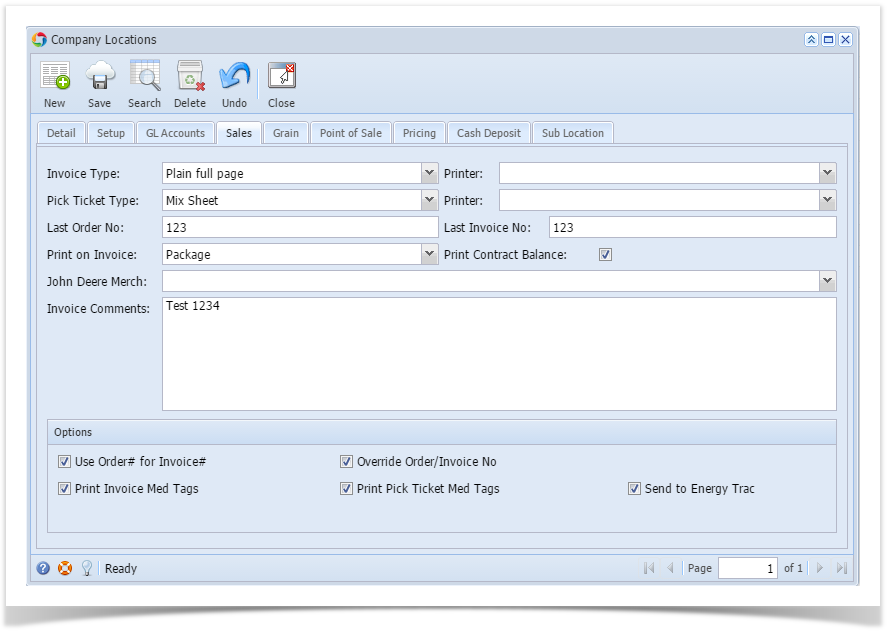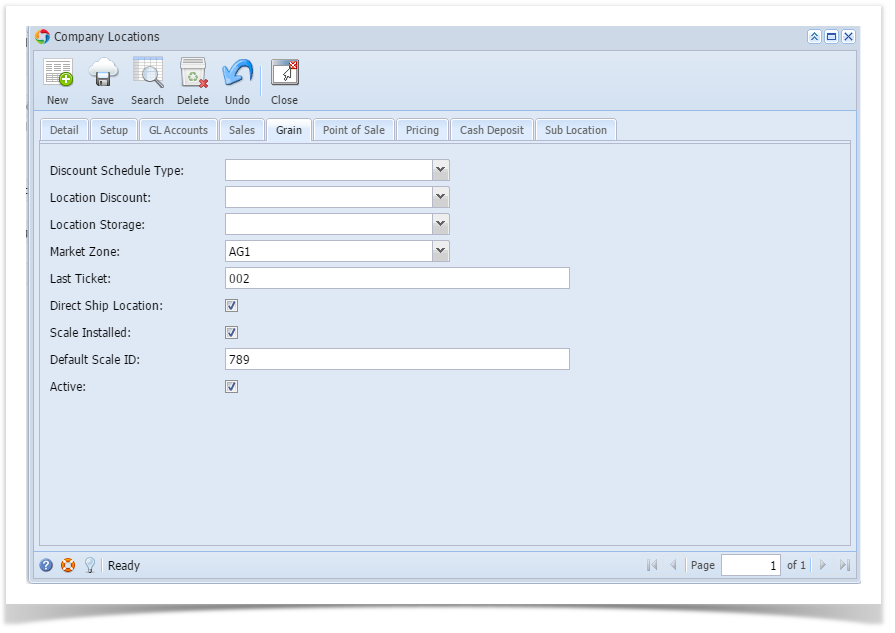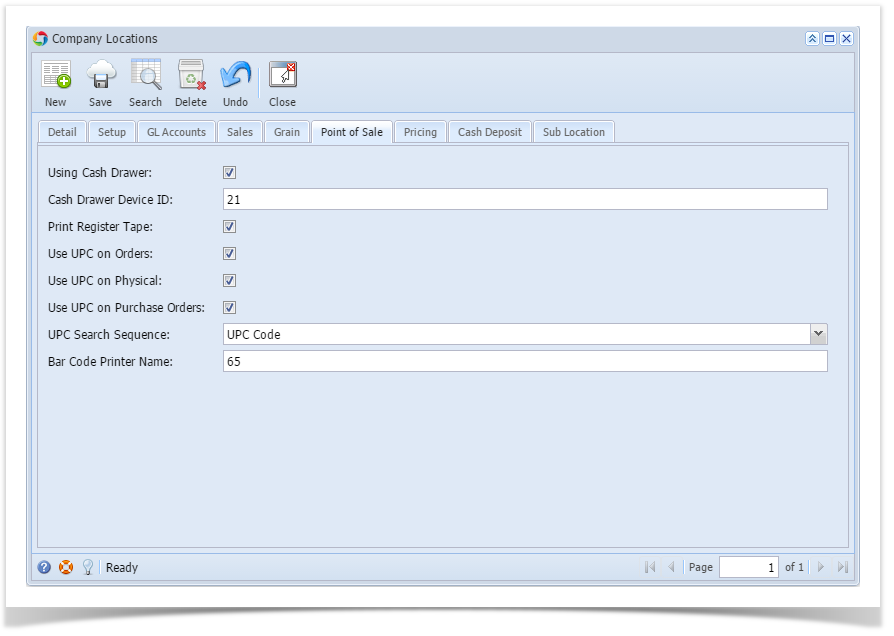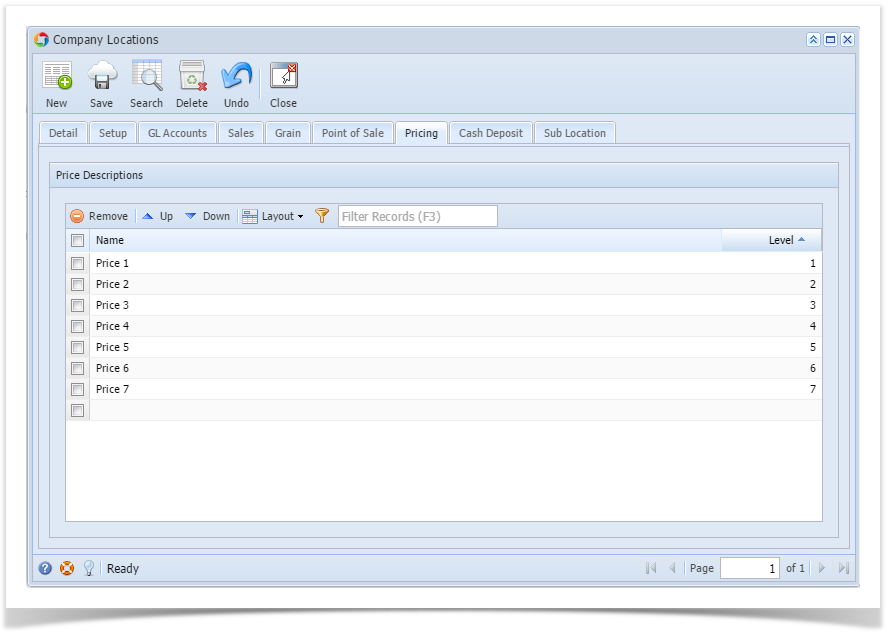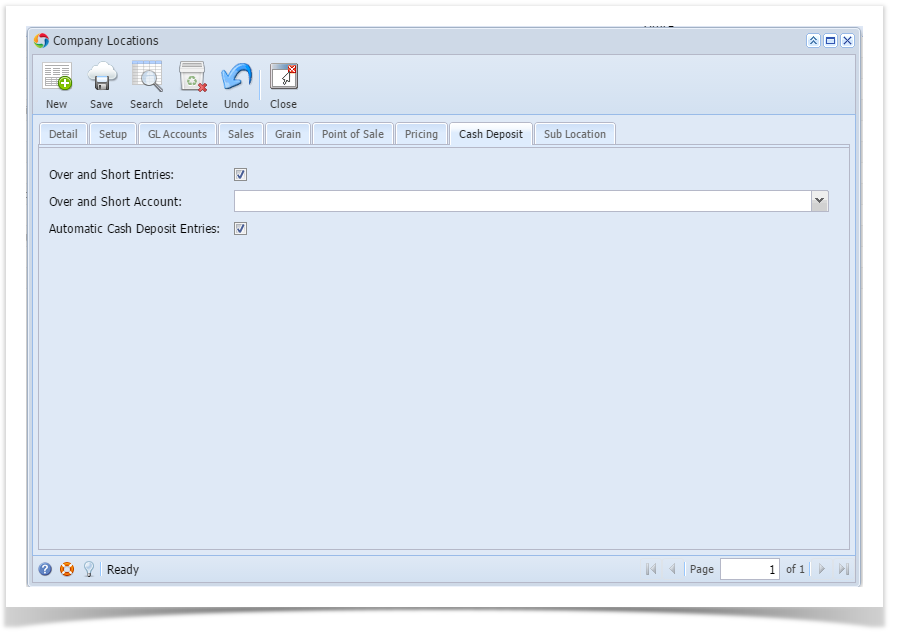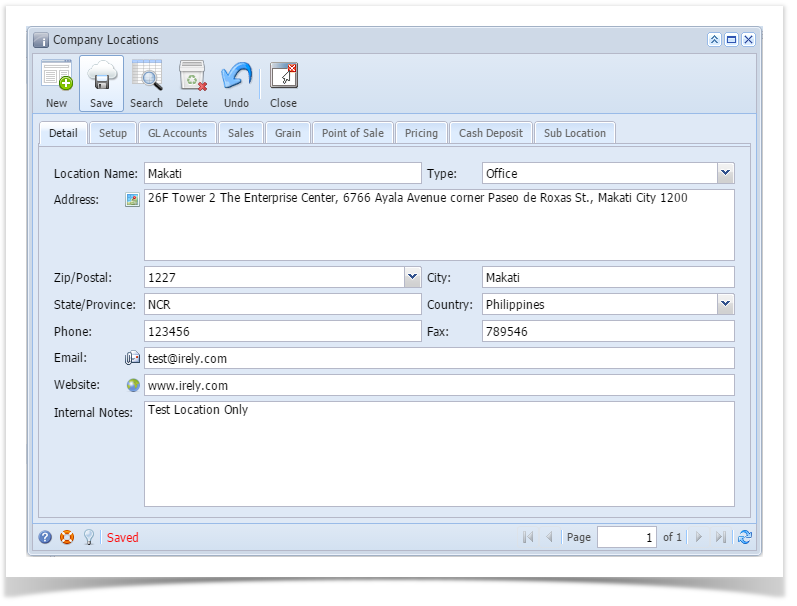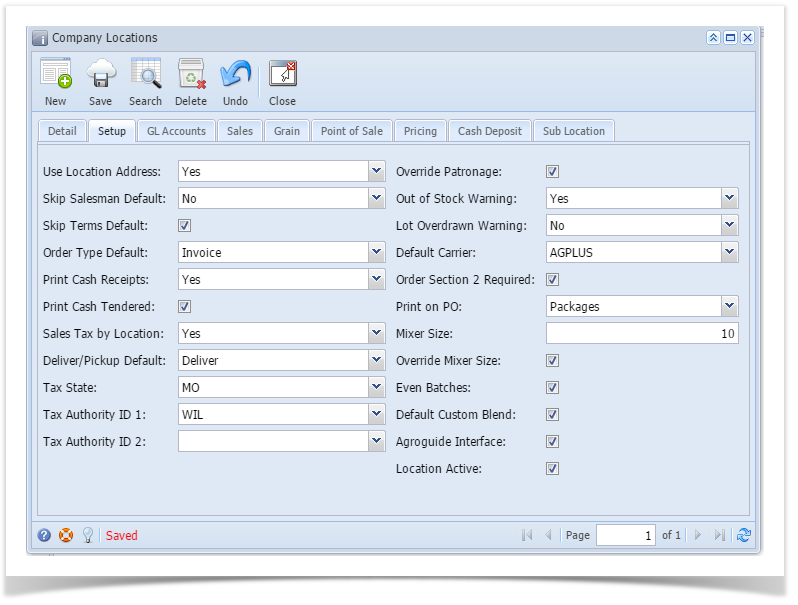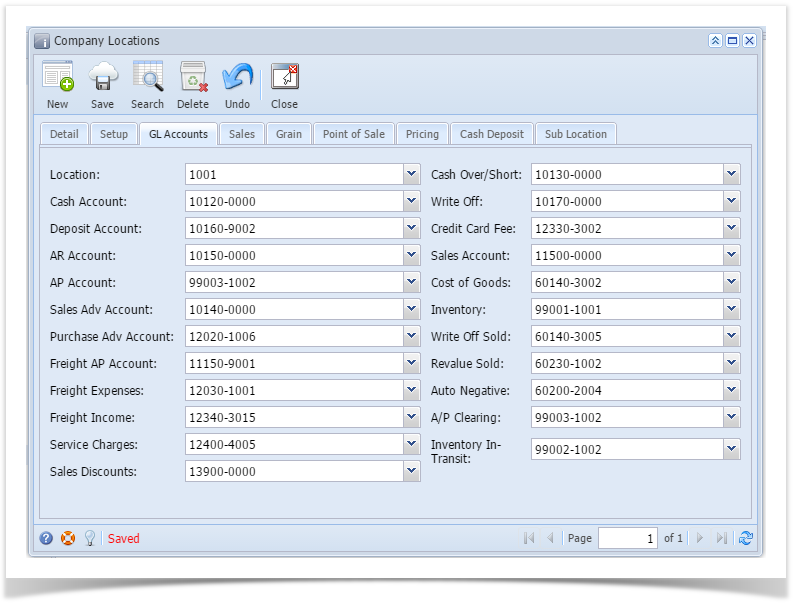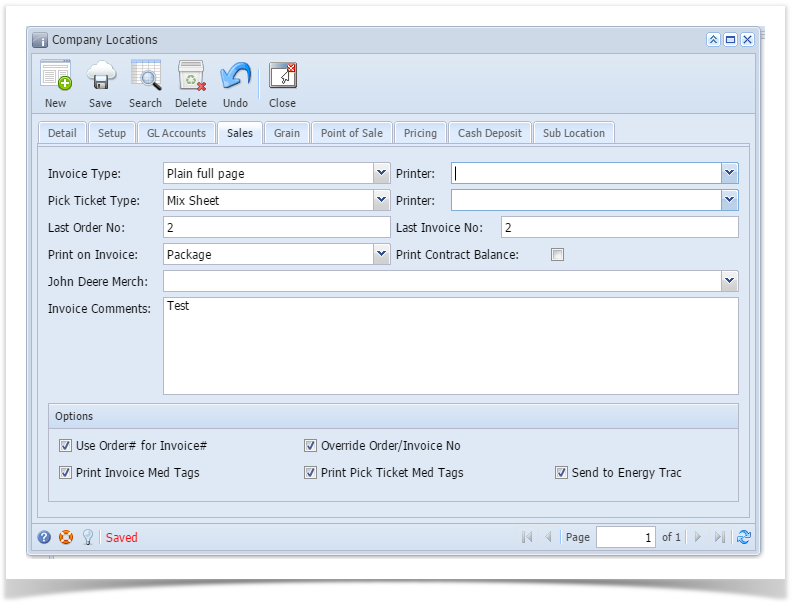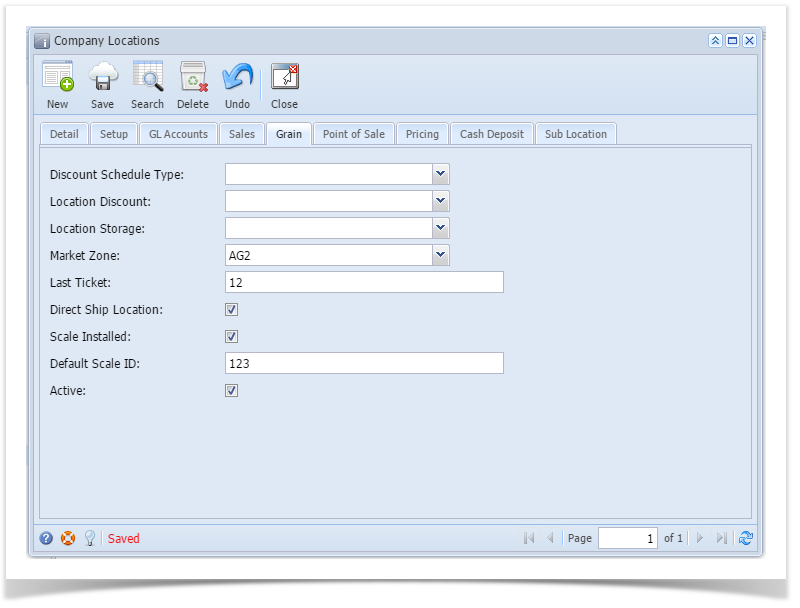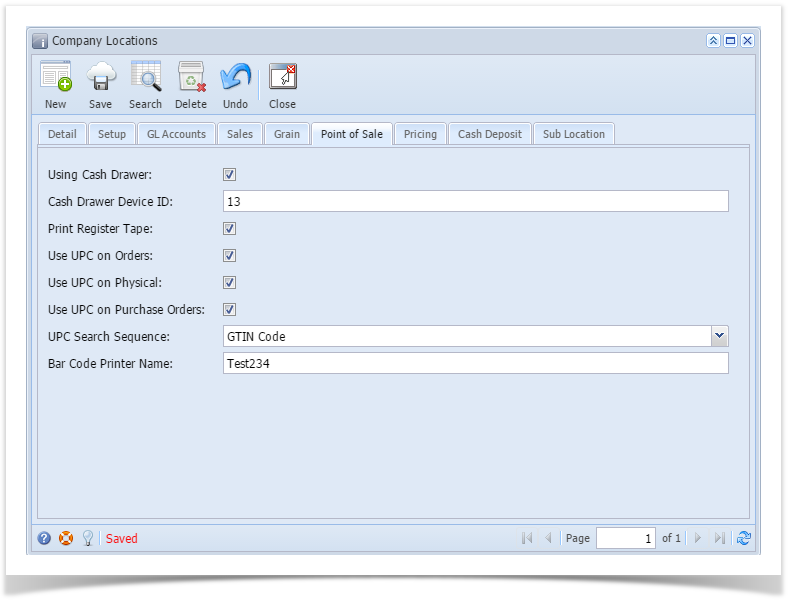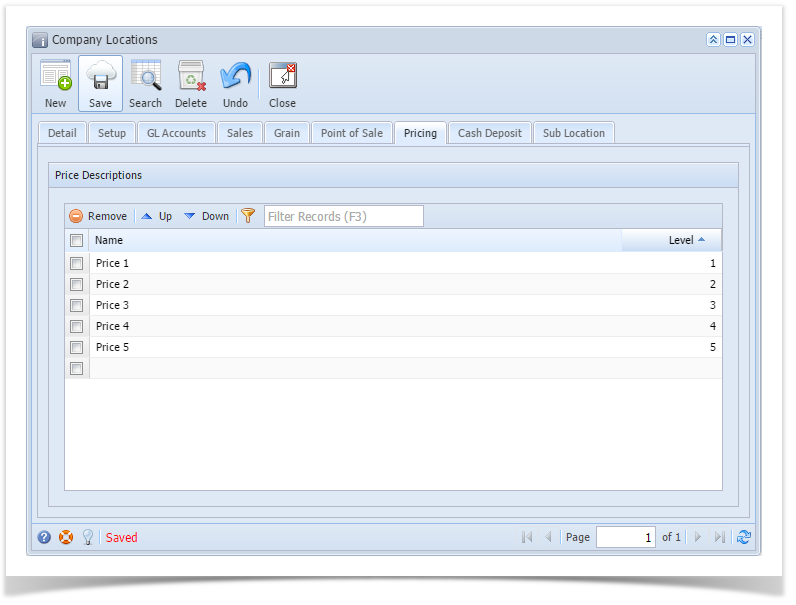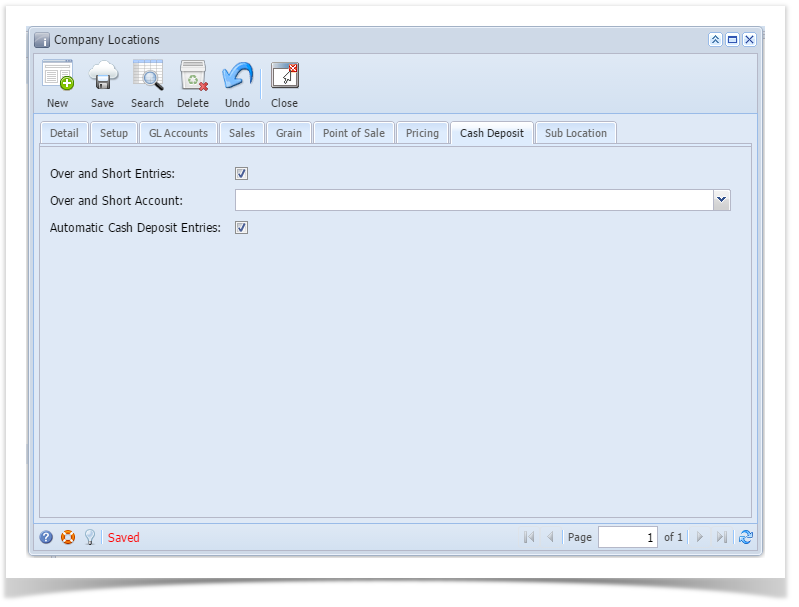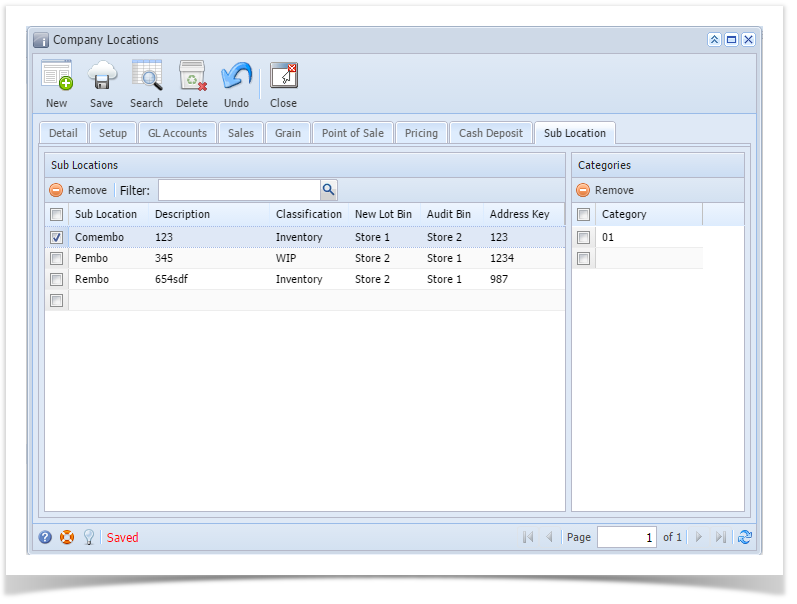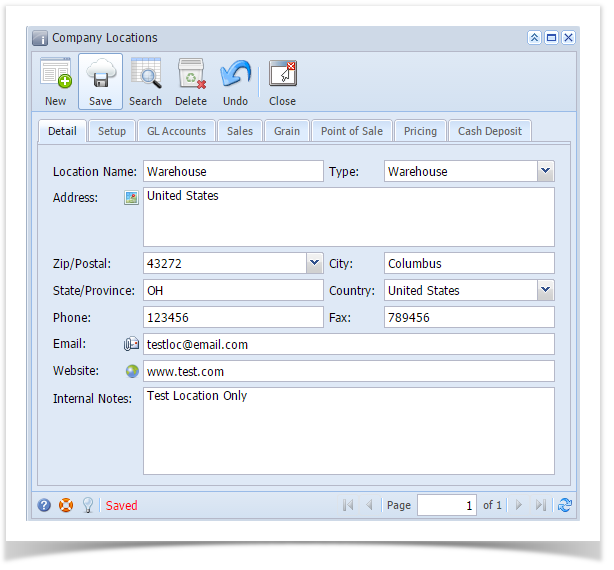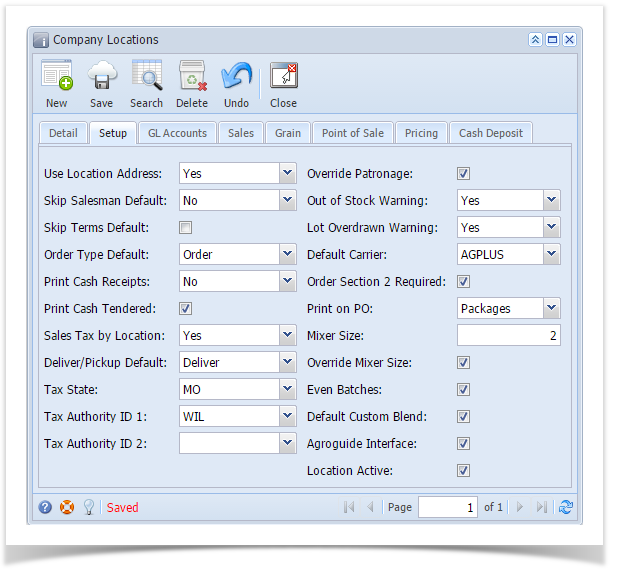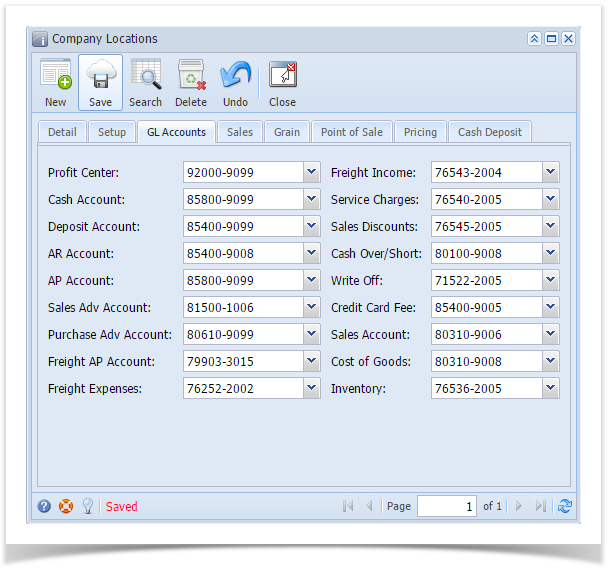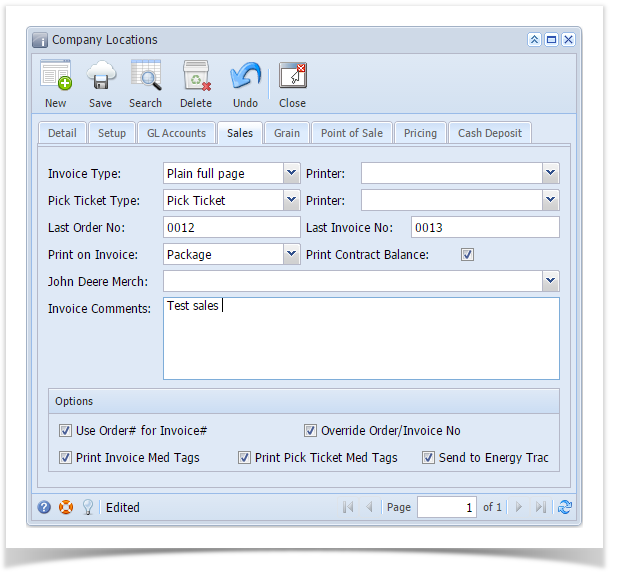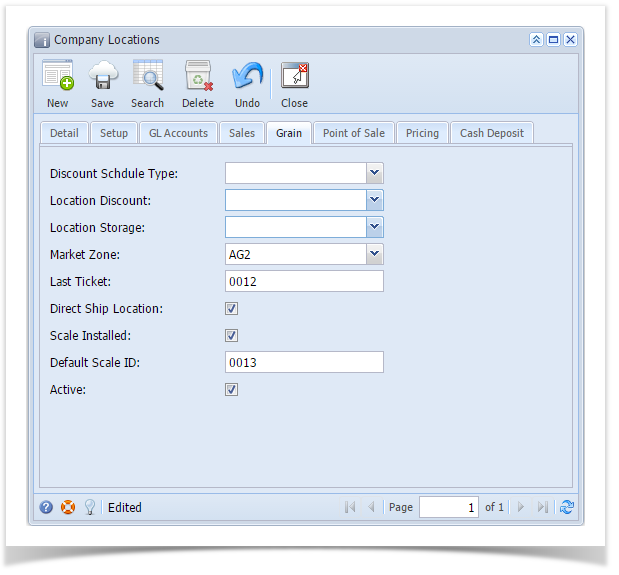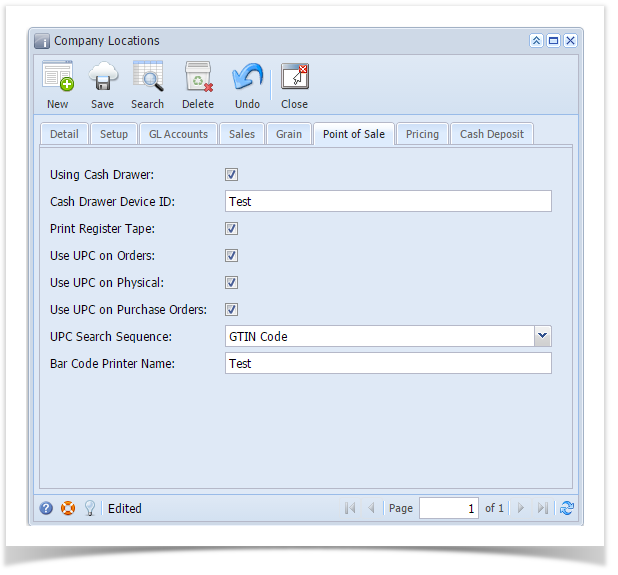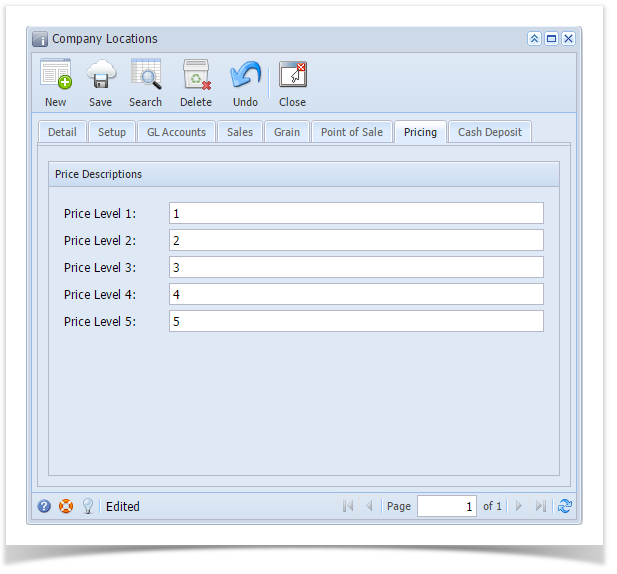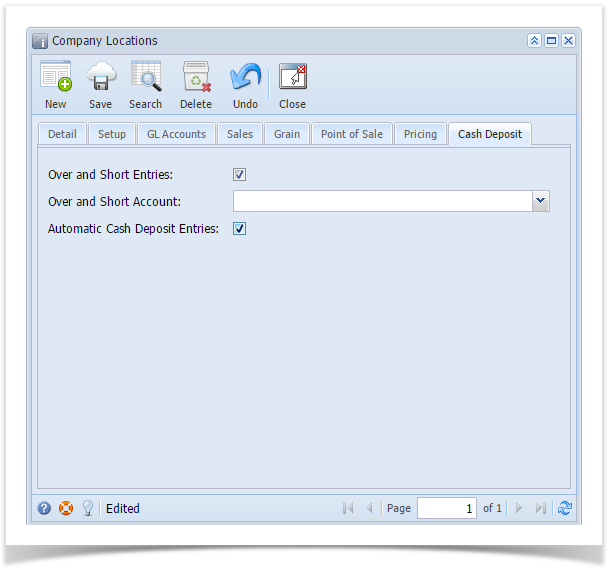- From Common Info menu, click Company Locations
- From Search Company Locations screen click New toolbar button
- Enter necessary details on the Detail tab. Location Name and Type fields are required.
- If Origin Integration is enabled, Location Number field is disabled
- If Origin Integration is disabled, Location Number field accepts up to 3 numeric characters
- When a Zip/Postal is selected, State/Province, City, and Country will automatically be filled out.
- Select necessary options on Setup tab
- Setup the necessary General Ledger Accounts on GL Accounts tab. Cash Account field is required
- Select necessary details on Sales tab
- Select necessary details on Grain tab
- Select necessary details on Point of Sale tab
- Enter the Price descriptions on Pricing tab.
- Select necessary details on Cash Deposit tab
- Add details on Sub Location tab
- Add the Withhold Percentage if necessary on Purchase tab
- Add necessary details on Logistics tab
- Add necessary details on Contract Management tab
- Add necessary details on Manufacturing tab
- Add necessary details on POS Drawers tab
- Click Save toolbar button to save the record
Overview
Content Tools