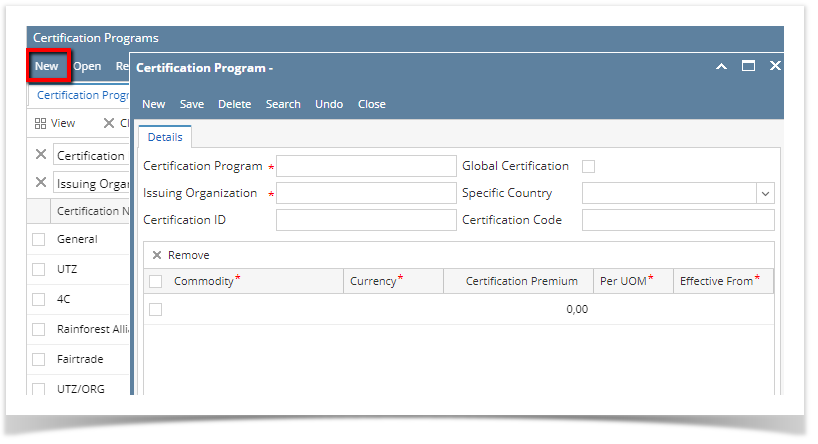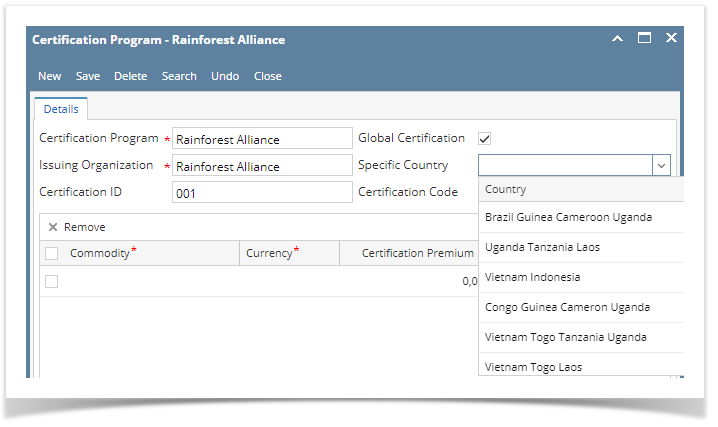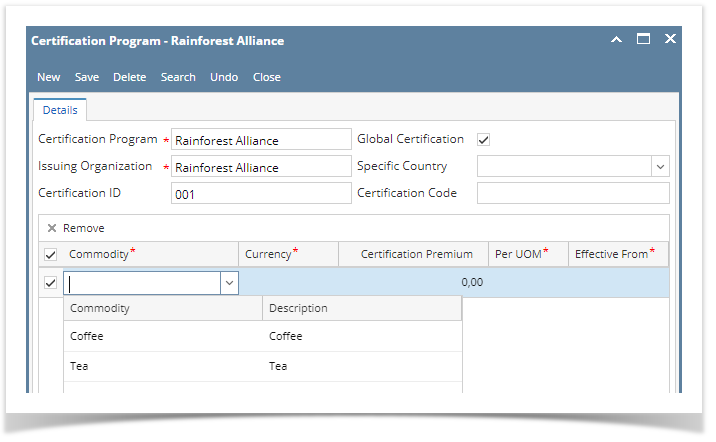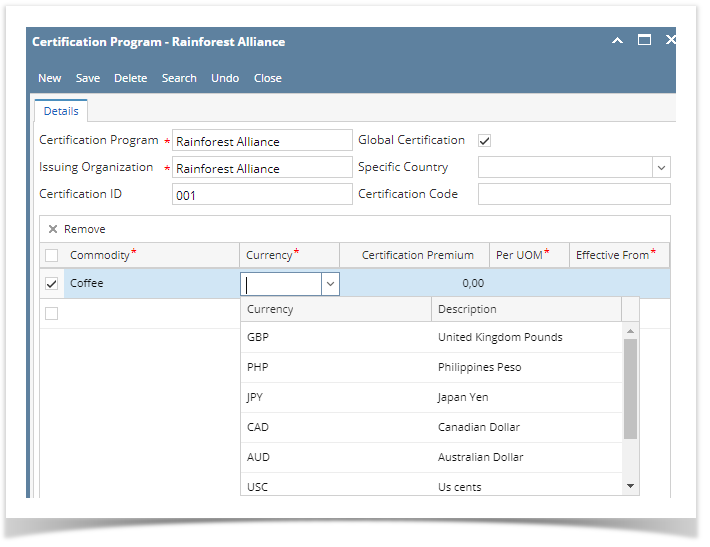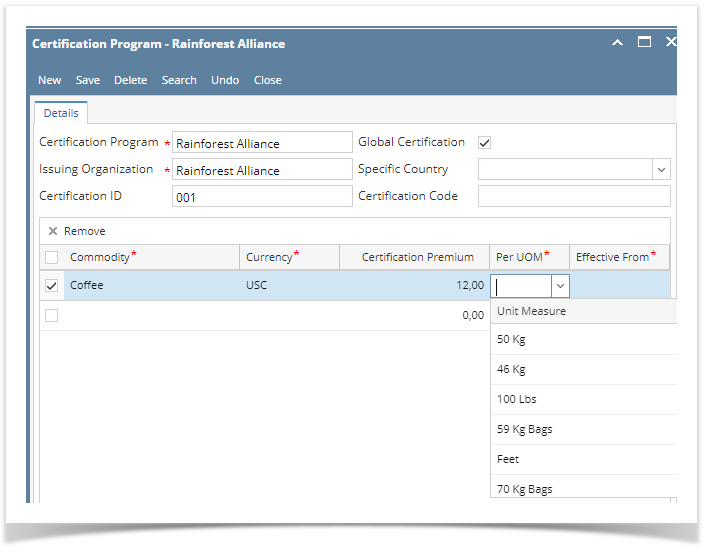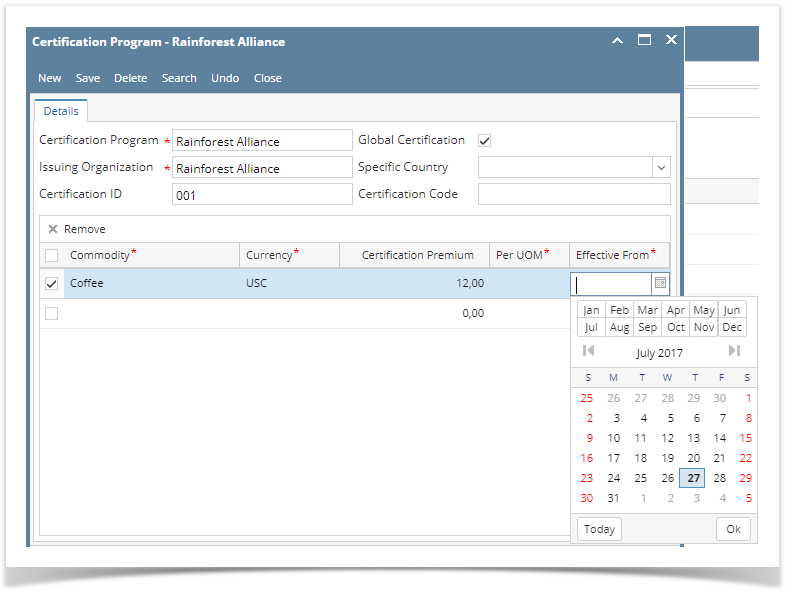Here are the steps on how to create a Certification Program:
- From the Contract Management > Certification Programs menu, click Certification. If there's an existing text, Search Contract Text screen will open. Otherwise, New Contract Text screen will open automatically.
- If Search Certification screen opens, click on New button to open blank certification.
- Enter any Certification Program name. Field accepts alphanumeric values.
- Enter any Issuing Organization name. Field accepts alphanumeric values.
- Enter any Certification Id name. Field accepts alphanumeric values.
- Check the Global Certification check box if you want to make it global certification, else left blank.
- Click on the Specific Country drop down to select Country.
- Enter any Certification name. Field accepts alphanumeric values.
- Add Commodity by clicking the drop down. Select commodity name from the drop down list.
- Add Currency by clicking the drop down. Select currency from the drop down list.
- Enter any Certification Premium value. Field accepts numeric values.
- Click on the Per UOM drop down to select Country.
- Add Effective From date clicking the calendar drop down. Select Date from the drop down list.
- Click on Save
Overview
Content Tools