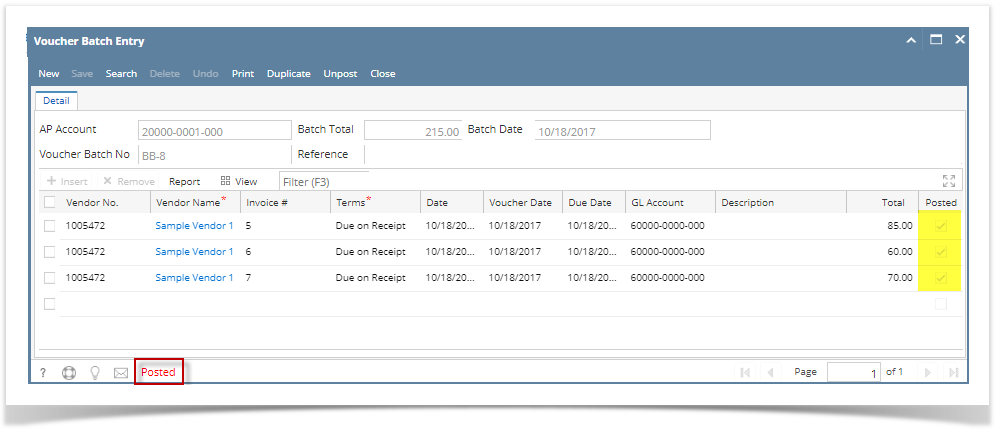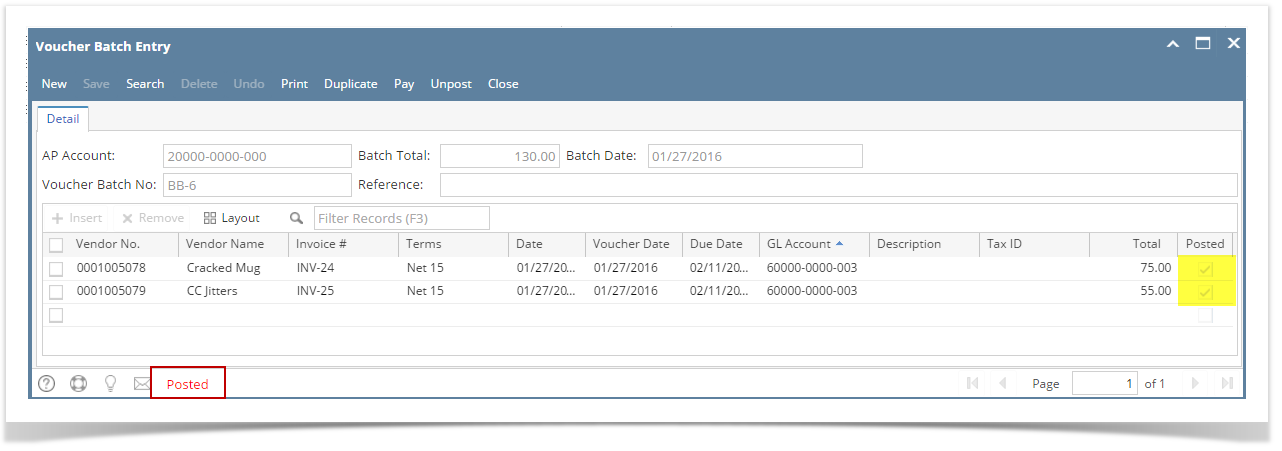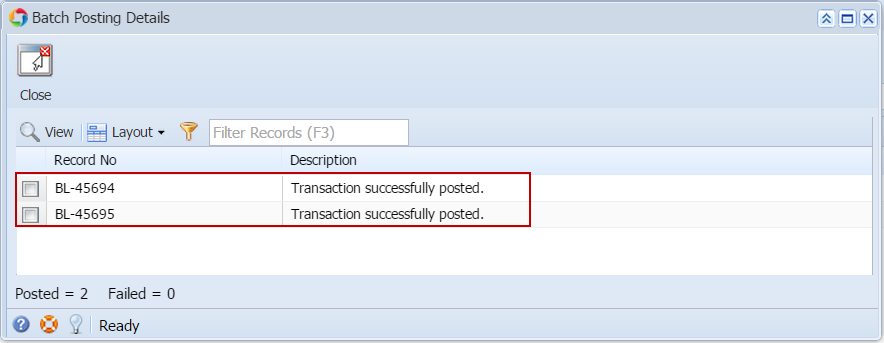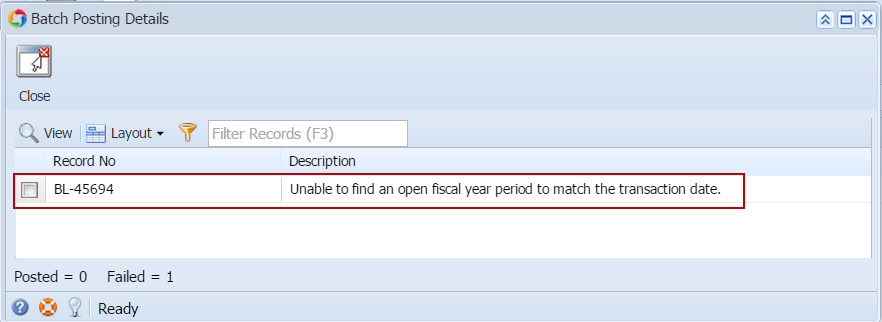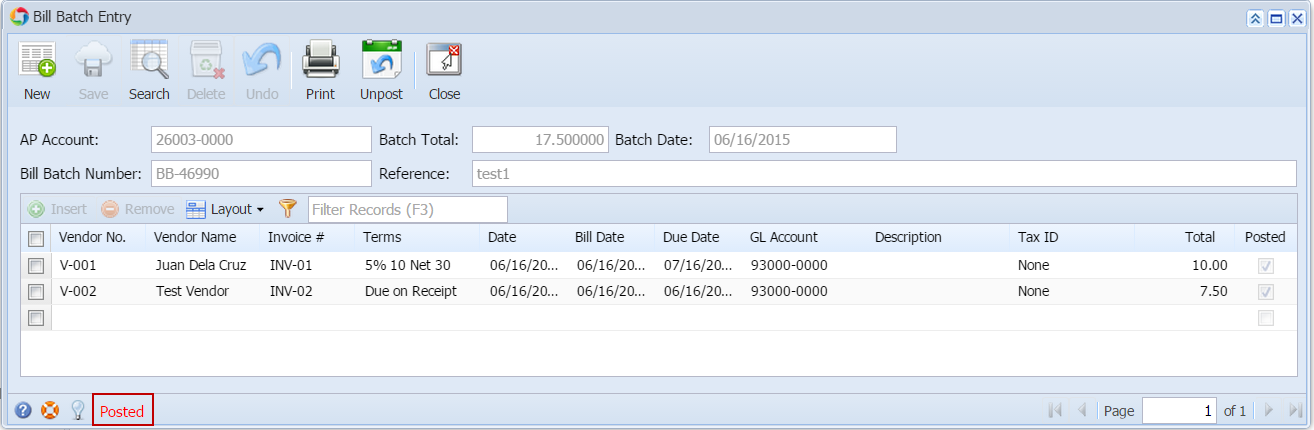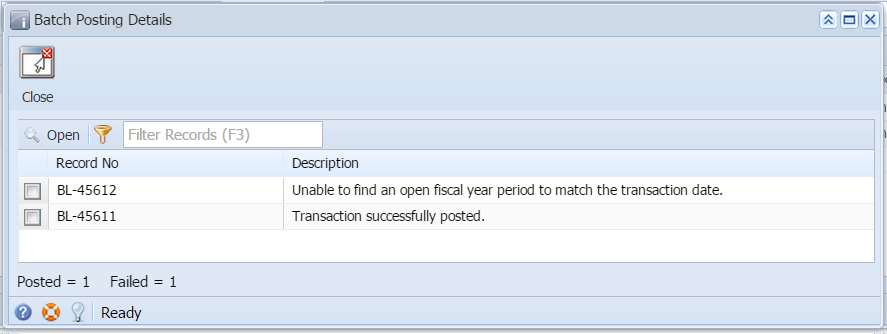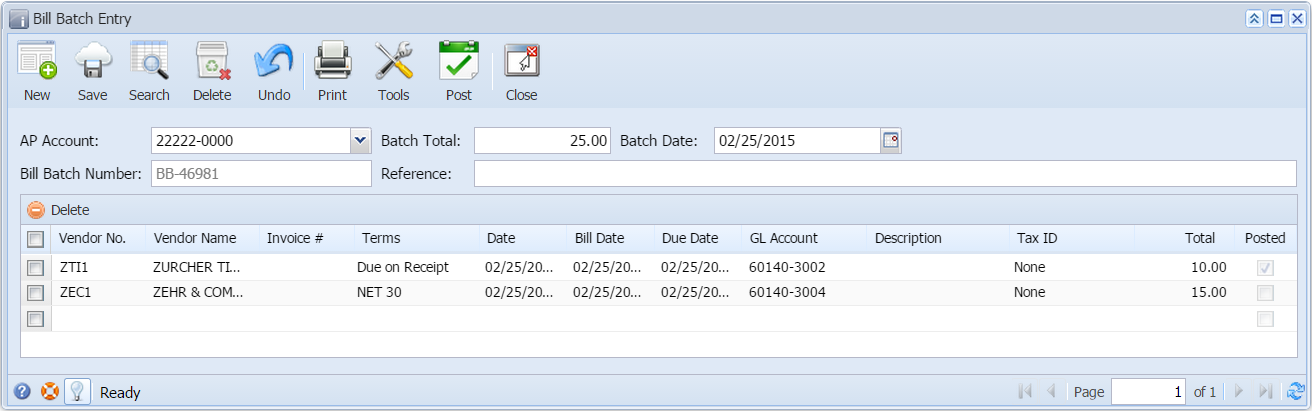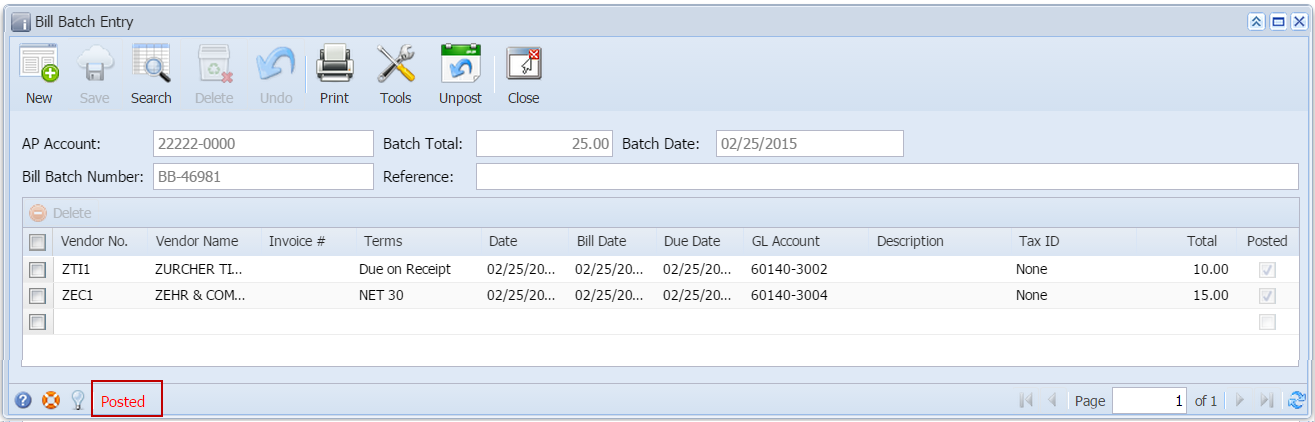Here are the steps on how to post bills by batch via Voucher Batch Entry screen:
- After creating Voucher Batch Entry record (see How To Create Voucher Bach Entry), click Post toolbar button.
- Batch Posting Details screen will open showing the corresponding voucher transaction created and its Description.
- If posting is successful, 'Transaction successfully posted' description is displayed.
- If posting fails, reason why transaction is not posted will be displayed.
- Once a voucher batch record is posted, Posted will be shown in the Status Bar and toolbar buttons used for editing and other editable fields will now be disabled.
Overview
Content Tools