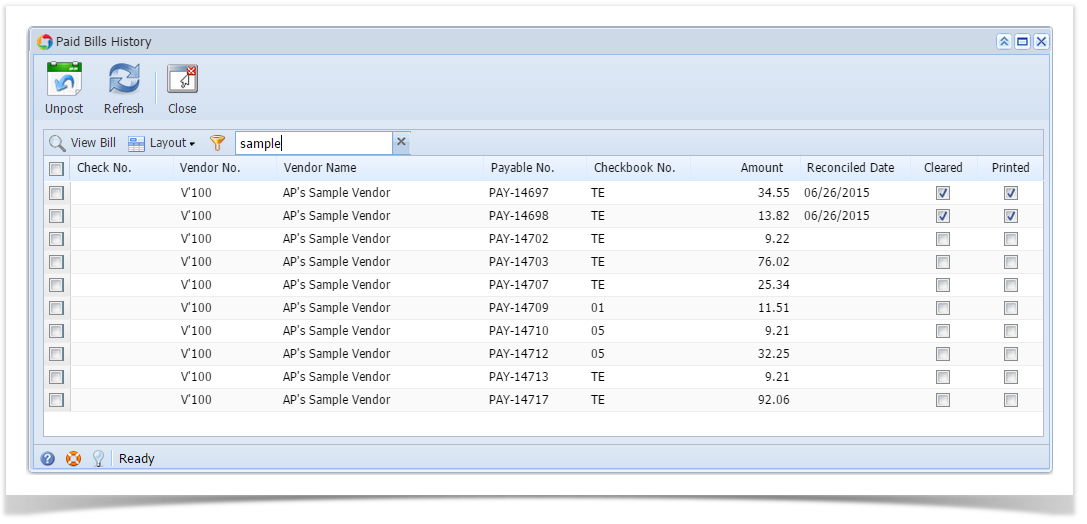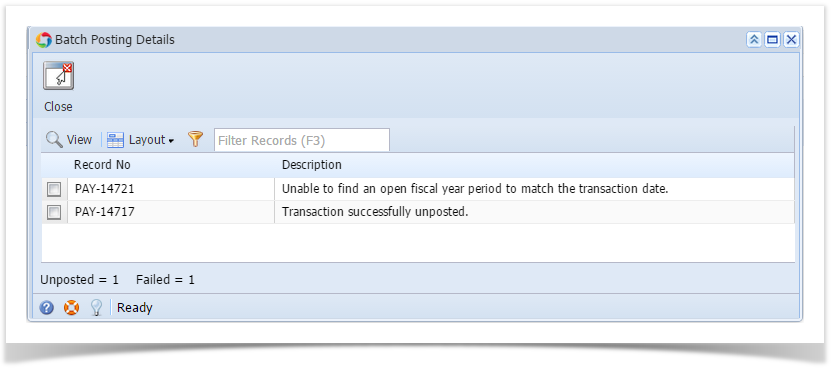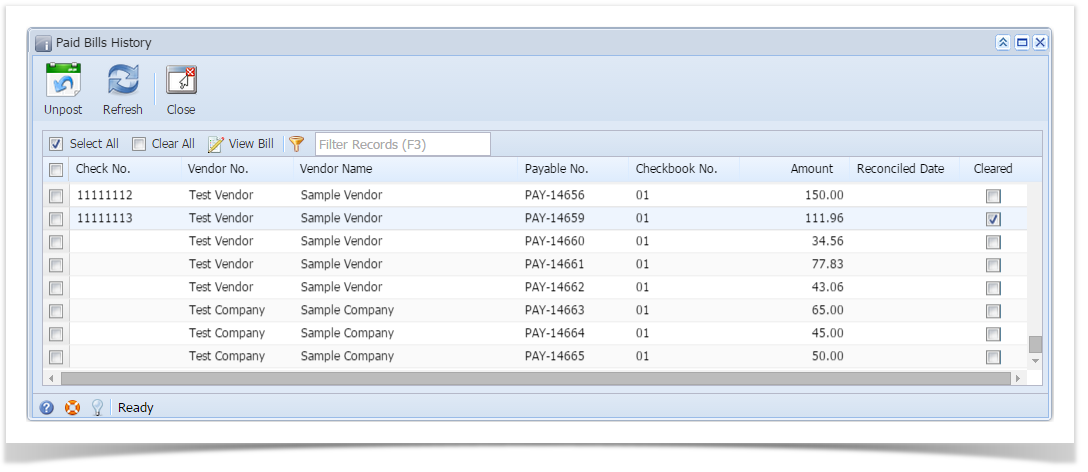Here are the steps on how to unpost payables via Paid Bills History screen:
- From the Main Menu, click Purchasing > Paid Bills History.
- Paid Bills History screen will open.
- Select pay bills transaction from the grid by checking the corresponding checkboxes of the selected transaction.
- Click Unpost button.
- If transaction is already cleared, description will be: The transaction is already cleared.
- If transaction is already printed, description will be: The transaction is already printed.
- If the transaction is not cleared nor printed, Batch Posting Detail screen will open with the description if transaction is unposted or not.
Overview
Content Tools