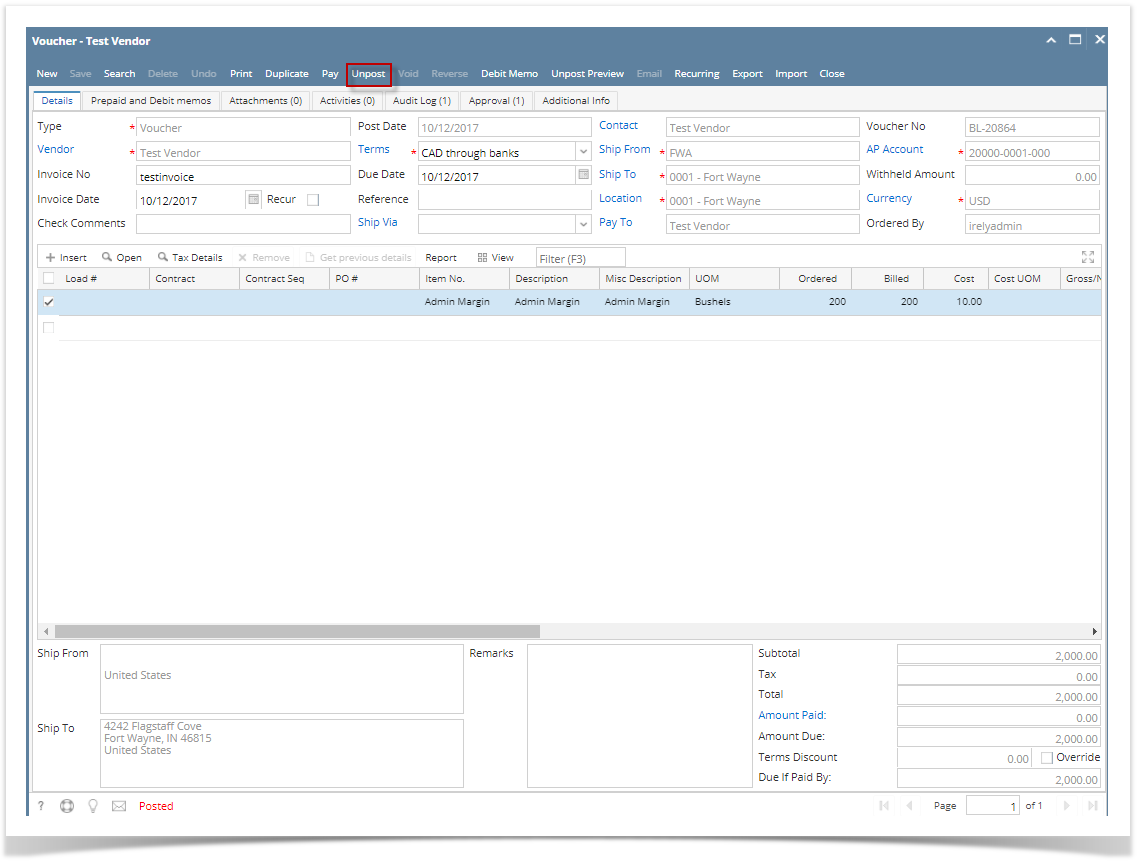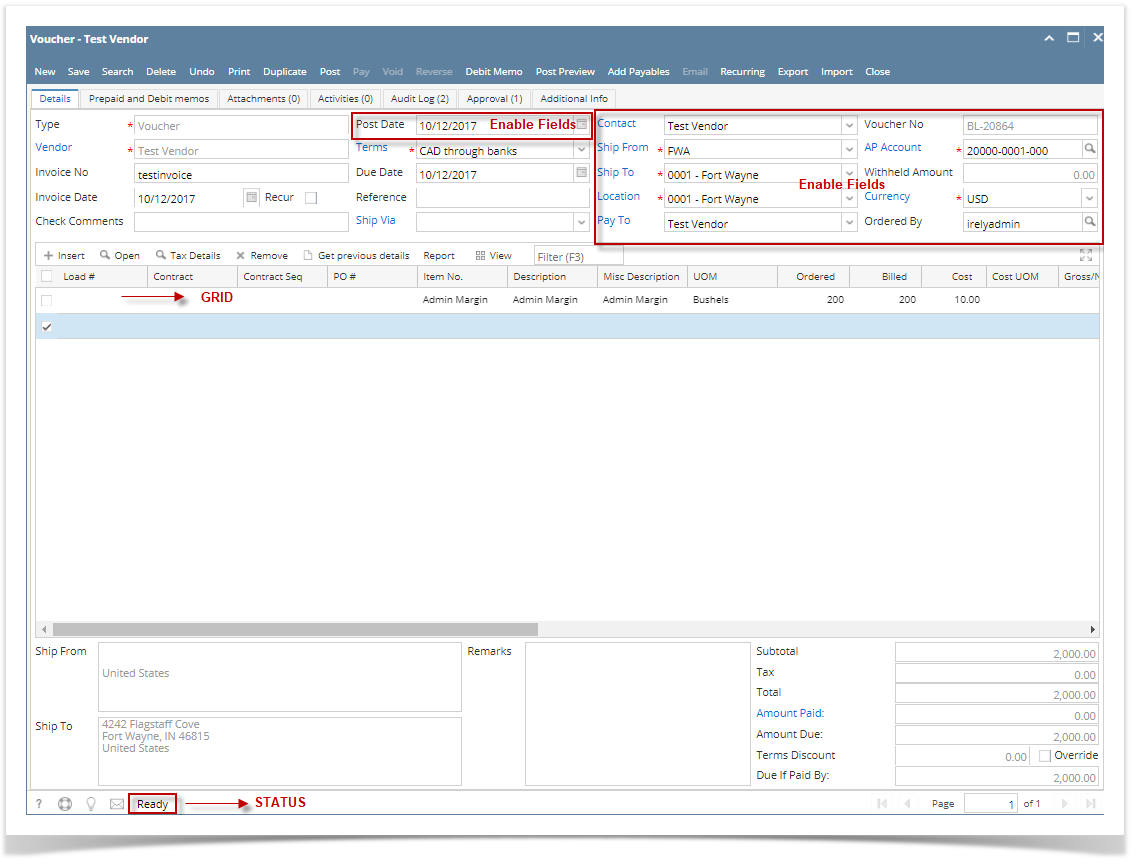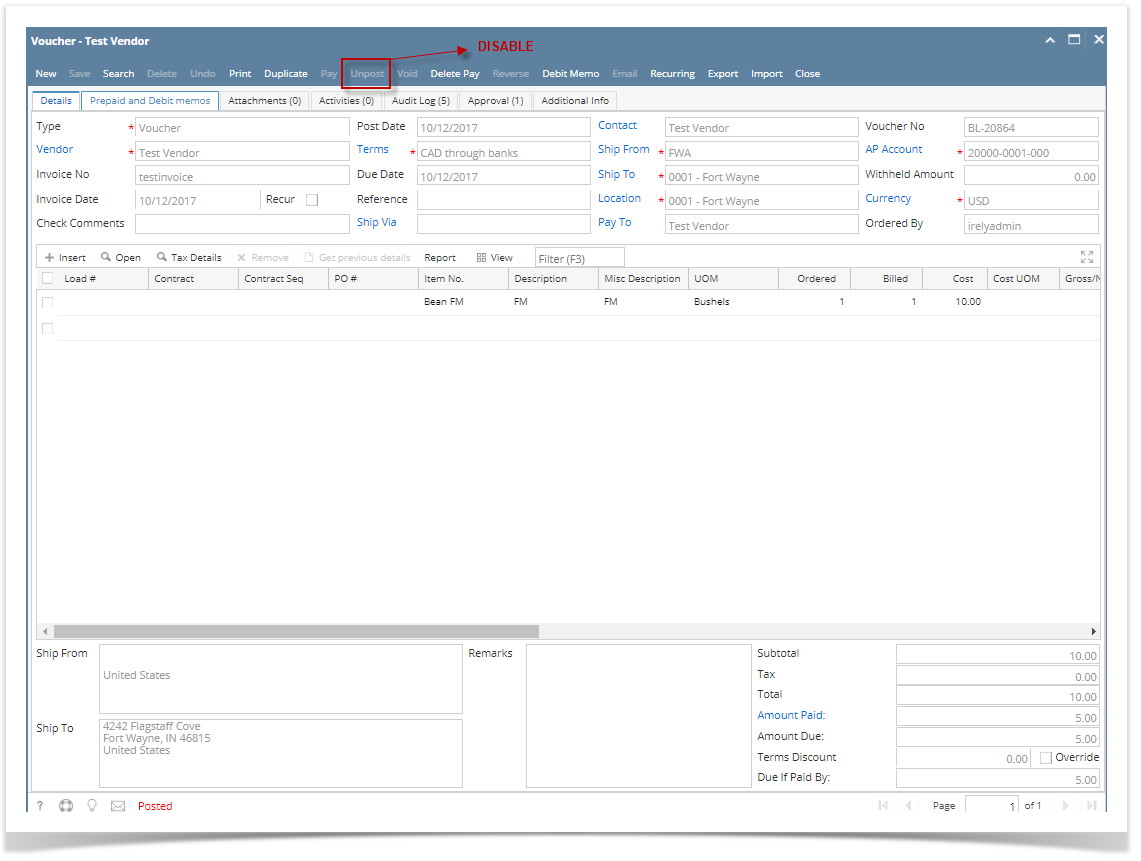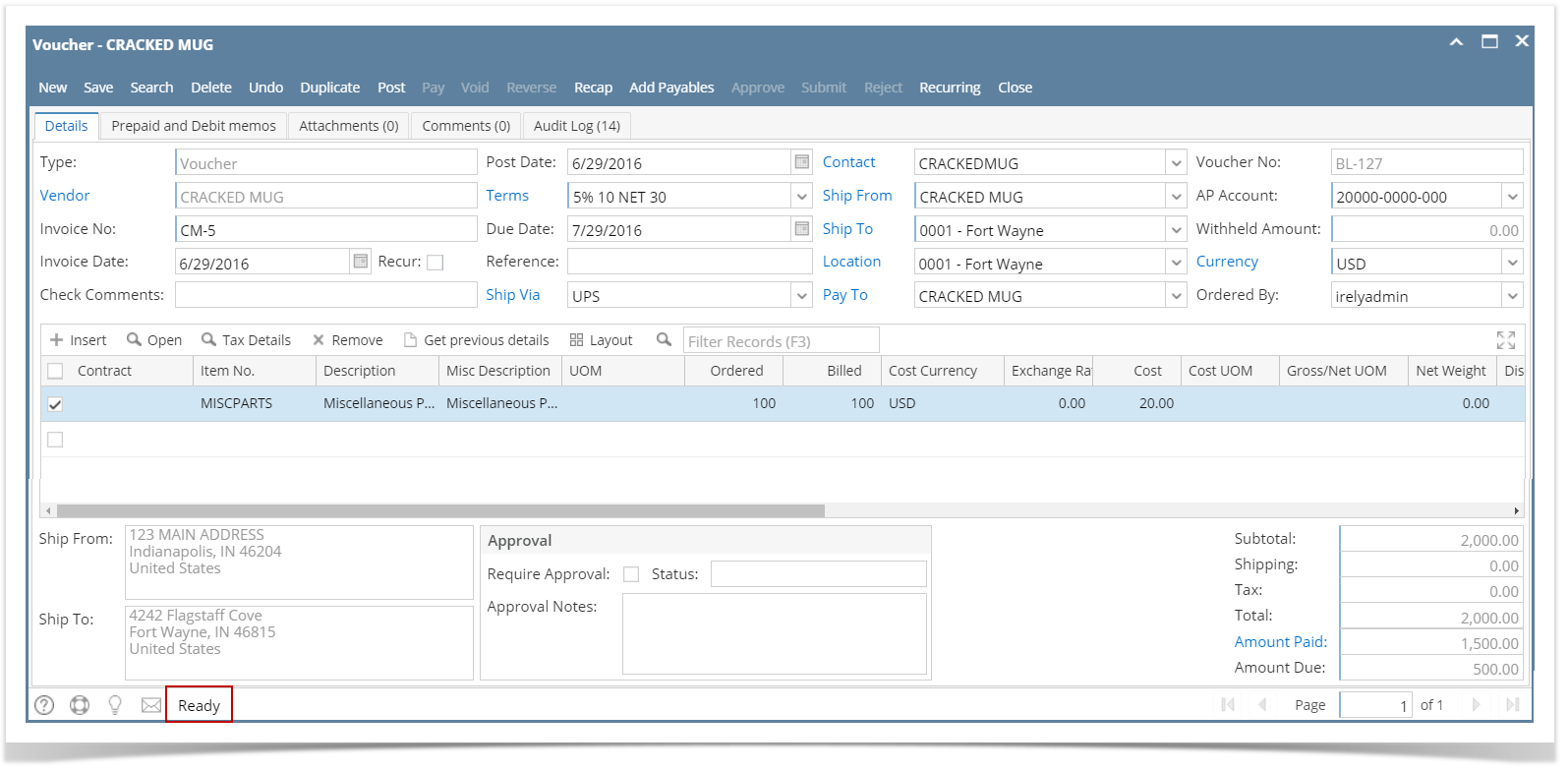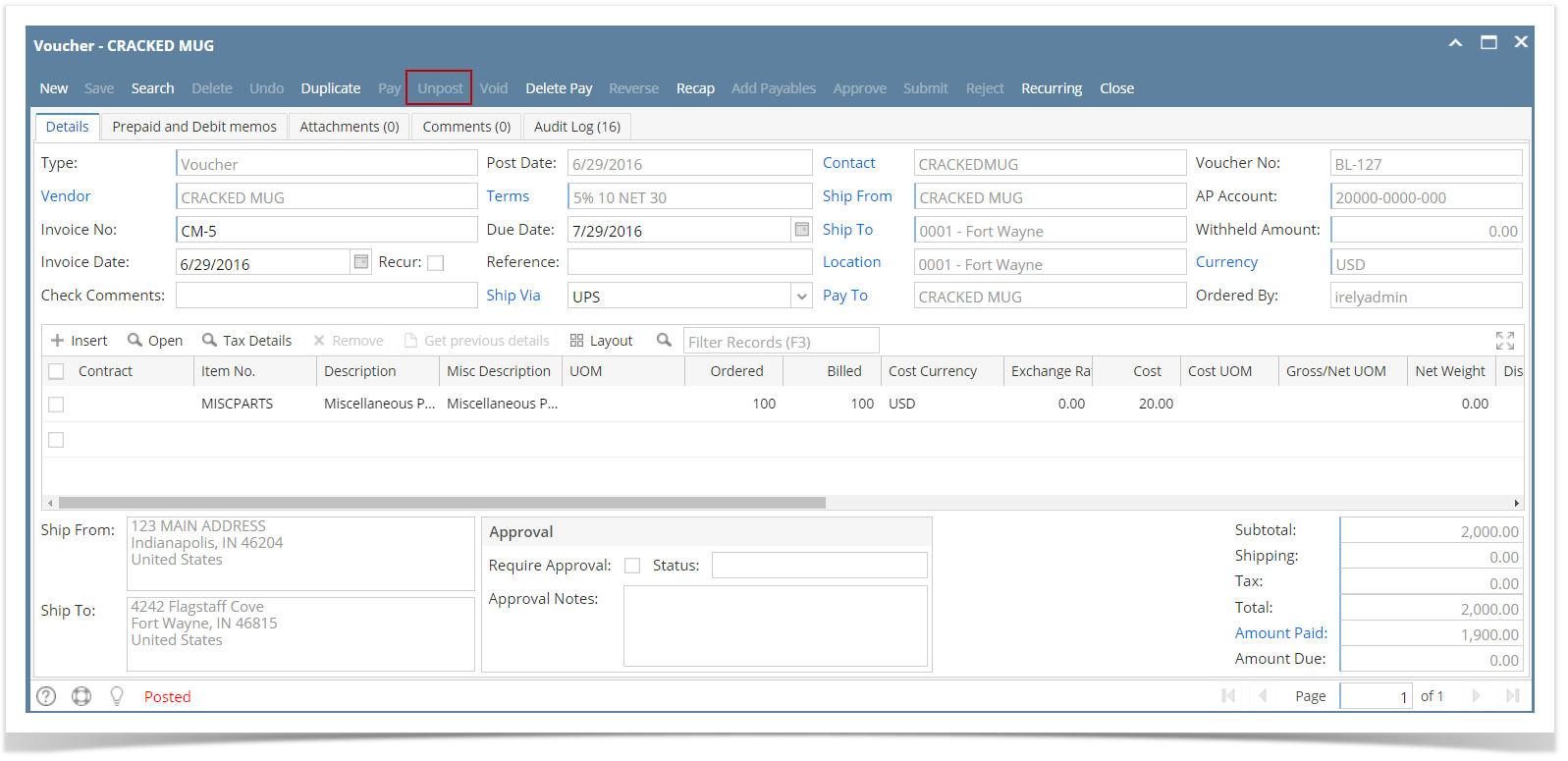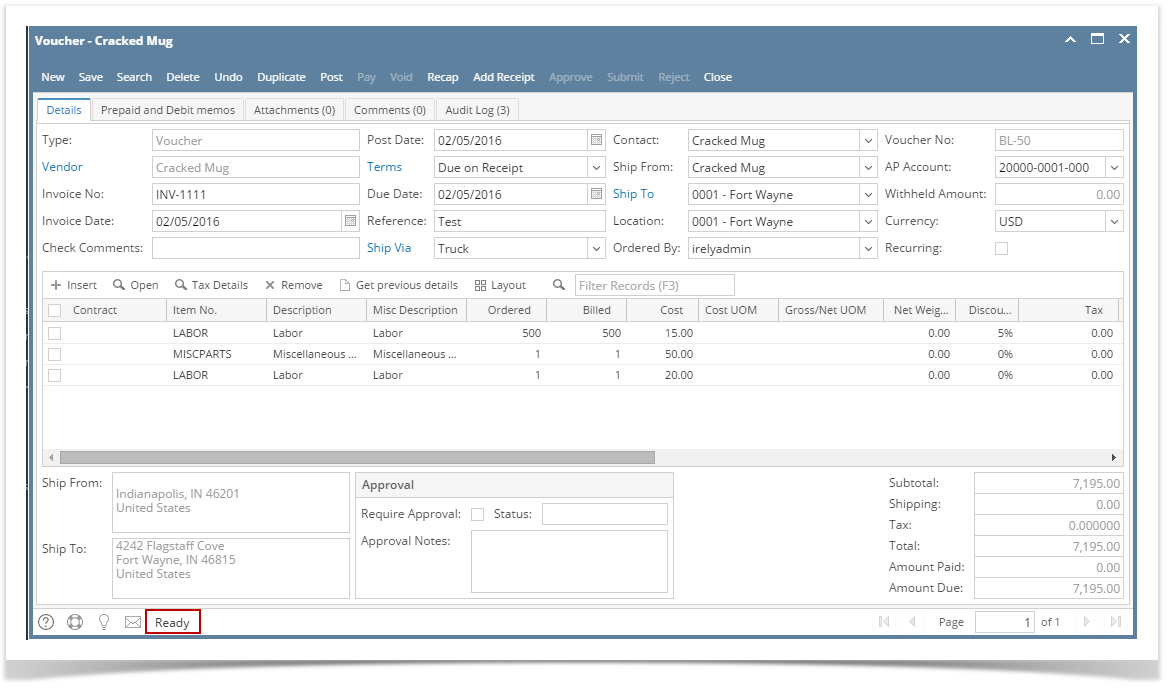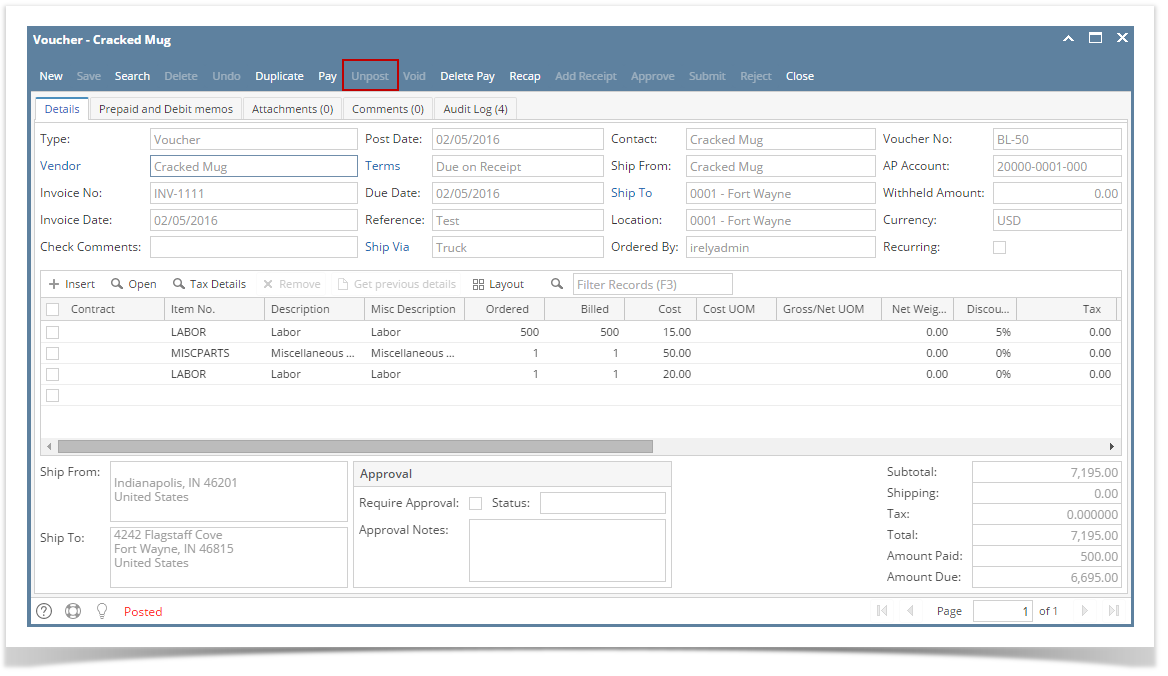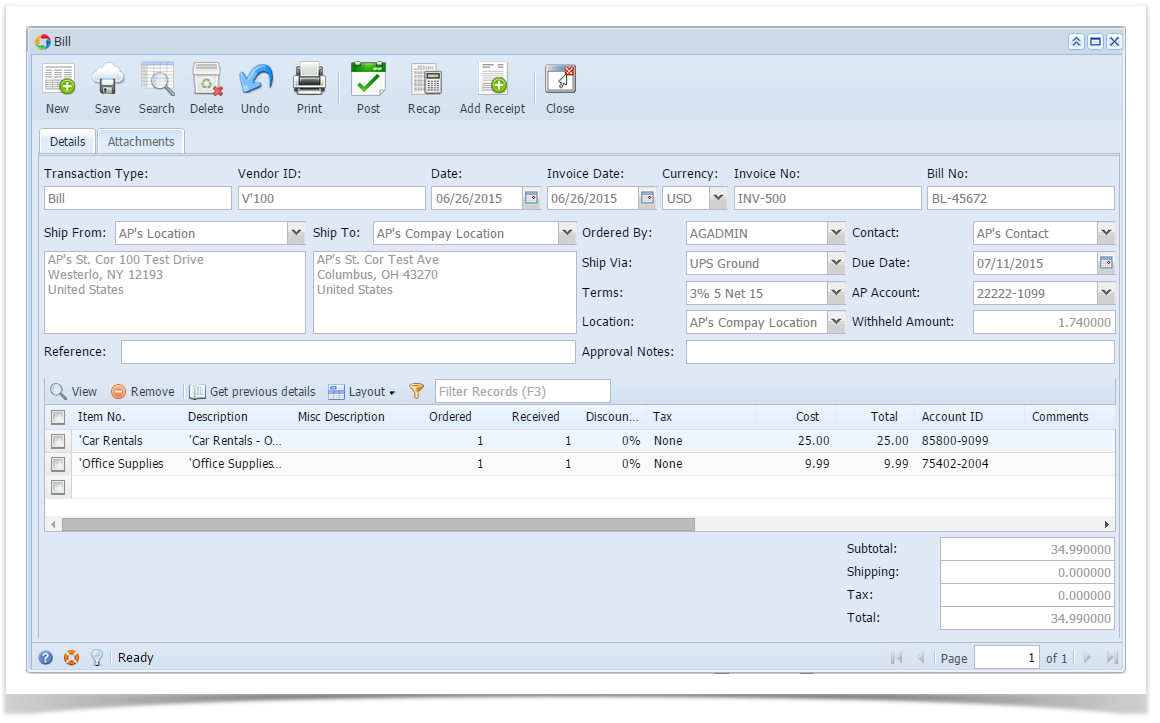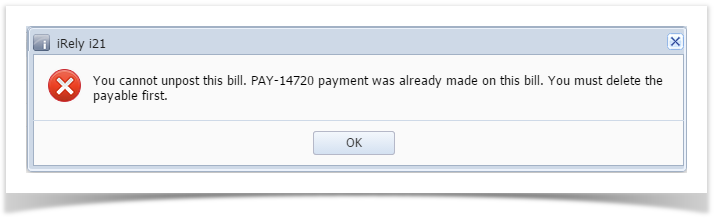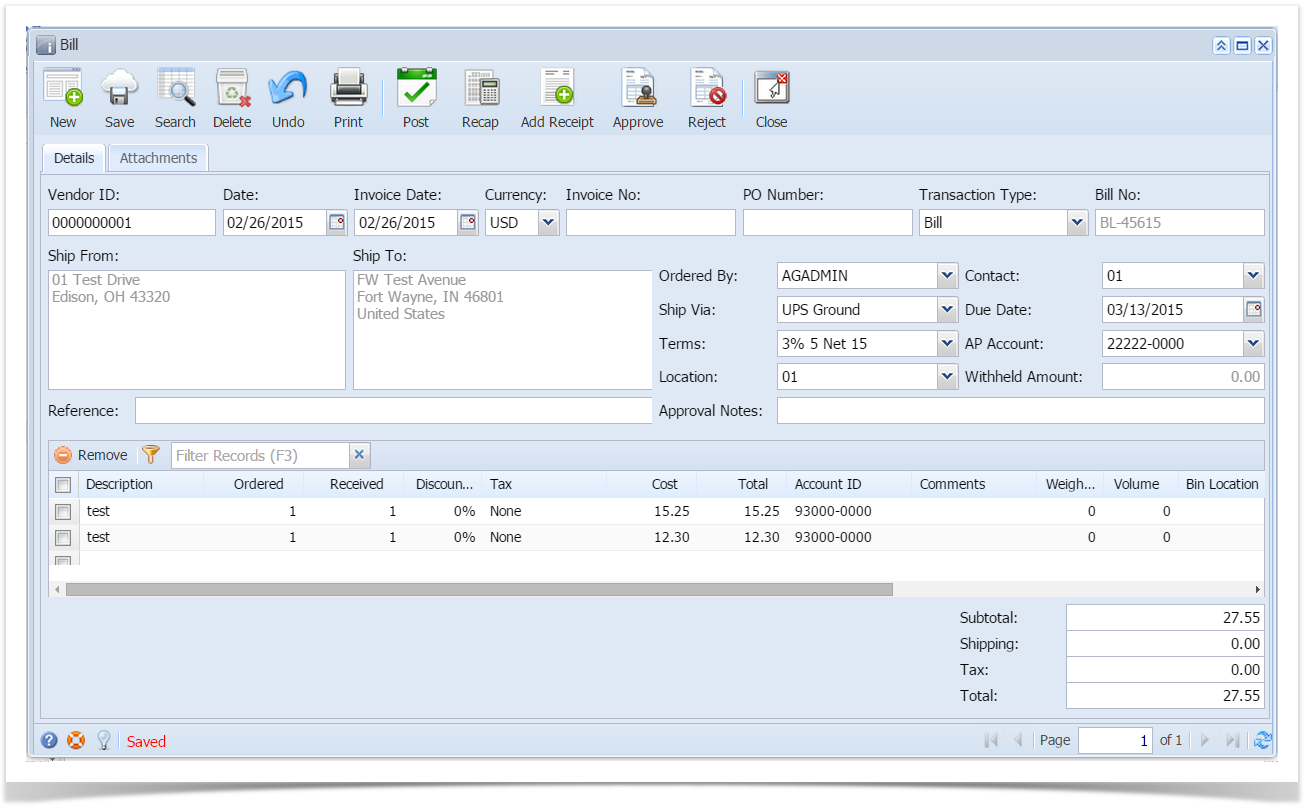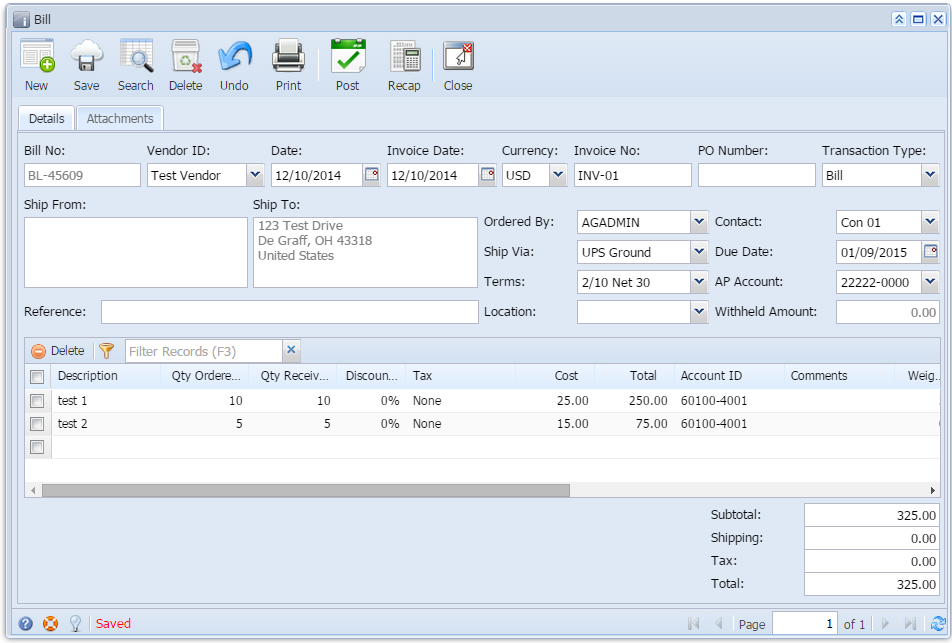Here are the steps on how to Unpost Vouchers:
- After posting Vouchers (see How To Post Voucher) , click Unpost button from the toolbar.
- If voucher is not yet paid, Voucher can be Unposted. Status will return to Ready. Values on the header fields and grid will be editable.
- If voucher is partially or fully paid, the system will not let you unpost the voucher. You have to delete the payment first prior to unposting of the transactions.
- If voucher is not yet paid, Voucher can be Unposted. Status will return to Ready. Values on the header fields and grid will be editable.
Overview
Content Tools