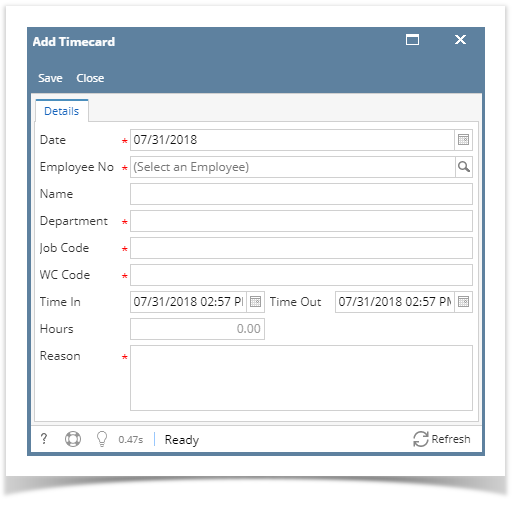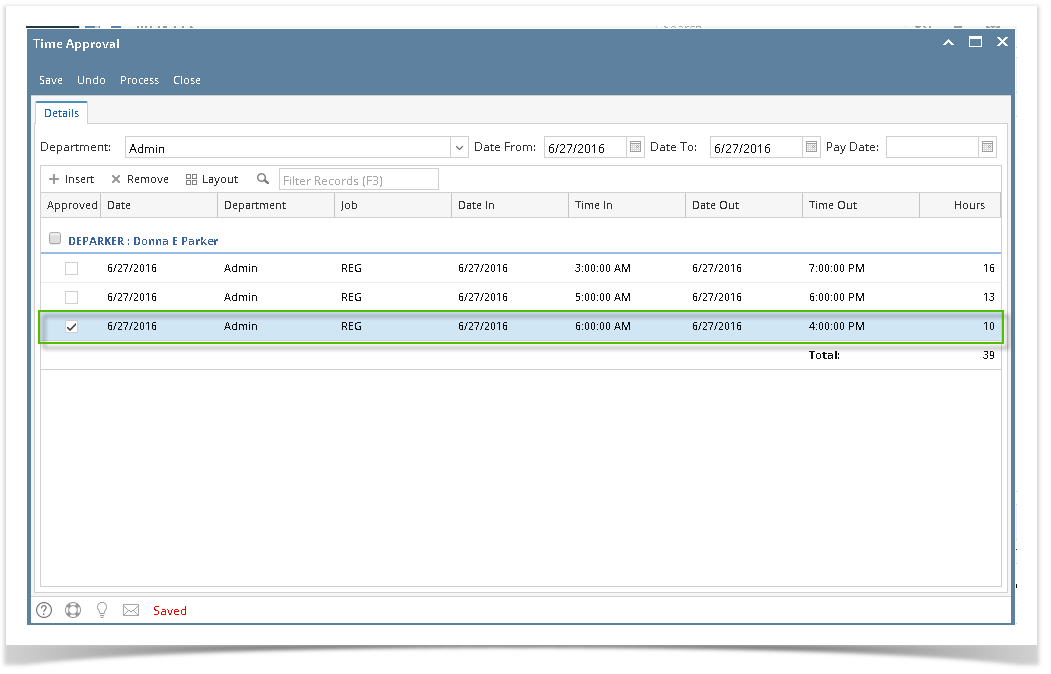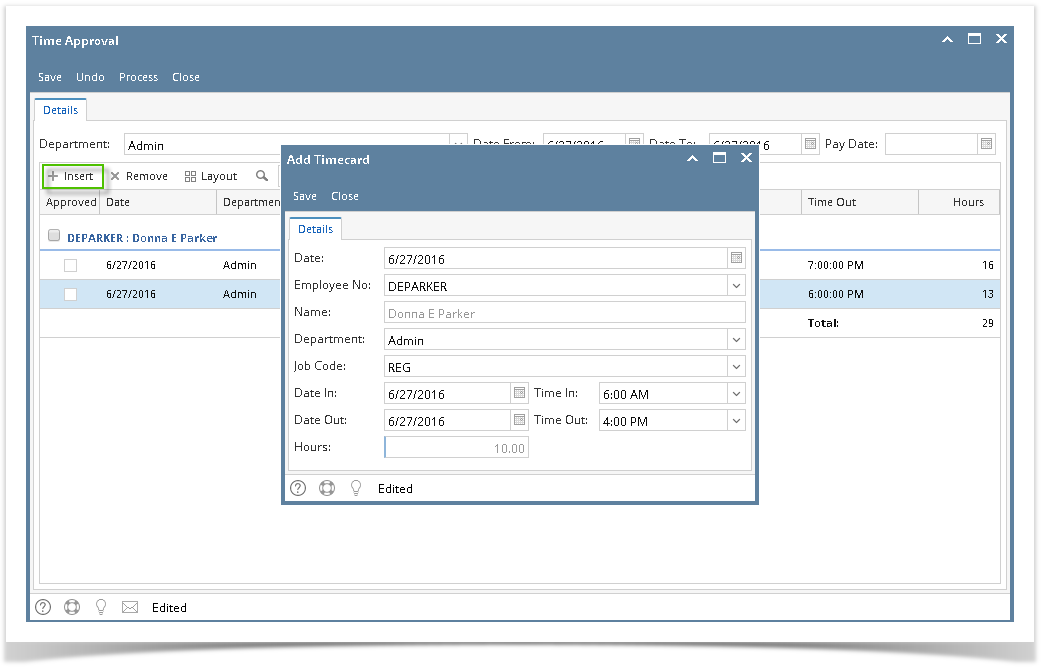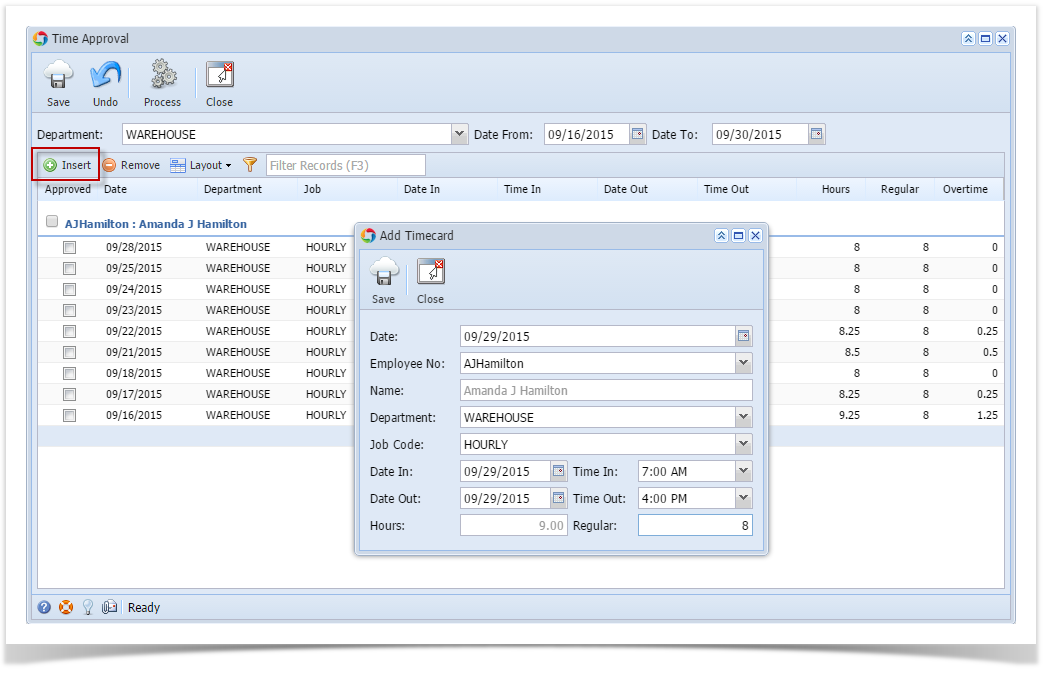- Click Timecard Approval from Payroll module.
- Select Department from the dropdown, user can select multiple departments from the drop down.
- Click Insert grid button.
- Add Timecard screen will be displayed.
- Enter time entry information on the fields.
- Select/Enter time entry date
- Select Employee No.
- Name field will set value after selecting Employee No.
- Select Department
- Select Job Code
- Select WC Code
- Set Date and Time for Time In and Time Out
- Hours field will calculate after entering value in Time In and Time Out
- Enter Reason
- Click Save toolbar button to save time entry.
Created time entry will be reflected on the grid.
If there is no department selected before creating a time entry, the record will not be displayed unless the department where the employee belongs to is selected.
Overview
Content Tools