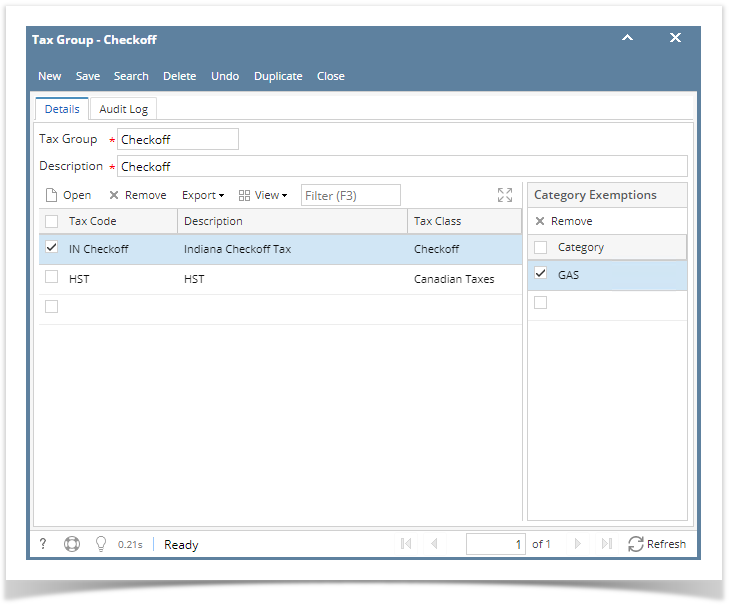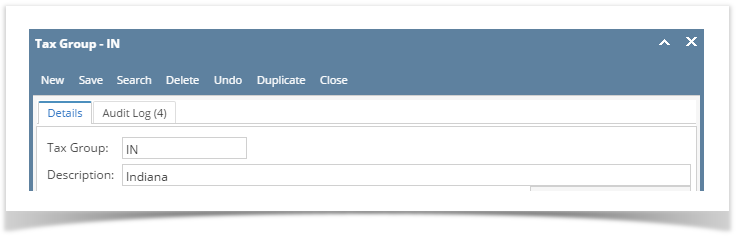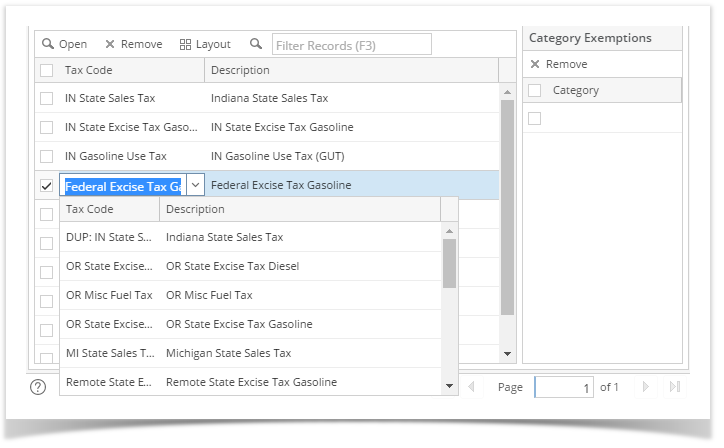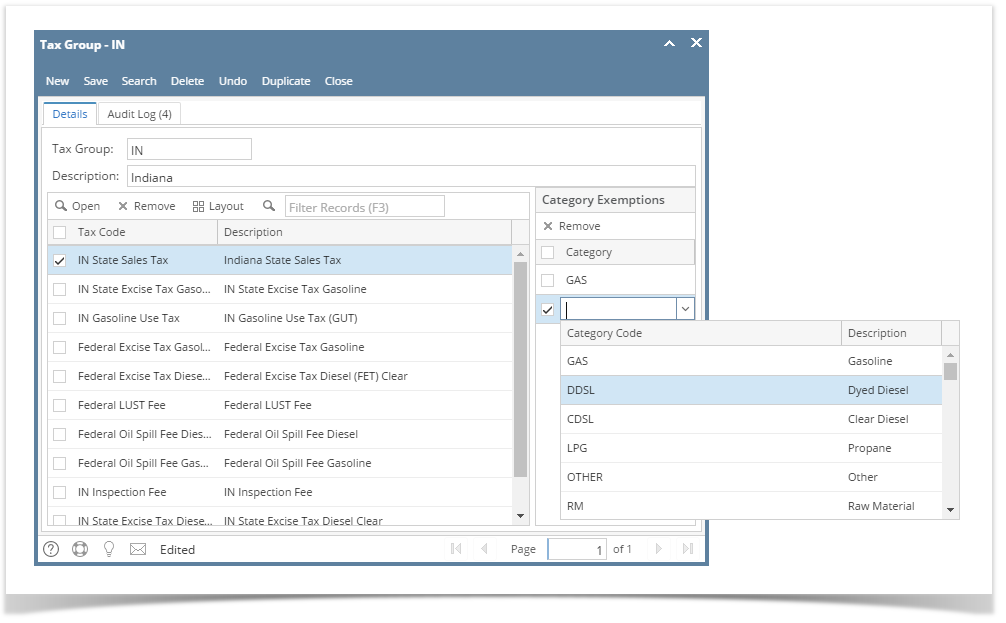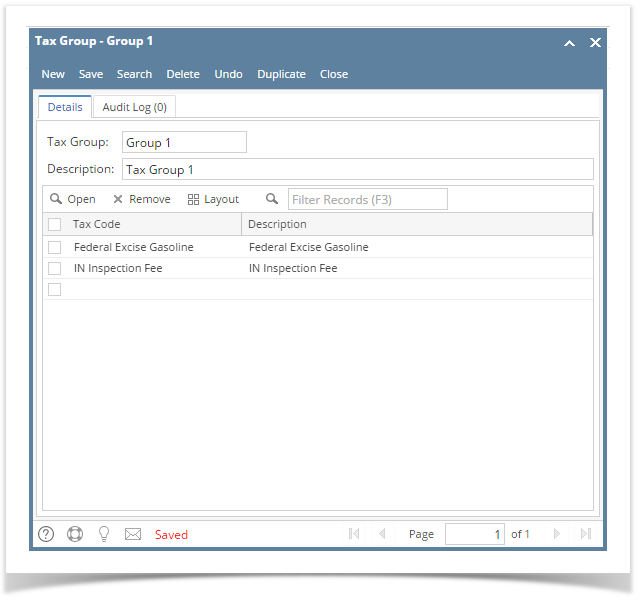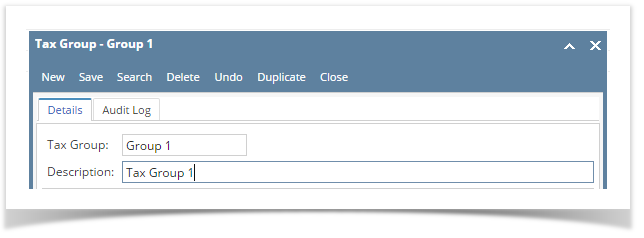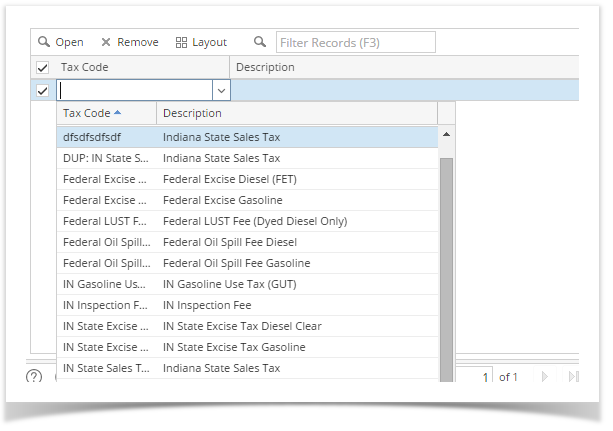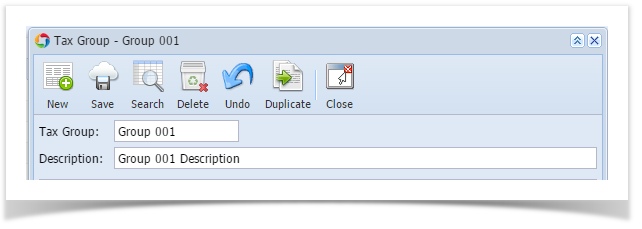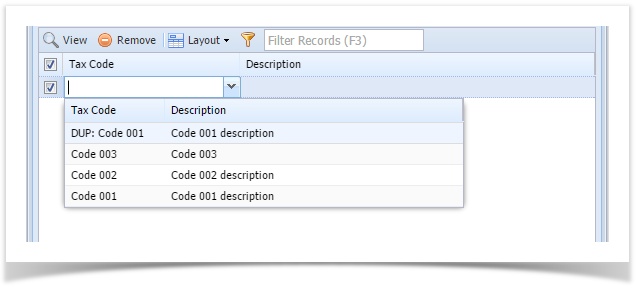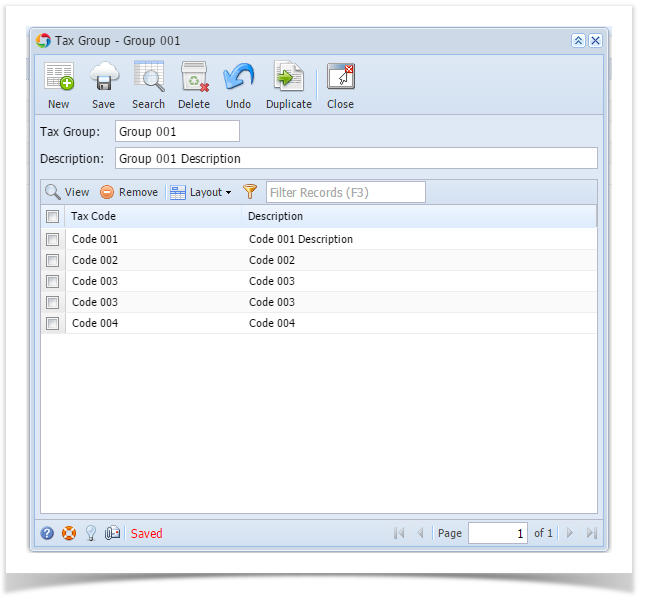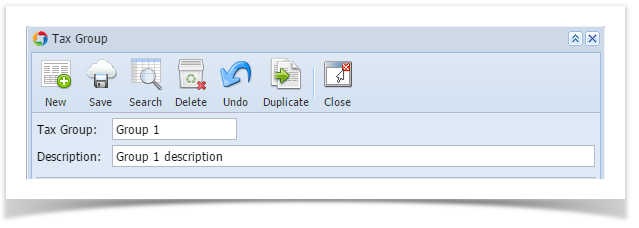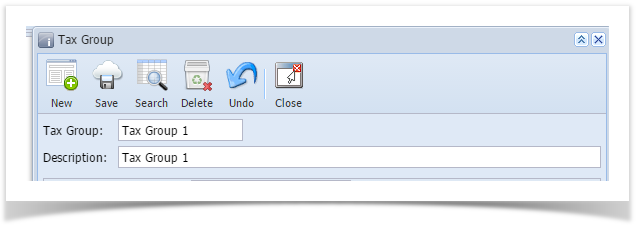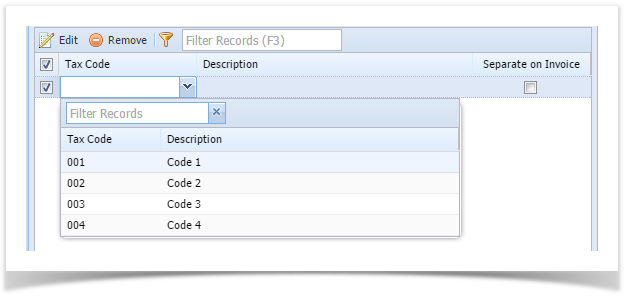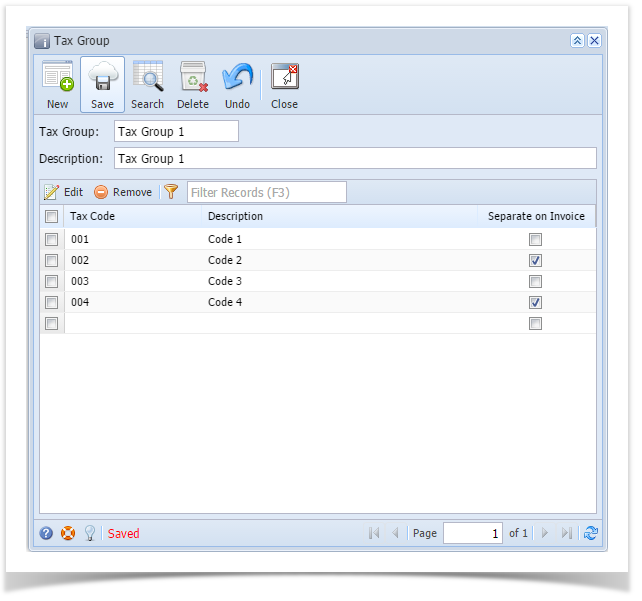- On the user’s menu panel go to Common Info menu then click Tax Groups
- From Search Tax Group screen click New toolbar button
- Input record details ( Tax Group and Description ) on the header in Tax Group screen
- Select a Tax Code on the grid. User can select as many codes as desired to group.
Select Category Exemptions for each tax codes
Label Description Tax Group Tax group name (ie. Allen County IN sales tax) Description A more detailed description of the name given to the group. Tax Code User selects the codes to associate with this tax group. User can select as many codes as desired to group. A list is created that is associated with the tax group. Category Exemptions This is used when there might be exemptions for certain categories of products in certain states. Click Save toolbar button.
Overview
Content Tools