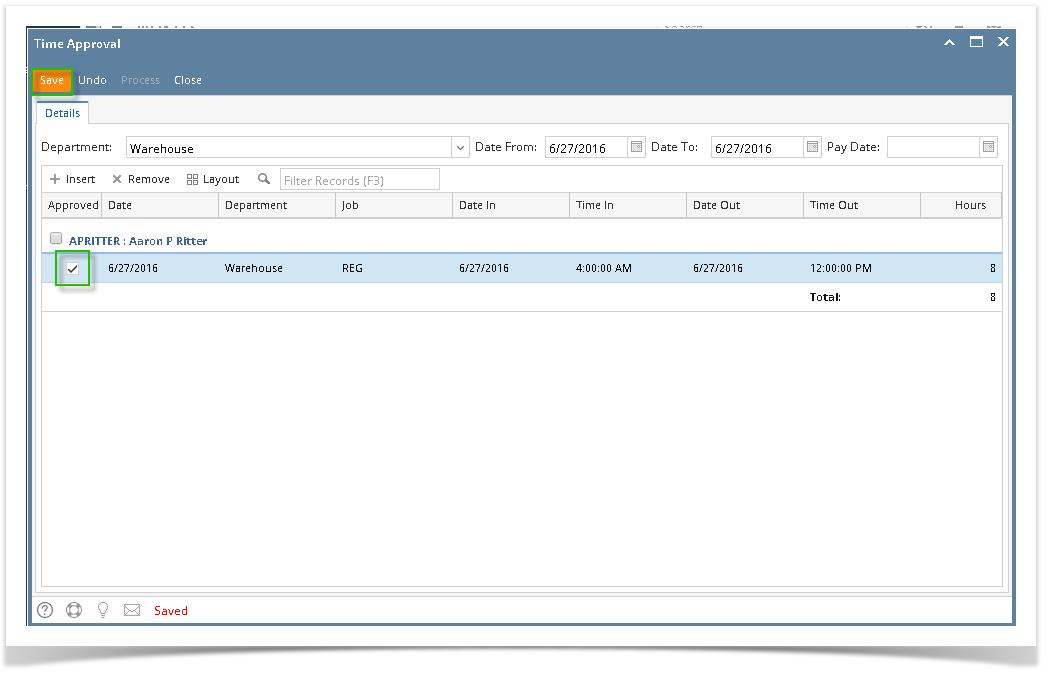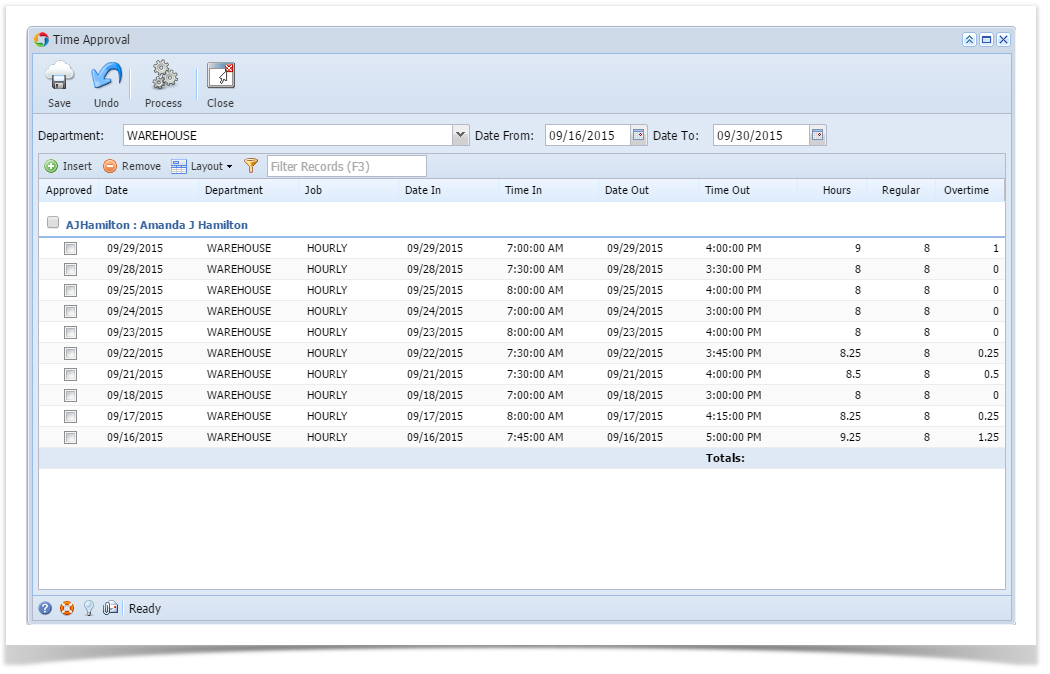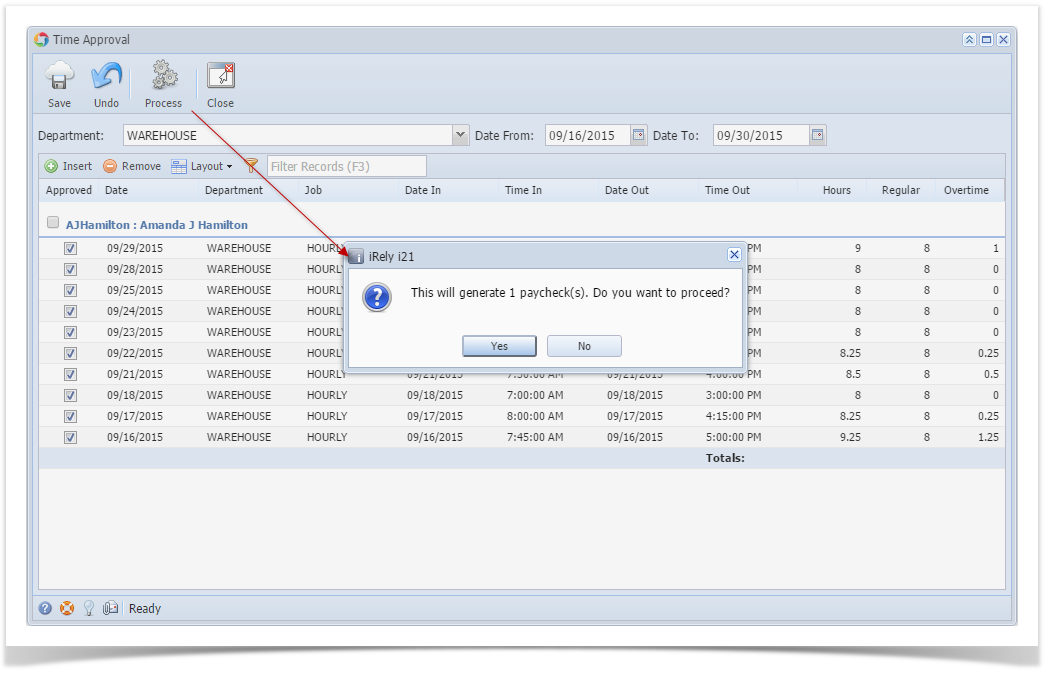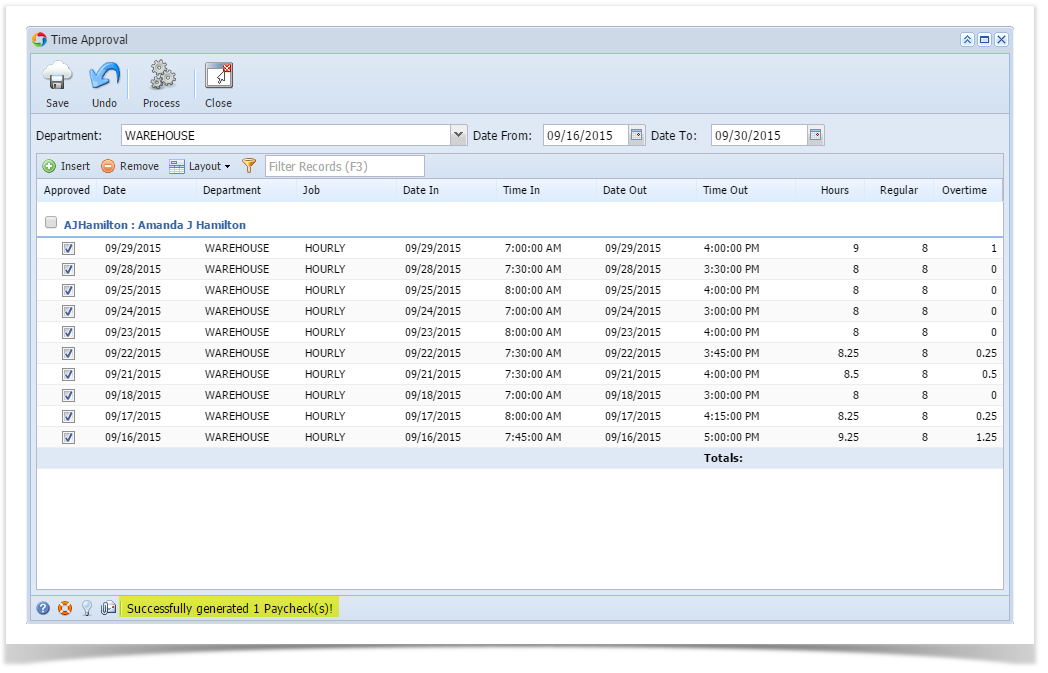- Click Timecard Approval from Payroll module.
- Select Department from the dropdown.
- Employee time entries from the selected department will be displayed on the grid.
- Click the checkbox of the employee/s to be approved.
Click Save to save the approved records.
The Department Supervisor should only be able to approve the employees time entries under their own department. The processing of time entries will fall under the role of Payroll Admin.
Process button should be disabled for the Department Supervisor.
Overview
Content Tools