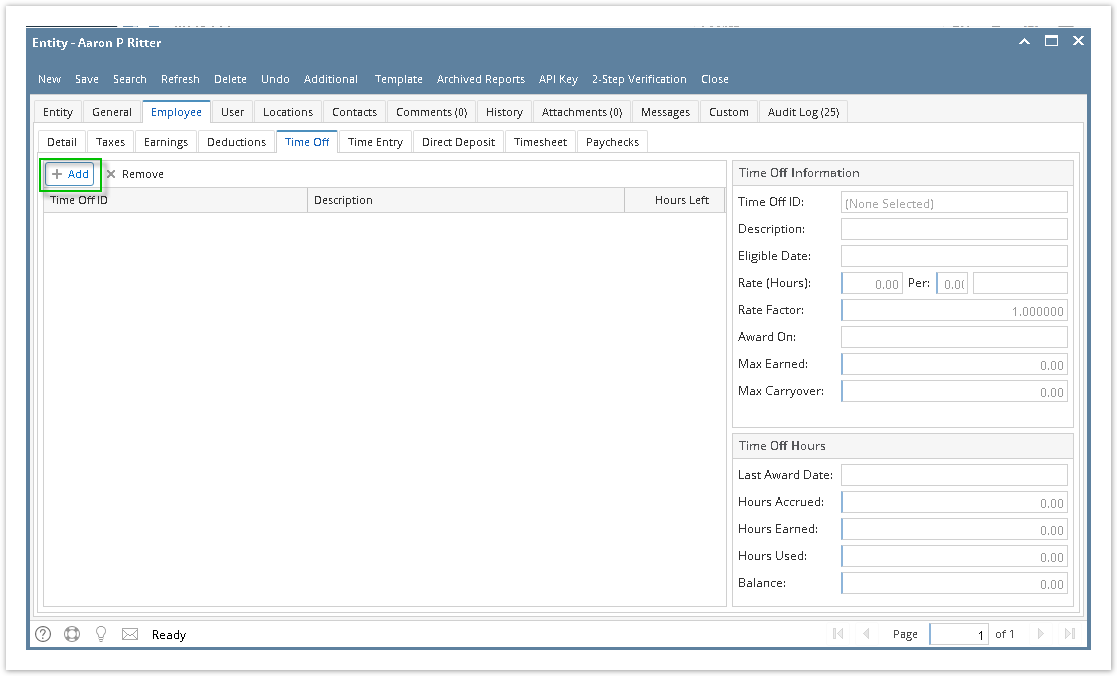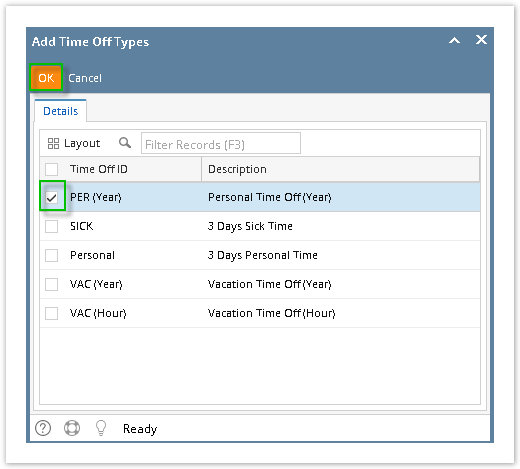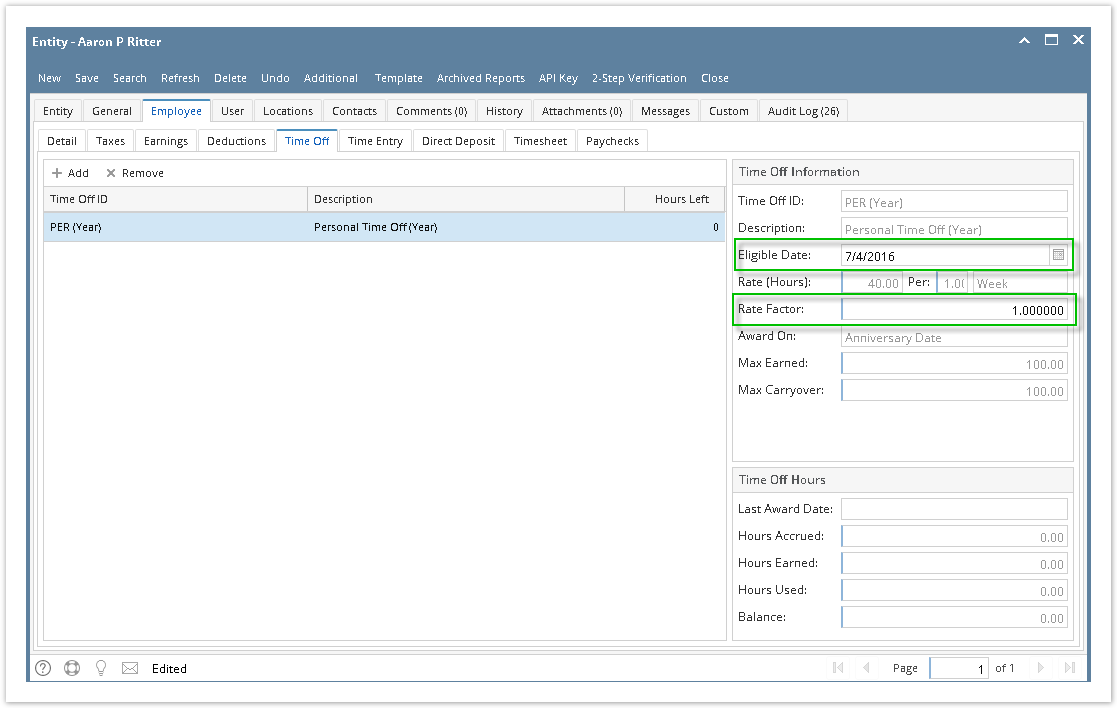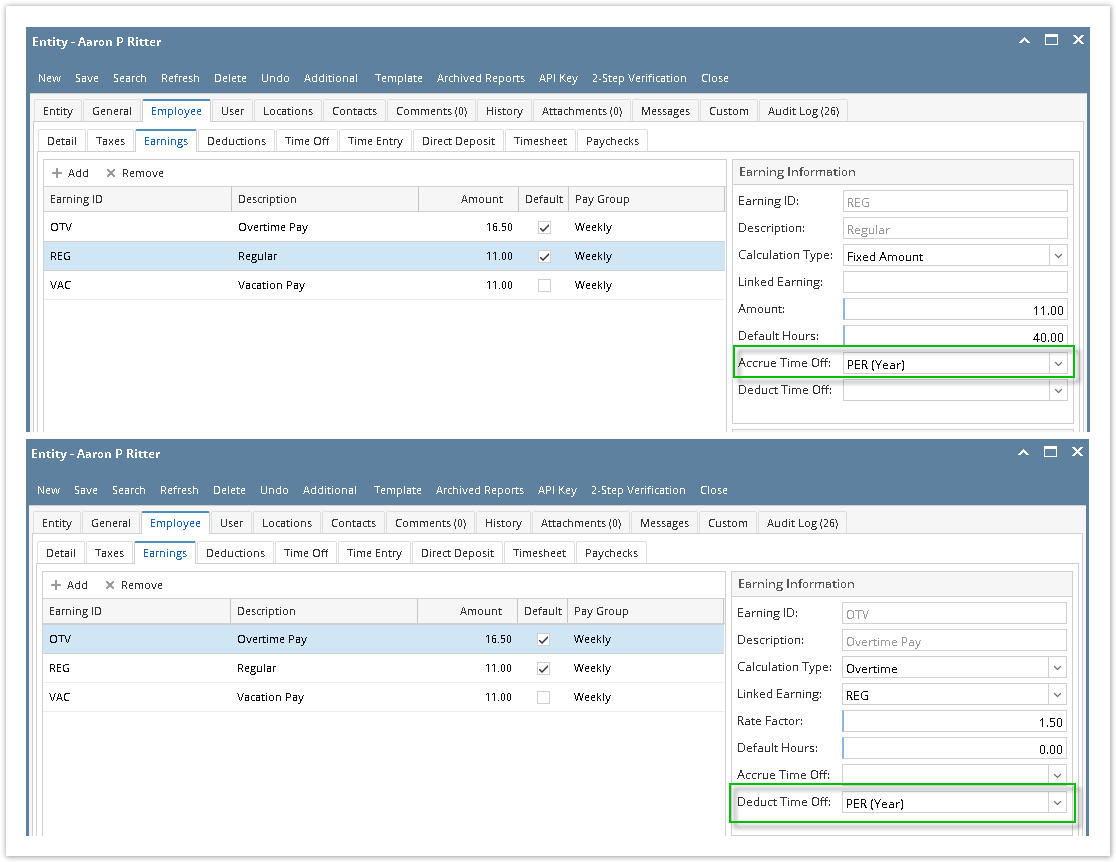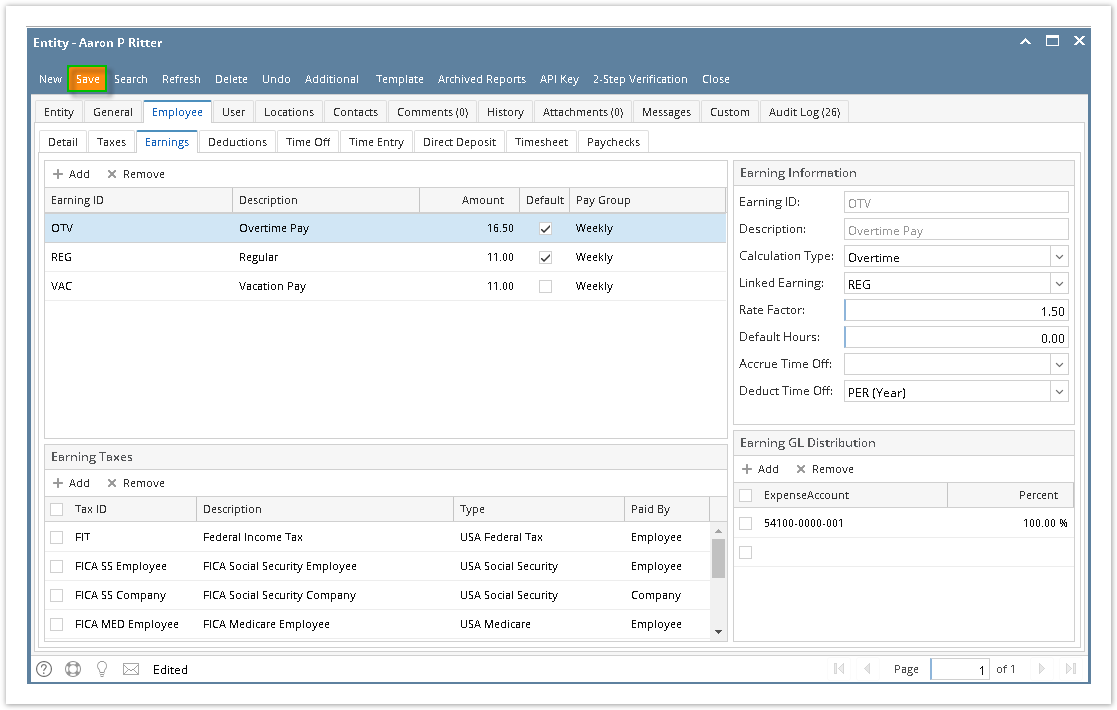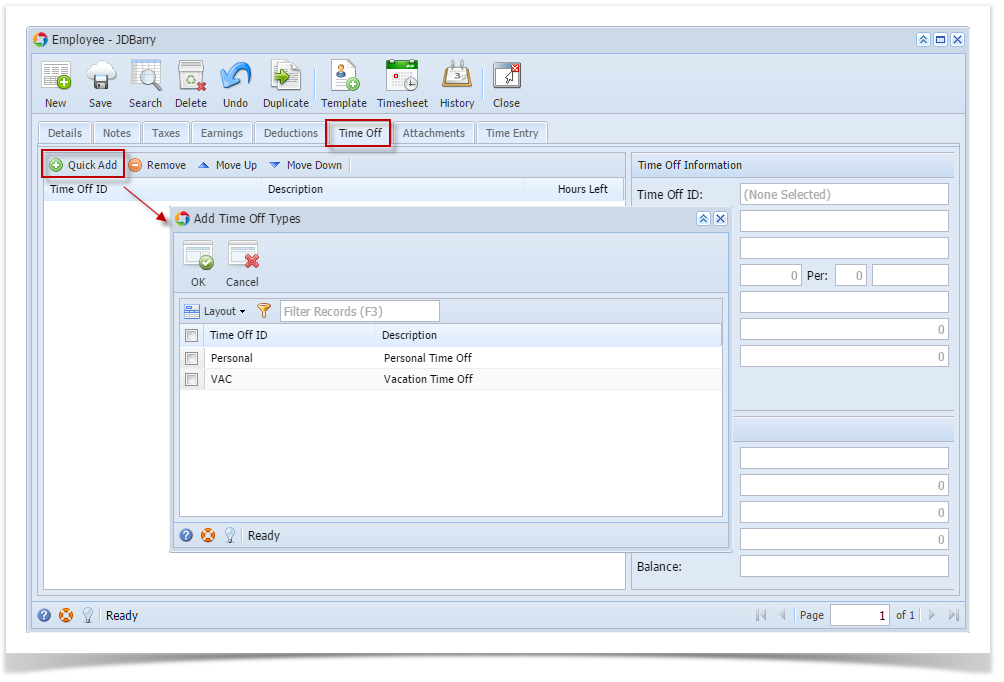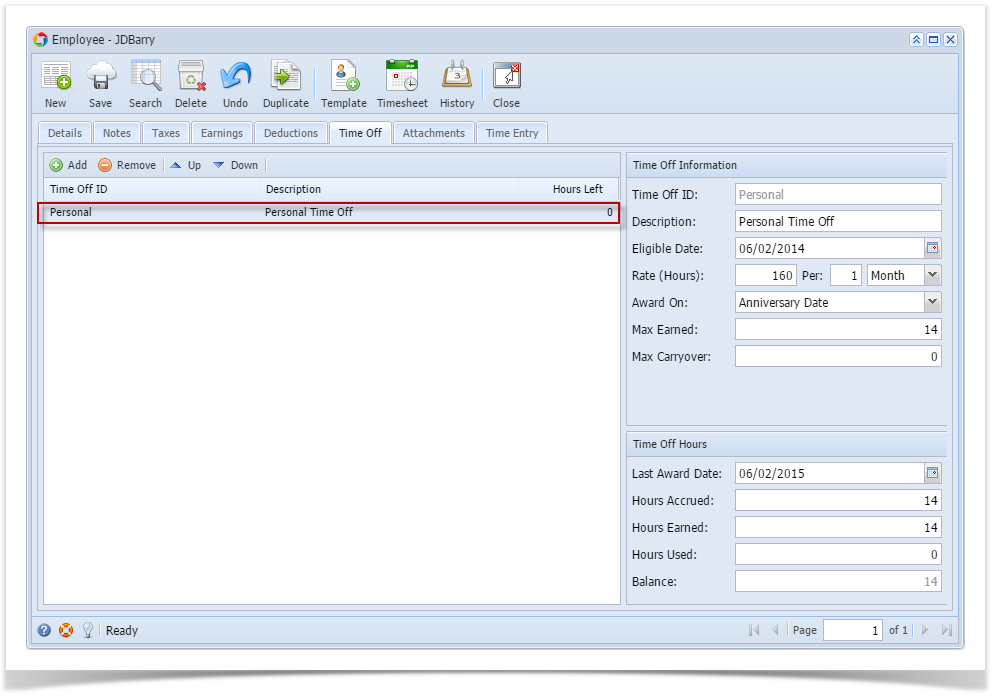- Open an employee record from Employees.
- Click Time Off tab under Employee tab.
- Click Add grid icon.
- Select time off type to associate.
- Click OK toolbar button.
- Set the value of the following fields:
- Eligible Date
- Rate Factor
The rest of the fields must be disabled as the values for these will be from other fields.
- Click Earnings tab.
- Set the time off type in the Accrue Time Off dropdown on the earning where it will accrue.
Set the time off type in the Deduct Time Off dropdown on the earning where it will deduct.
- Click Save button to save changes made.
- Check the hours in Time Off tab.
Overview
Content Tools