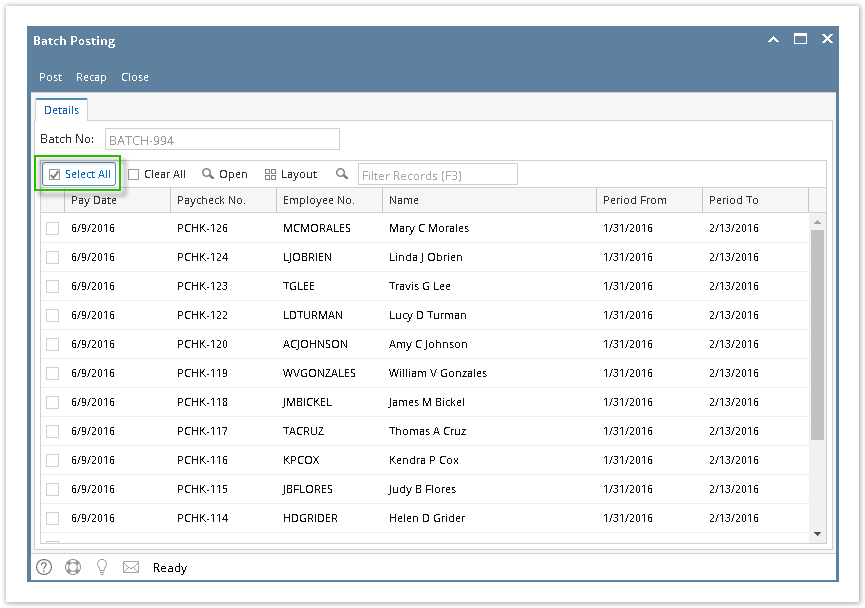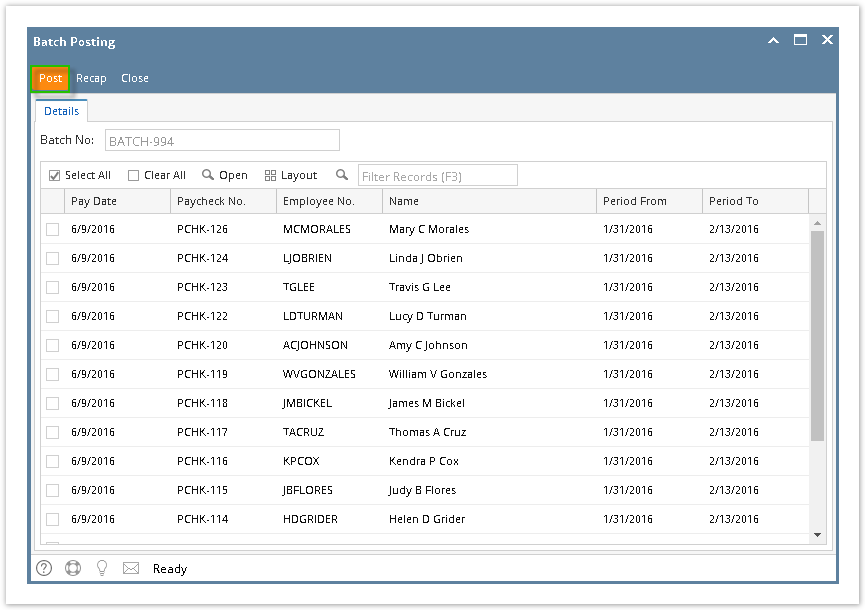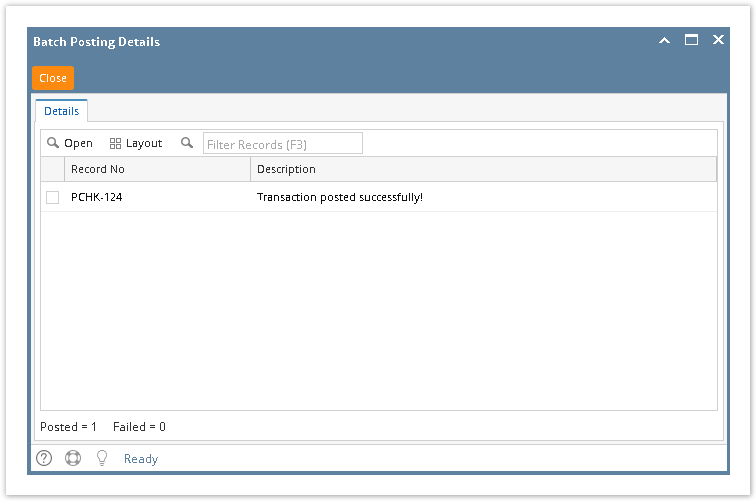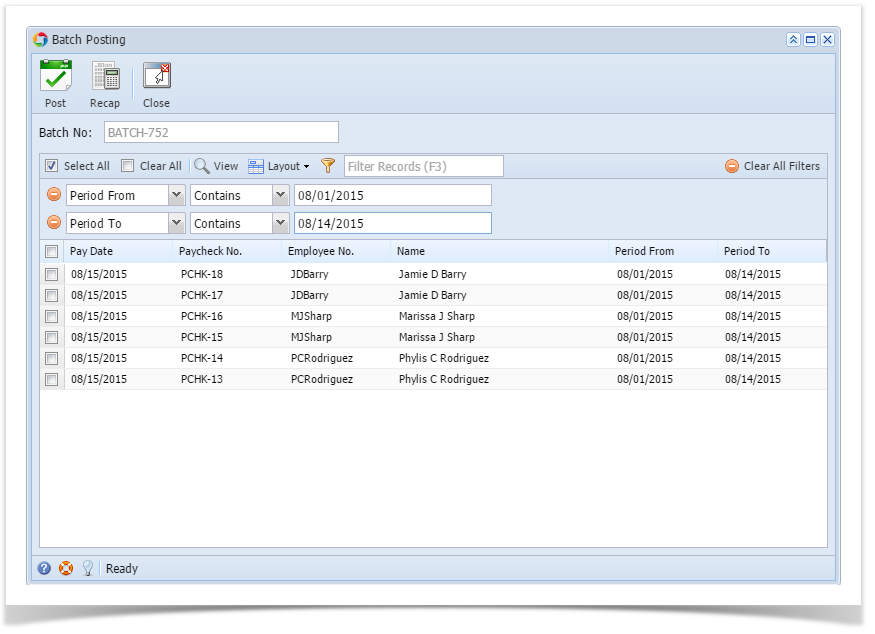- Click Batch Posting from Payroll module.
Click Select All grid icon to check all the records for posting.
Click Clear All grid icon to deselect all checked records in the grid.
To search for specific criterias, the advanced filter can be used.
Click Post toolbar button.
Click Post Preview tab to check the selected paycheck/s post preview transaction details.
- Batch Posting Details screen will display whether the selected paycheck/s is posted or not and why.
Click Close toolbar button.
Paychecks can be opened by selecting the paycheck/s then clicking Open grid icon. Advanced filters can also be used if necessary.
Overview
Content Tools