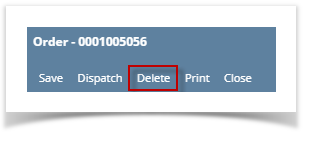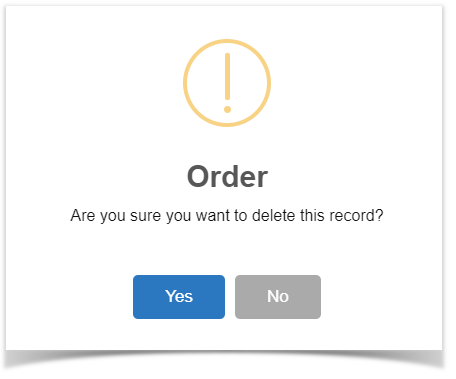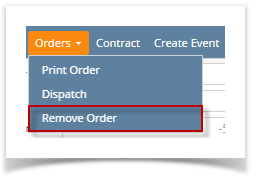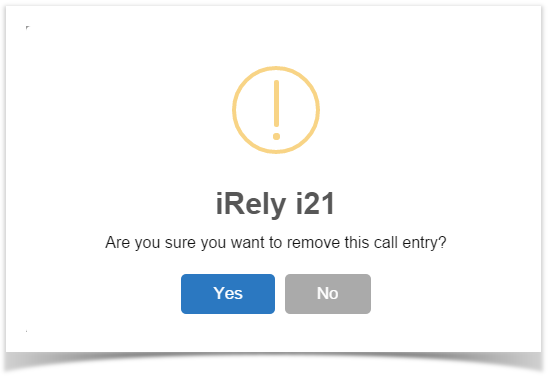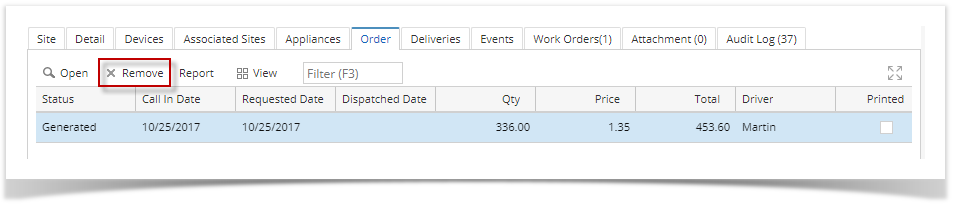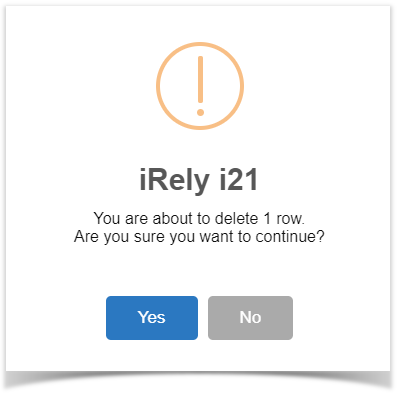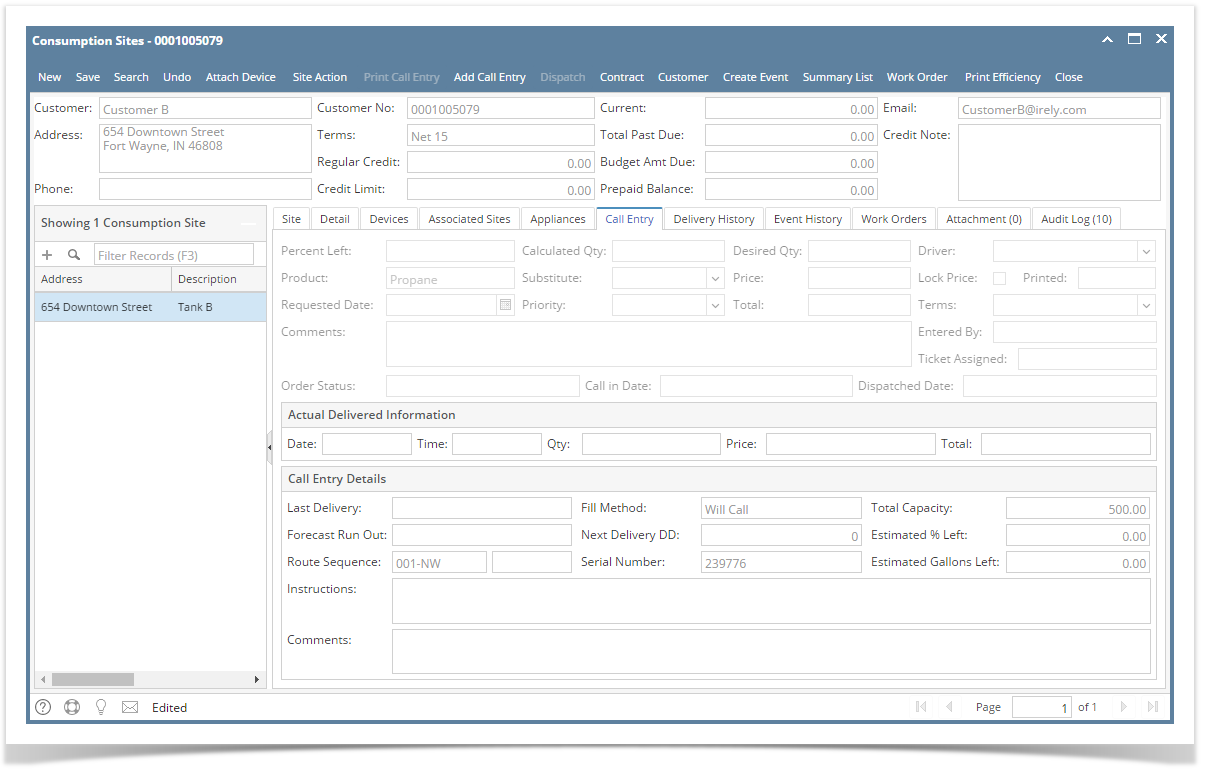The Order can be removed in two ways:
- Via Order > Delete button
- Open the Consumption Sites record with an active Order.
- Navigate to Orders tab and select/highlight the order on the grid
- Click Open grid button.
- Click Delete button on the Order screen.
The 'delete call order' confirmation message will be displayed. - Select Yes on the confirmation message.
- Order details will be removed from the grid. Print Call Entry and Dispatch button will be disabled.
- Save the changes in the Consumption Sites record.
- Via Orders > Remove Orders Button
- Open the Consumption Sites record with an active Order.
- Navigate to Orders tab and select/highlight the order on the grid
- Click Orders drop down toolbar button and select Remove Orders button.
The 'delete call order' confirmation message will be displayed. - Select Yes on the confirmation message.
- Order details will be removed from the grid. Print Call Entry and Dispatch button will be disabled.
- Save the changes in the Consumption Sites record.
Overview
Content Tools