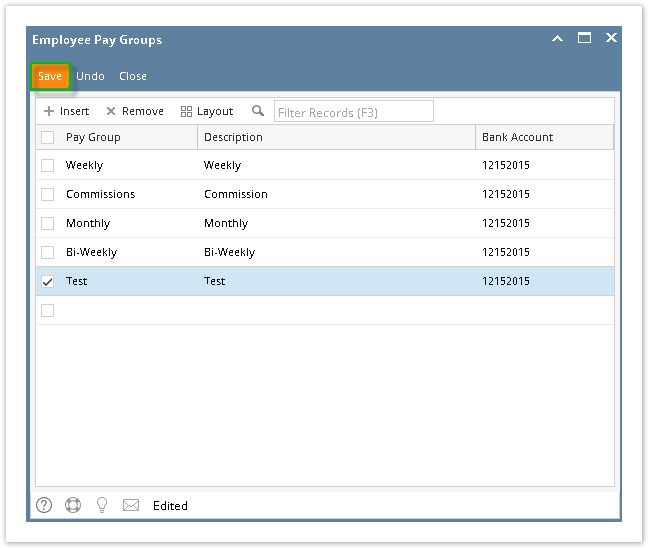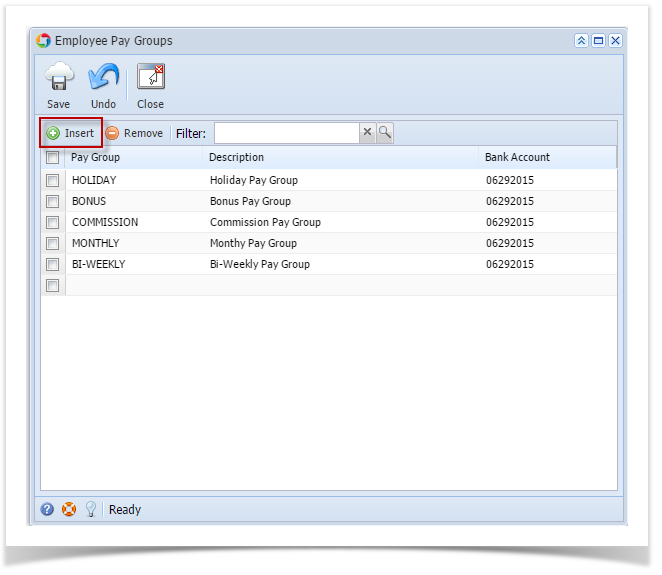Click Employee Pay Groups from Payroll module.
- Set the value of the following fields:
- PayGroup
- Description
Bank Account
The defined Bank Account will be the default account number the pay group will use in paychecks.
Click Save toolbar button to create pay group.
Clicking Insert grid icon is another option to add a new pay group in the grid.
- Newly created pay group should appear in the grid.
Overview
Content Tools