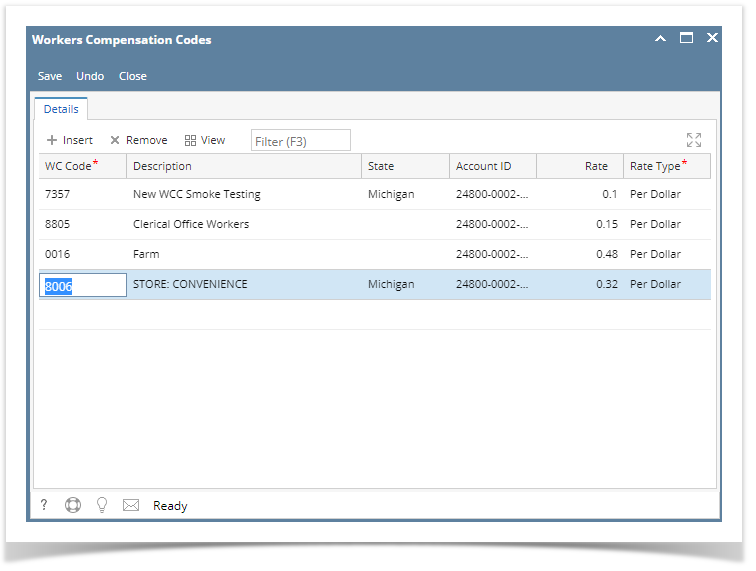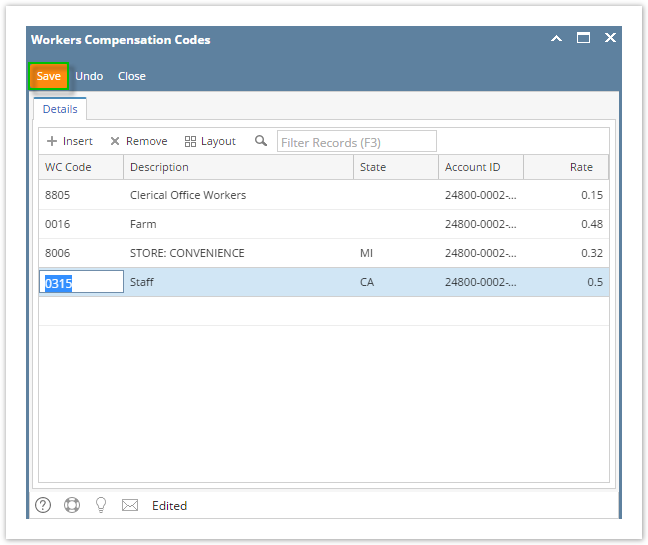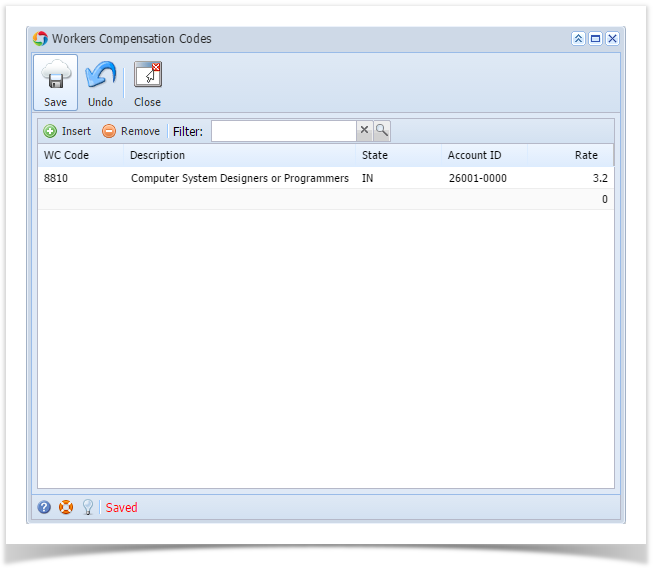- Click Workers Compensation Codes from Payroll menu.
- Set the value of the following fields:
- WC Code
- Description
- State
- Account ID
- Rate
- Rate Type
Click Save toolbar button to create WCC.
Clicking Insert grid icon is another option to add a new WCC.
- Newly created WCC should appear in the grid.
Overview
Content Tools