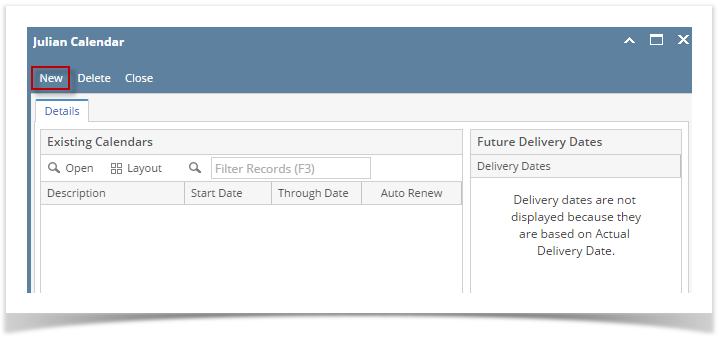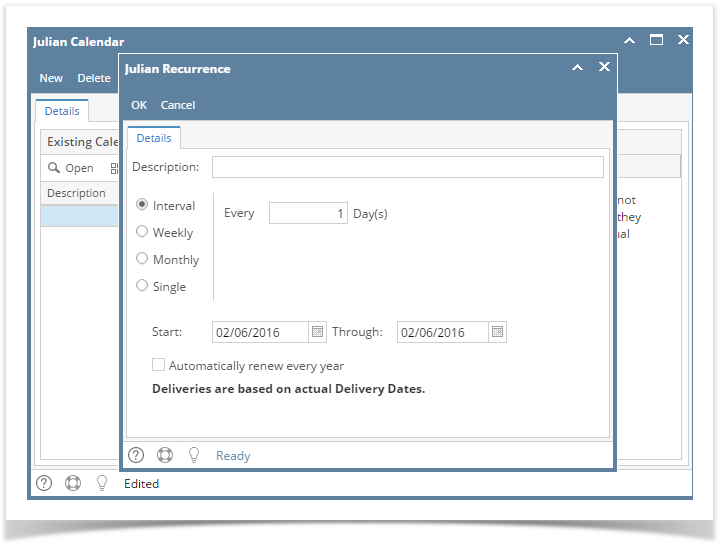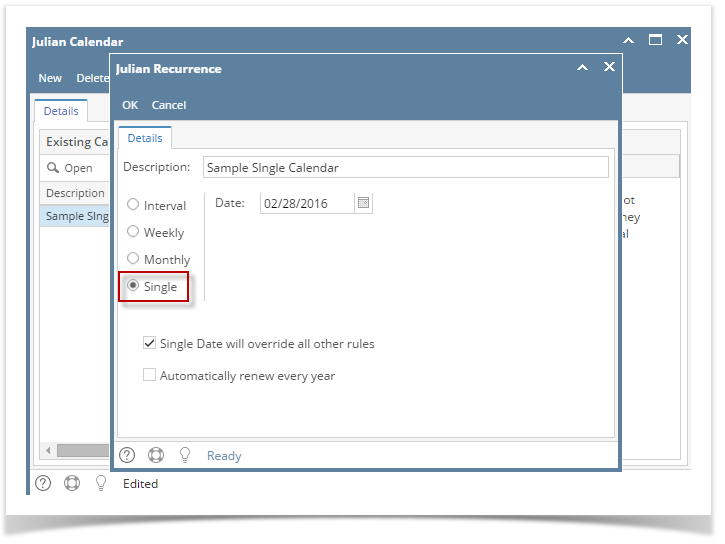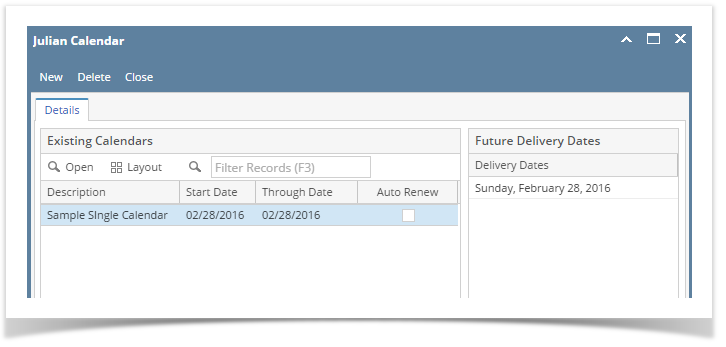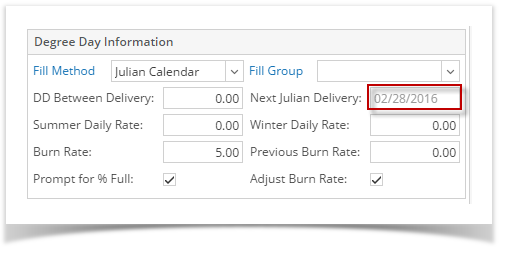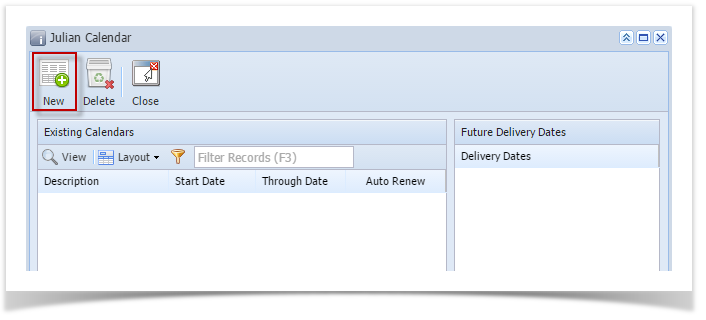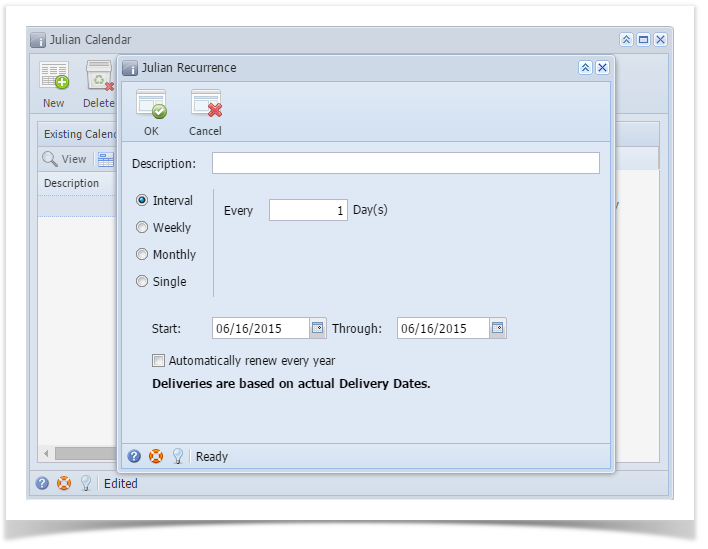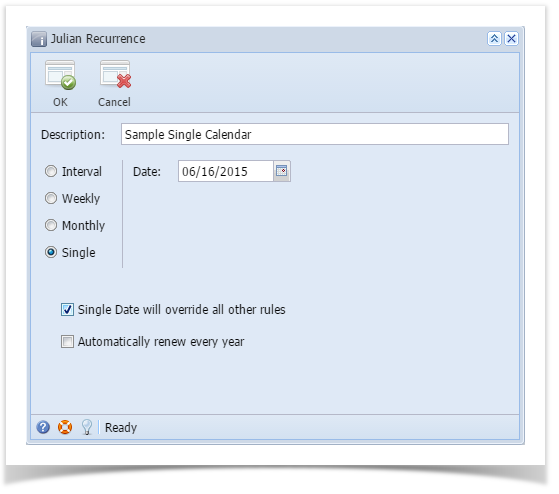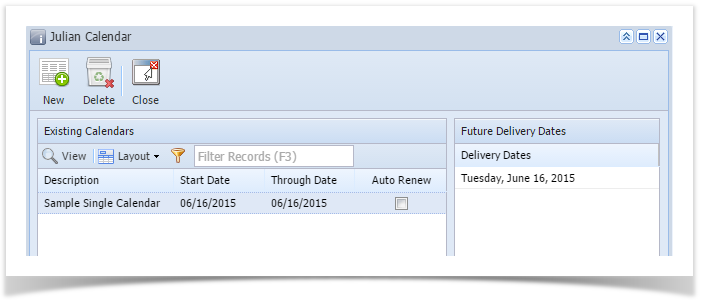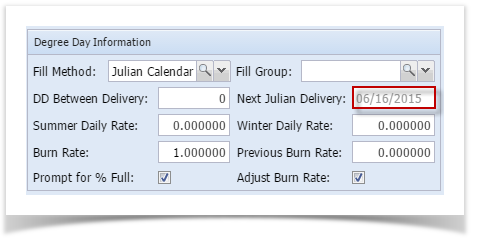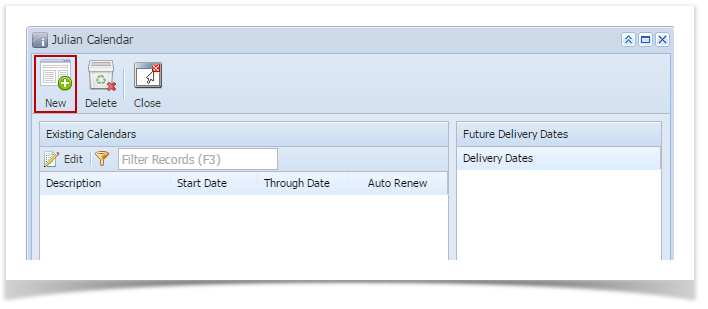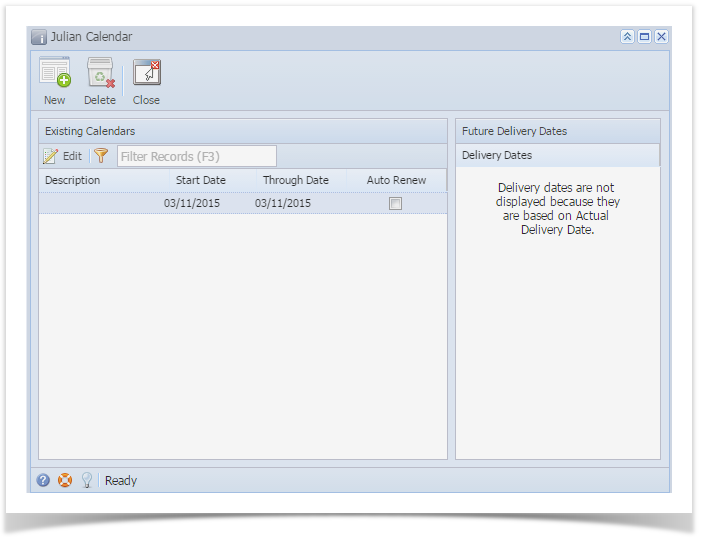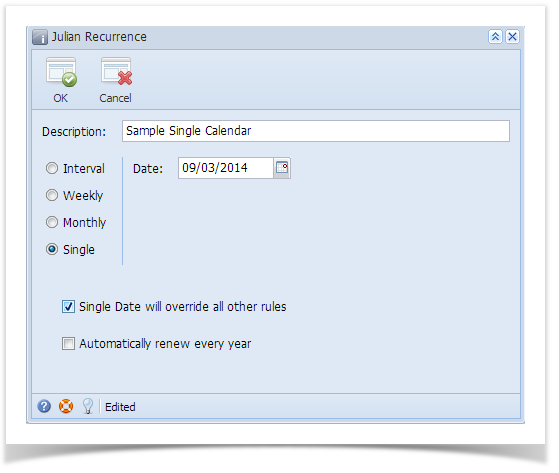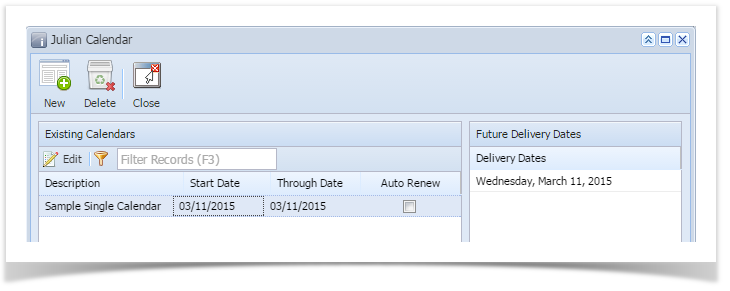- Open the Julian Calendar screen.
- Click the New toolbar button. This will open the Julian Recurrence screen. By default, the grid will display the system's date in Start and Through dates and frequency is set to Interval. Refer to Julian Recurrence for the field description.
- Enter the calendar Description.
- Tick the Single radio button.
- Enter the Date.
- Single Rule has the capability to override all other rules. Once this option is checked, the Single Date that has been entered will be the date in Next Julian Delivery field.
- If you want to use this same calendar in the future, select the ‘Automatically renew every year’ option.
- Click the OK button. The newly created single calendar will be displayed in the Existing Calendars grid on the Julian Calendar screen.
- Close the Julian Calendar screen.
- Save the changes in the Consumption Sites screen.
- Single Date should be displayed in Next Julian Delivery field.
Overview
Content Tools