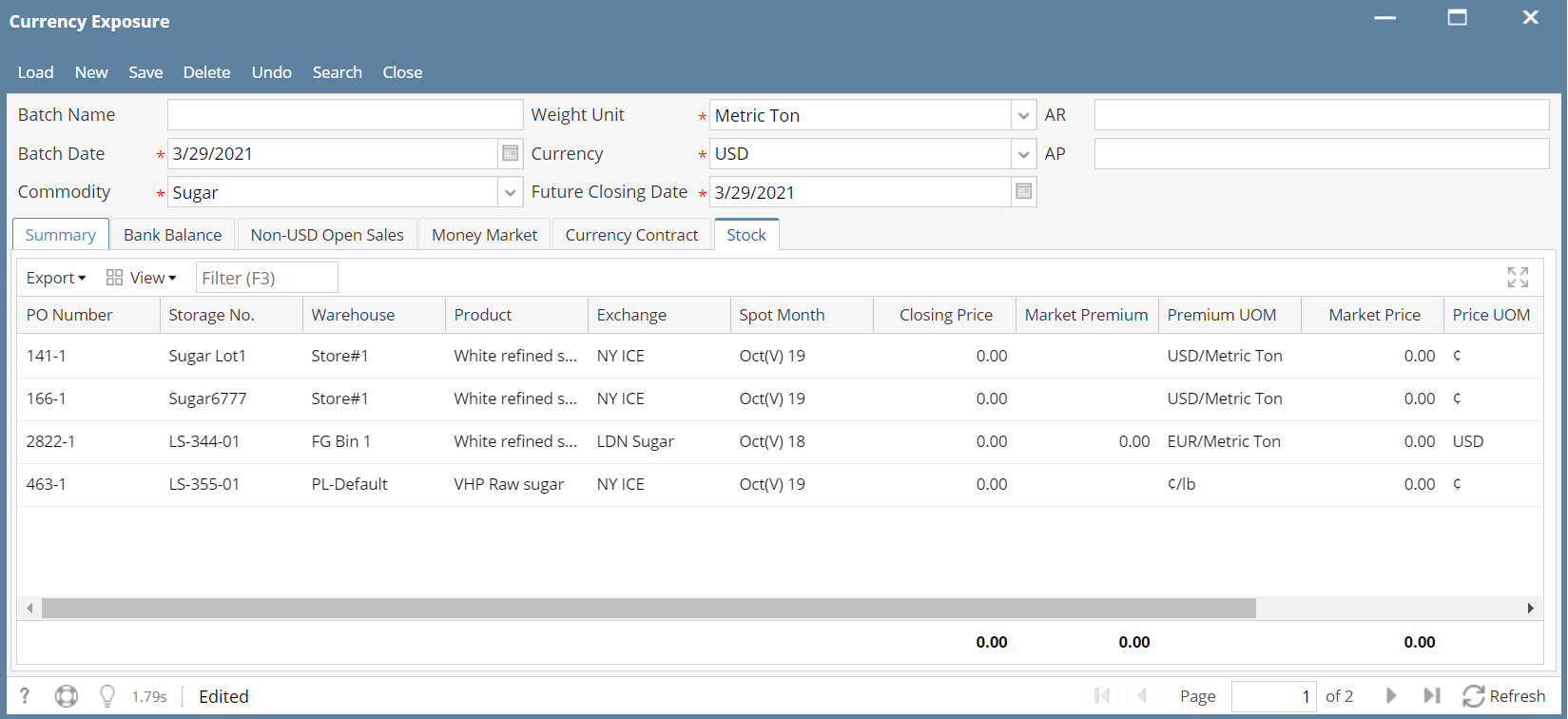Stock tab list all the Open stock which are valued in non USD currency. To create Open stock a Purchase co tract is created for non-USD currency
- Create a Priced Purchase contract, refer to How to create Priced Purchase contract
- Process the Contract for shipment to create Inventory receipt
- From Purchase Contract, process shipment
- Open contract created to create Stock, From Contract record > Click Process > Shipment
- Enter details on Container tab
- Enter warehouse details
- Click save button to save record
- Click Post > Create post
- Enter lot number on lot tracking panel
- click on Post IR
- Go to Risk Management > Currency Exposure
- Click on 'New'
- Go to 'Bank Balance' Tab
- Select following details in header section of the screen
- Batch Number: Auto Populated upon saving the record
- Batch Date: Select current date
- Commodity: Select the commodity you want to enter the details e.g. 'Corn'
- Weight Unit: Select the Unit of measure you want to enter the details
- Currency: Select 'USD'
- Future Closing Date: Select current date
- Click load.
- Stock Tab list all the open non USD Stock entries created in the system
- Total Value in USD is displayed in Summary tab with label Stock
Stock tab field descriptions -
- PO Number: Purchase Order number with sequence number is displayed in the field
- Storage No.: Displays the Storage number where the listed Purchase Order inventory is stored/located
- Warehouse: Displays the Warehouse details where the listed stock is stored
- Product: Displays the commodities (Commodity Item) for the Purchase Order listed in the details grid
- Exchange: Displays the Exchange name used for pricing the Purchase Order listed in the details grid
- Spot Month: Displays the contract month used for pricing the Purchase Order listed in the details grid
- Closing Price: Displays the closing price of the contract month used for pricing the Purchase Order listed in the details grid
- Market Premium: Displays the Market Basis from Basis entry used for Purchase Order listed in the details grid
- Premium UOM: Displays the Market Basis Unit of Measure used for Purchase Order listed in the details grid
- Market Price: Displays the Market Price from Settlement Price latest entered for the commodity listed in the details grid
- Price UOM: Displays the Price Unit Of Measure from Settlement Price entered for the commodity listed in the details grid
- Quantity: Displays the Quantity of Purchase Order which has created the stock for the commodity
- Value: Displays the value of the Stock. Calculations - Quantity x Closing Price = Value. If the Quantity UOM and Price UOM are different unit. unit conversion is applied
Overview
Content Tools