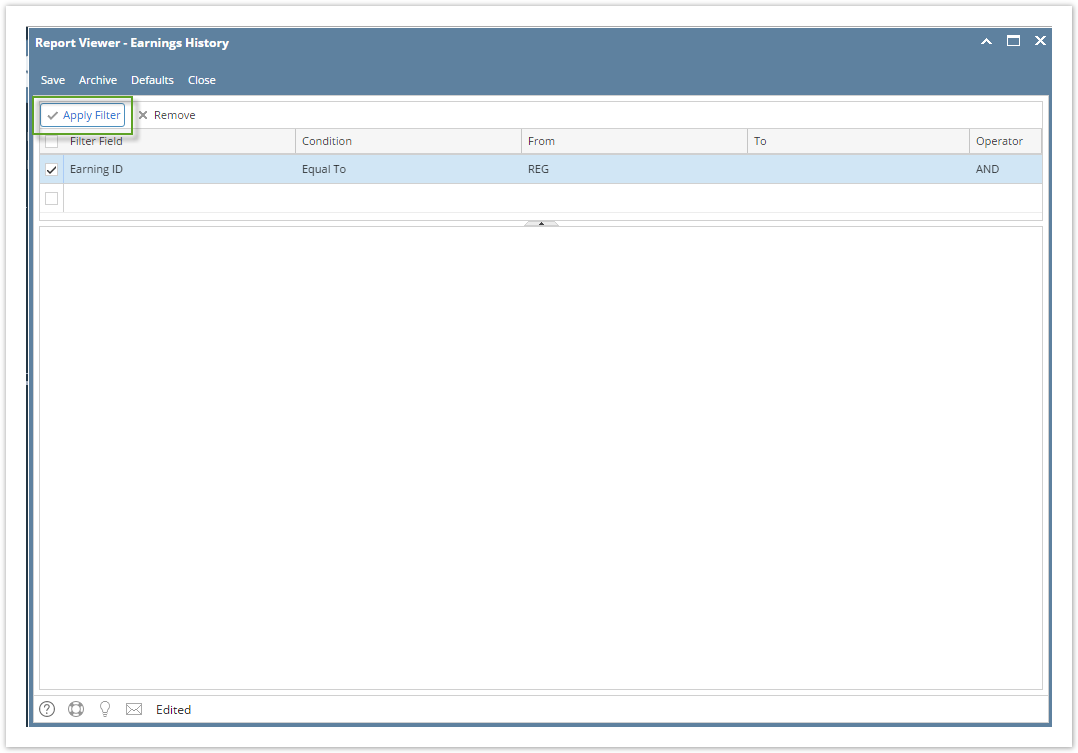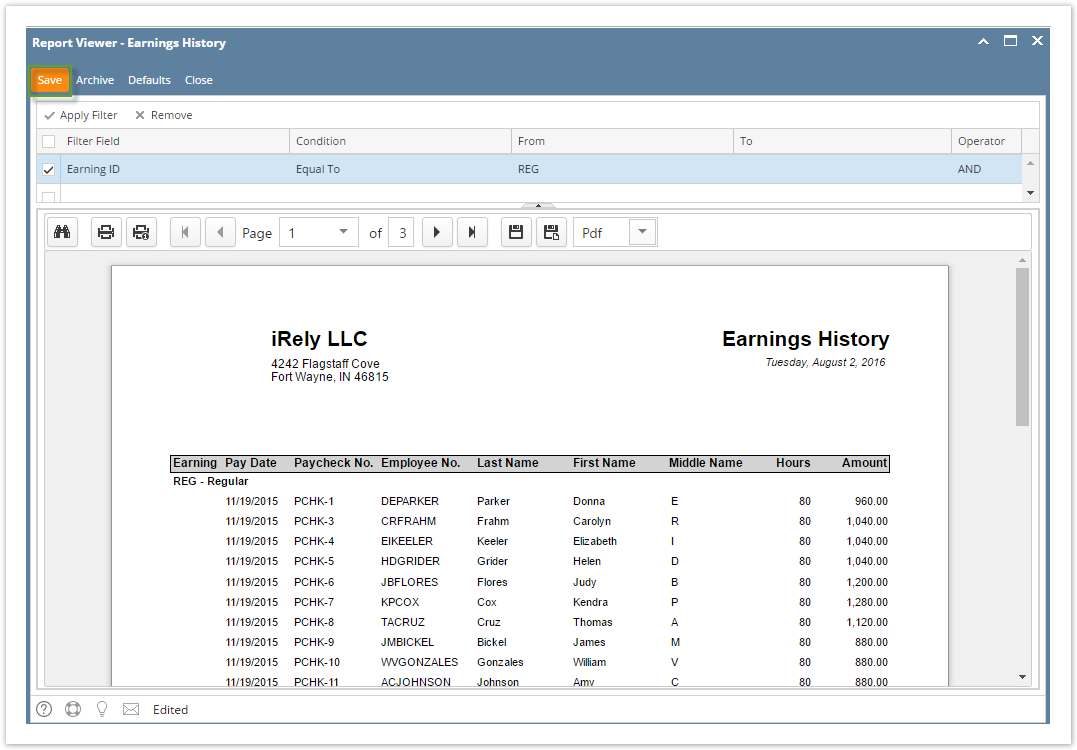- From Payroll module.
Under Reports, click any of the Earning History reports.
Earning History reports are Earnings History, Earnings History by Department, and Employee Earnings History
- Set the value for the following fields:
- Filter Field
- Condition
- From
- To
Operator
This is used to set condition in running multiple criterias. AND means it will take both criteria while OR means it will take either of the set criteria.
- Click Generate grid icon.
- Report preview satisfying the set criteria will be displayed.
Click Save toolbar button to save criteria.
Saved criteria will be treated as the default criteria. Clicking Defaults toolbar button will display those saved criteria.
Overview
Content Tools