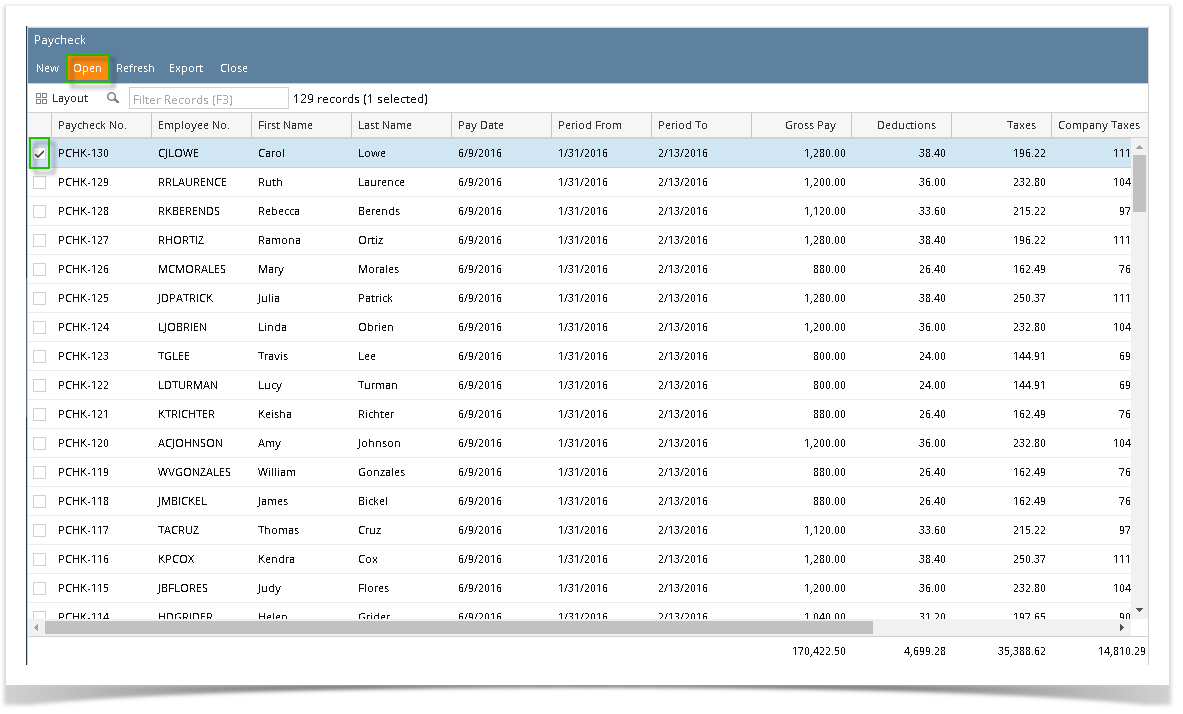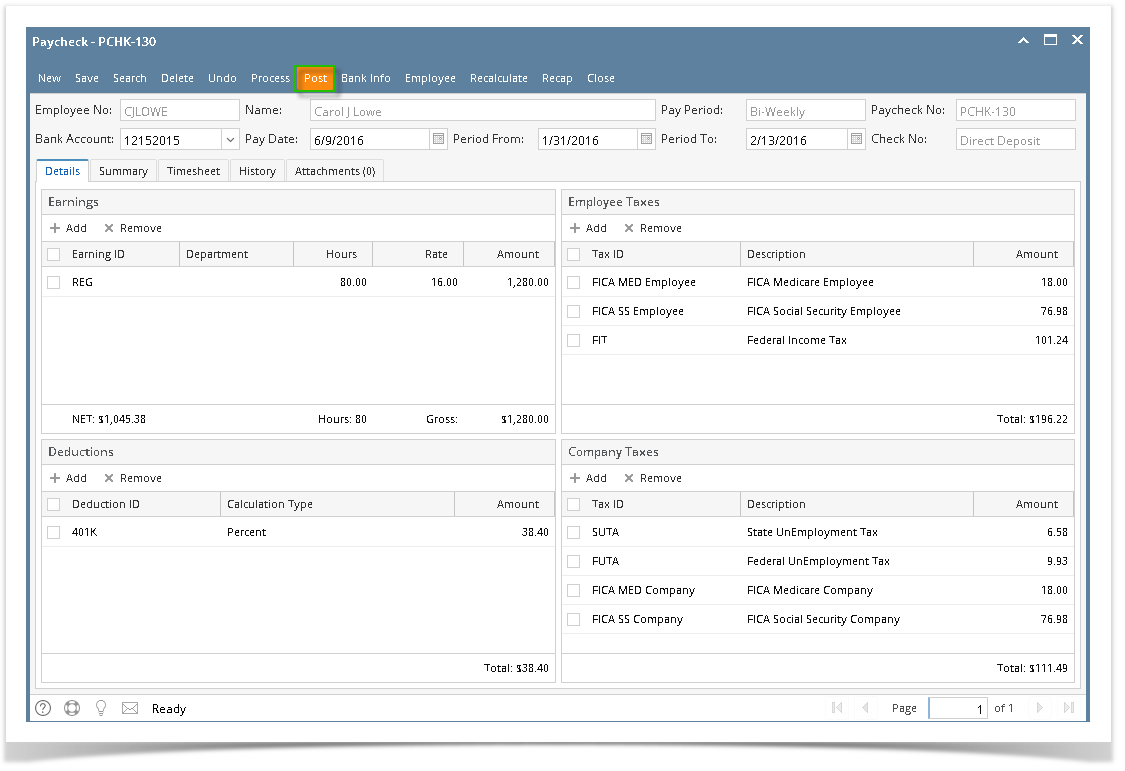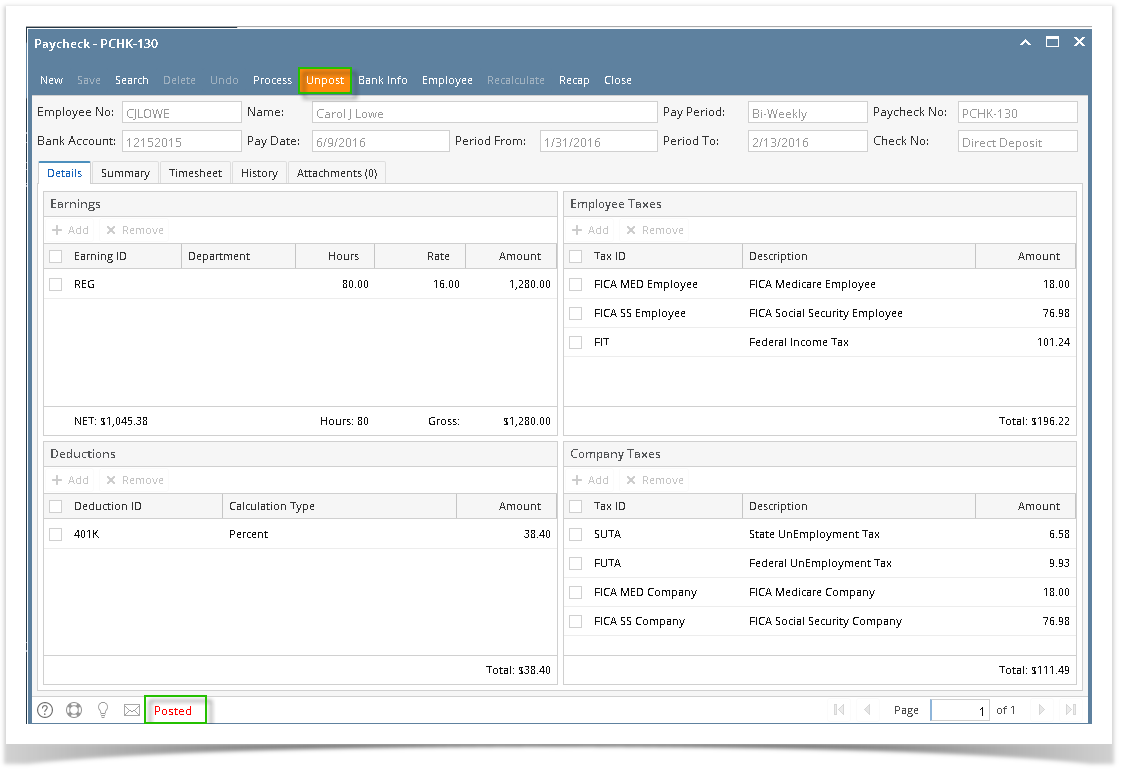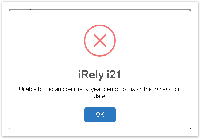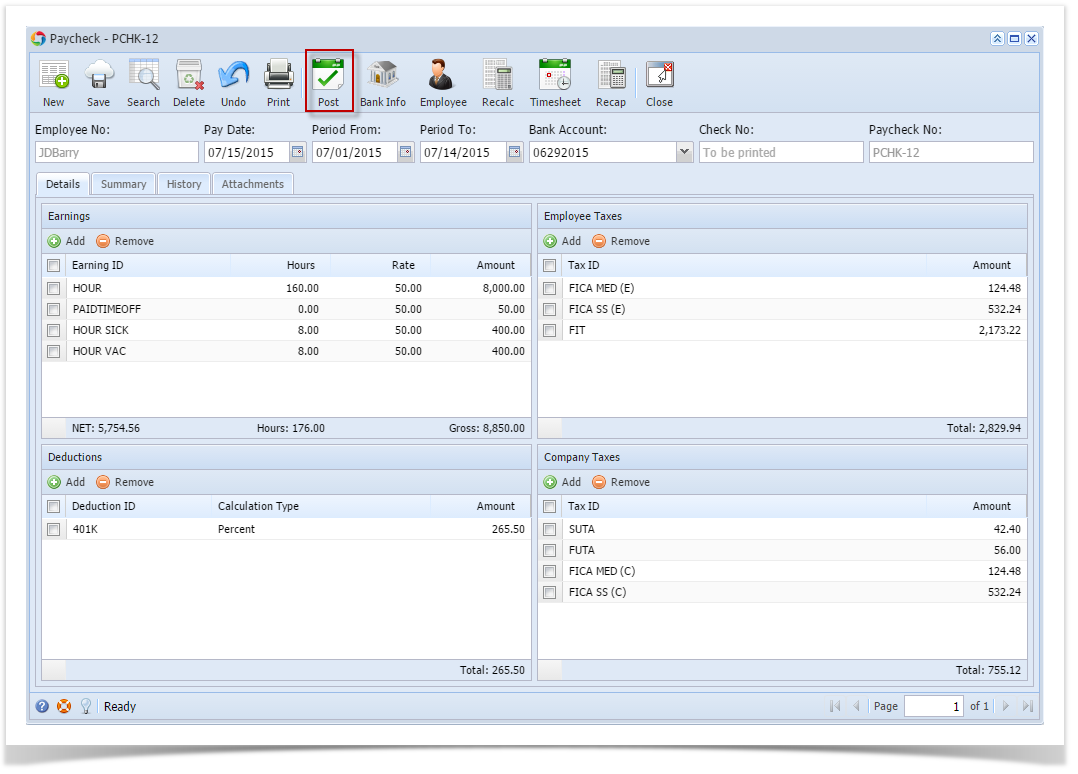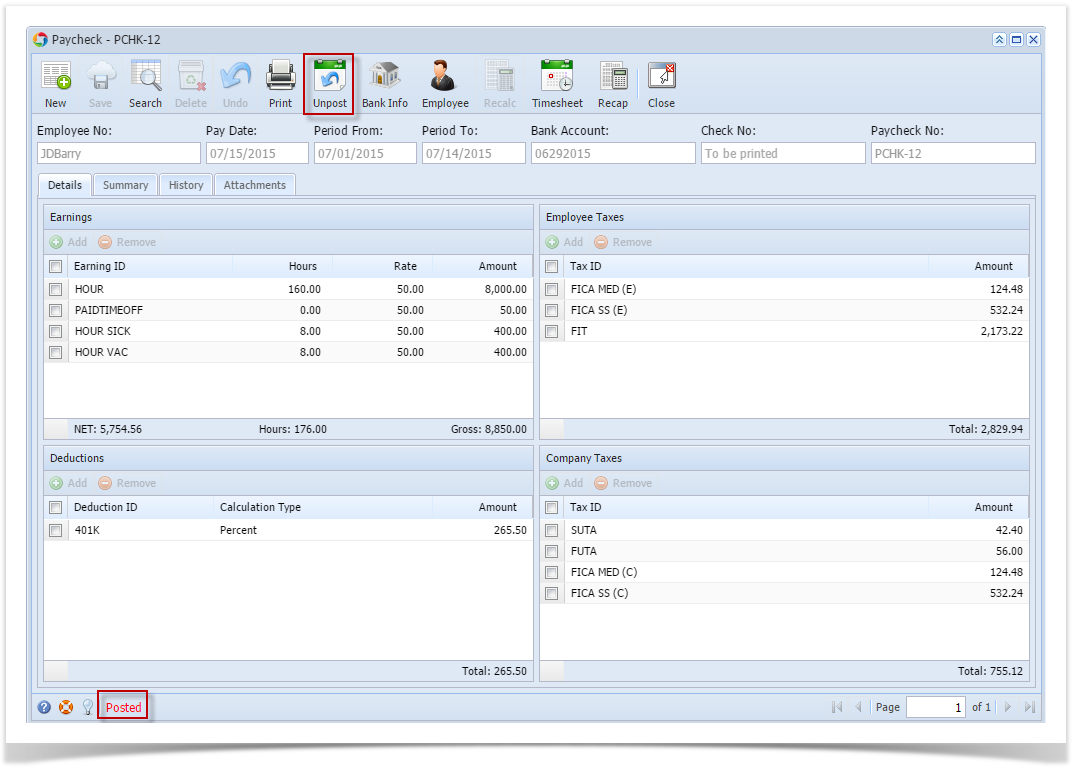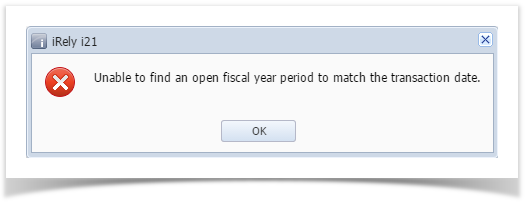- Click Paychecks from Payroll module.
- Select created paycheck from the grid.
- Click Open toolbar button.
- Selected paycheck's screen will be opened.
- Click Post toolbar button.
- Unpost toolbar button will replace the Post toolbar button.
- Posted paychecks will distribute to the associated GL Accounts.
- Status Bar should indicate the paycheck is Posted.
Once posted, the paycheck can't be edited anymore unless it will be unposted.
If the Paycheck Pay Date does not exists or not in an Open Fiscal Year, this message will be shown.
Overview
Content Tools