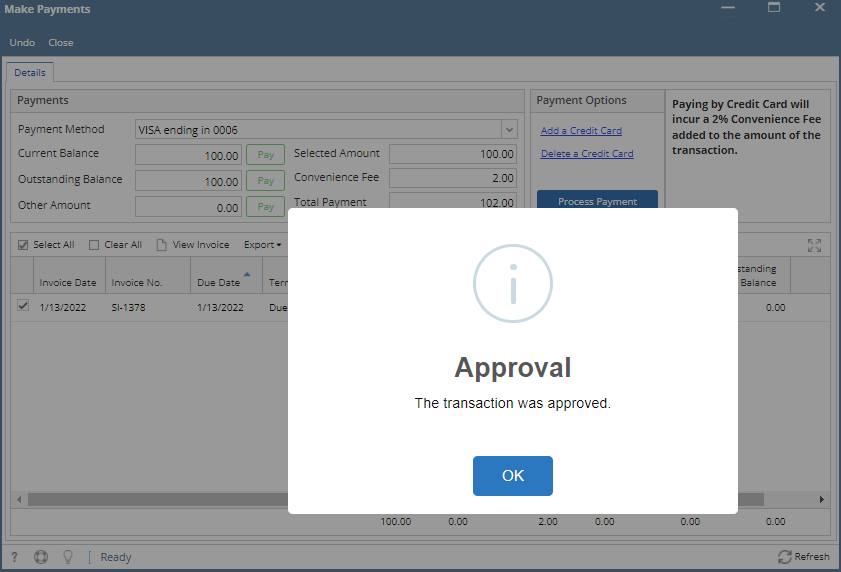Note: This feature is only available in 21.2. Enable Portal Access in Customer Contact.
Below are the steps in processing credit card payments without convenience fee
- Create a new customer. Please refer to http://help.irelyserver.com/display/DOC/How+to+Add+a+Customer
- To enable portal access, go to General tab and click Enable.
- Select Customer Contact details on Portal Admin field and set your password.
- Select Portal Admin on Portal Role
- Click Save button to save the latest changes on newly created Customer
- Add a Credit Card, please refer to http://help.irelyserver.com/display/DOC/How+to+Add+Credit+Card+to+Customer
- Create an Invoice. Please refer to http://help.irelyserver.com/display/DOC/How+to+Create+Standard+Invoice
- Login your account on Web Poral
- Click the Make a Payment under Transactions. This will open the Make a Payment screen.
- Select Credit Card under Payment Method dropdown
- On grid area, select the invoice/s to be paid. Convenience Fee column will be calculated to 2.00.
Computation:
Invoice Total = 100.00
Credit Card Type Fee = 2%
Convenience Fee = Invoice Total x Credit card Type Fee = 100 x 0.02 = 2.00 - Click Process Payment. Once successful it will show an approval notification.
- Click OK button. This will display Report Viewer - Receipt Payment screen. Convenience Fee column is added in the grid.
Overview
Content Tools