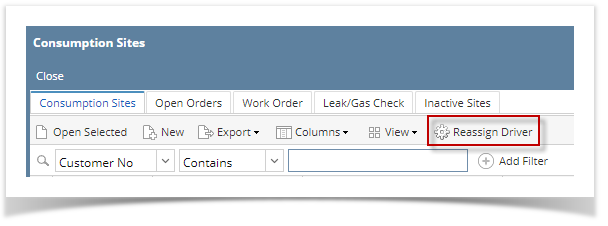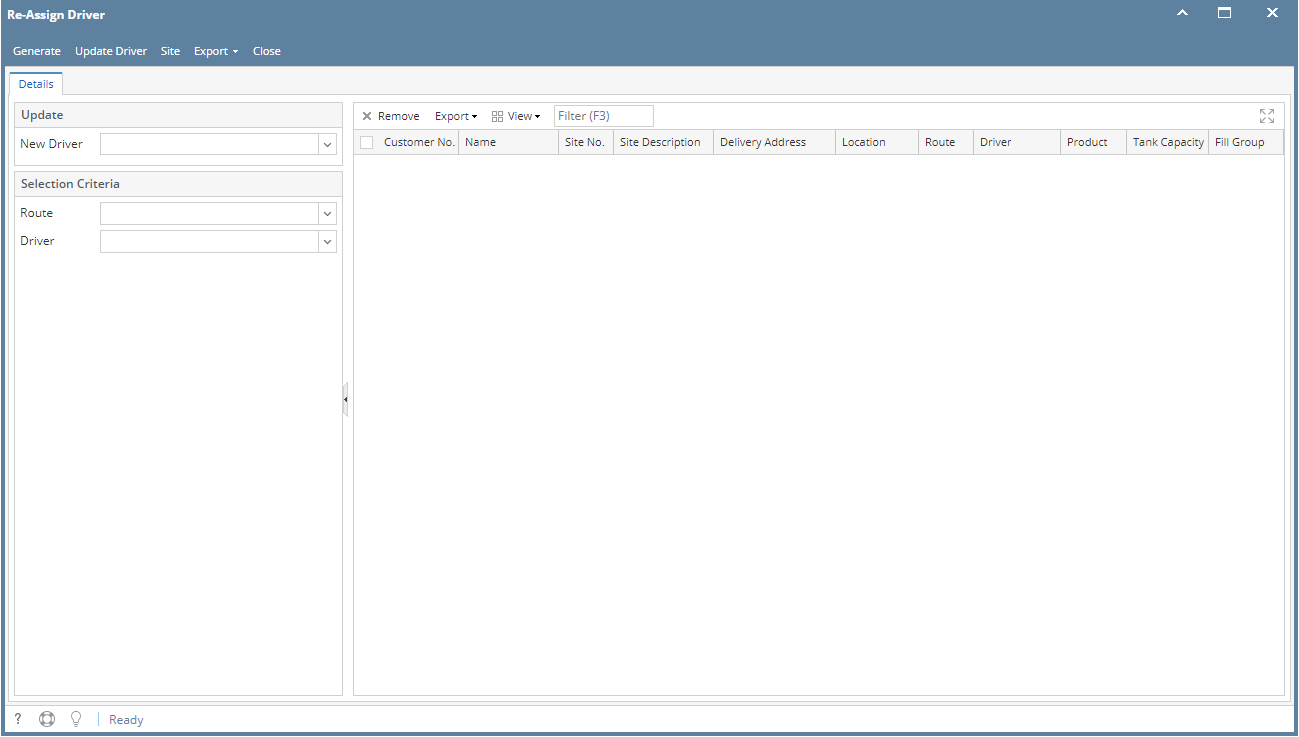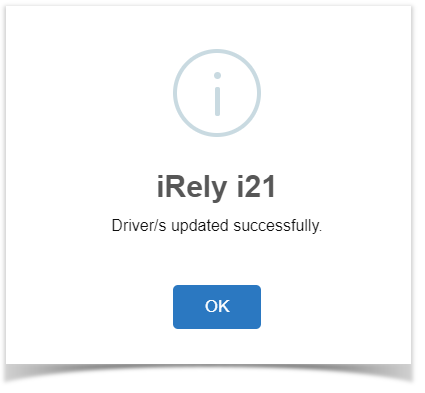The Re-Assign Driver screen is used to reassign the default or different driver back to it's specific route for summer/winter season.
- From TM menu, click Consumption Site. The Search Consumption Site screen will display.
- Click Reassign Driver button.
- Re-Assign Driver screen will display.
- Fill in the update and criteria panel.
- New Driver - Enter the driver that will replace the existing drivers for the specific routes.
- Route - Enter the routes where existing driver will be replaced with the new/default driver.
- Driver - Enter the driver you want to be replaced by the new driver.
- Click the Generate toolbar button. Records that met the criteria entered will be displayed on the grid. Records are all selected by default.
- Select a record/s and click Update Driver toolbar button.Once successful, the message below will display.
- Open the site where the driver is updated. Check the Driver field, it is updated with the new driver. If the site has an open call order, the driver on the order will be also updated.
Overview
Content Tools